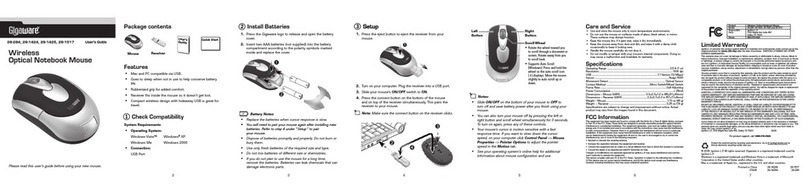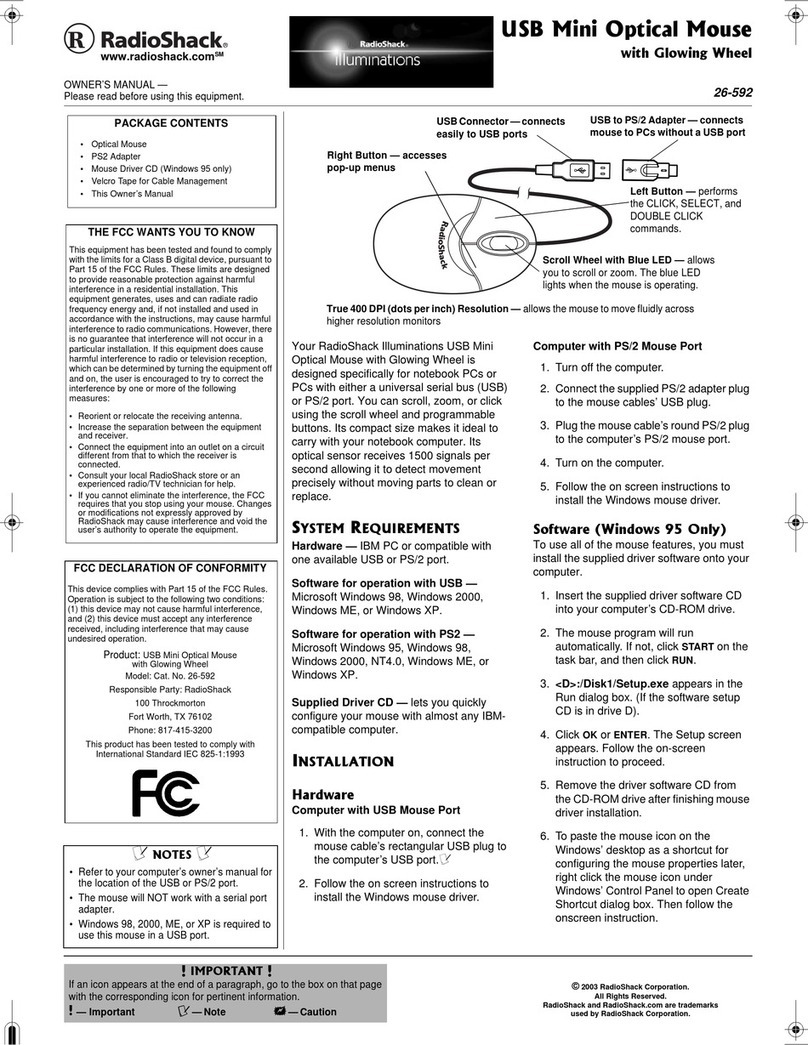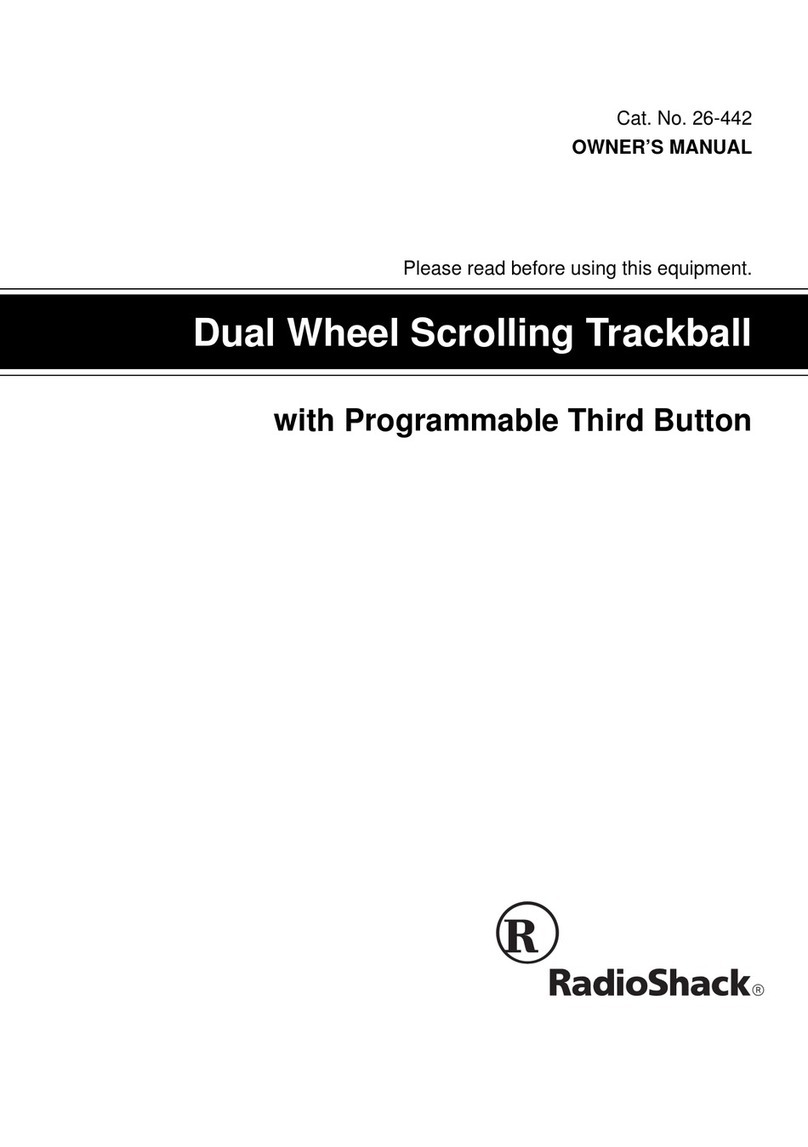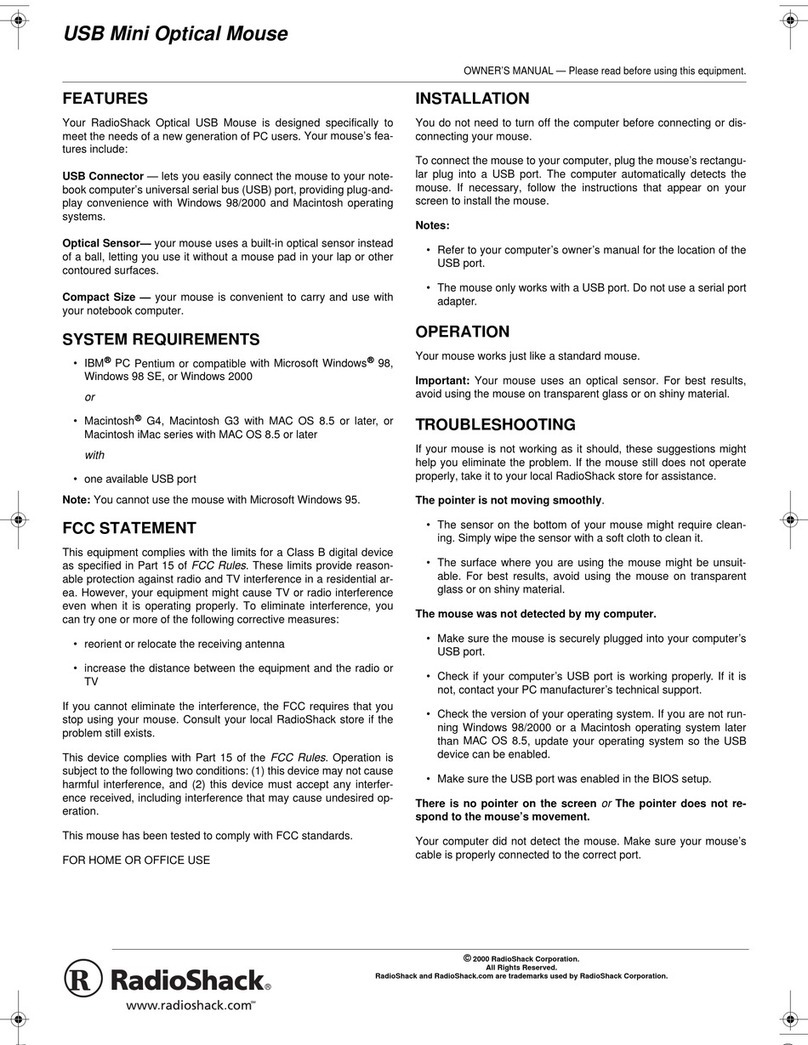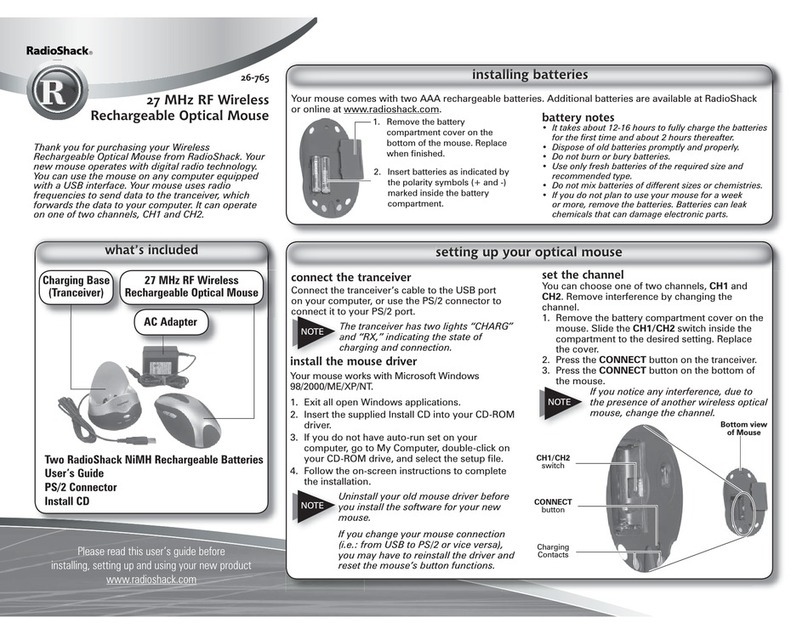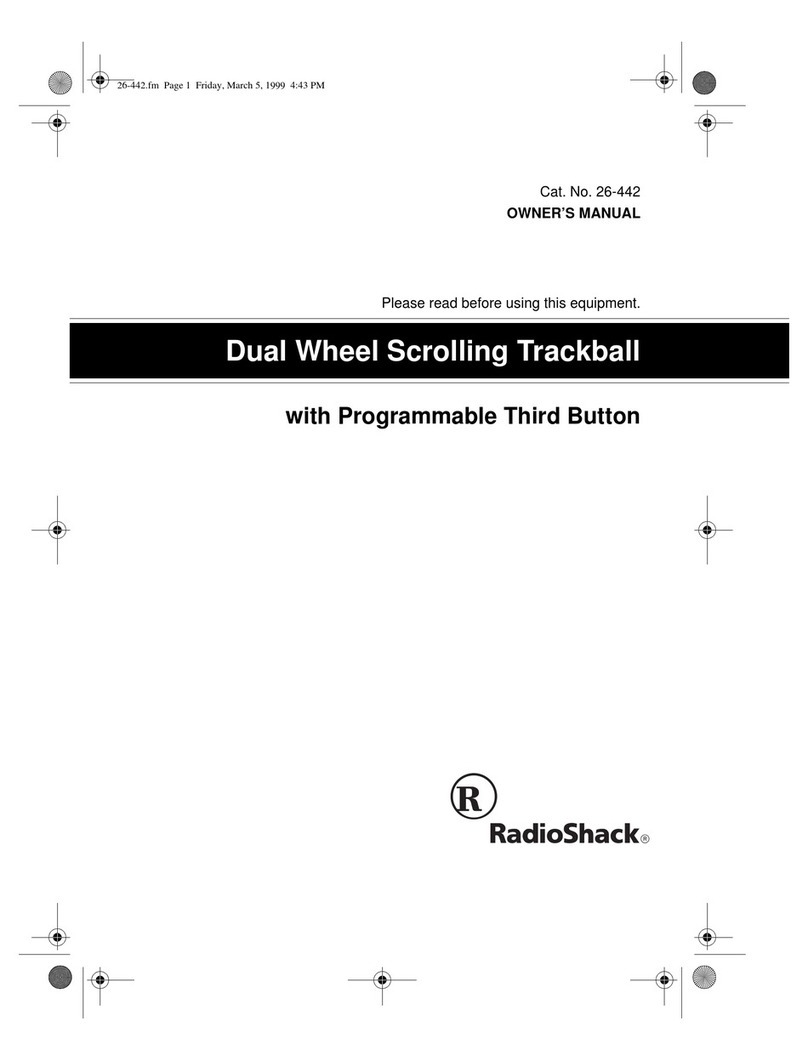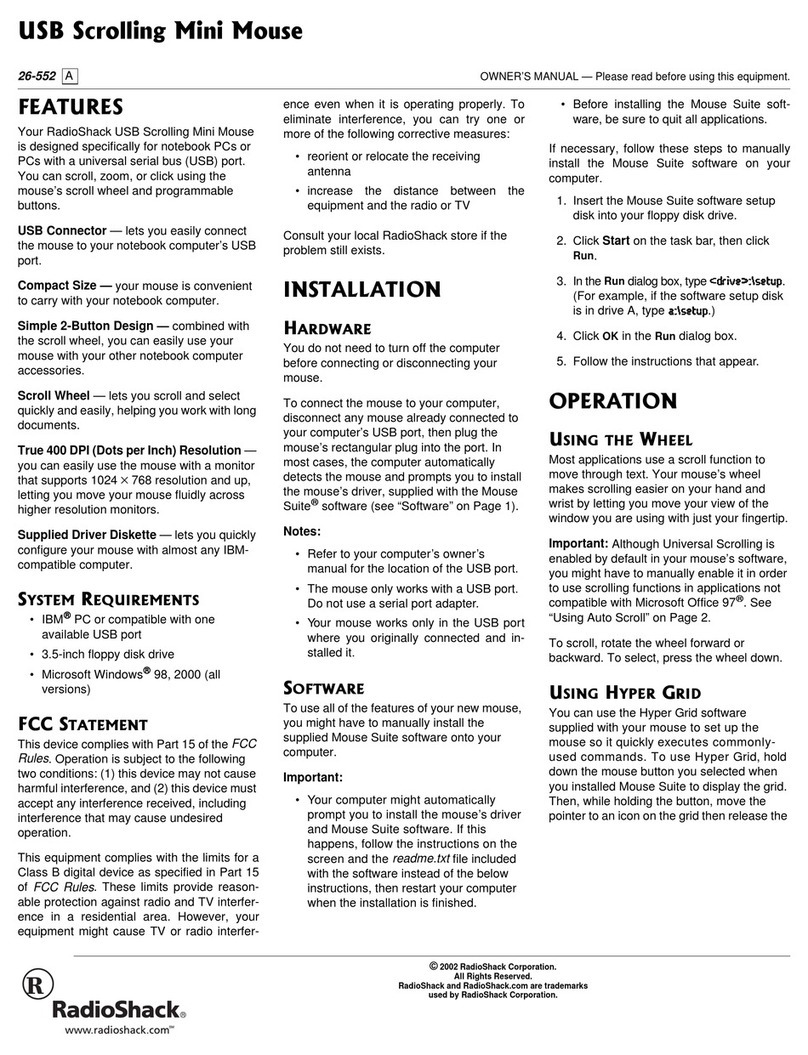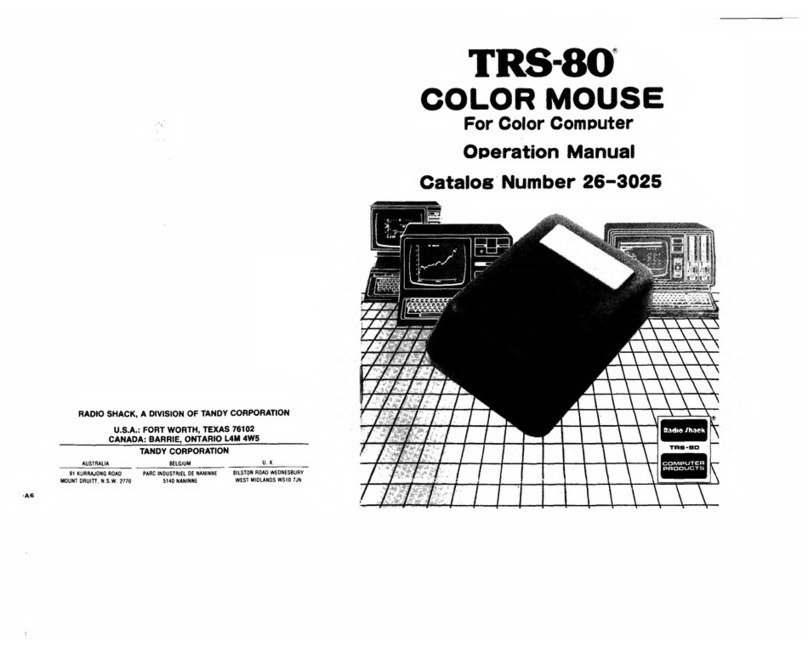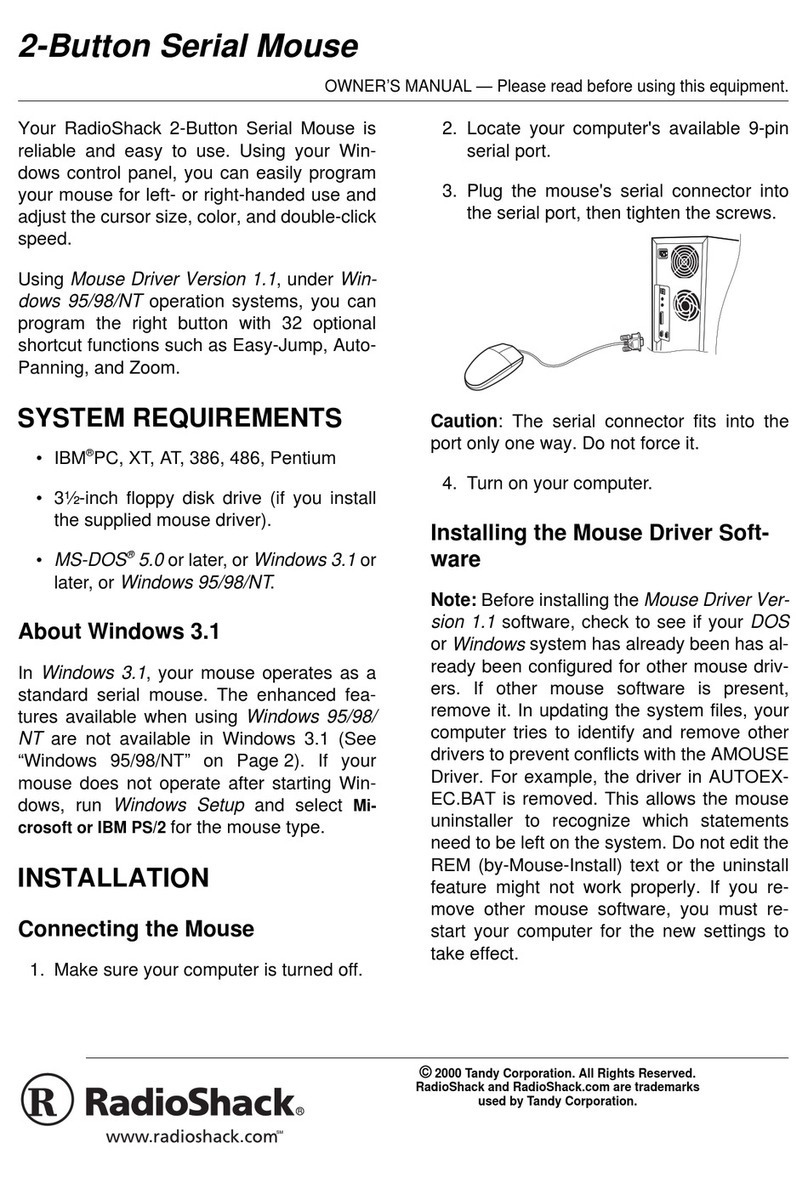26-751
03A03
PrintedinChina
9KTGNGUU6CD
This tab includes suggestions for mouse
use, placement, and mouse battery status.
<11/(70%6+10(141((+%'
#0&+'#22.+%#6+105
Press Ctrl and move the scroll wheel forward
or backward to zoom in or out. You can also
zoom in or out by setting the right button as
the “Ctrl” function. Then press the right
button and move the scroll wheel forward or
backward to zoom in or out.
%.15+0)6*'5%41../175'
&4+8'4
1. Right click,andselectClose Scroll
Mouse.TheScroll Mouse Warning
dialog box appears.
2. Click Yes.
3. If you need to use the driver later, click
Start\Programs\Scroll Mouse\Scroll
Mouse Control Panel.
70+056#..6*'5%41..
/175'&4+8'4
Click Start\Programs\Scroll Mouse,thenclick
Uninstall.
(%%&'%.#4#6+10
1(%10(14/+6;
This device complies with Part 15 of the FCC Rules.
Operation is subject to the following two conditions: (1) this
device may not cause harmful interference, and (2) this
device must accept any interference received, including
interference that may cause undesired operation.
6*'(%%9#065;17
61-019
This equipment has been tested and found to comply with the
limits for a Class B digital device, pursuant to Part 15 of the
FCC Rules. These limits are designed to provide reasonable
protection against harmful interference in a residential
installation. This equipment generates, uses and can radiate
radio frequency energy and, if not installed and used in
accordance with the instructions, may cause harmful
interference to radio communications.
However, there is no guarantee that interference will not
occur in a particular installation. If this equipment does cause
harmful interference to radio or television reception, which
can be determined by turning the equipment off and on, the
user is encouraged to try to correct the interference by one or
more of the following measures:
• Reorient or relocate the receiving antenna.
• Increase the separation between the equipment and
receiver.
• Consult your local RadioShack store or an experienced
radio/TV technician for help.
• If you cannot eliminate the interference, the FCC
requires that you stop using your mouse.
Changes or modifications not expressly approved by
RadioShack may cause interference and void the user’s
authority to operate the equipment.
6417$.'5*116+0)
If your mouse is not working as it should,
these suggestions might help you eliminate
the problem. If the mouse still does not
operate properly, take it to your local
RadioShack store for assistance. ±
Product: 27MHz Wireless Combo
Optical Mouse
Model: 26-751
Responsible Party: RadioShack
100 Throckmorton
Fort Worth, TX 76102
Phone: 817-415-3200
±016'±
Troubleshooting
Your mouse is optical, and does not use a ball.
You do not need to clean the mouse like a ball-
type mouse.
Care
Keep the mouse dry; if it gets wet, wipe it dry
immediately. Use and store the mouse only in
normal temperature environments. Handle the
mouse carefully; do not drop it. Keep the
mouse away from dust and dirt, and wipe it
with a damp cloth occasionally to keep it
looking new.
Service and Repair
If your mouse is not performing as it should,
take it to your local RadioShack store for
assistance. To locate your nearest
RadioShack, use the store locator feature on
RadioShack's website (www.radioshack.com),
or call 1-800-The Shack (843-7422) and follow
the menu options. Modifying or tampering with
the mouse's internal components can cause a
malfunction and might invalidate its warranty
and void your FCC authorization to operate it.
If the trouble is affecting the telephone lines,
the phone company can ask you to disconnect
your mouse until you have resolved the
problem.
2TQDNGO 5QNWVKQP
The mouse scrolling
functions do not
work.
Disable the trackball or touch-pad in
your notebook’s BIOS and enable
the external port to use all the
mouse’s functions.
The mouse was not
detected by my
computer.
• Make sure the receiver is securely
plugged into your mouse port.
• If the receiver is connected to the
USB port, verify your USB port is
working properly. Look on the
Device Manager of System
Properties. If there is a circled
exclamation pointthroughtheicon,it
means there is a problem. Try to
remove and re-install it, or contact
your PC manufacturer’s technical
support.
• If the receiver is connected to the
USB port, check the version of your
operating system. If you are not
running Windows 98, 2000, or ME,
update your operating system so the
USB device can be enabled.
• If the receiver is connected to the
USB port, make sure the USB port is
enabled.
There is no cursor
on the screen or the
cursor is not
responding to the
mouse’s movement.
• Make sure your mouse receiver’s
cable is properly connected to the
correct port.
• Make sure you pushed the channel
buttons on the receiver and the
mouse after installing the mouse.
Limited Ninety-Day Warranty
This product is warranted by RadioShack against manufactur-
ing defects in material and workmanship under normal use for
ninety (90) days from the date of purchase from RadioShack
company-owned stores and authorized RadioShack franchi-
sees and dealers. EXCEPT AS PROVIDED HEREIN, Ra-
dioShack MAKES NO EXPRESS WARRANTIES AND ANY
IMPLIED WARRANTIES, INCLUDING THOSE OF MER-
CHANTABILITY AND FITNESS FOR A PARTICULAR PUR-
POSE, ARE LIMITED IN DURATION TO THE DURATION OF
THE WRITTEN LIMITED WARRANTIES CONTAINED
HEREIN. EXCEPT AS PROVIDED HEREIN, RadioShack
SHALL HAVE NO LIABILITY OR RESPONSIBILITY TO CUS-
TOMERORANYOTHERPERSONORENTITYWITHRE-
SPECT TO ANY LIABILITY, LOSS OR DAMAGE CAUSED
DIRECTLY OR INDIRECTLY BY USE OR PERFORMANCE
OF THE PRODUCT OR ARISING OUT OF ANY BREACH OF
THIS WARRANTY, INCLUDING, BUT NOT LIMITED TO, ANY
DAMAGES RESULTING FROM INCONVENIENCE, LOSS
OF TIME, DATA, PROPERTY, REVENUE, OR PROFIT OR
ANY INDIRECT, SPECIAL, INCIDENTAL, OR CONSEQUEN-
TIAL DAMAGES, EVEN IF RadioShack HAS BEEN ADVISED
OF THE POSSIBILITY OF SUCH DAMAGES.
Some states do not allow limitations on how long an implied
warranty lasts or the exclusion or limitation of incidental or
consequential damages, so the above limitations or exclusions
may not apply to you.
In the event of a product defect during the warranty period,
take the product and the RadioShack sales receipt as proof of
purchase date to any RadioShack store. RadioShack will, at
its option, unless otherwise provided by law: (a) correct the de-
fect by product repair without charge for parts and labor; (b) re-
place the product with one of the same or similar design; or (c)
refund the purchase price. All replaced parts and products,
and products on which a refund is made, become the property
of RadioShack. New or reconditioned parts and products may
be used in the performance of warranty service. Repaired or
replaced parts and products are warranted for the remainder
of the original warranty period. You will be charged for repair or
replacement of the product made after the expiration of the
warranty period.
This warranty does not cover: (a) damage or failure caused by
or attributable to acts of God, abuse, accident, misuse, im-
proper or abnormal usage, failure to follow instructions, im-
proper installation or maintenance, alteration, lightning or
other incidence of excess voltage or current; (b) any repairs
other than those provided by a RadioShack Authorized Ser-
vice Facility; (c) consumables such as fuses or batteries; (d)
cosmetic damage; (e) transportation, shipping or insurance
costs; or (f) costs of product removal, installation, set-up ser-
vice adjustment or reinstallation.
This warranty gives you specific legal rights, and you may also
have other rights which vary from state to state.
RadioShack Customer Relations, 200 Taylor Street, 6th Floor,
Fort Worth, TX 76102 12/99