Gigabyte Raptor User manual
Other Gigabyte Mouse manuals

Gigabyte
Gigabyte Aivia M8600 User manual
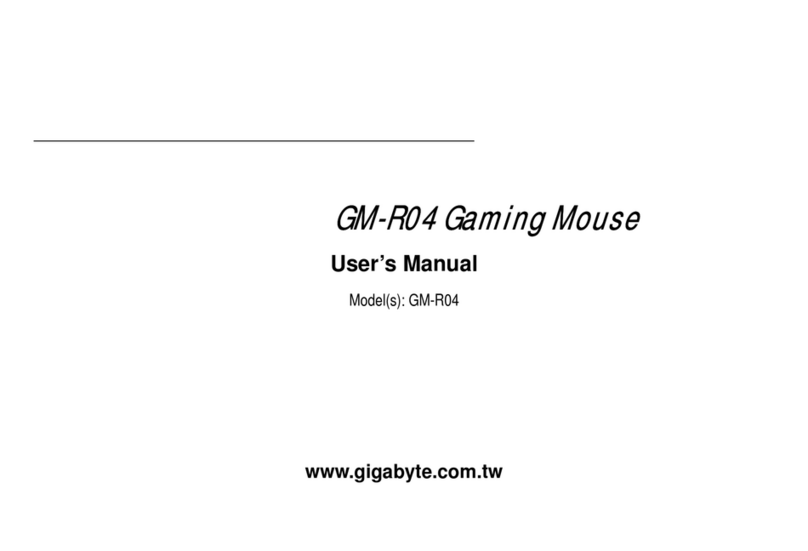
Gigabyte
Gigabyte GM-R04 User manual

Gigabyte
Gigabyte GM-M7800S User manual
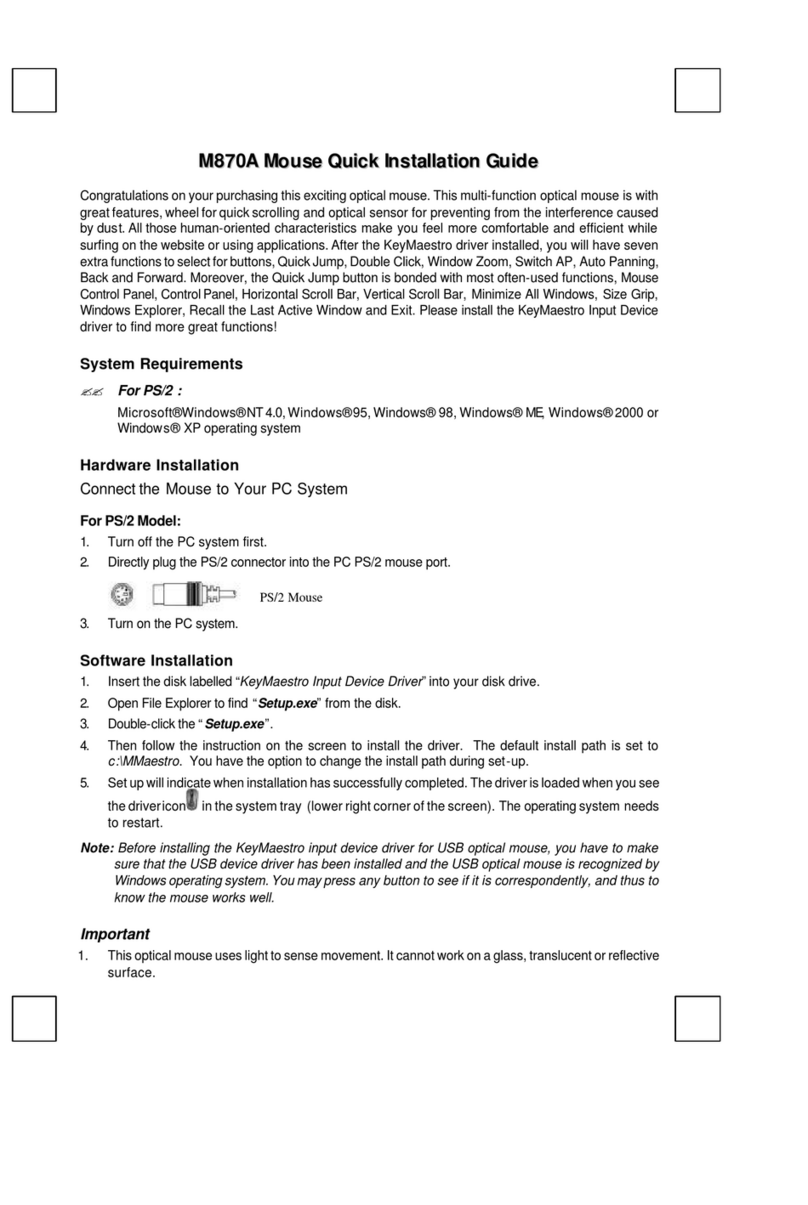
Gigabyte
Gigabyte M870A User manual

Gigabyte
Gigabyte GM-M8000 User manual

Gigabyte
Gigabyte RAPTOR User manual
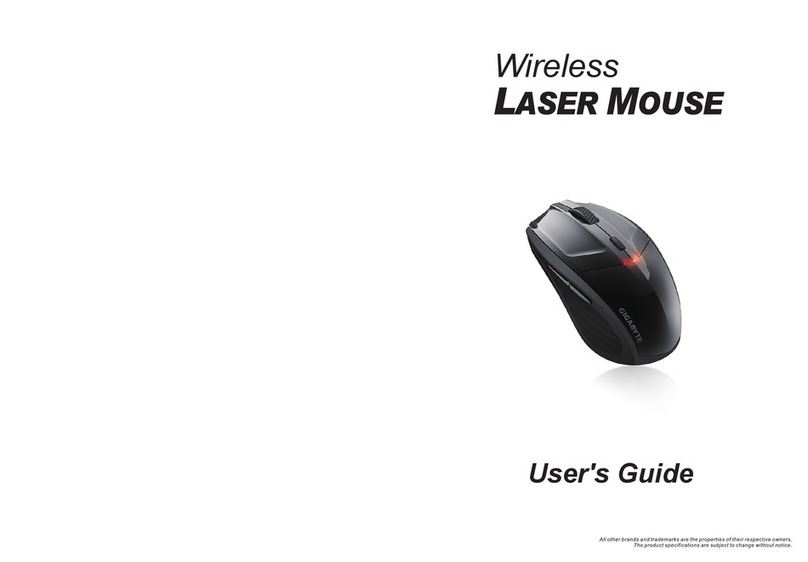
Gigabyte
Gigabyte ECO500 User manual

Gigabyte
Gigabyte GM-M7600 User manual

Gigabyte
Gigabyte GM-R03 User manual

Gigabyte
Gigabyte m6980x User manual

Gigabyte
Gigabyte Aivia M8600 User manual
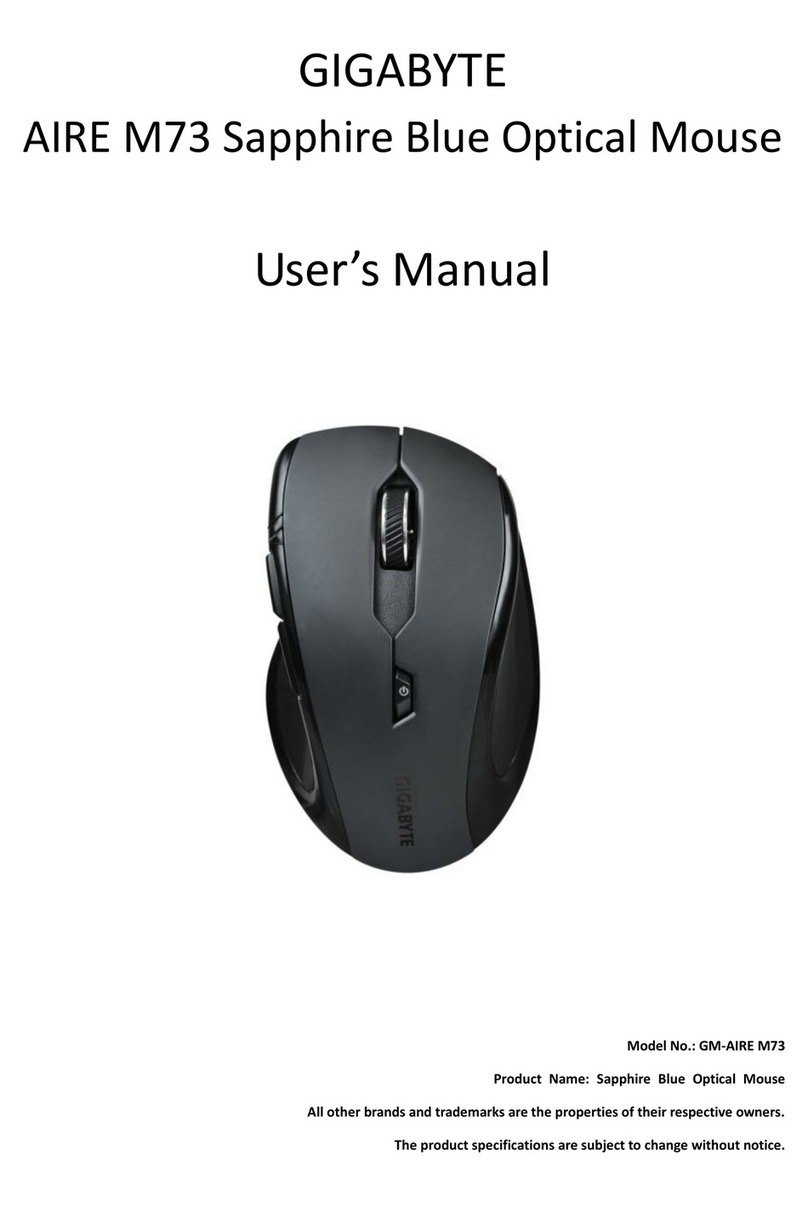
Gigabyte
Gigabyte AIRE M73 User manual

Gigabyte
Gigabyte ECO600 User manual

Gigabyte
Gigabyte XM300 User manual

Gigabyte
Gigabyte Aivia Krypton User manual

Gigabyte
Gigabyte M7800S User manual

Gigabyte
Gigabyte M7700B User manual

Gigabyte
Gigabyte GM-M7700 User manual

Gigabyte
Gigabyte Aire M77 User manual

Gigabyte
Gigabyte M6980 User manual


























