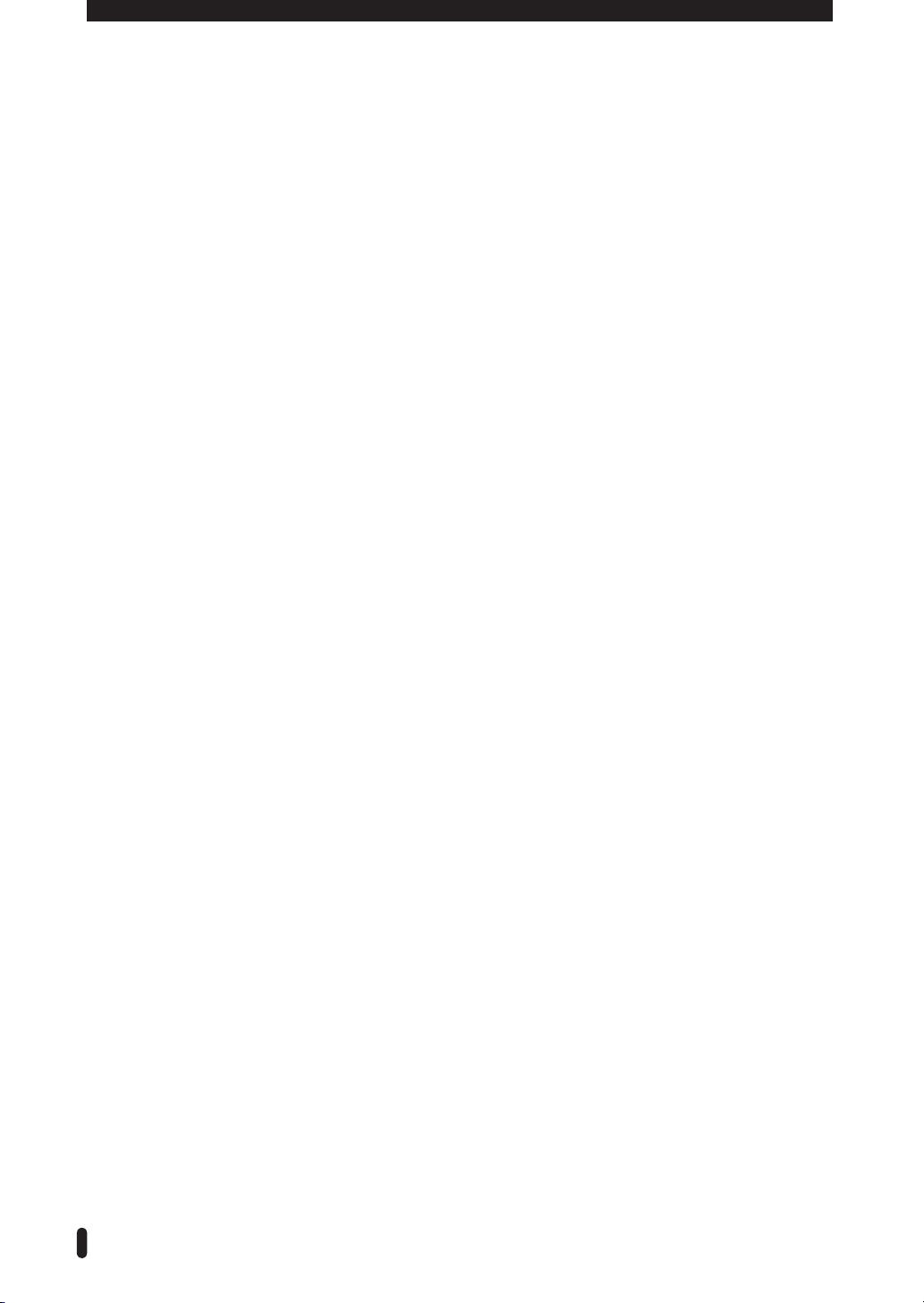6
Contents
Precautions
Only for DVD player .......................................4
Notice
Copyright ........................................................... 5
Trademarks ....................................................... 5
Getting Started
Introductions ..................................................... 8
Features ............................................................ 8
Unpacking ......................................................... 9
Accessories ..................................................... 9
Preparing the Remote Control ......................... 9
Description ........................................................ 10
Front Panel ...................................................... 10
Front Panel Display ......................................... 11
Rear Panel ...................................................... 12
Remote Control .............................................. 13
Connecting Your DMC ...................................... 16
Connecting TV with RF cable and
SCART cable ................................................... 16
Connecting TV with Video cable/S-Video cable/
Component video cables and Audio cables. ... 17
Connecting Audio System ............................... 18
Connecting an External Equipment ................. 18
Quick Start
Power On & Installation Wizard ...................... 19
Basic Operation
Mode Selection ................................................. 20
Changing Channels .......................................... 20
Using the Info Bar ............................................. 21
General Information ......................................... 21
Detailed Programme Information .................... 21
Volume Control and Mute ................................ 22
Changing the Subtitles .................................... 22
Selecting the Audio Language ........................ 22
Viewing the Teletext (TTX) ............................... 23
Option List ......................................................... 23
History (Only Live mode) ................................. 23
Sort (Live/ Channel List) .................................. 24
Lock/Unlock (Live/ Channel List) ..................... 24
Add to List (Live/ Channel List) ....................... 24
Timer (Live/ Channel List) ............................... 24
Delete (Only Channel List mode) .................... 24
Using Electronic Programme Guide (EPG) .... 25
Viewing the Picture-in-Picture (PIP) .............. 26
Swapping the PIP ........................................... 26
Moving the PIP ................................................ 26
Recording
Instant Recording ............................................. 27
Recording the Live Channels ......................... 27
Recording from external equipment ................ 28
Time Shift Recording ....................................... 29
Using the Tab button ........................................ 30
Schedule (Timer) Recording ............................ 31
Editing Schedule Recording ............................ 33
Editing a schedule recording ........................... 33
Deleting the Schedule Recording .................... 34
PlayBack
Playback—HDD mode ...................................... 35
Playing the recorded programme in the HDD
.... 35
Using bookmark function in HDD or
Timeshift mode ................................................ 35
Repeat Function ............................................. 37
Using optional functions on Play list menu ...... 37
Using the optional functions during playback
of recorded programme ................................... 37
Playback—DVD mode ...................................... 39
Playing an Audio CD
(CD-DA and MP3 Discs) .................................. 39
Repeating a Track or Disc ............................... 40
Playing the recorded programme in the DVD .. 40
Playing a DVD or VCD .................................... 40
Skipping Chapters .......................................... 41
Repeating a Chapter, Title or Disc ................... 41
Changing the Camera Angle ........................... 41
System Setup
Local Time ......................................................... 42
Auto Time ........................................................ 42
Set Time & Date .............................................. 42
Greenwich Mean Time (GMT) ......................... 42
Time Offset ...................................................... 43
Summer Time .................................................. 43
TV Setup ............................................................ 43
TV Type ........................................................... 43
Video Format ................................................... 43
Radix_DMC-4000T_Chapter1.indd 6 2006-09-29 ソタネト 3:40:44