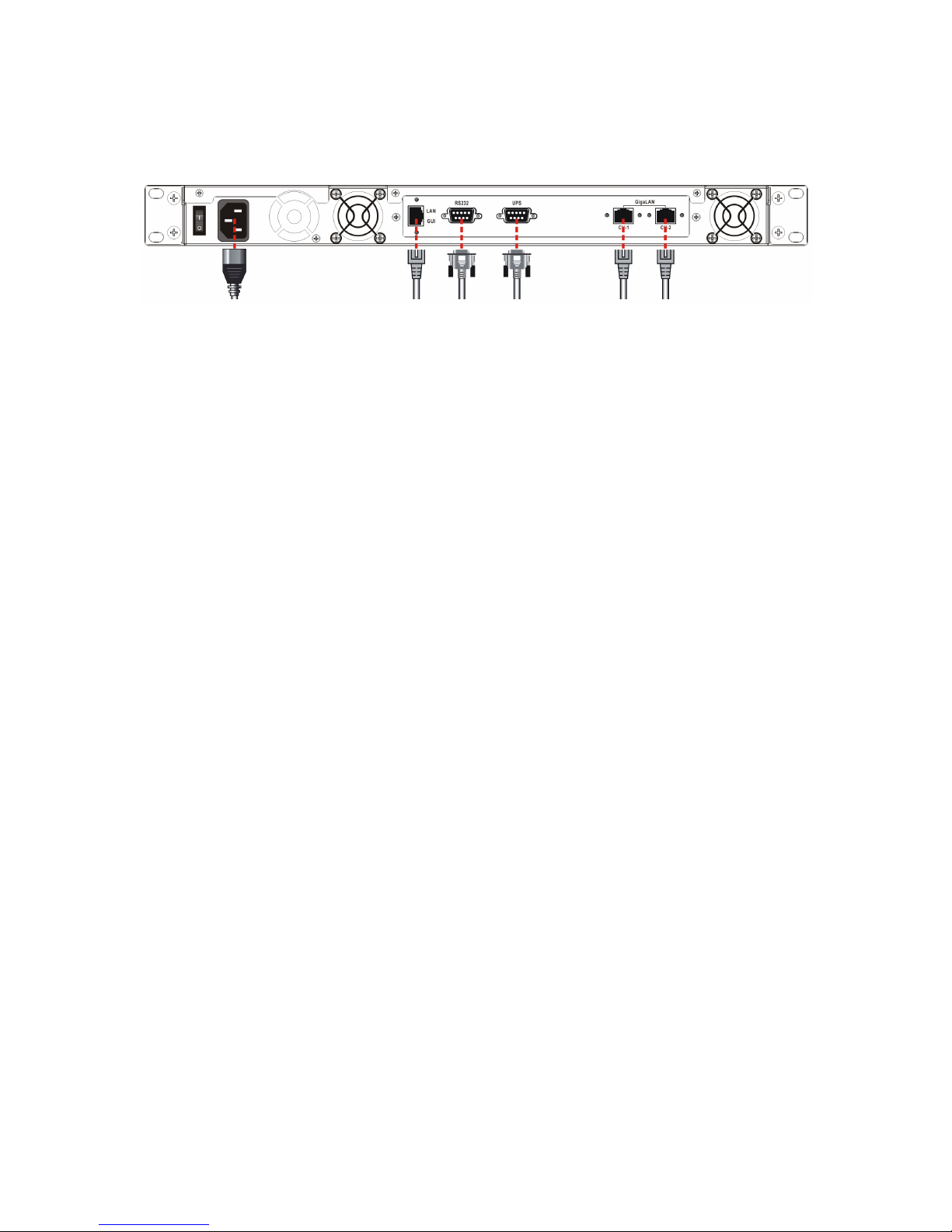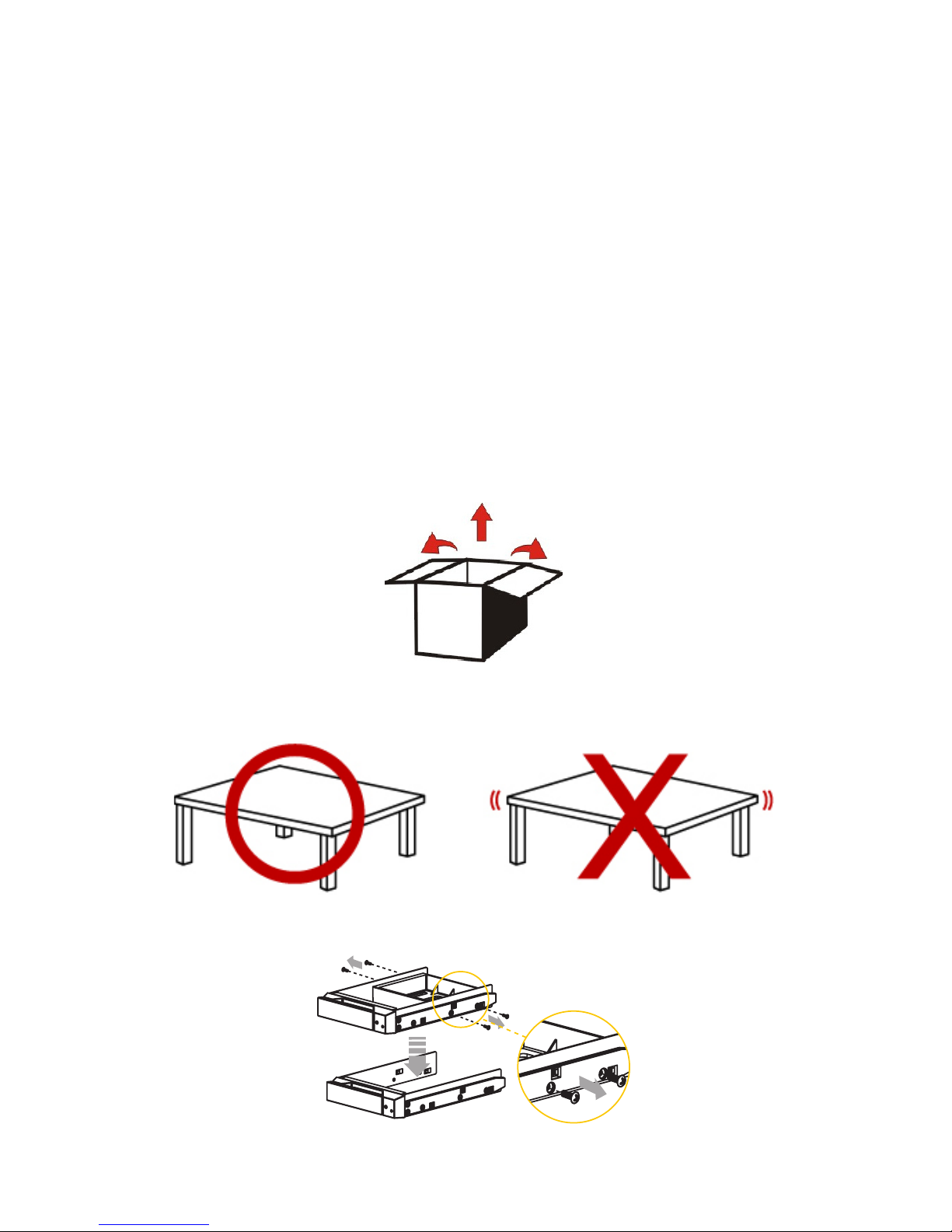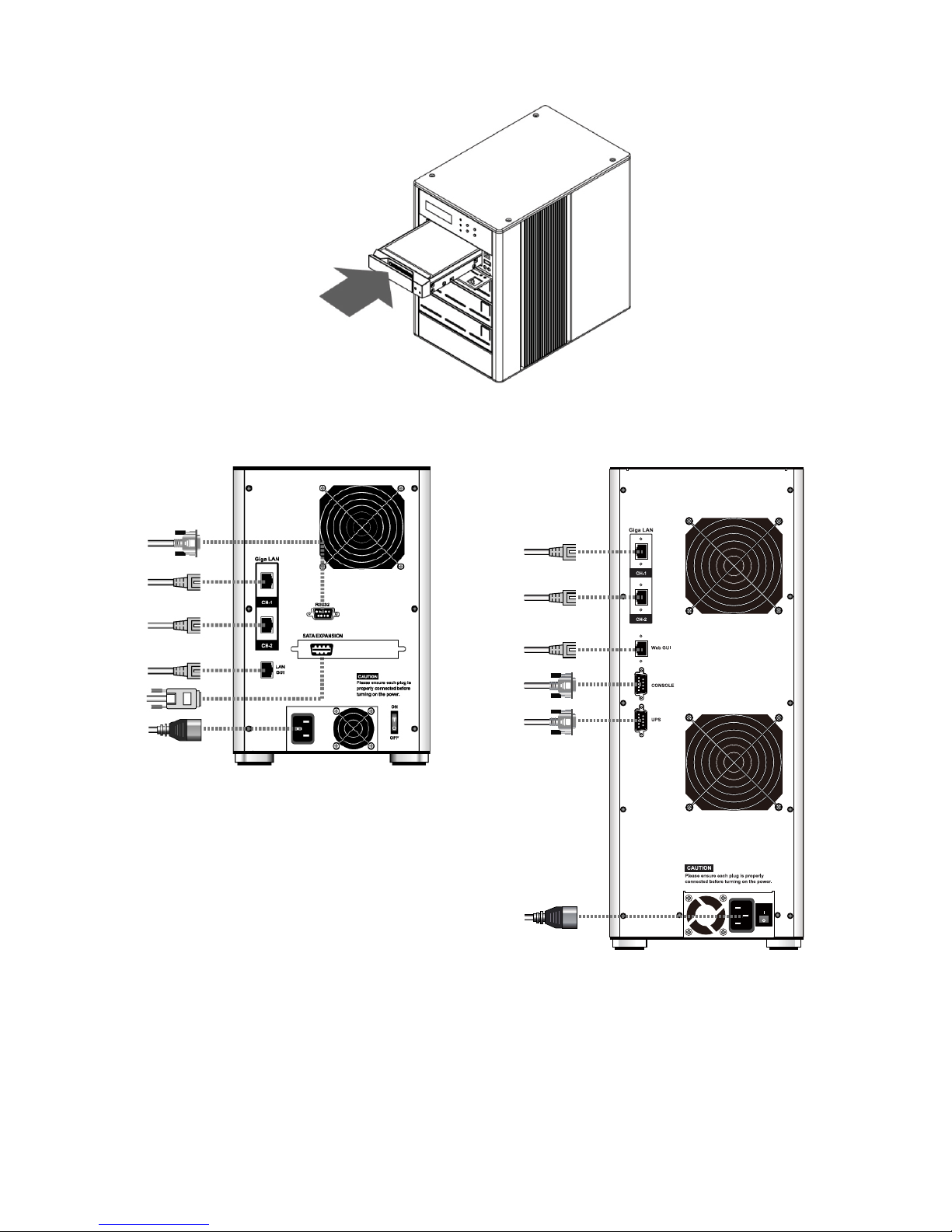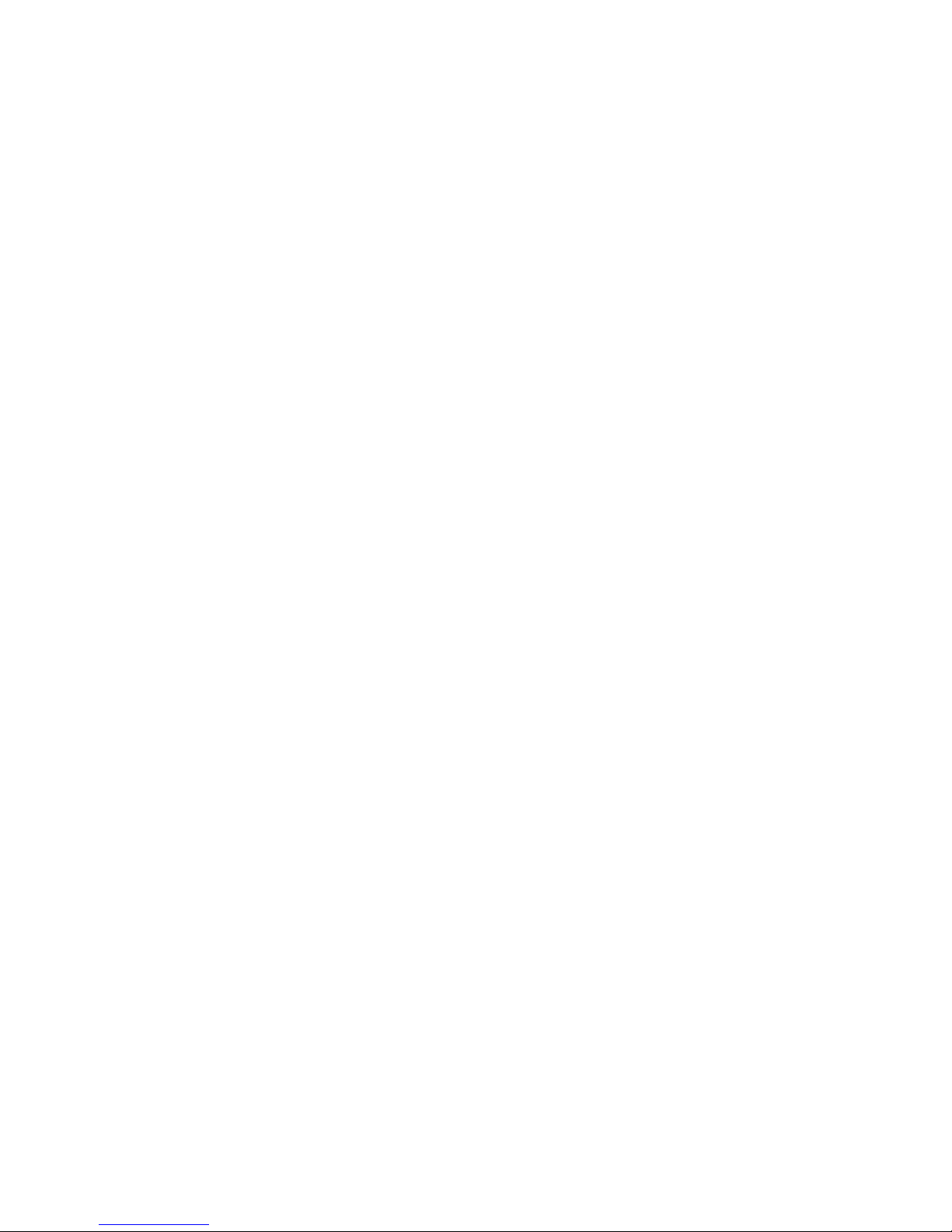Contents
Chapter 1 Introduction to RAID....................................................................... 11
1.1 What is RAID?............................................................................................................. 11
1.2 Features of RAID......................................................................................................... 11
1.3 The level and comparison of RAID.............................................................................. 11
Chapter 2 Introduction of iSCSI and Denitions........................................... 13
2.1 What is iSCSI?............................................................................................................ 13
2.2 Using iSCSI................................................................................................................. 13
2.3 Denitions.................................................................................................................... 14
Chapter 3 Things to Know Before Using........................................................ 15
3.1 What you should know before installing...................................................................... 15
3.1.1 Features of RAIDON iSCSI series products................................................................ 15
3.1.2 Conrming related devices.......................................................................................... 15
3.2 Management method................................................................................................... 15
3.2.1 User management interface (Web GUI)...................................................................... 16
3.2.1.1 RAID Finder................................................................................................................. 18
3.2.2 RS-232 connect port.................................................................................................... 19
3.2.3 Remote access – secure shell..................................................................................... 21
3.3 System access............................................................................................................ 22
3.3.1 LCM (SL5650)............................................................................................................. 22
3.3.2 System alarm.............................................................................................................. 23
Chapter 4 Introduction to User Interface........................................................ 24
4.1 User interface structure............................................................................................... 24
4.2 Login............................................................................................................................ 25
4.3 Speedy installation...................................................................................................... 26
4.4 System structure......................................................................................................... 26
4.4.1 System name.............................................................................................................. 27
4.4.2 IP address.................................................................................................................... 27
4.4.3 Language..................................................................................................................... 27
4.4.4 Login conguration...................................................................................................... 27
4.4.5 Password..................................................................................................................... 28
4.4.6 Date............................................................................................................................. 28
4.4.7 E-Mail.......................................................................................................................... 28
4.4.8 Simple SNMP............................................................................................................... 29
4.4.9 Messenger (Windows only)......................................................................................... 29
4.4.10 System Log server....................................................................................................... 29
4.4.11 Event log...................................................................................................................... 29
4.5 iSCSI conguration...................................................................................................... 30
4.5.1 Entity property.............................................................................................................. 30
4.5.2 NIC.............................................................................................................................. 31
4.5.3 Node............................................................................................................................ 31
4.5.4 Session........................................................................................................................ 31
4.5.5 CHAP account............................................................................................................. 31
4.6 Volume conguration................................................................................................... 31
4.6.1 Physical hard disk........................................................................................................ 32
4.6.2 Volume Group (VG)..................................................................................................... 33
4.6.3 User Data Volume....................................................................................................... 34