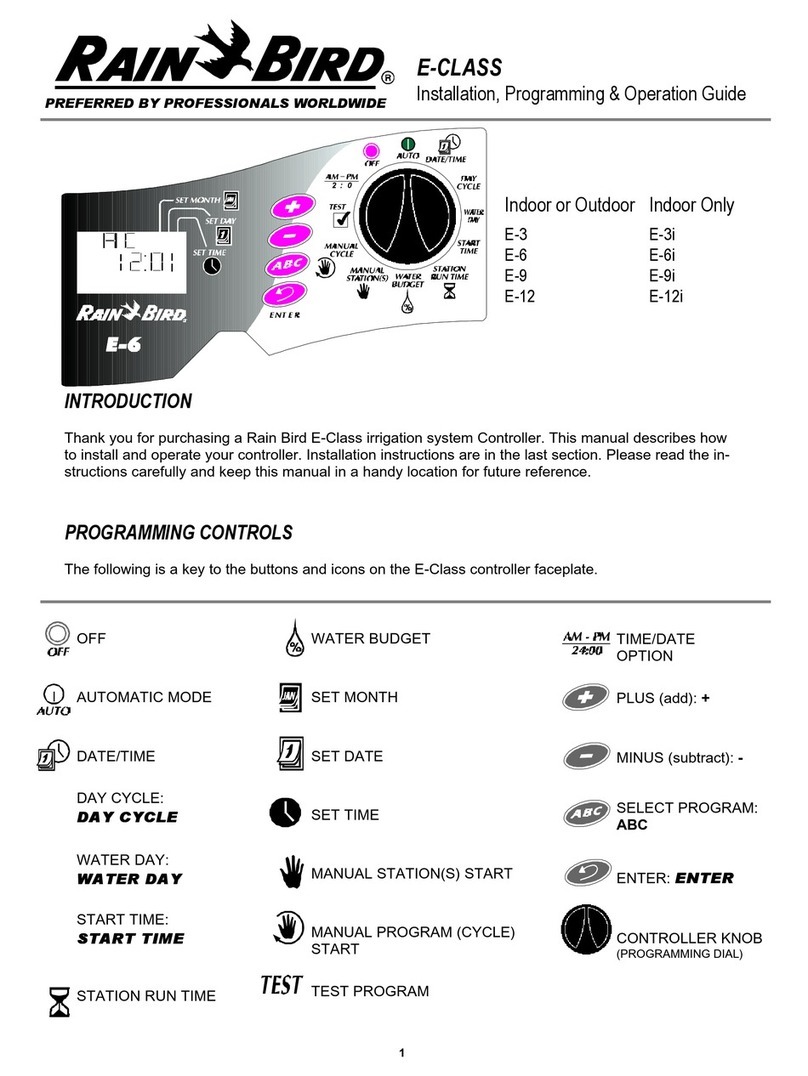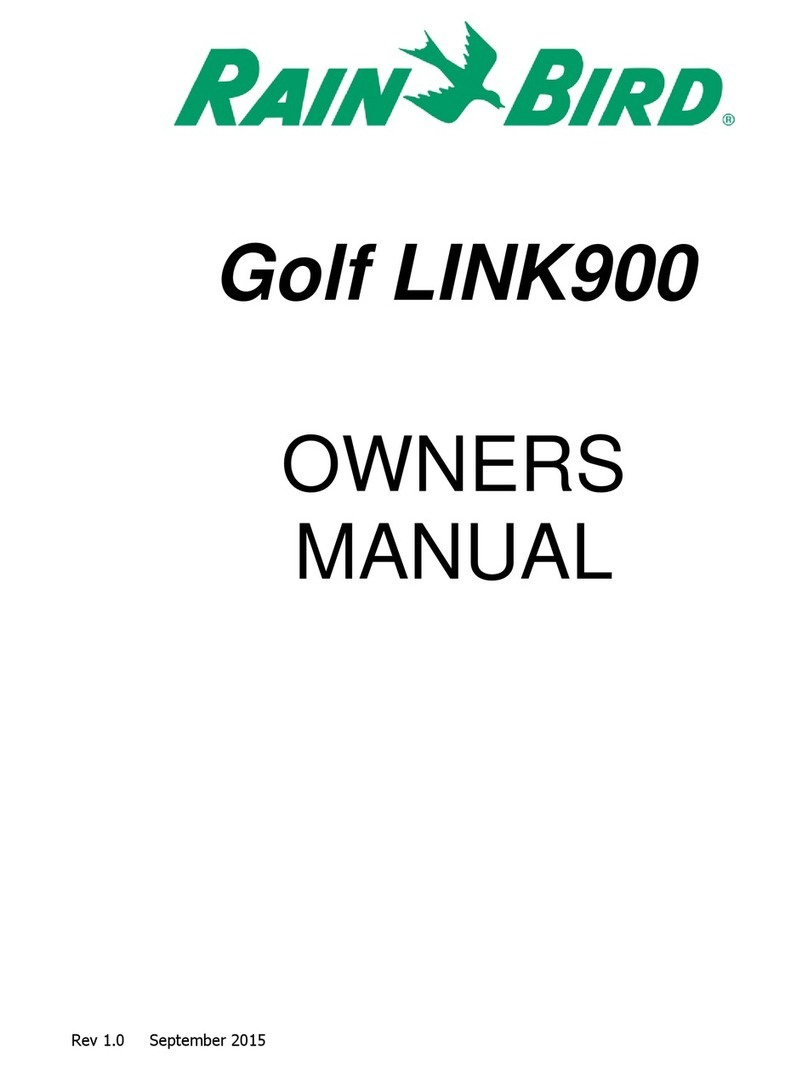Schedule Watering
To set up a watering schedule for each zone,
follow these steps:
Turn the dial to the desired ZONE
The Schedule Watering screen appears with
the selected zone displayed. Use the left
UP/DOWN arrows to program the watering
Start Time.
Use the right UP/DOWN arrows to program
the Duration (run time) for the selected zone.
NOTE: The STP Plus Controller is designed
to prevent any two zones from watering
at the same time. This feature is called
“Program Stacking”. If more than one zone
is scheduled to irrigate at the same time,
the next zone will begin irrigating when the
previous zone has nished.
Using the WATER DAYS buttons on the right
side of the controller, select the days (or only
ODD/EVEN days) of the week for the zone to
be watered.
NOTE: The days that are currently selected
for watering will be lit. Press the button to
enable or disable watering for a specic
day. If the ODD (1,3,5) or EVEN (2,4,6) button
is selected, all other days of the week will
automatically turn o.
Using the CYCLES PER DAY buttons, select
the number of times per day to water. The
default setting is one time per day. (The
ZONE OFF button will turn o watering for
that zone.)
NOTE: If a multiple start times (2X, 3X, 4X)
button is selected, there are several user-
selectable osets (hours from rst start time)
available. Successive presses of a CYCLES
PER DAY button will cycle through the list of
available osets (see Table 1). The selected
oset will be displayed on the screen.
Turn the dial to each active zone and repeat
steps 1-4.
When nished, turn the dial to AUTO
7
STP Plus Controller