Leonton ET5-0802-M Series User manual
Other Leonton Network Router manuals

Leonton
Leonton CET2-0500 Series User manual

Leonton
Leonton PG5-0802-M-24 Series User manual

Leonton
Leonton EG2-0702-SFP Series User manual
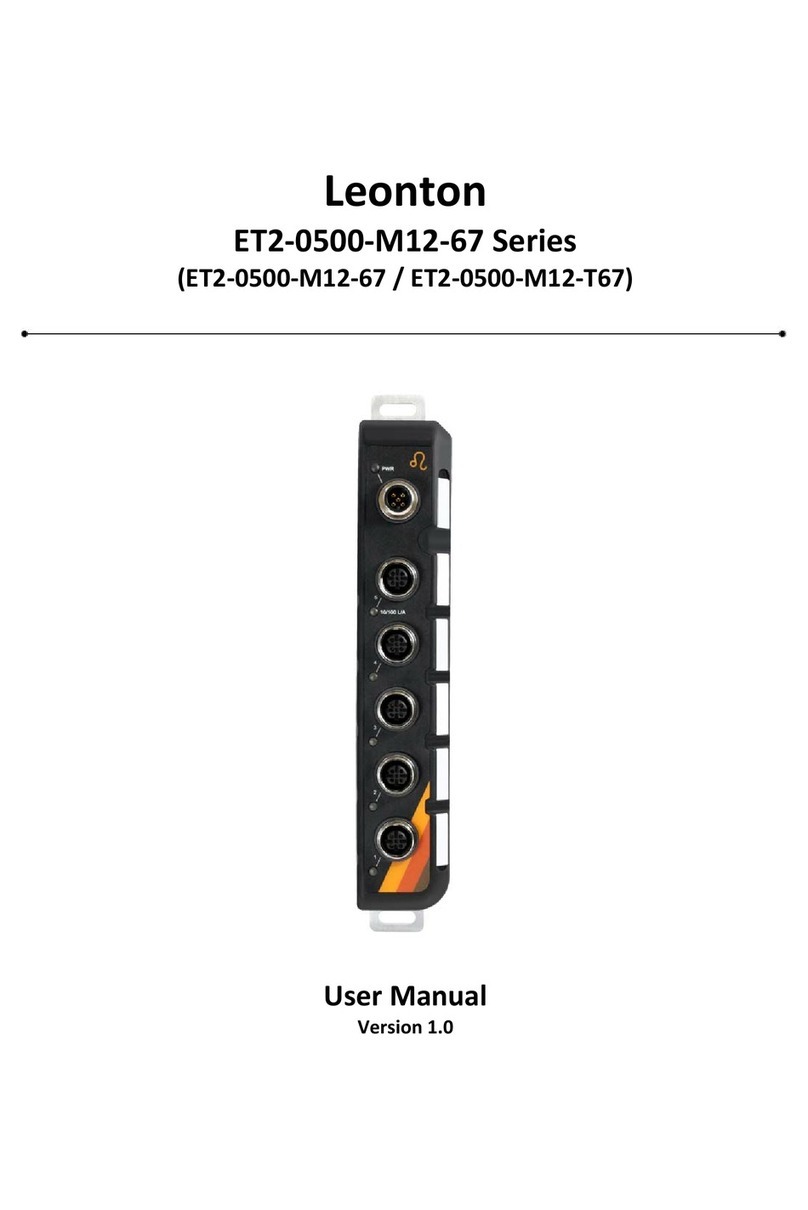
Leonton
Leonton ET2-0500-M12-67 Series User manual

Leonton
Leonton PT2-0800-24 User manual

Leonton
Leonton ET5-0800 Series User manual

Leonton
Leonton ET2-1600 Series User manual

Leonton
Leonton PG5-1600 Series User manual
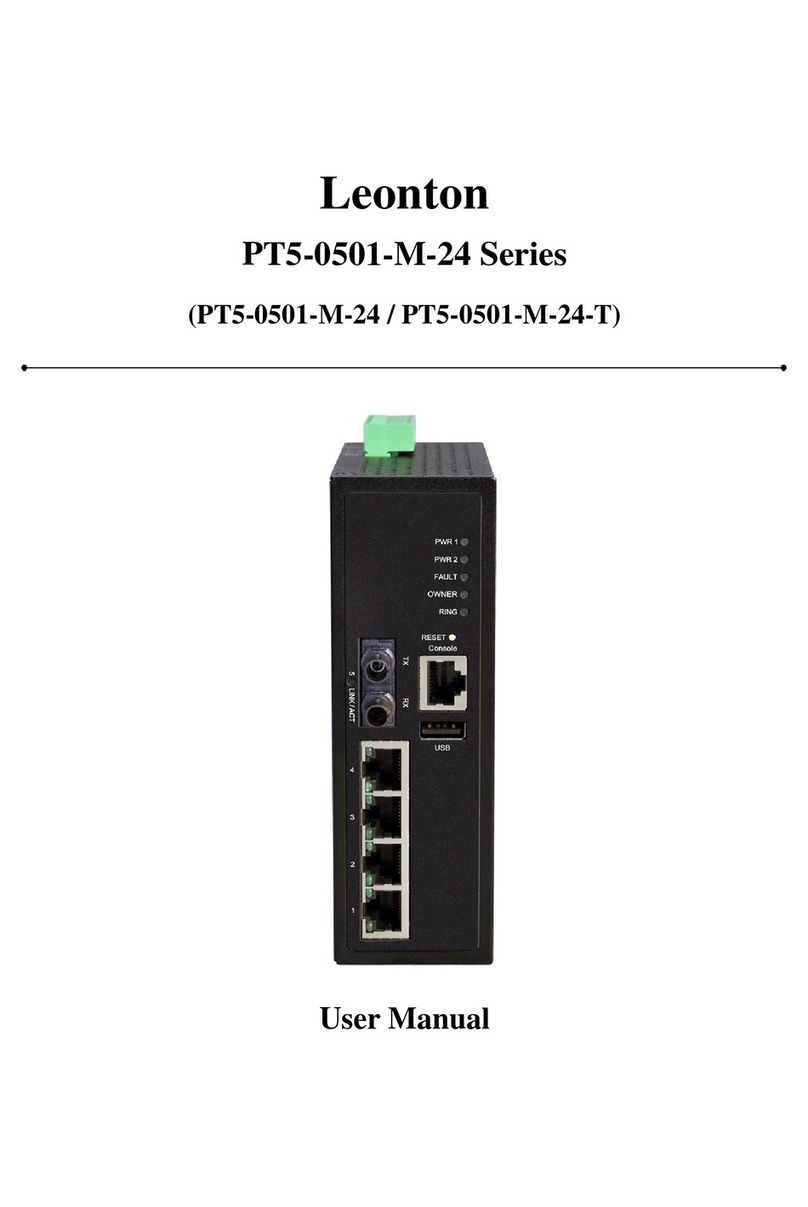
Leonton
Leonton PT5-0501-M-24 Series User manual

Leonton
Leonton EG2-0800 Series User manual
Popular Network Router manuals by other brands

TRENDnet
TRENDnet TEW-435BRM - 54MBPS 802.11G Adsl Firewall M Quick installation guide

Siemens
Siemens SIMOTICS CONNECT 400 manual

Alfa Network
Alfa Network ADS-R02 Specifications

Barracuda Networks
Barracuda Networks Link Balancer quick start guide

ZyXEL Communications
ZyXEL Communications ES-2024PWR Support notes

HPE
HPE FlexNetwork 5510 HI Series Openflow configuration guide























