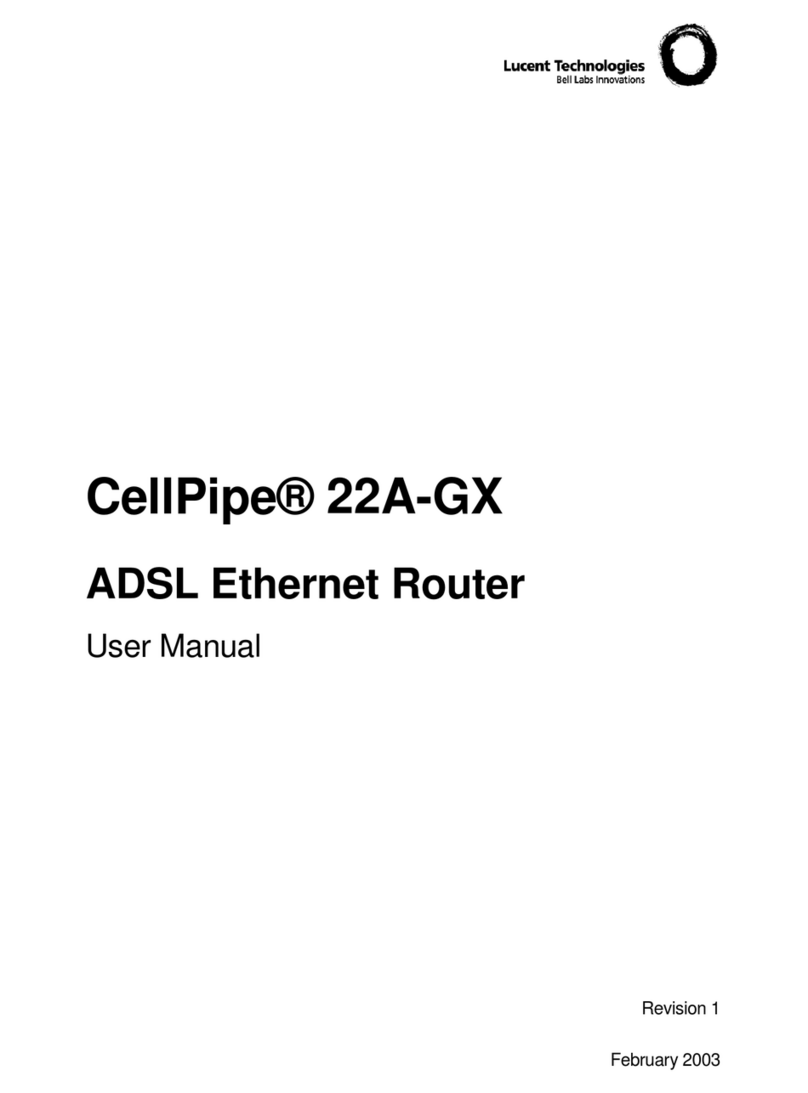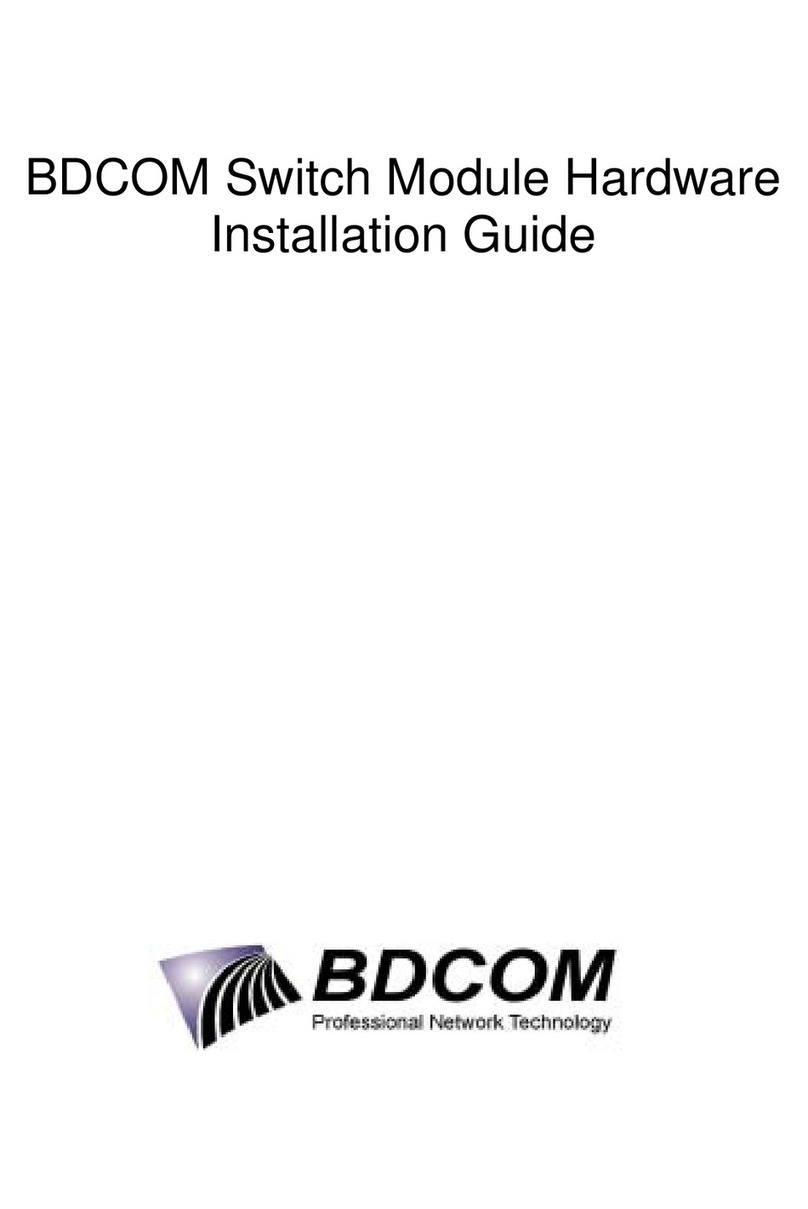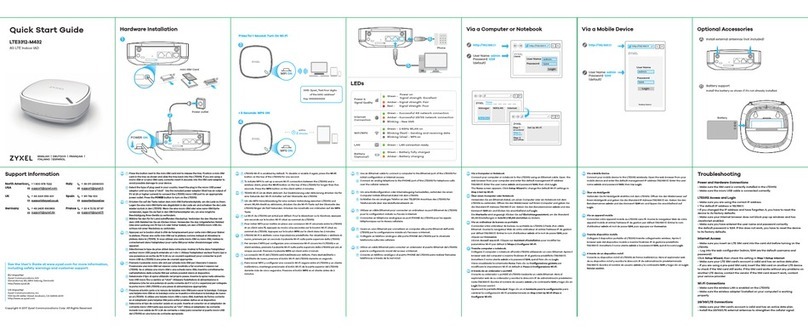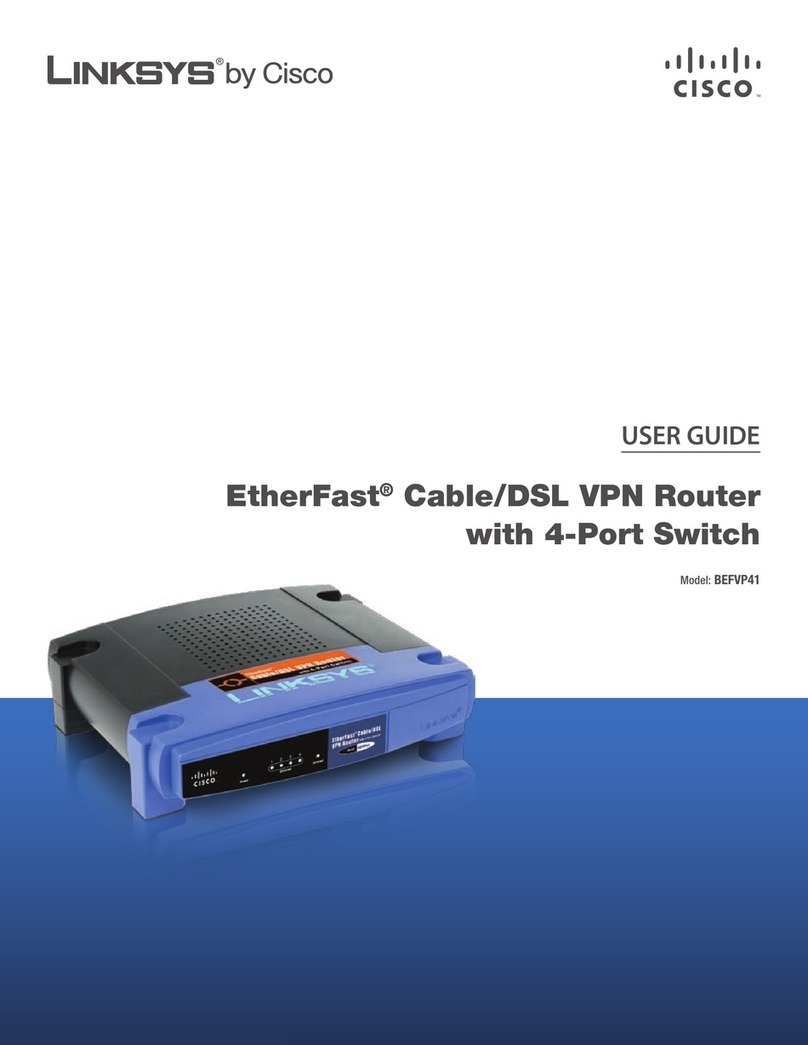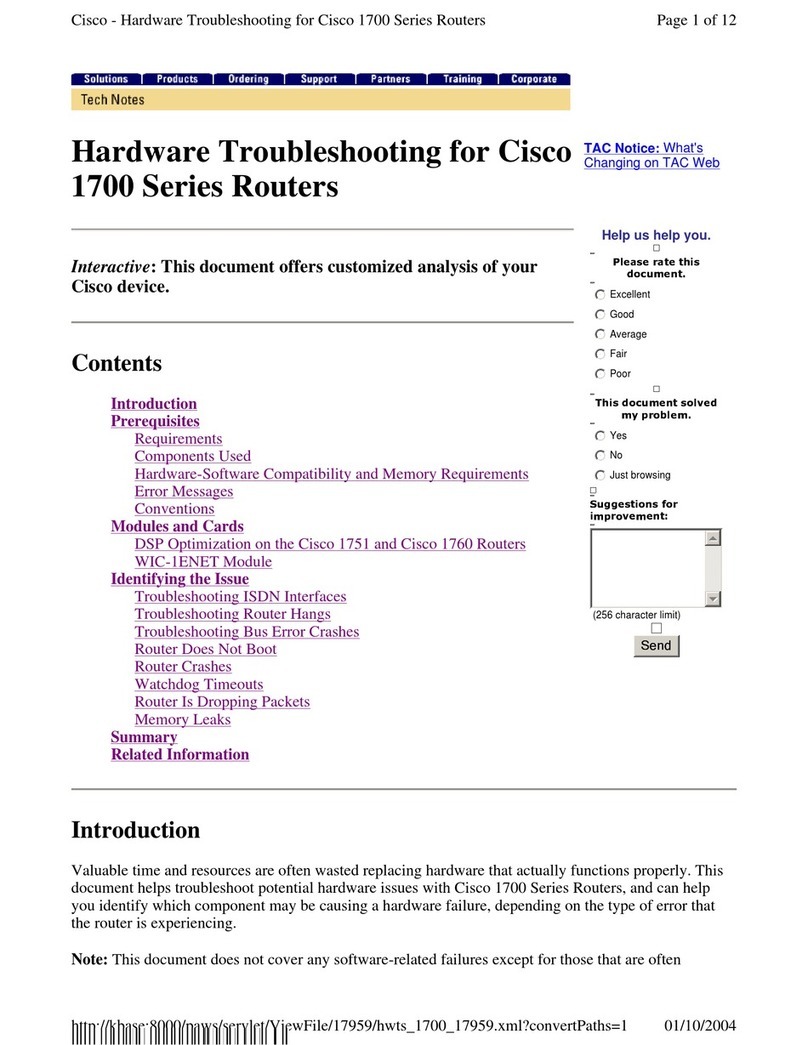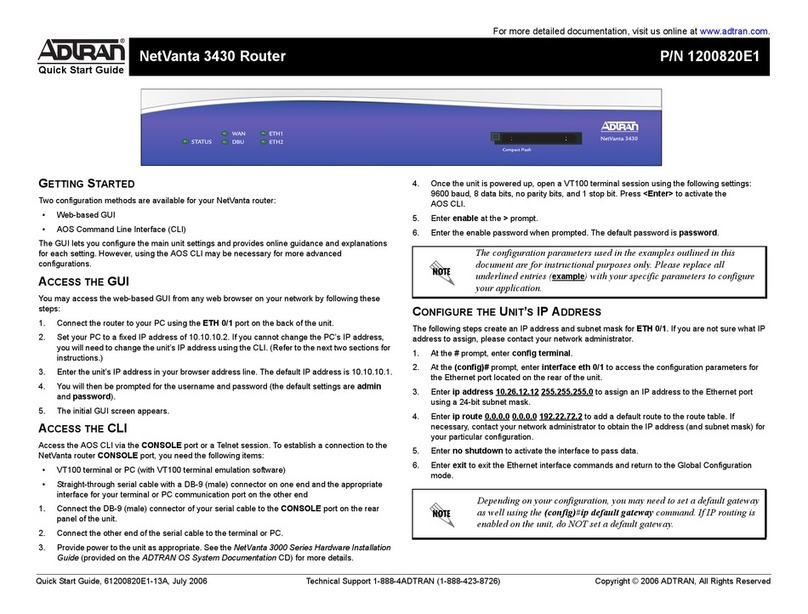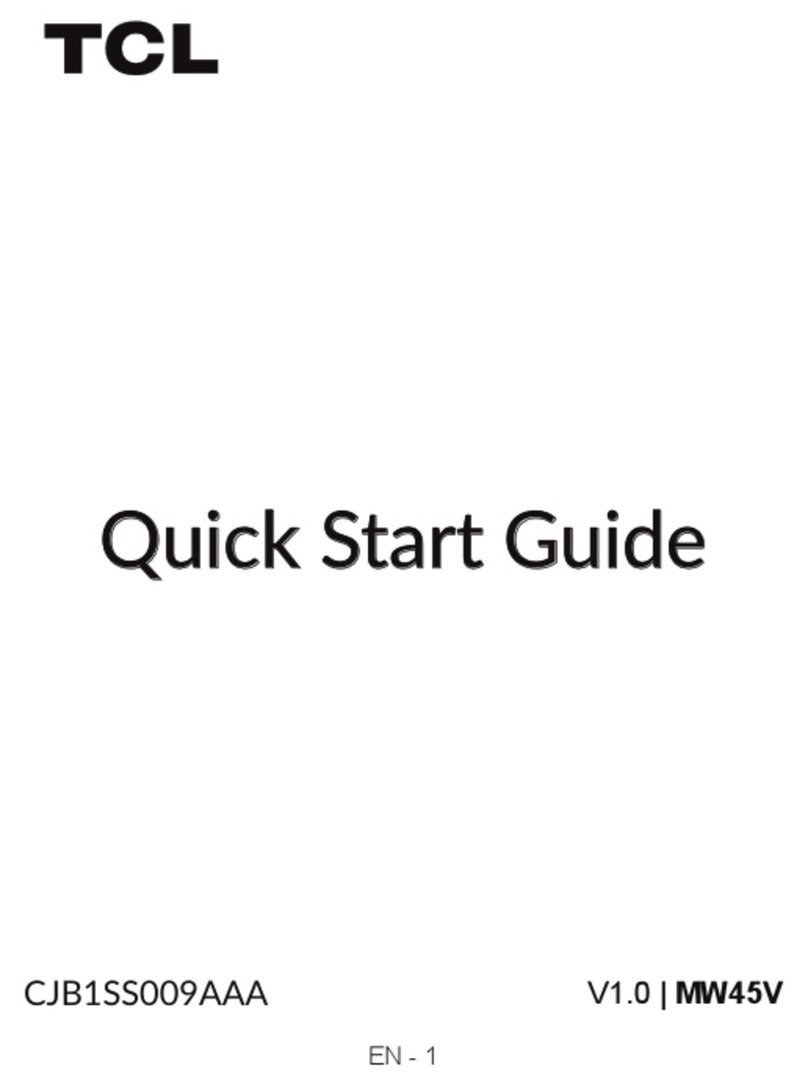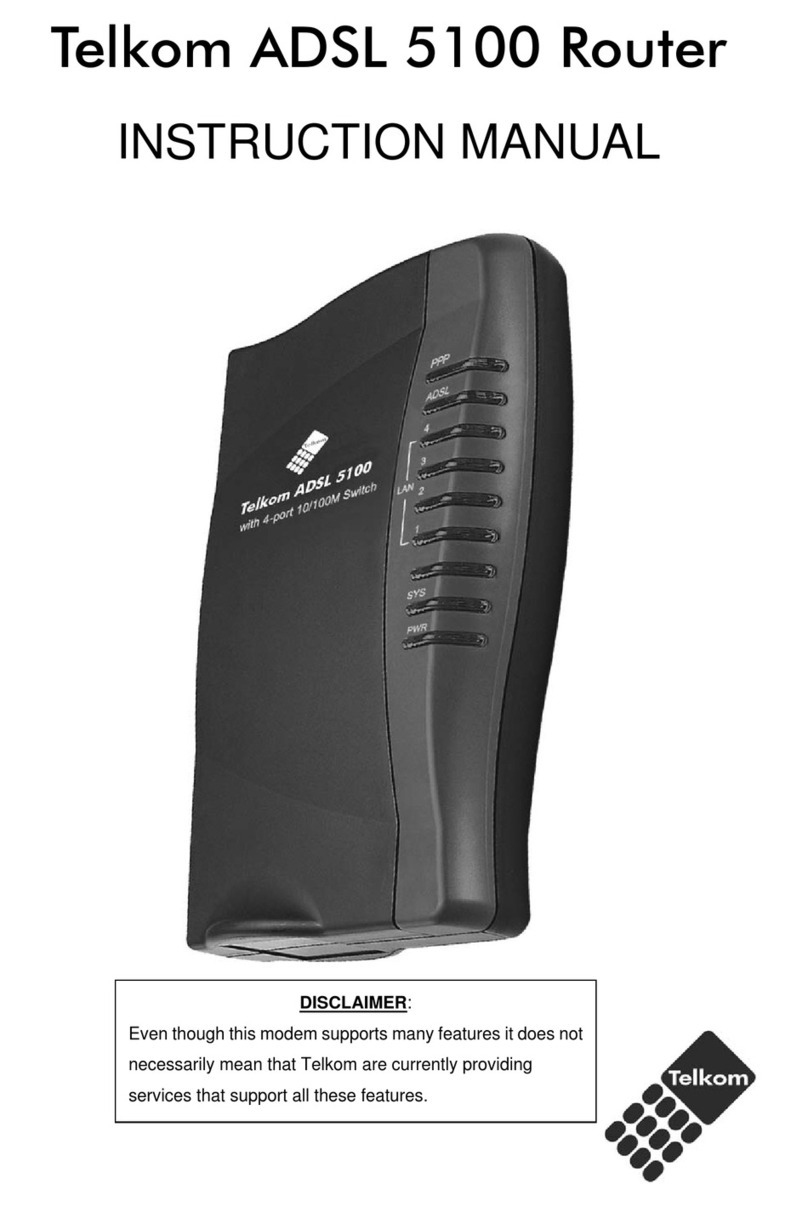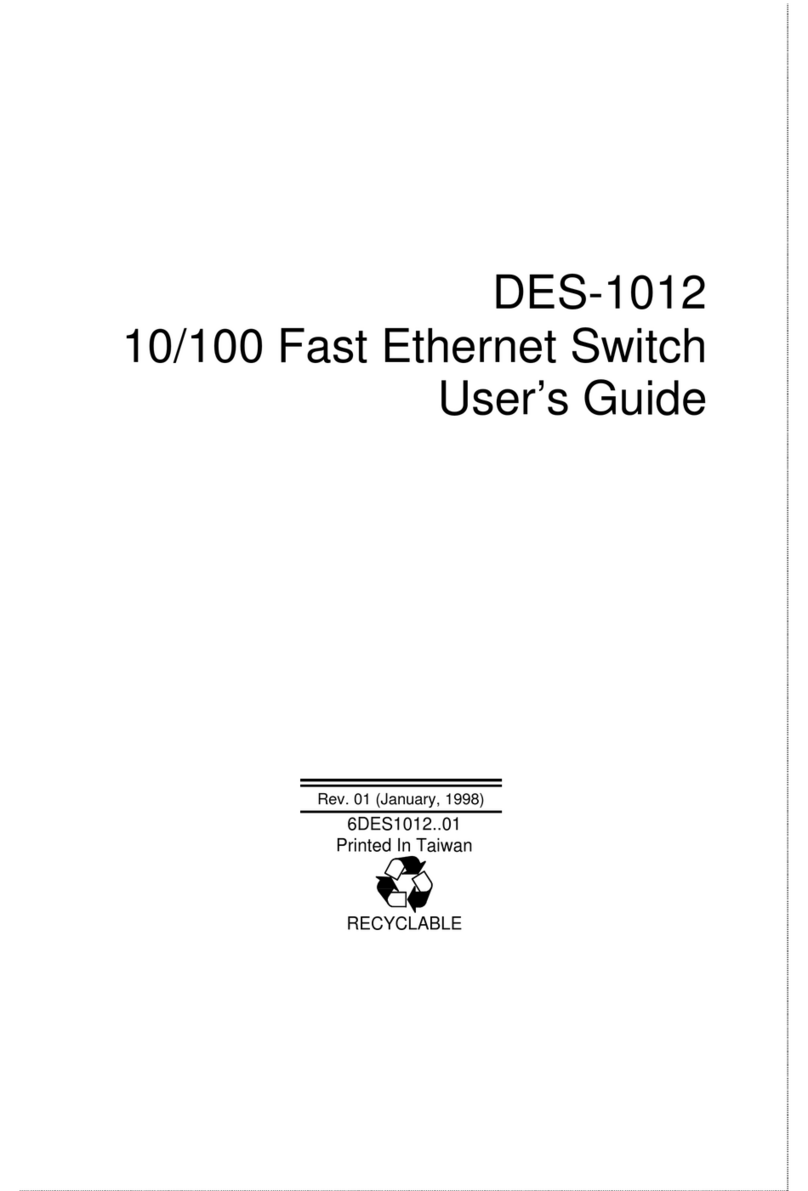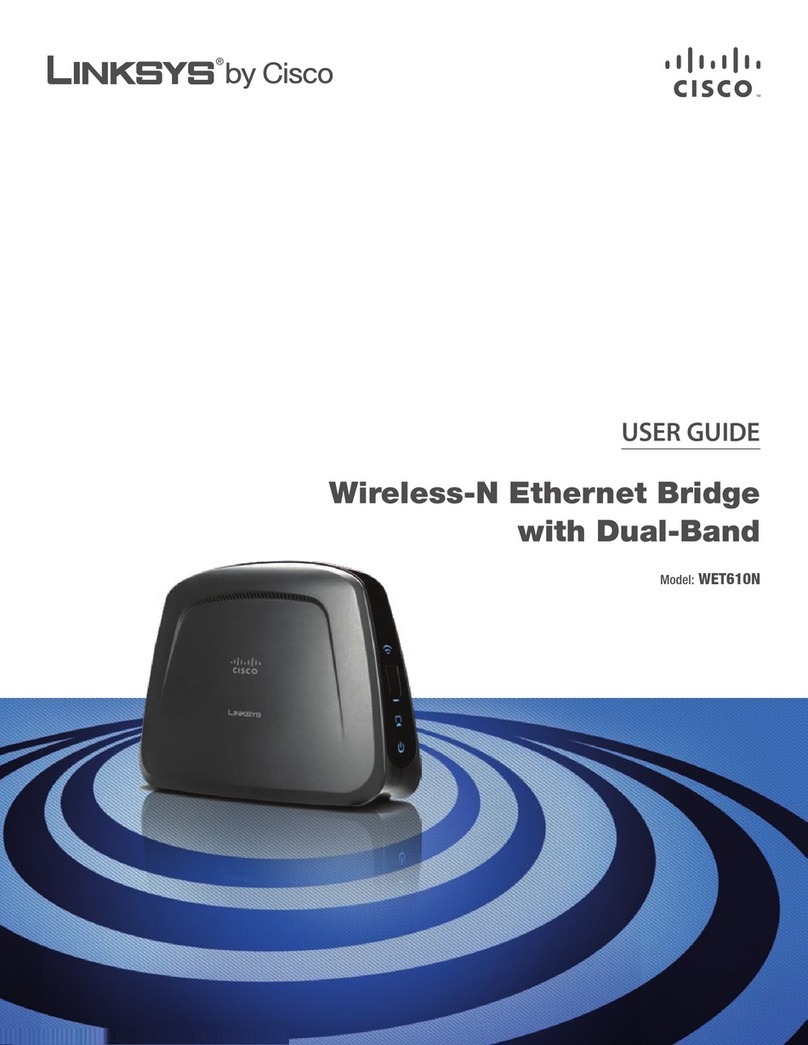Quick Start Guide
Connecting Your Telkom ADSL 5100 Router
(Hardware Installation)
Follow the installation instructions below, using the overview sketch on the next page
(figure 3) and the corresponding letter indicators.
1. Power up the device
a) Plug the power adapter into the electrical wall-socket (A).
b) Plug the power pin-connector (male) into the router’s power socket (B).
c) Switch on the device.
d) Wait for approximately 20 seconds, then confirm that the “PWR” and “SYS”
LED’s (front panel lights) are steadily lit.
2. Connect the ADSL line
a) Plug the “IN” telephone cable of the integrated power & surge unit into the
Telkom wall-socket (C).
b) Plug the “OUT” telephone cable of the integrated power & surge unit into the
router’s “LINE” port (D).
c) Your router will now attempt to synchronize with the Telkom ADSL line. The
“ADSL” LED will come on, start to blink and after approximately 40 seconds be
steadily lit. If the “ADSL” LED does not come on, please refer to the
troubleshooting section at the end of this guide.
d) The Telkom ADSL 5100 router is, by default, distributed with a guest ISP
username and password. This guest account allows you access to the
www.telkom.co.za website only. Although this account only allows limited
access, it serves as a tool to confirm that your hardware installation and your
own PC’s network configuration has been completed successfully. This guest
account will cause your router’s “PPP” LED to be steadily lit now. We will again
refer to this guest account at a later stage of the installation process.
3. Connect the LAN (network) cable
a) Plug one end of the enclosed Ethernet (CAT-5 LAN) cable into one of the
router’s LAN ports, you may choose any of the 4 ports (E).
b) Plug the other end of the Ethernet (CAT-5 LAN) cable into your computer’s
network port or network hub/switch (F).
c) Confirm that the corresponding LAN LED is lit.
d) You can connect up to 4 network devices directly to the Telkom ADSL 5100 as
shown in the overview sketch.
4. Connect the ADSL micro filters
a) If you also intend to use traditional telephones (for voice calls) on the ADSLline,
you need to connect the included ADSL micro filters. (These units filter out any
data noise on your voice lines.)
b) Plug the micro filter into the Telkom wall-socket from where you intend to utilize
your traditional telephone (G).
c) Plug the telephone into the micro filter (H).
d) Important Note: Make sure that you do not connect any micro filters between
the Telkom wall socket used for the router and the router itself. Refer to the
overview sketch, from indicator (C) to indicator (D).
4