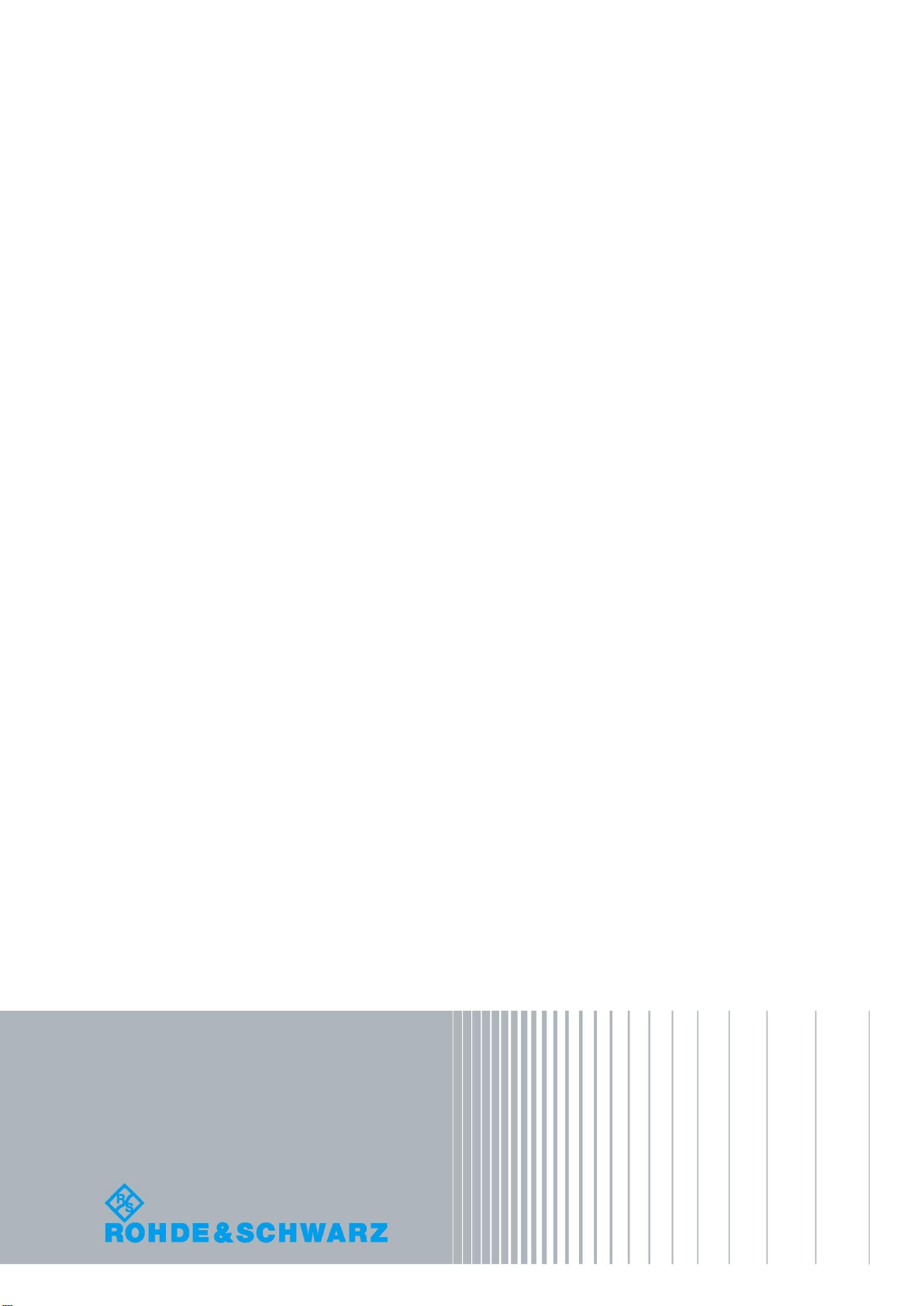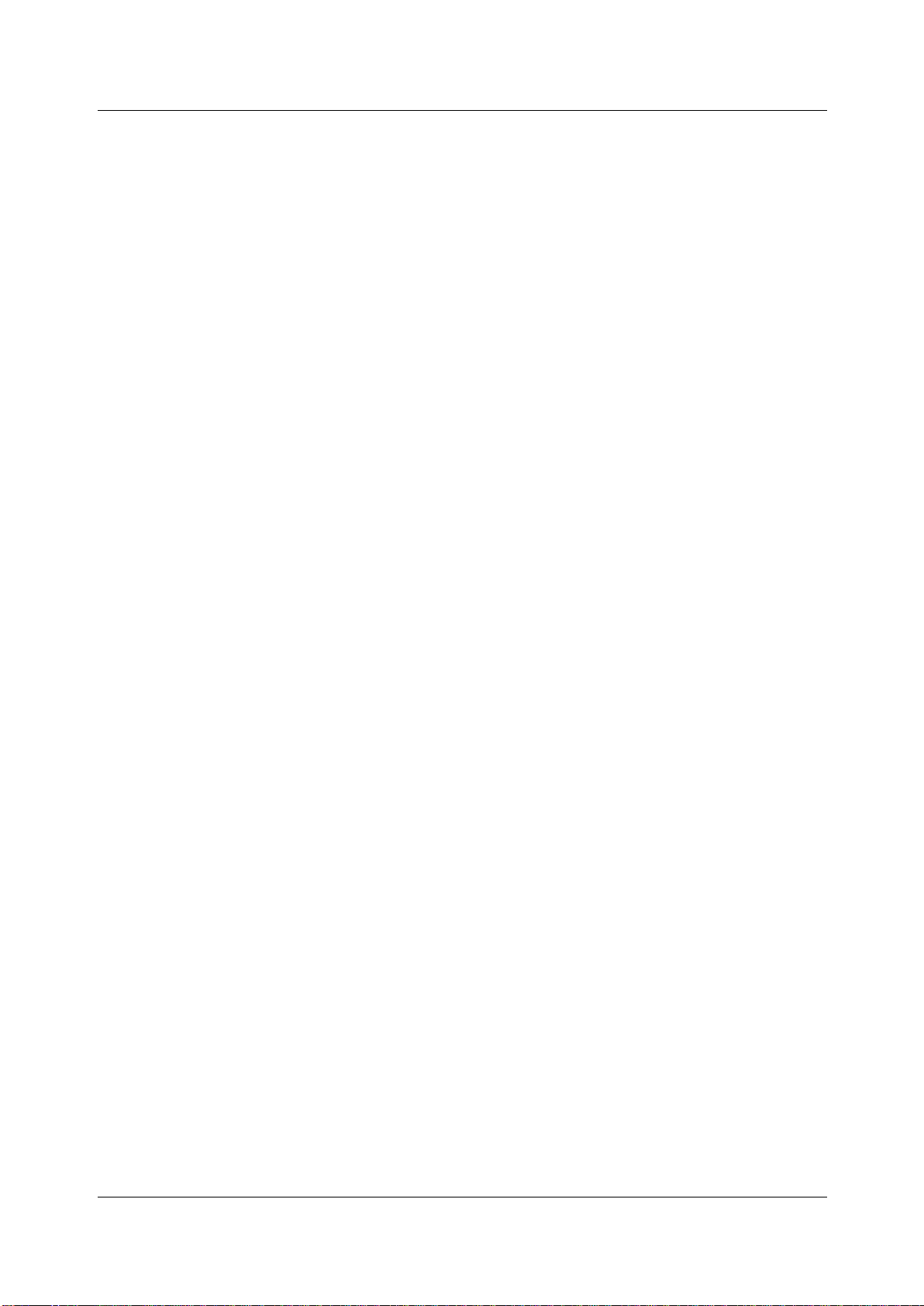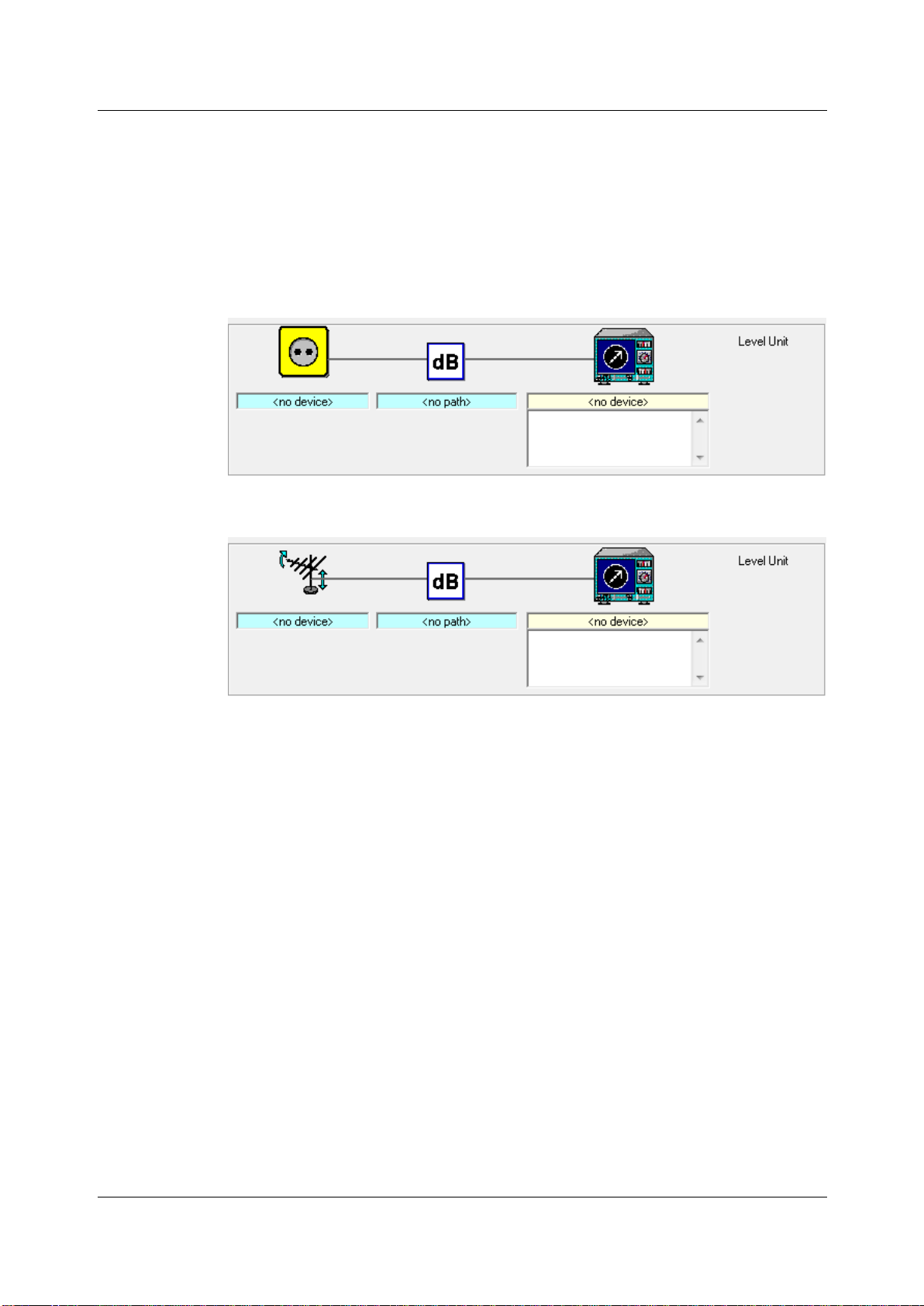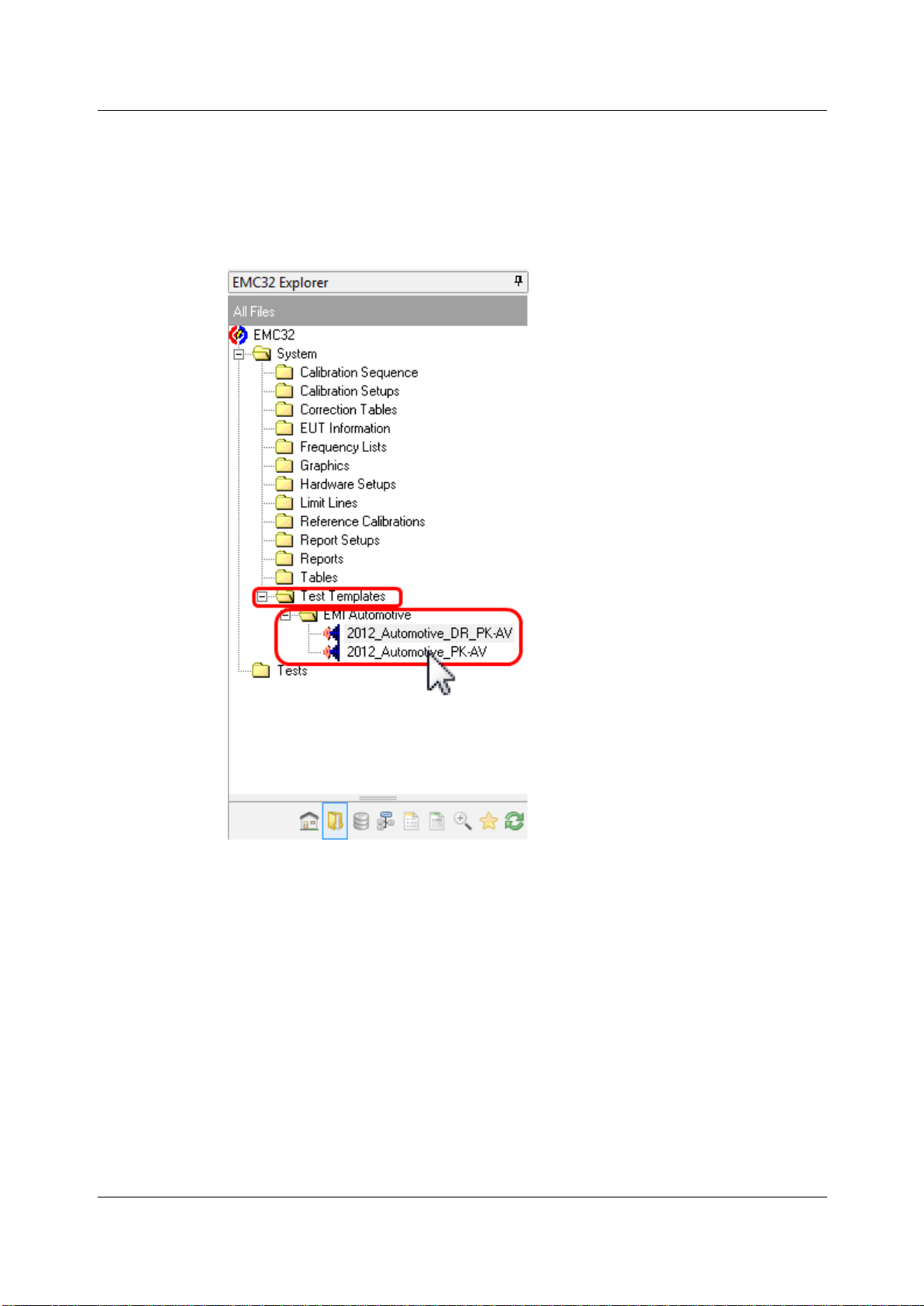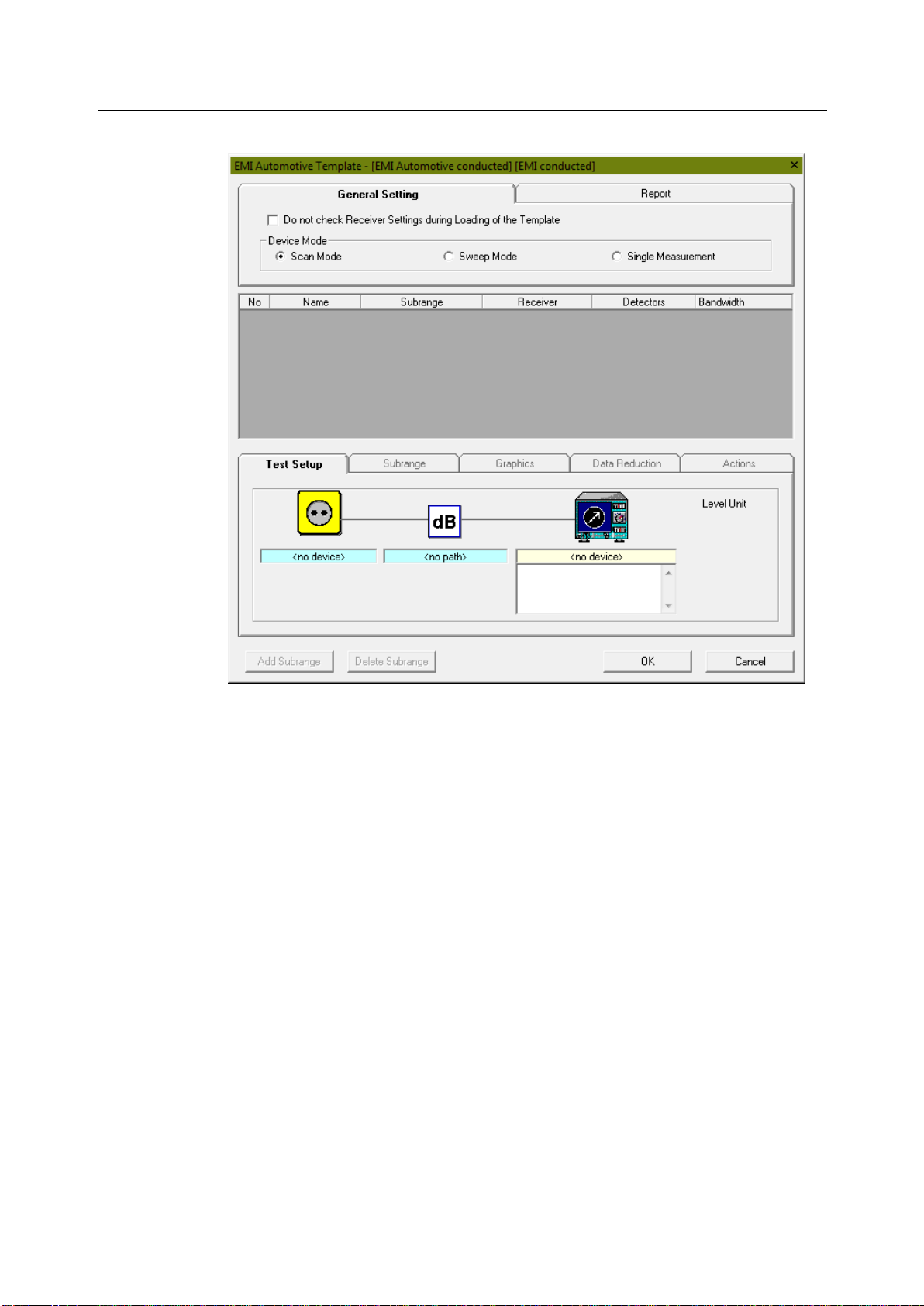Overview EMI Automotive Band Evaluation
01.00 Rohde & Schwarz EMI Automotive Band Evaluation with R&S©EMC32-K51 –1SP07- 4
1Overview EMI Automotive Band Evaluation
EMI Automotive is the solution for a special measurement task. EMI disturbance
signals generated from car components have to be measured with on-board
communication antennas in their frequency bands. The frequency bands as well as the
bandwidth of the antennas may overlap in the frequency domain. This short description
shows why the task is not solvable by a standard EMI Scan, EMI Sweep or EMI Auto
Test template.
Sequenced definition of frequency sub ranges in hardware setups and Scan/Sweep
templates cannot overlap. This task is EMC32 Sequencer related.
EMI Automotive Band Evaluation Test Template now is optimized to generate the
particular kind of test demanded by the standards with extreme flexibility in
configuration of the test and the related test report without usage of the EMC32
Sequencer.
EMI Automotive Band Evaluation Test Template
defines sub ranges correspondent to the Band related frequency definition and
uses the appropriate antenna specified for this Band per sub range in a
dedicates hardware setup called Test Setup;
includes a simplified data reduction from auto test to find maxima, and
extends the report to show a separate graphic for each sub range.
The extension “EMI Automotive Band Evaluation”or short “EMI Automotive” therefore
matches two different demands:
it is closely related to automotive and avionic needs, and
it is a kind of sequencer for EMI Tests.
The standard applications are on-board EMI measurement sequences in broadband
and communications frequency bands for automotive and aerospace applications.
1.1 Test Method
The tests are intended to provide protection for receivers installed in a vehicle from
disturbances produced by components/modules in the same vehicle.
The receiver types to be protected are, for example, broadcast receivers (sound and
television), land mobile radio, radio telephone, amateur, citizens' radio, Satellite
Navigation (GPS, etc.) and Bluetooth. The test method is described in CISPR 25 in
chapter 5: “Measurement of emissions received by an antenna on the same vehicle”.
EMI Automotive Test is based on devices in the Device List and an EMI Automotive
Test Template. To achieve a maximum in flexibility the test template editor allows all
kinds of settings and changings which in all other tests are subject to the Hardware-
Setup. EMI Automotive test template works comparable to a test sequence, so it is
possible to do sub ranges with overlapping frequency ranges.
1.2 Standards related to EMI Band Evaluation
CISPR 25: “Vehicles, boats and internal combustion engines –Radio disturbance
characteristics –Limits and methods of measurement for the protection of on-board
receivers”; Edition 3.0 2008-03. CISPR 25 describes the test method and gives a set of
limit lines.