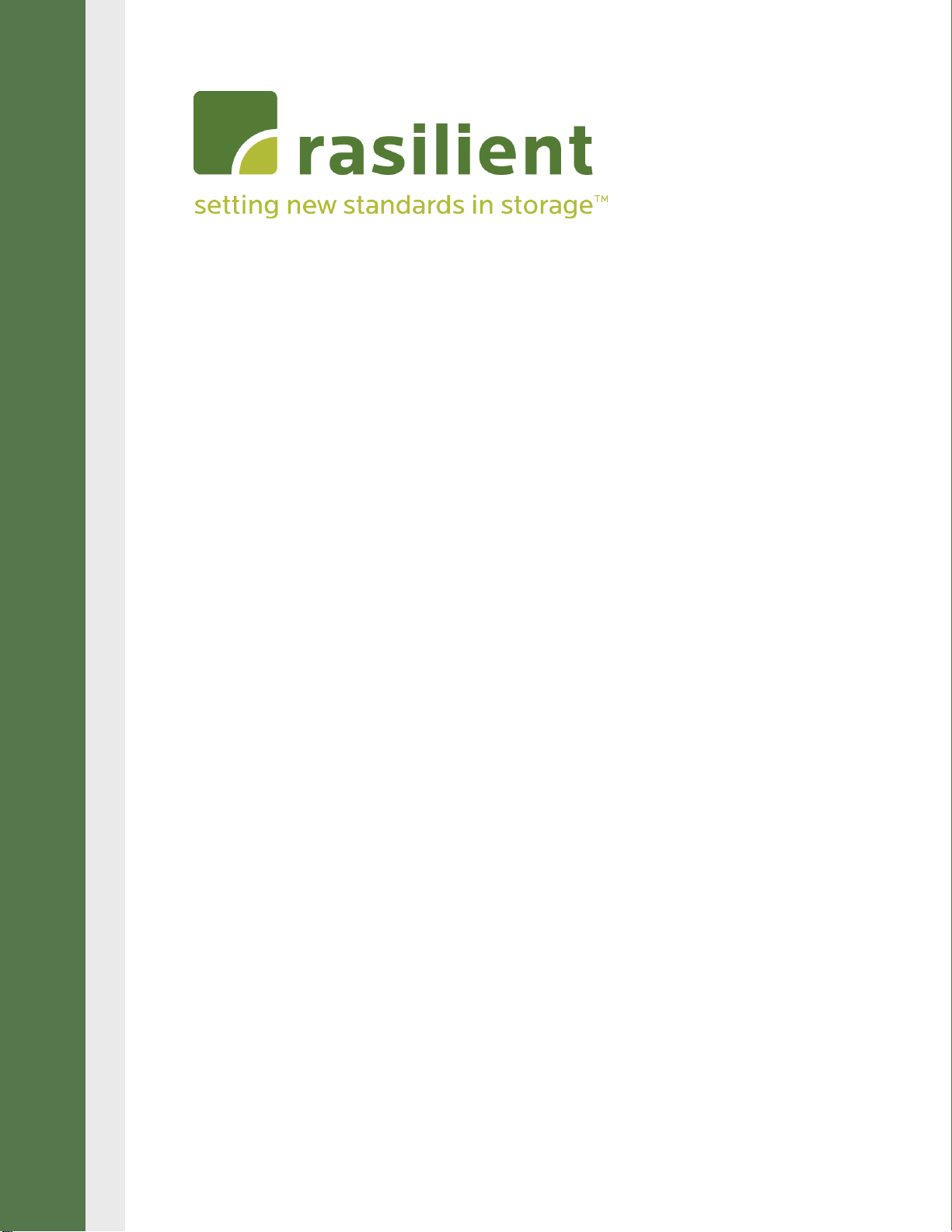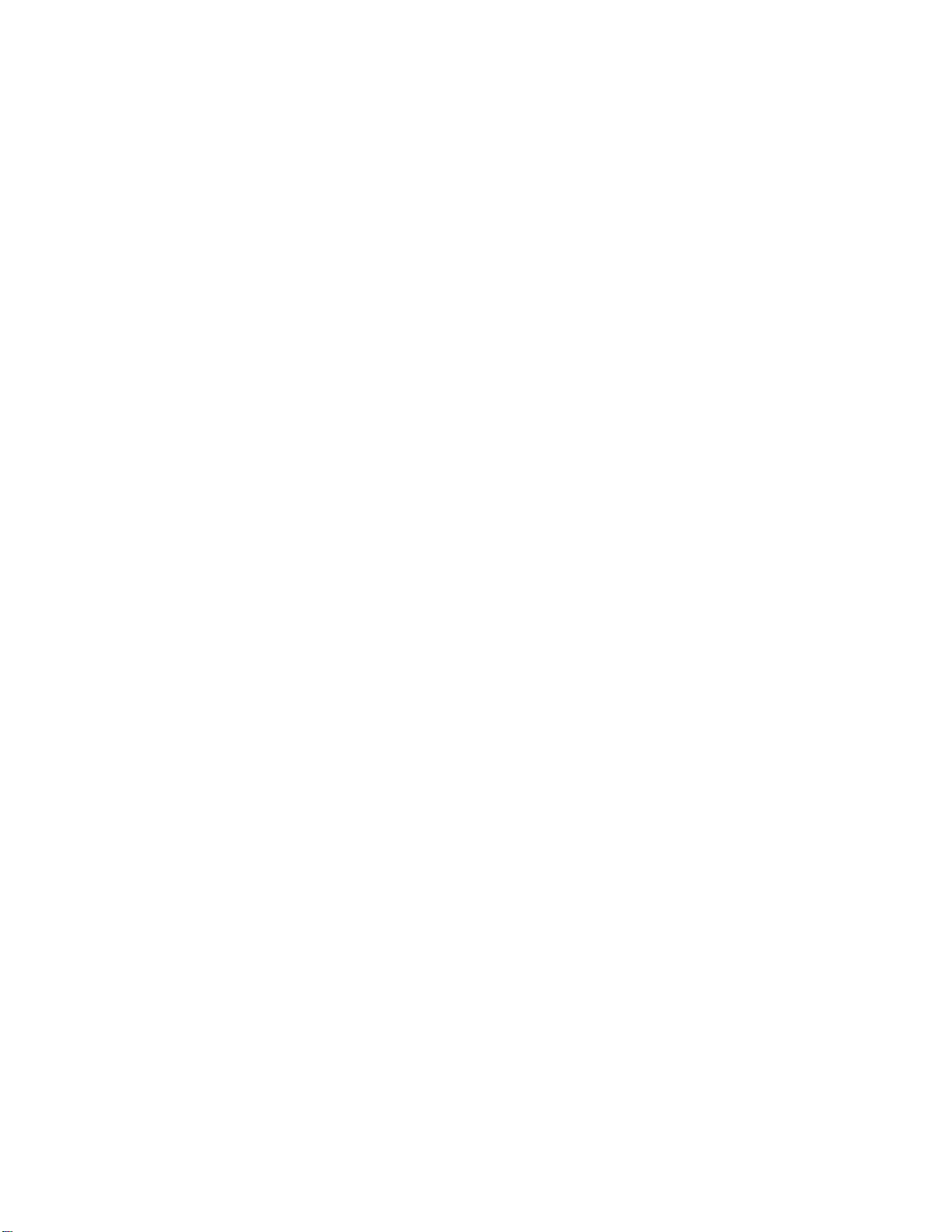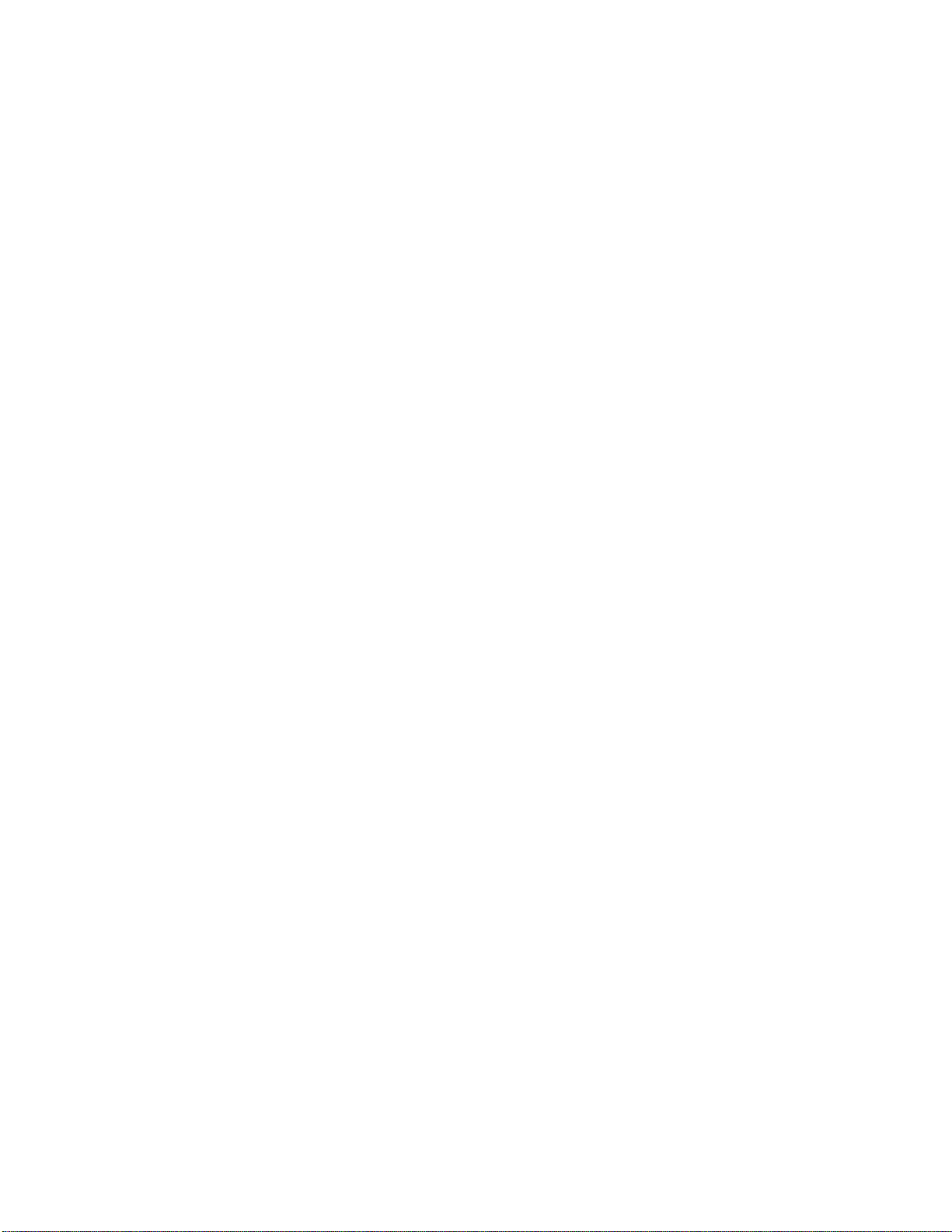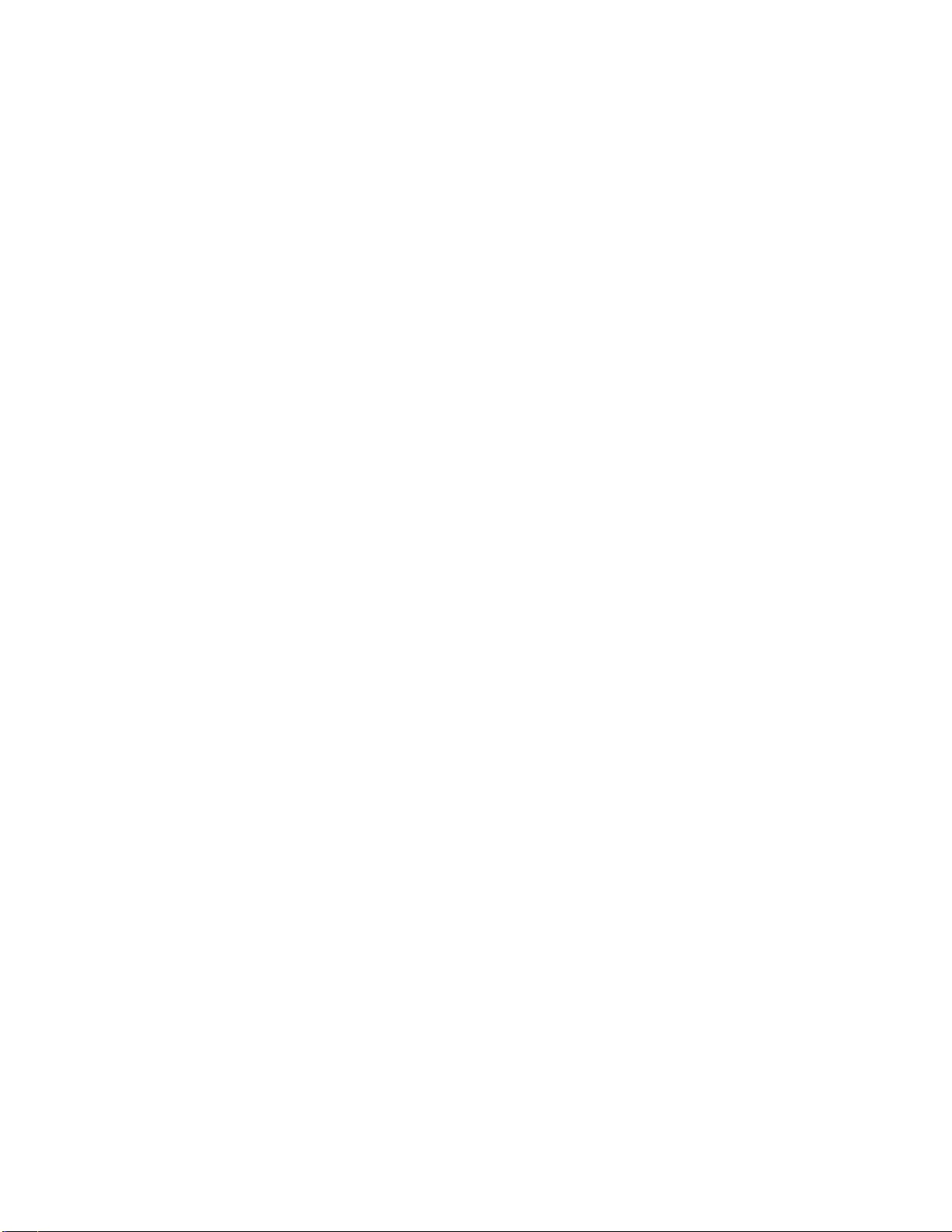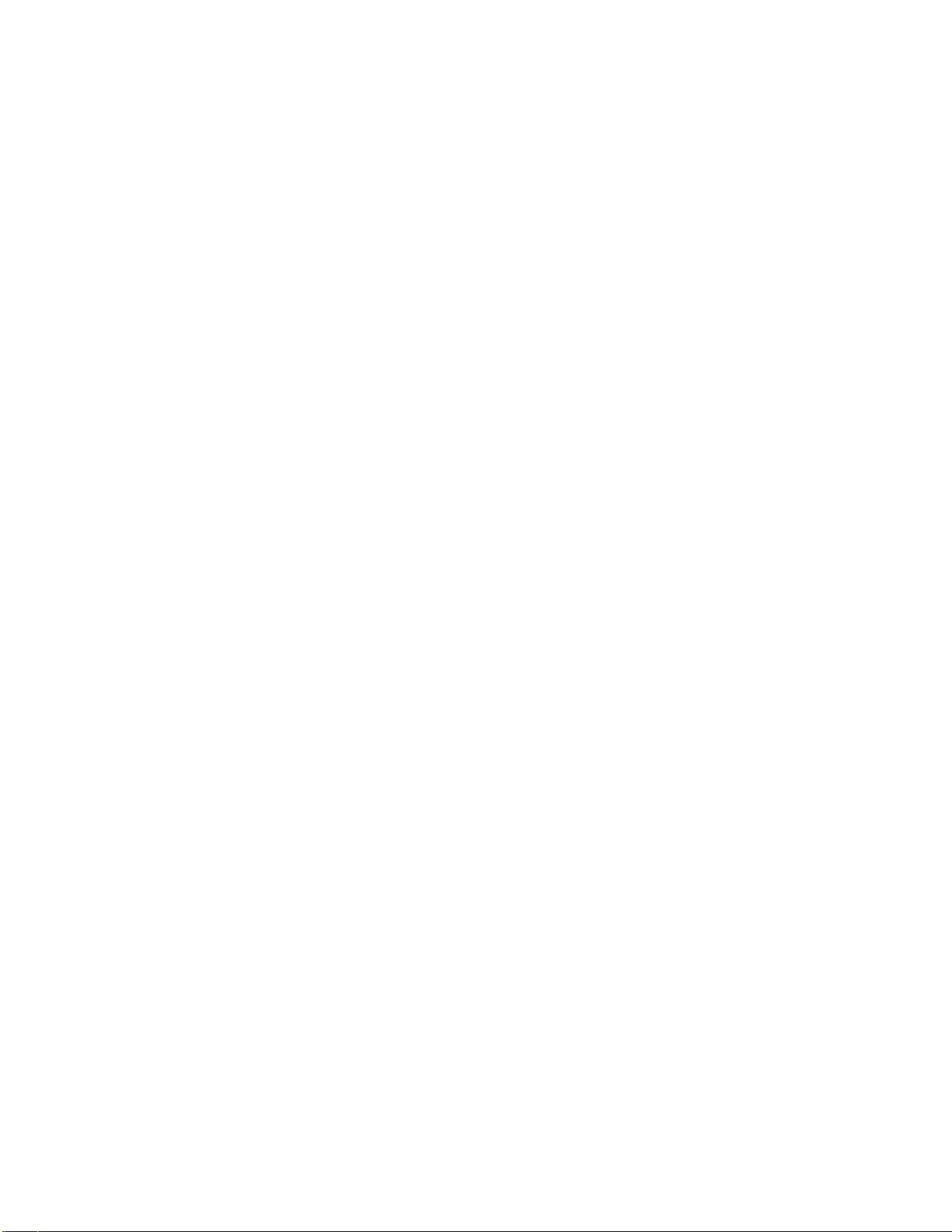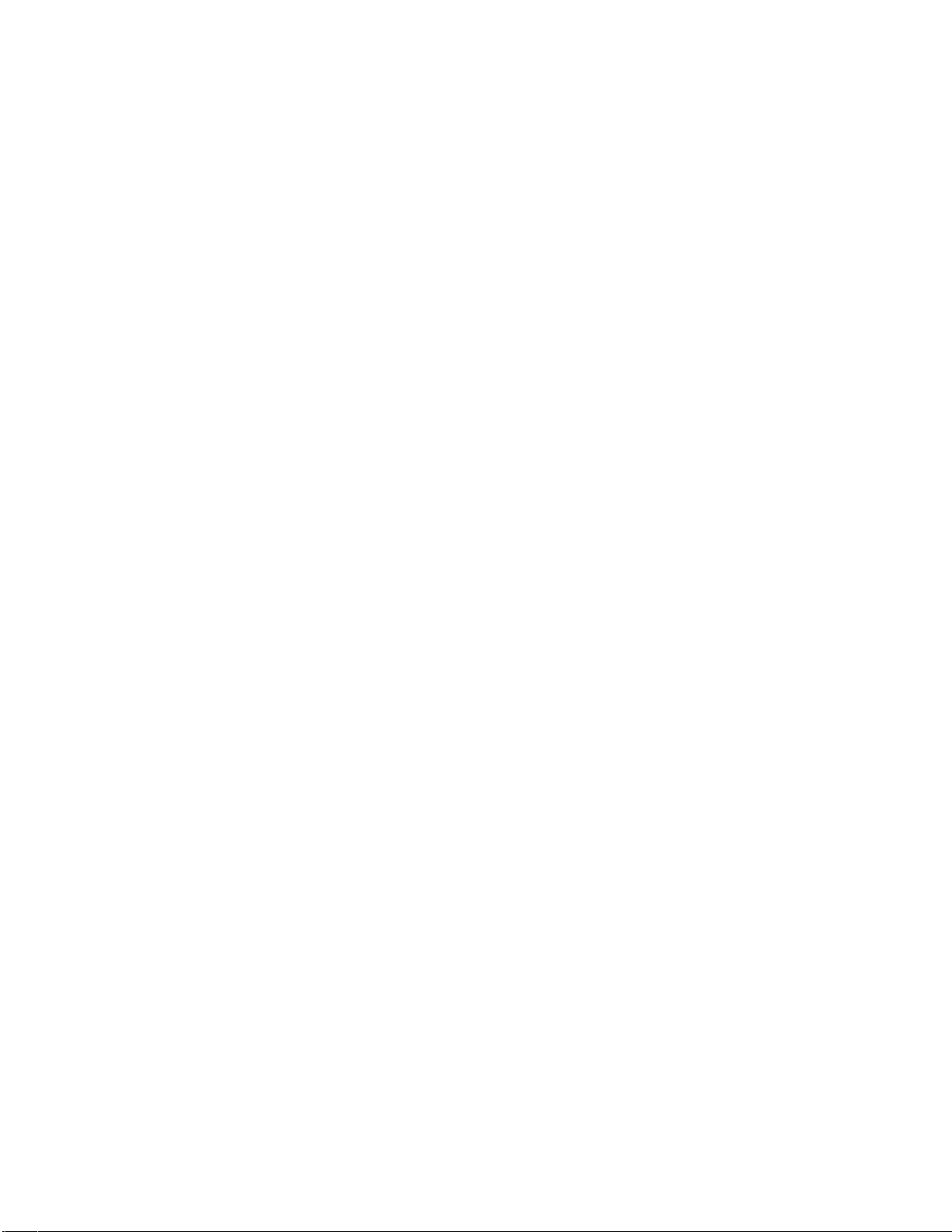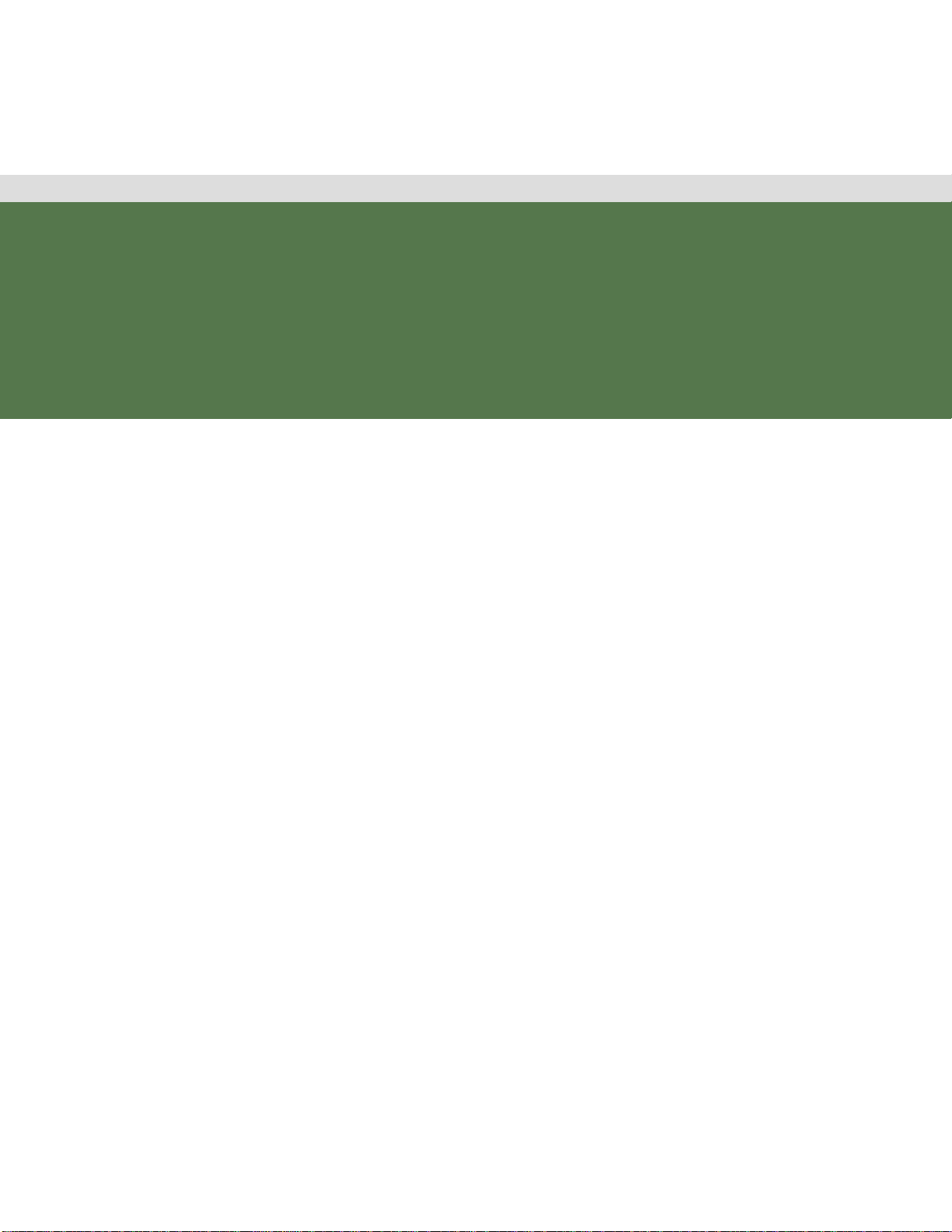Figure 3-6 Release the Controller Module................................................................................3-6
Figure 3-7 Inserting the Controller Fan Board..........................................................................3-7
Figure 3-8 Pressing the Locking Button....................................................................................3-7
Figure 3-9 Hard Drive Module Location....................................................................................3-8
Figure 3-10 Hard Drive ModuleAssembly................................................................................3-8
Figure 3-11 HDD Assembly installed in Chassis.......................................................................3-9
Figure 3-12 Mid-plane Location ..............................................................................................3-10
Figure 3-13 Installing the Mid-plane........................................................................................3-10
Figure 3-14 Removing the Mid-plane...................................................................................... 3-11
Figure 3-15 - PS 5000................................................................................................................3-12
Figure 3-16 100e/312e/324e SAS Connectors.......................................................................3-12
Figure 3-17 Turn on Power Supply.........................................................................................3-14
Figure 4-1 CLI Setup Wizard...................................................................................................4-19
Figure 4-2 Storage Manager Login.........................................................................................4-21
Figure 4-3 Management Console Layout................................................................................4-21
Figure 4-4 Console Banner.....................................................................................................4-22
Figure 4-5 Navigation Tabs .....................................................................................................4-22
Figure 4-6 Setup Wizard.........................................................................................................4-24
Figure 4-7 Navigation Tree......................................................................................................4-25
Figure 4-8 Work Area..............................................................................................................4-26
Figure 4-9 System Status Icon................................................................................................4-27
Figure 4-10 Network Setup –Top of Page..............................................................................4-28
Figure 4-11 Network Setup –Bottom of Page ........................................................................4-28
Figure 4-12 System Initialization –Step 1...............................................................................4-30
Figure 4-13 System Initialization –Step 2...............................................................................4-30
Figure 4-14 Disk Group Setup - Properties.............................................................................4-32
Figure 4-15 Create Disk Group..................................................................................................4-32
Figure 4-16 Disk Name, RAID & Controller Selections...........................................................4-34
Figure 4-17 Create Disk Group - Advanced Features............................................................4-35
Figure 4-18 Create Disk Group –Progress Page...................................................................4-35
Figure 4-19 Disk Group Properties .........................................................................................4-36
Figure 4-20 RAID Build Progress............................................................................................4-36
Figure 4-21 Disk Group Discovery..........................................................................................4-39
Figure 4-22 Convert Orphan Disk to Spare.............................................................................4-40
Figure 4-23 Disk Group Properties - Expand..........................................................................4-41
Figure 4-24 Expand a Disk Group...........................................................................................4-41
Figure 4-25 Virtual Disk Setup................................................................................................4-42
Figure 4-26 Initial Create VD Page.........................................................................................4-43
Figure 4-27 Create VD –Enter Parameters............................................................................4-44
Figure 4-28 Virtual Disk Properties.........................................................................................4-45