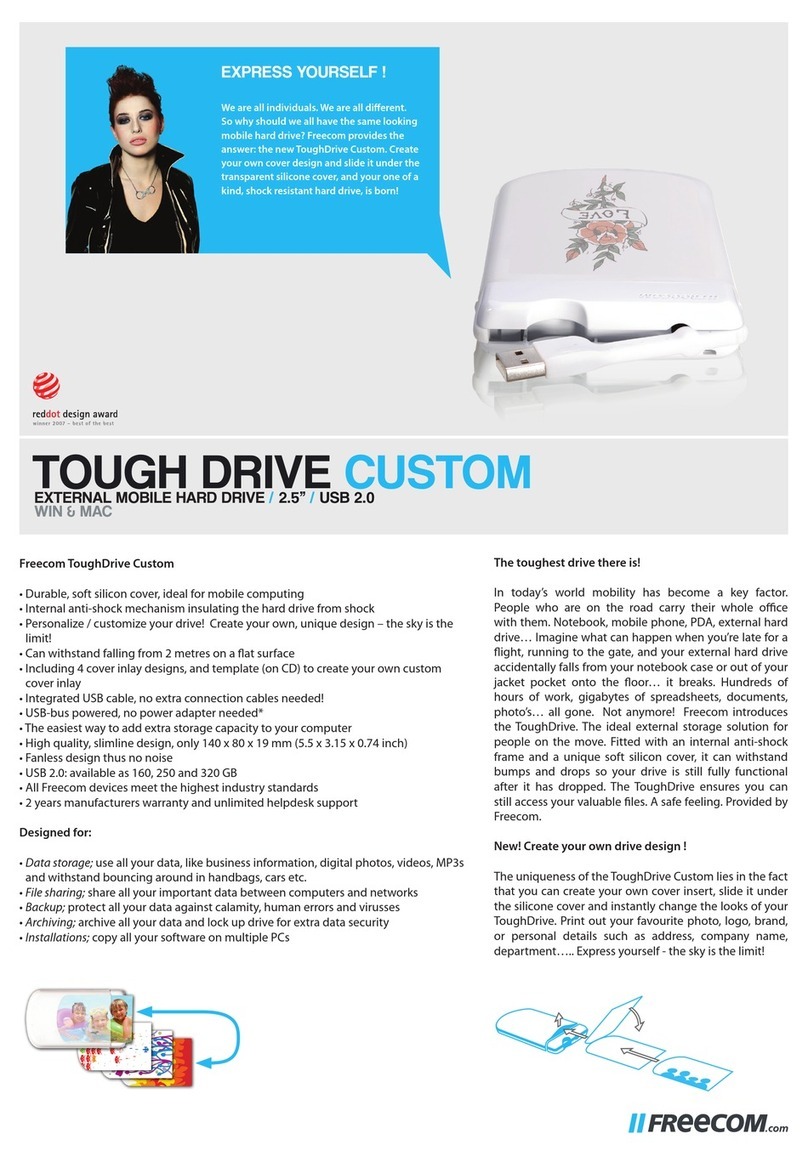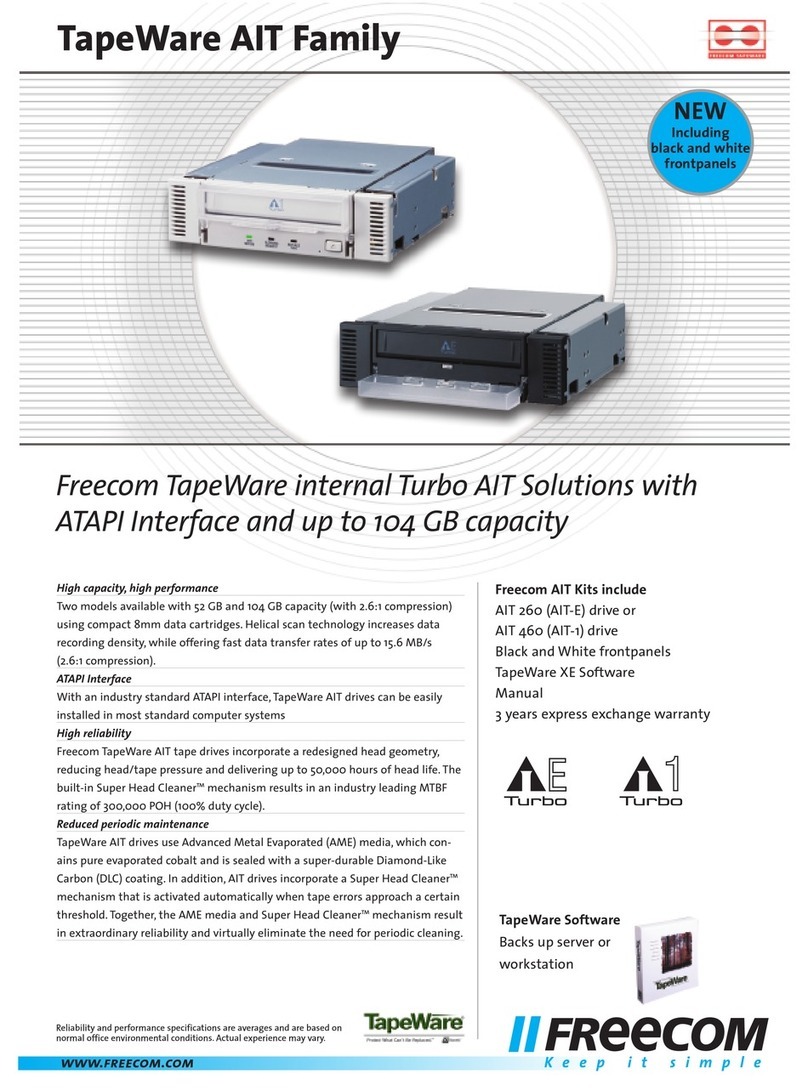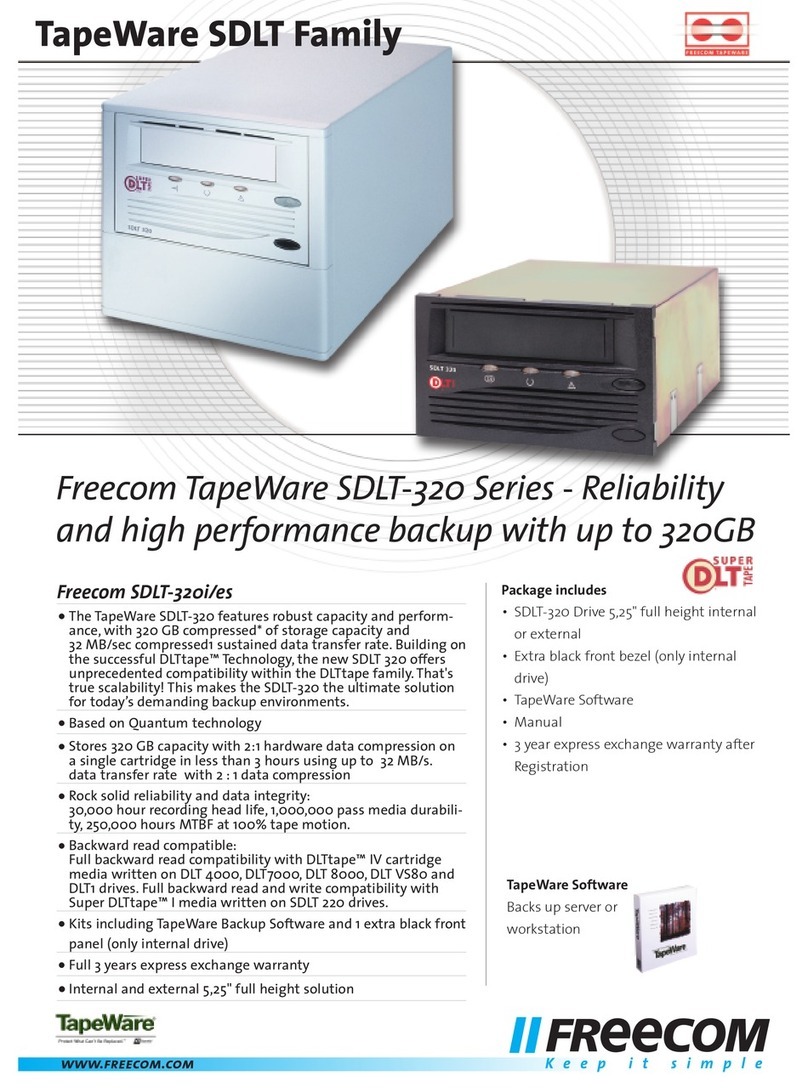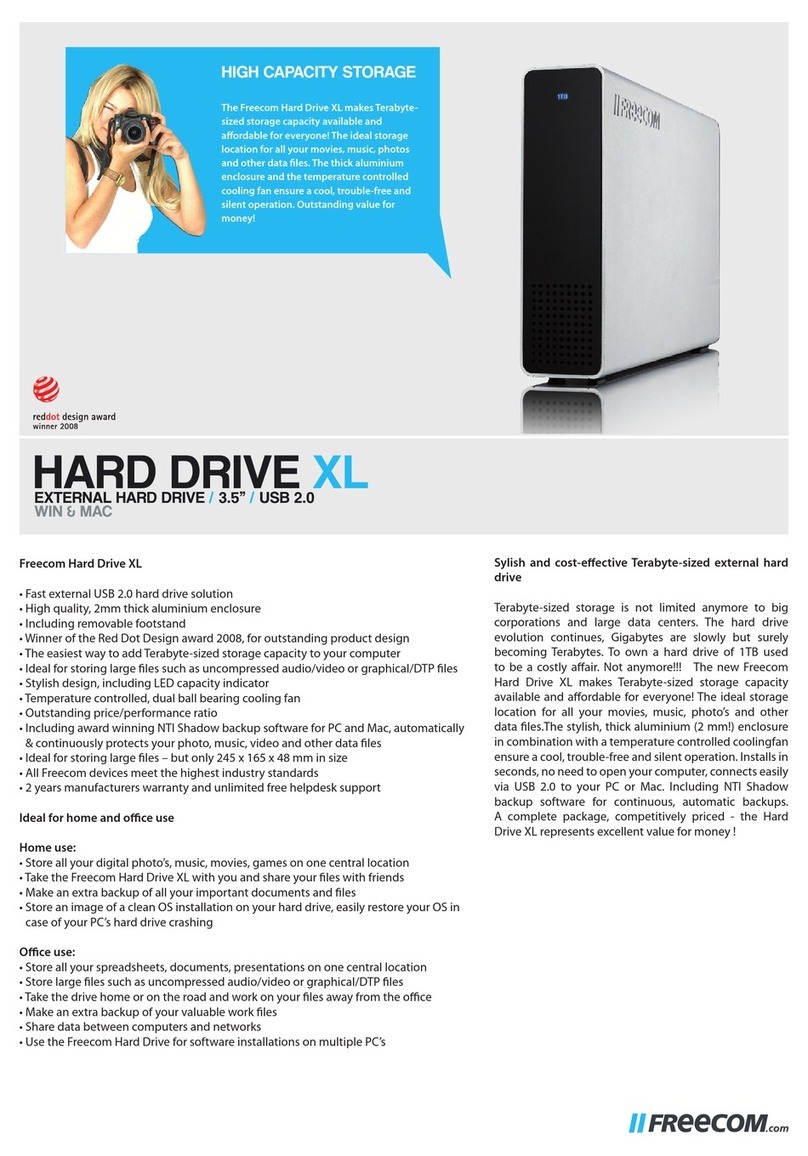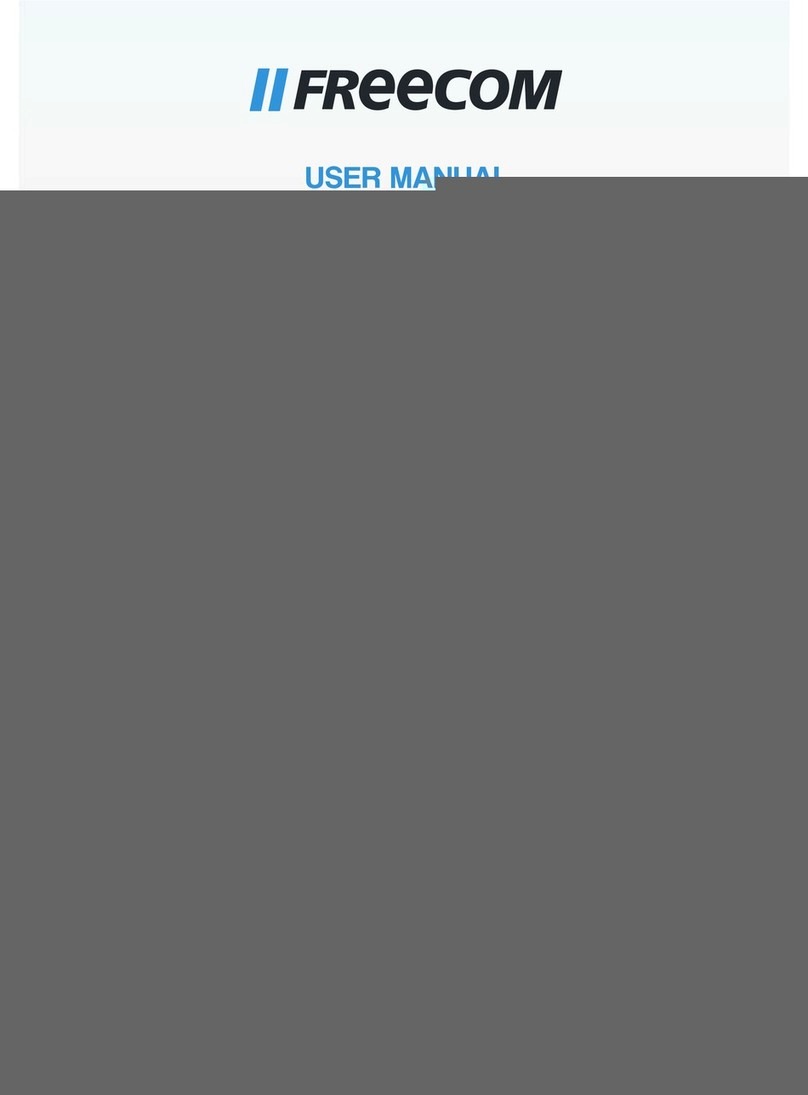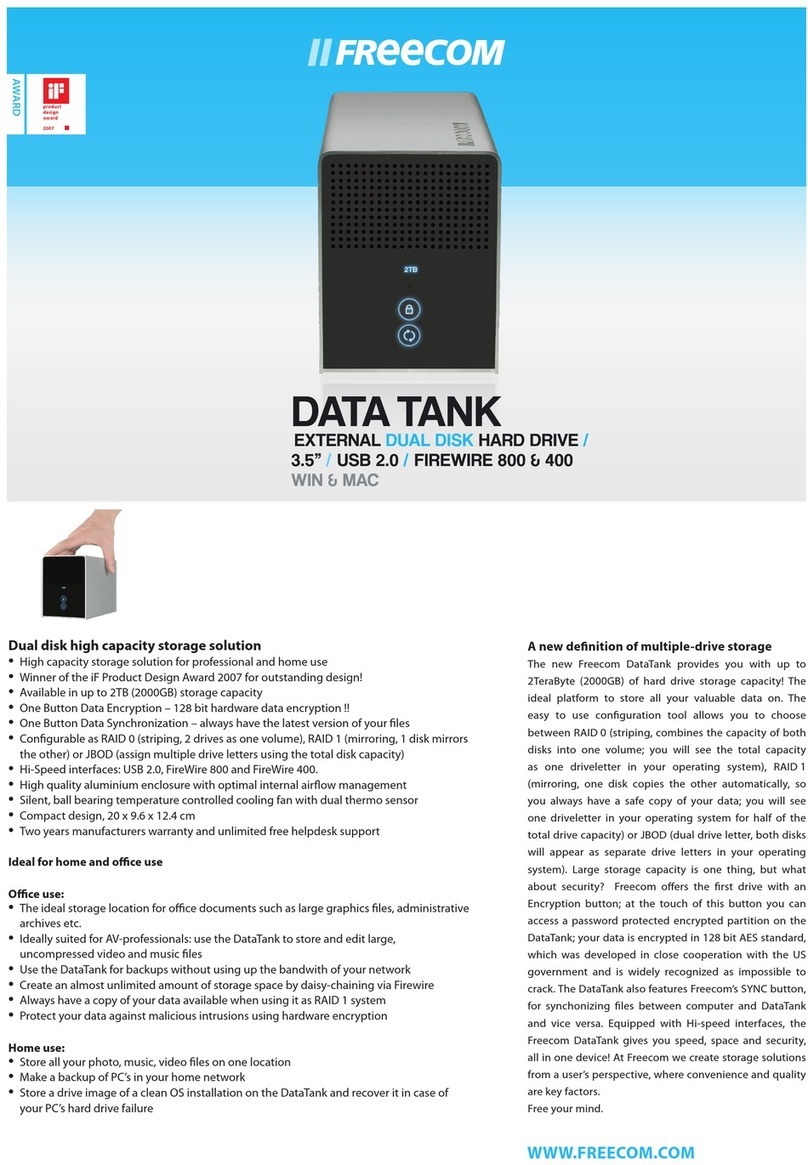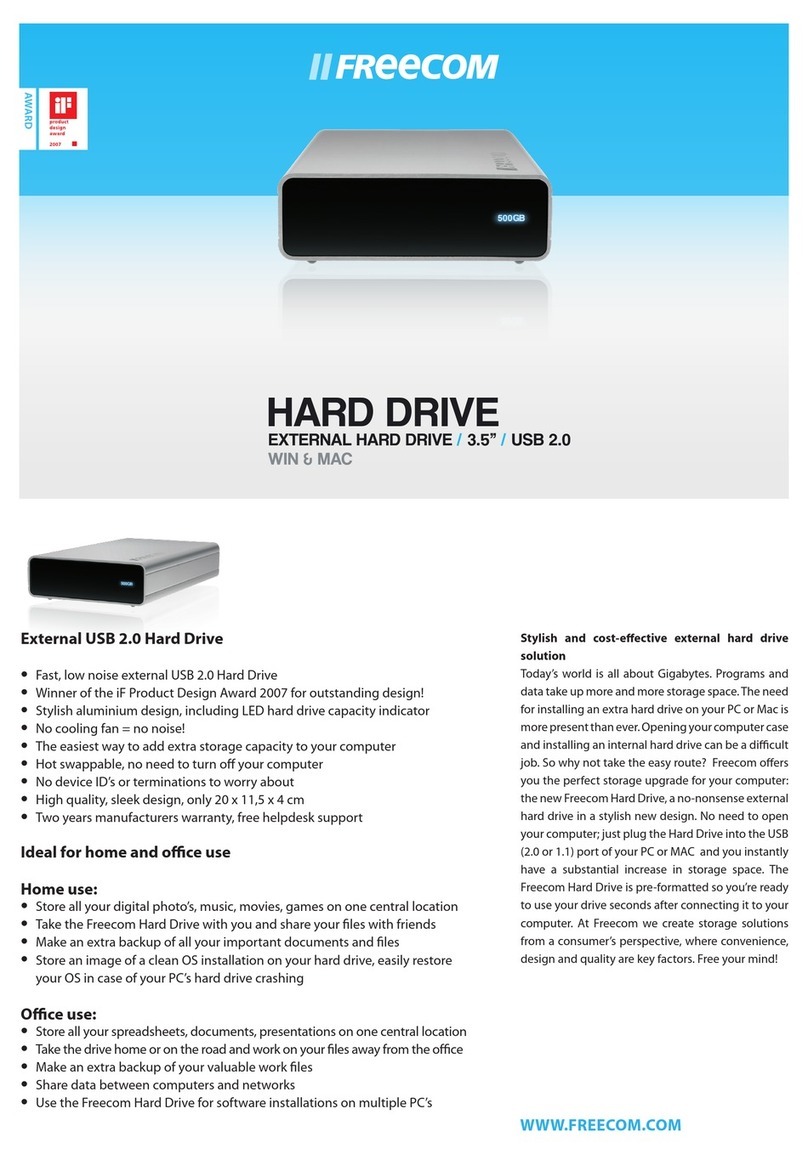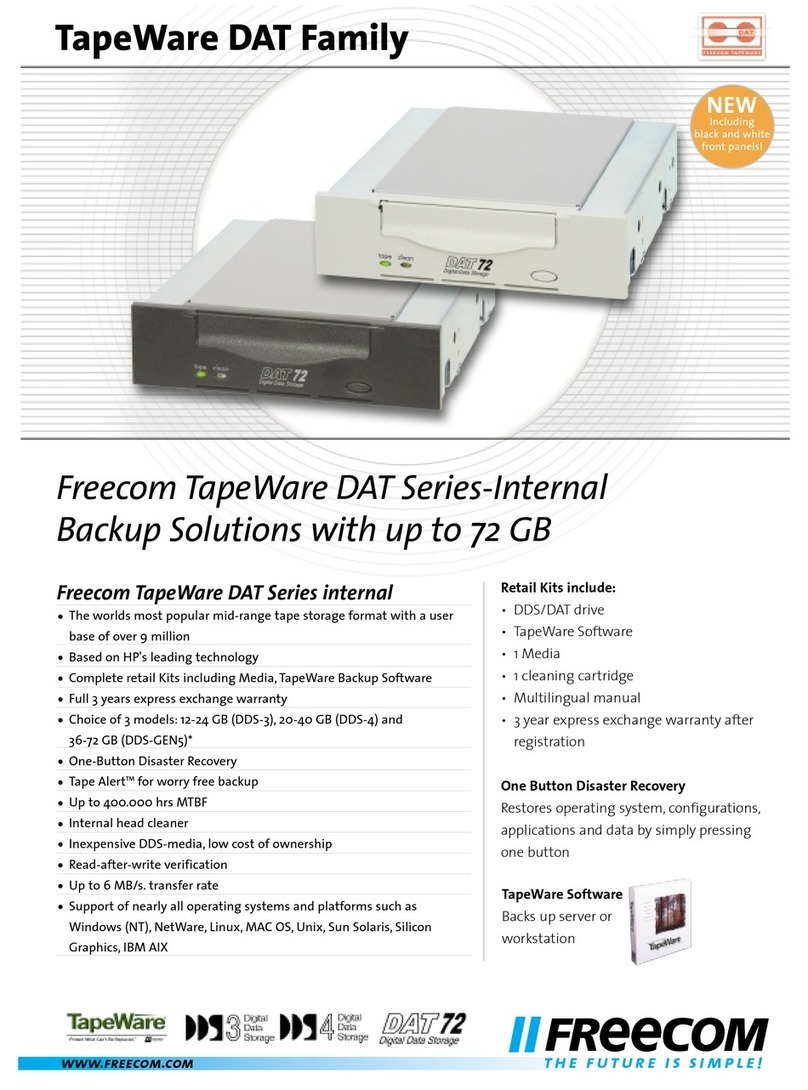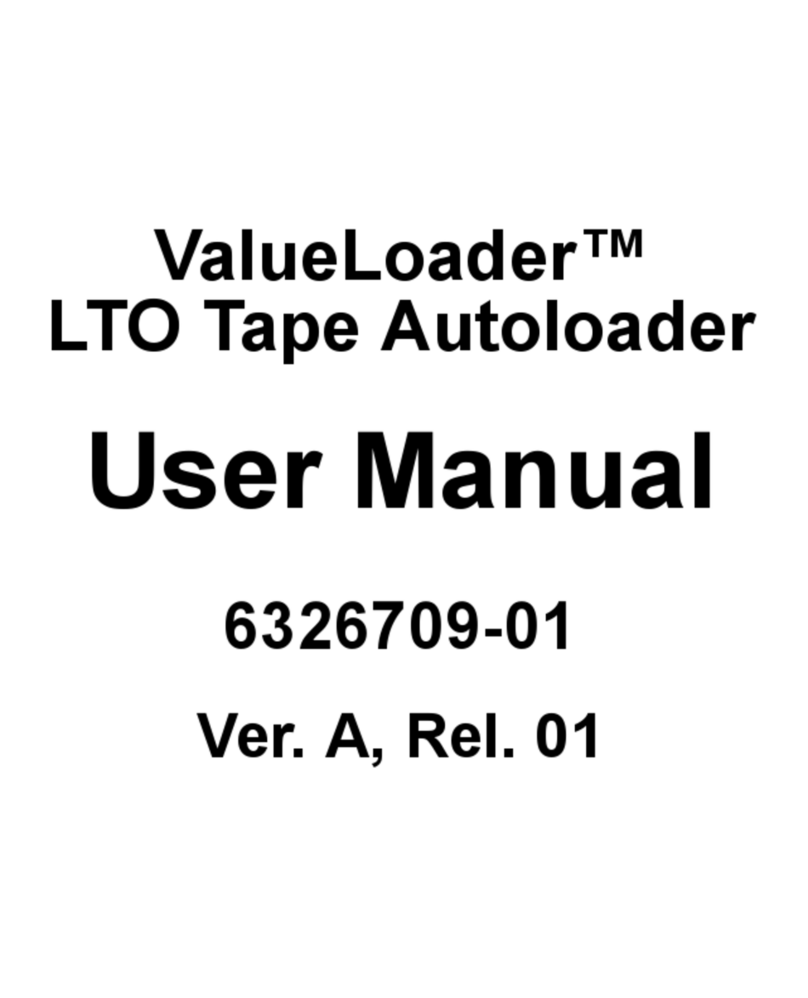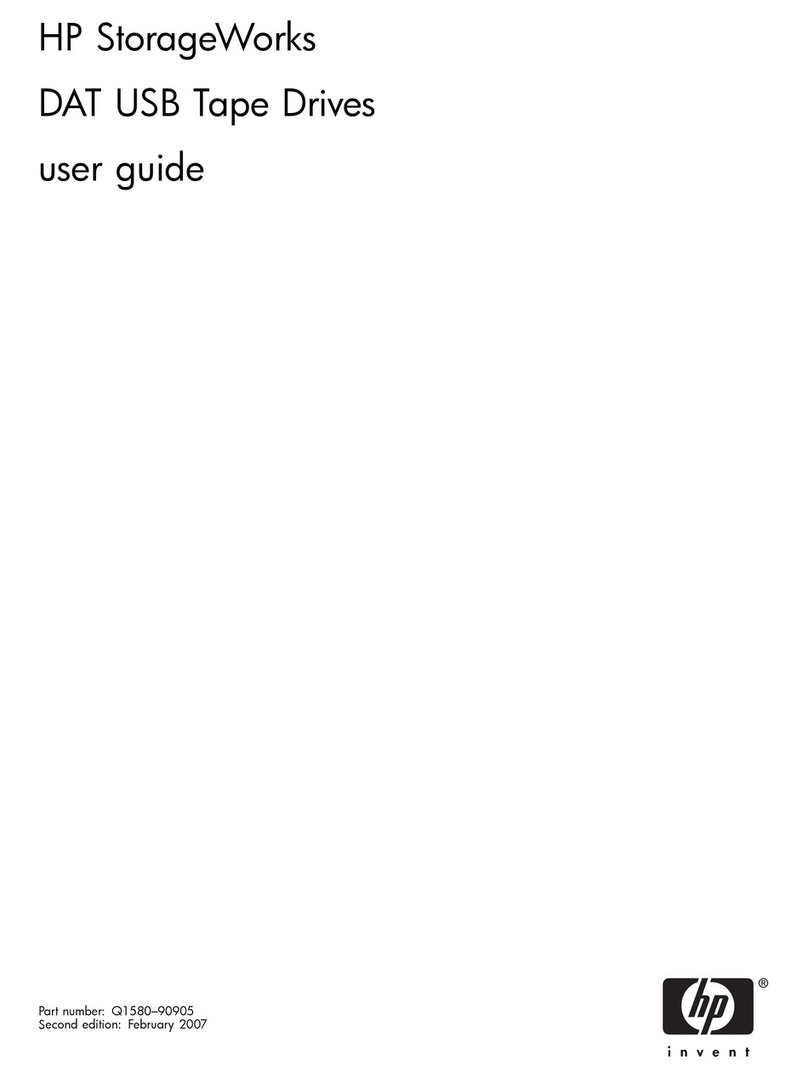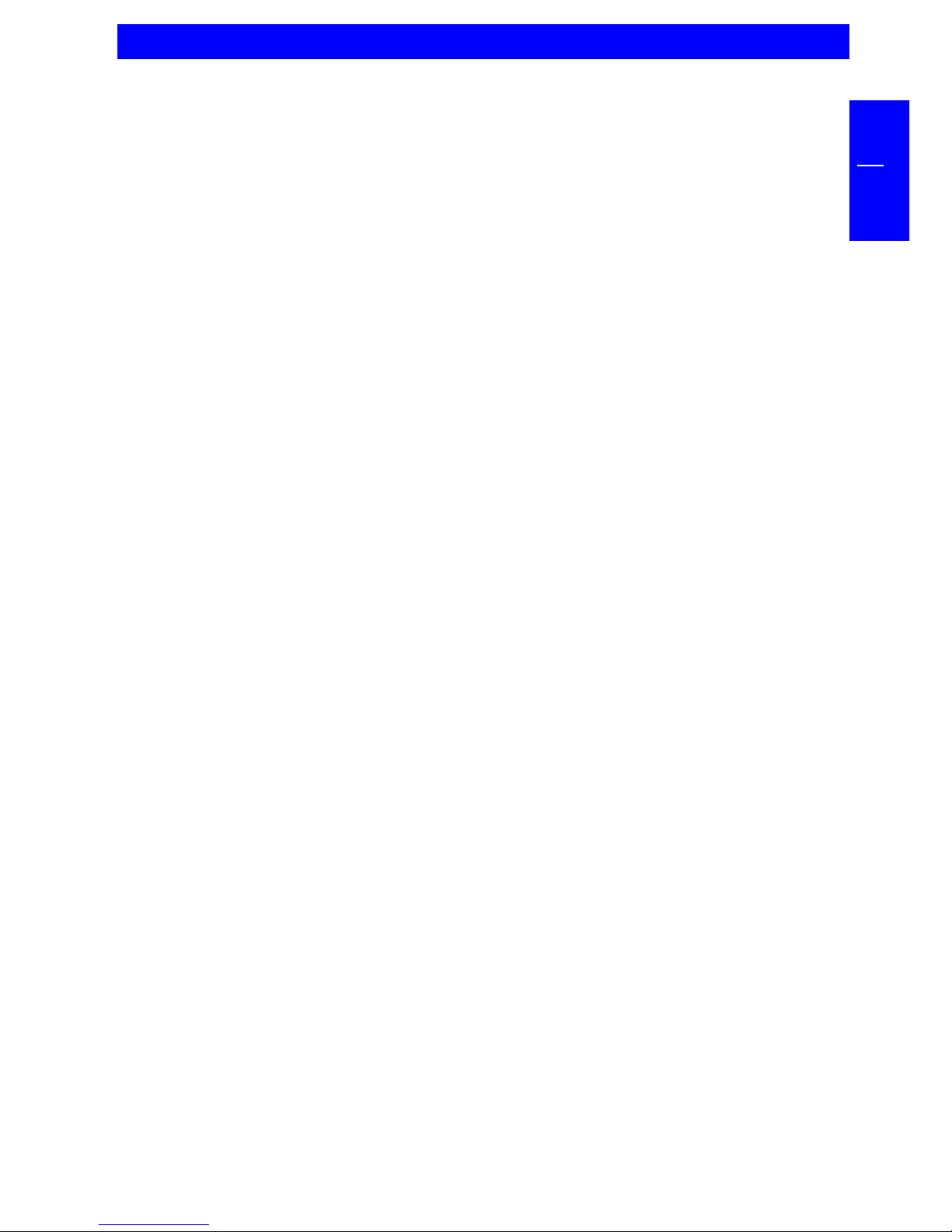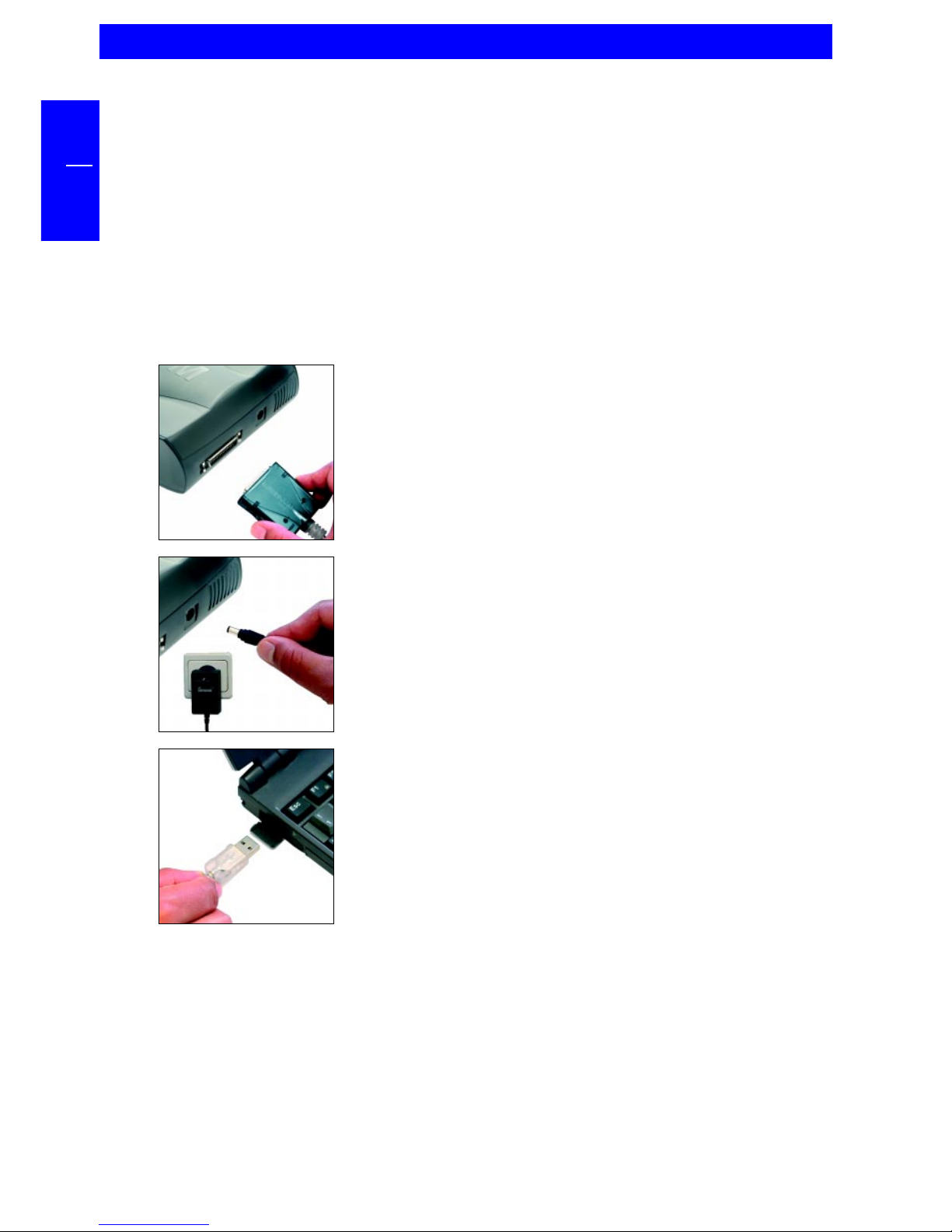5
GB
Precautionary measures
Precautionary measures
To ensure that your Freecom FHD-1 functions properly, please take note of the
following precautions. If these are not followed, you may void your warranty
and damage the FHD-1.
Safely remove the FHD-1 via your operating system (the "unplug or eject
hardware"option in the Windows taskbar) before disconnecting the Freecom
Cable II USB 2.0 or the power cable. Failing to do so may result in data loss.
Do not drop the Freecom FHD-1 or expose it to other kinds of sudden
mechanical shocks as this may result in data loss and damage to the hard
drive.
Do not use the Freecom FHD-1 when the ambient temperature is below 10°C
or above 45°C.
If the Freecom FHD-1 is moved from a cool environment to a warmer
environment,please allow thedrive to acclimatizeto the ambienttemperature
before operating the device. Failing to do so may lead to condensation
within the drive enclosure, which in turn may cause the drive to malfunction.
Do not place liquids or drinks on the FHD-1. When liquids are spilled and get
in contact with the electronics within the drive enclosure, it will damage the
drive and will cause the drive to malfunction.
Do not use the FHD-1 in a dusty environment. Dust inside the enclosure may
damage the internal electronics and result in drive malfunction.
Only use the power adapter that was supplied with the FHD-1.
Opening the FHD-1 will void the warranty.
Note: Since USB 2.0 is backwards compatible with USB 1.1, the FHD-1 can
be connected to all USB ports. When connected to a USB 1.1 port,
however, the performance (data transfer rate) of the FHD-1 will be much
lower than when the drive is connected to a USB 2.0 port.
IMPORTANT
The SYNC button on the FHD-1 is designed to work with the Freecom
SYNC software, which can be found on the Manual and Software CD.
Freecom SYNC uses the Microsoft Briefcase to synchronize files.
When using the Freecom SYNC software, please be aware that all files
in the SYNC folder on the FHD-1 are linked to the original files on your
PC or network. If you delete a file in the SYNC folder, its original will be
deleted during the next synchronization, too! To avoid this, you have to
Split From Original the file prior to deleting it. Please refer to chapter
4 for further information on Freecom SYNC and Microsoft Briefcase.