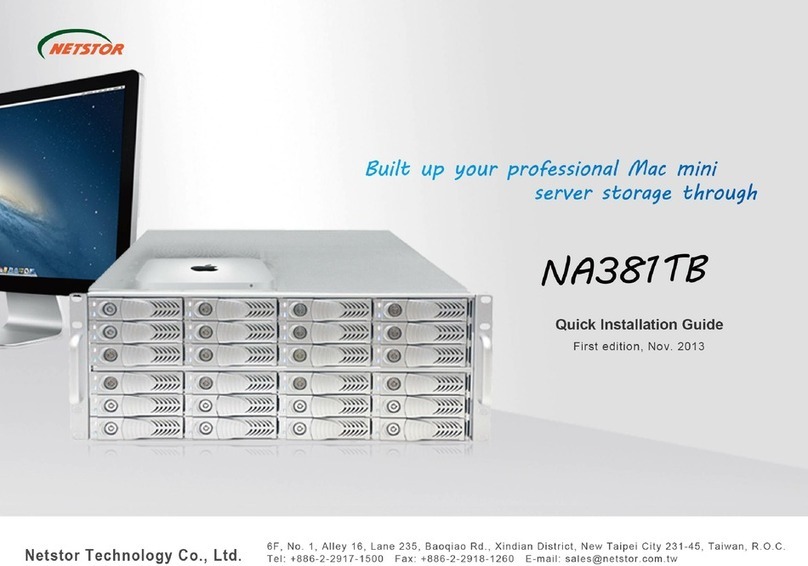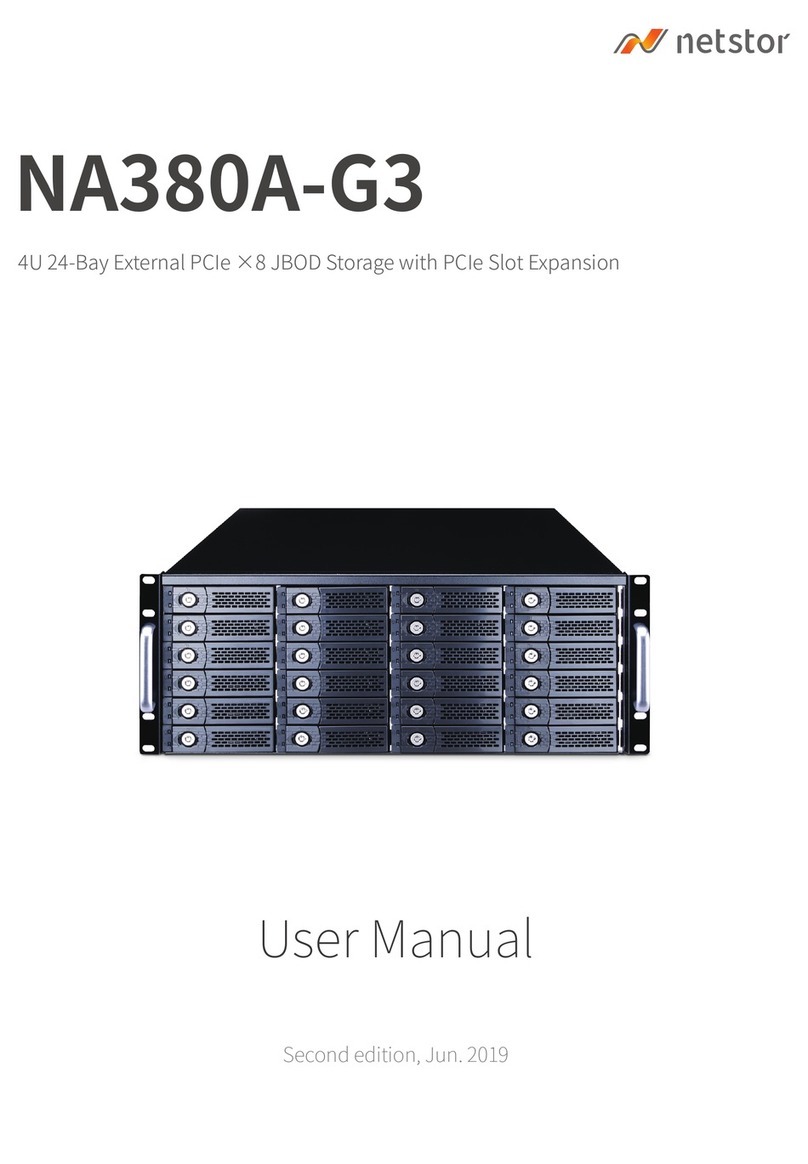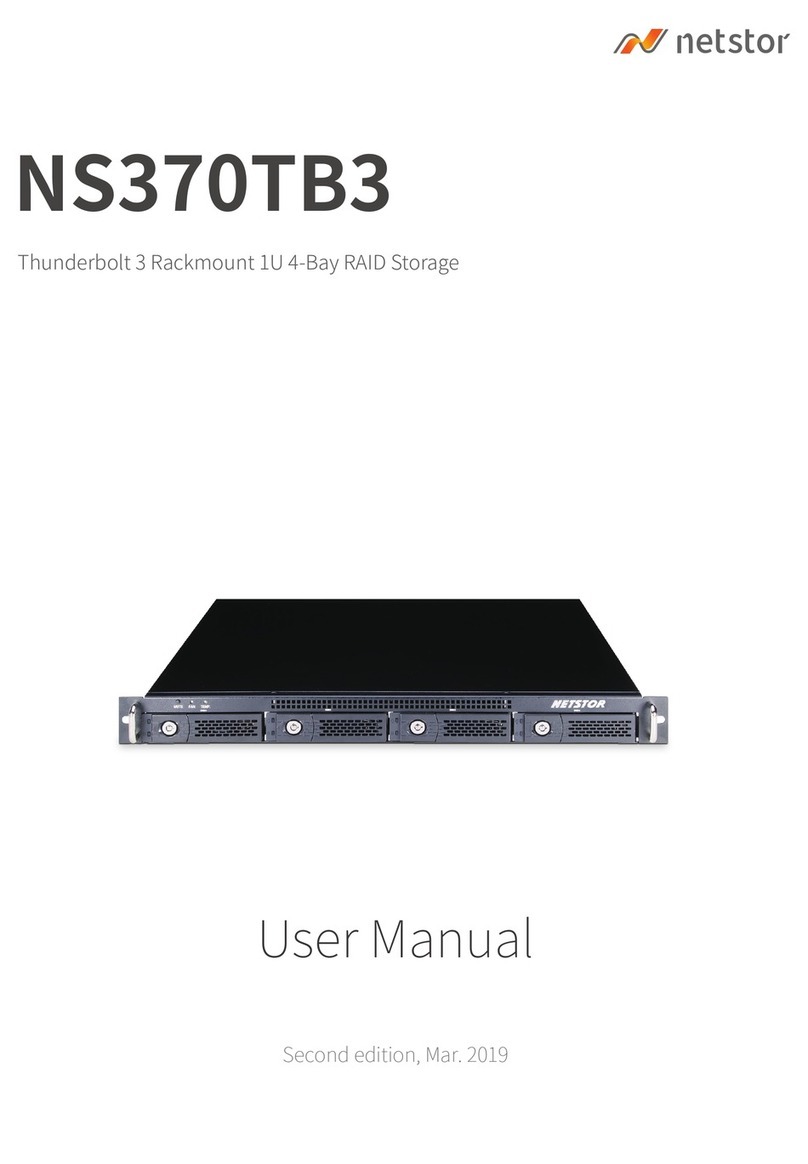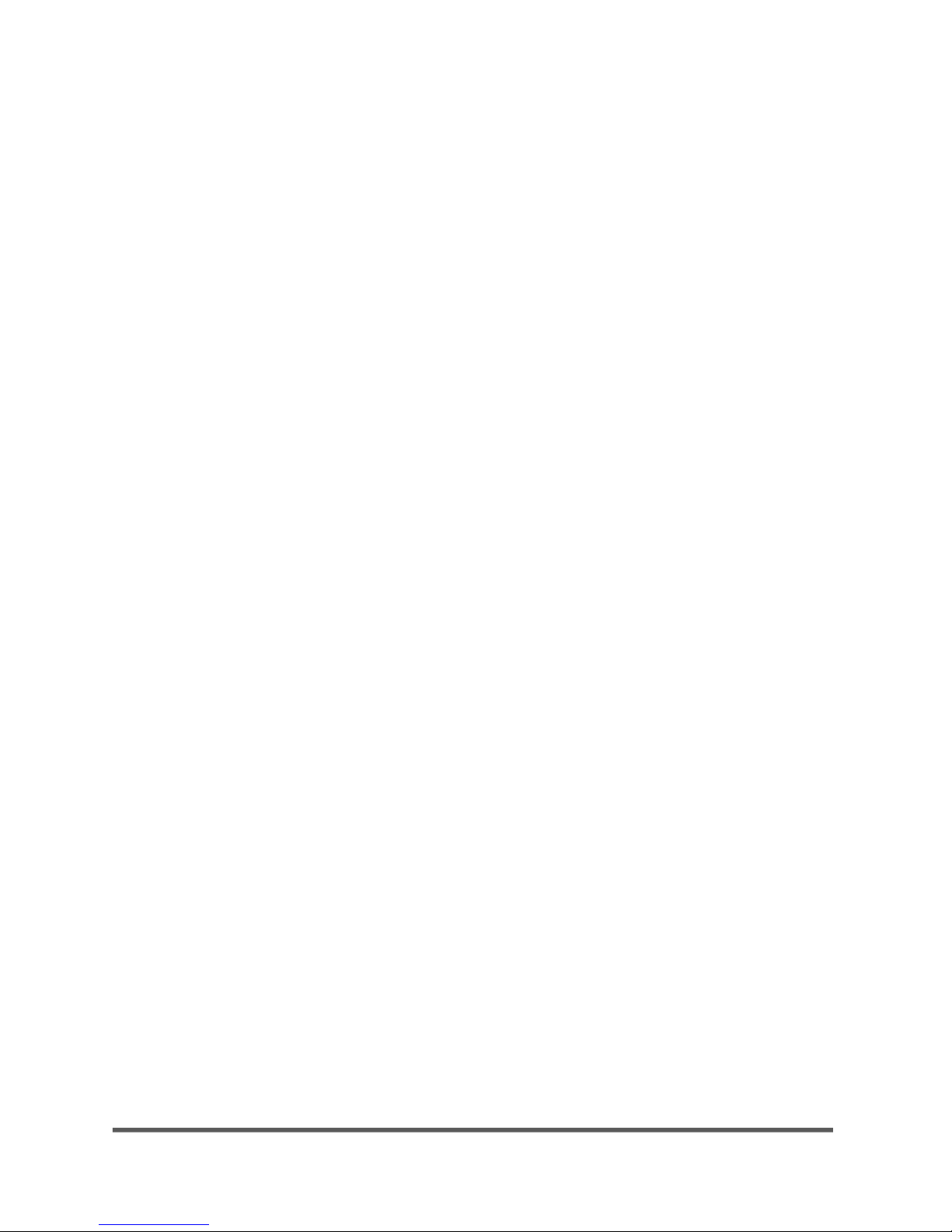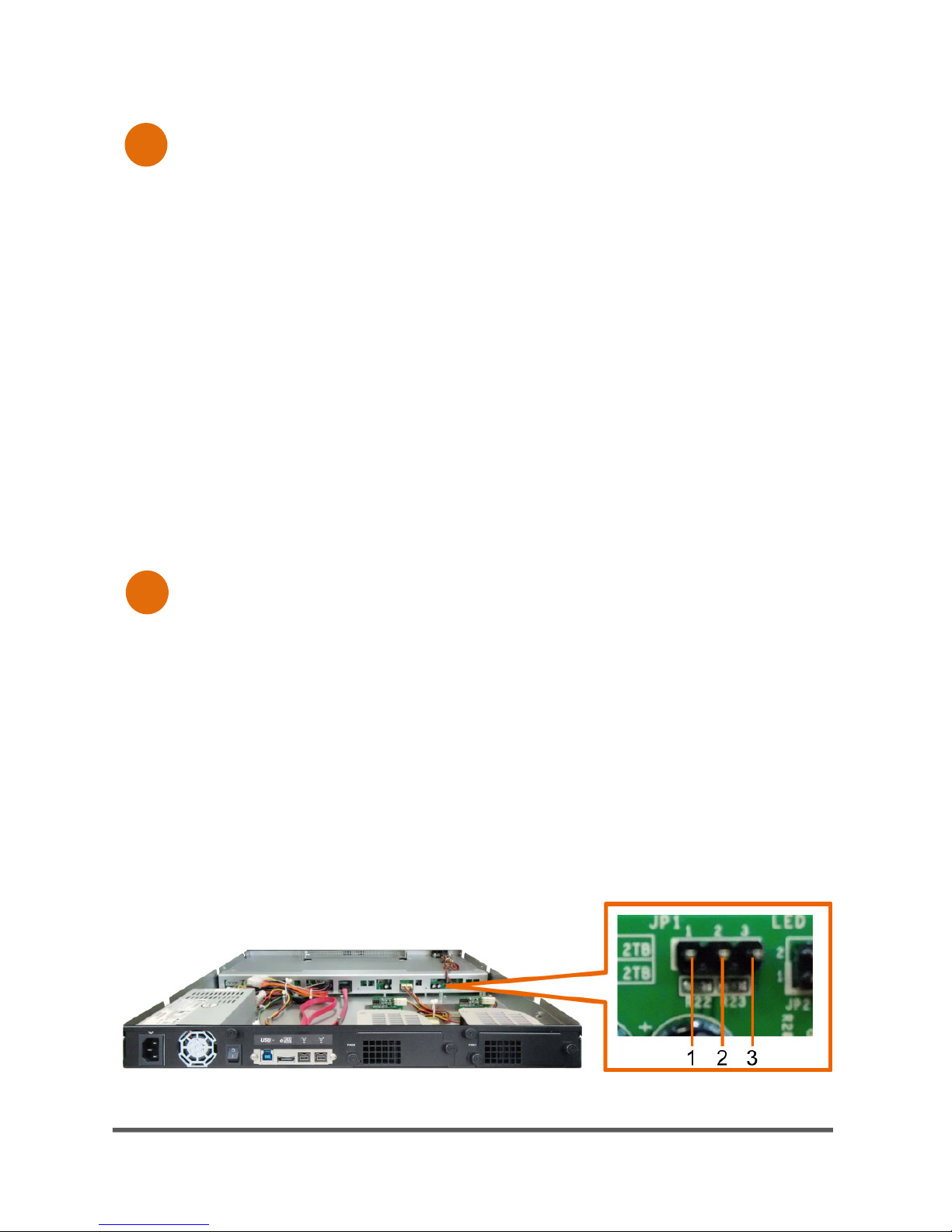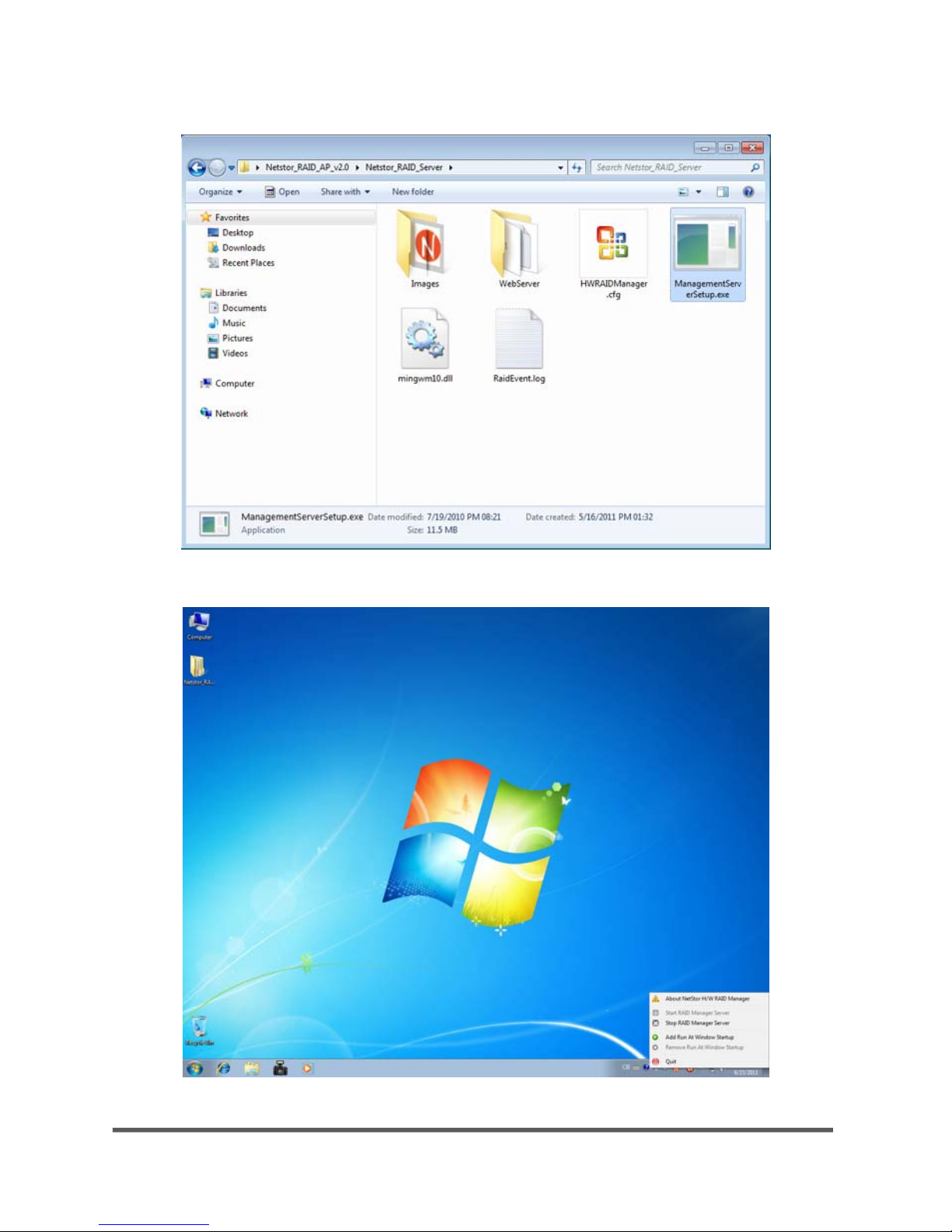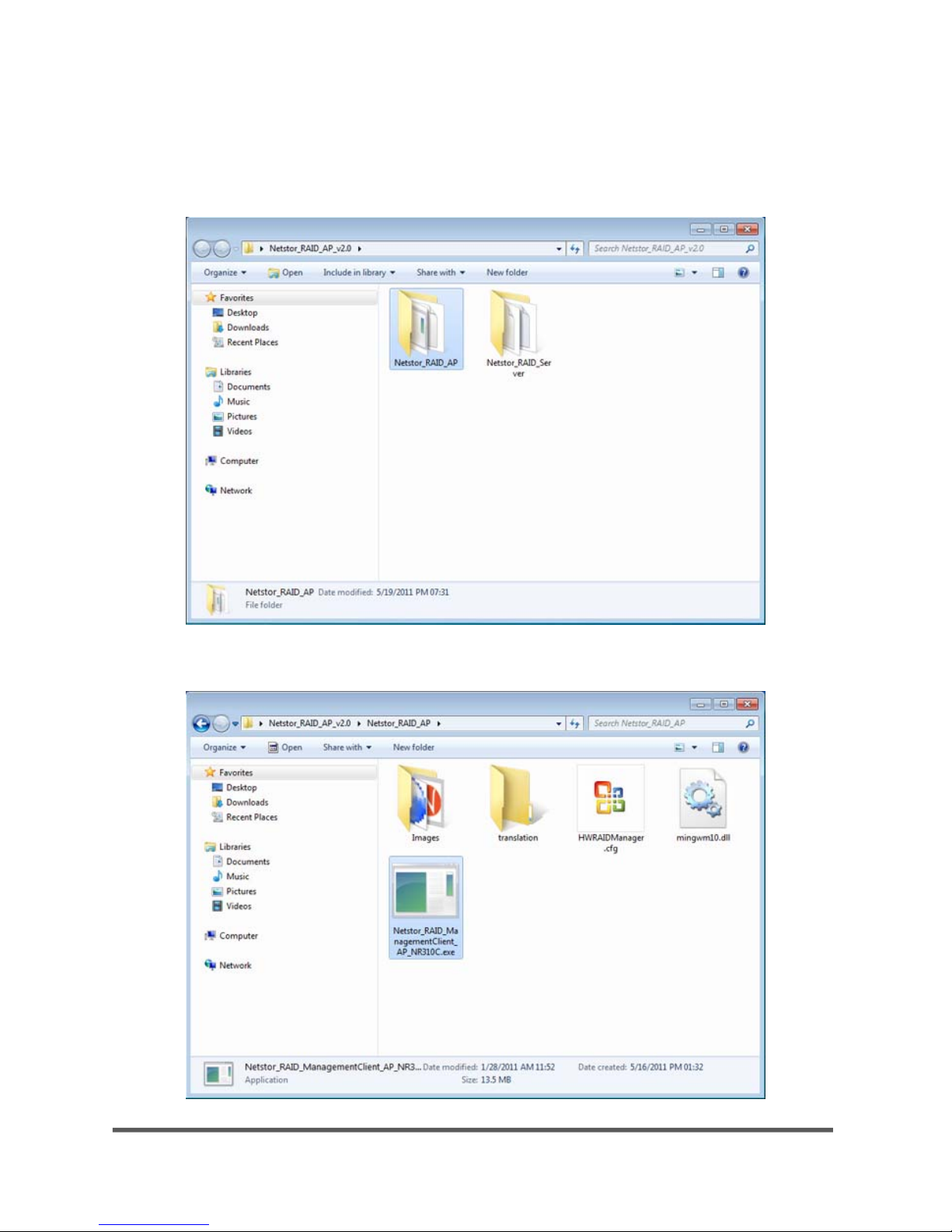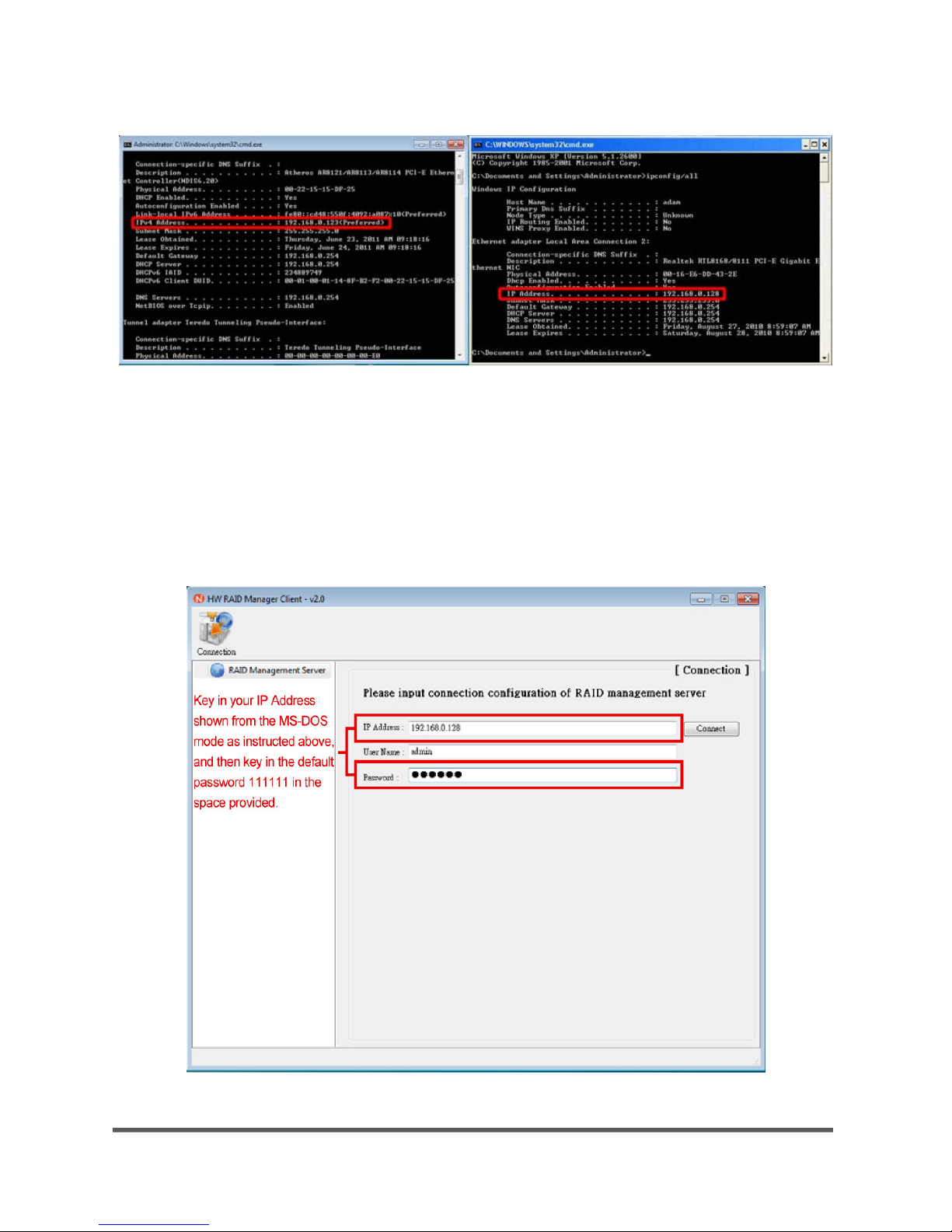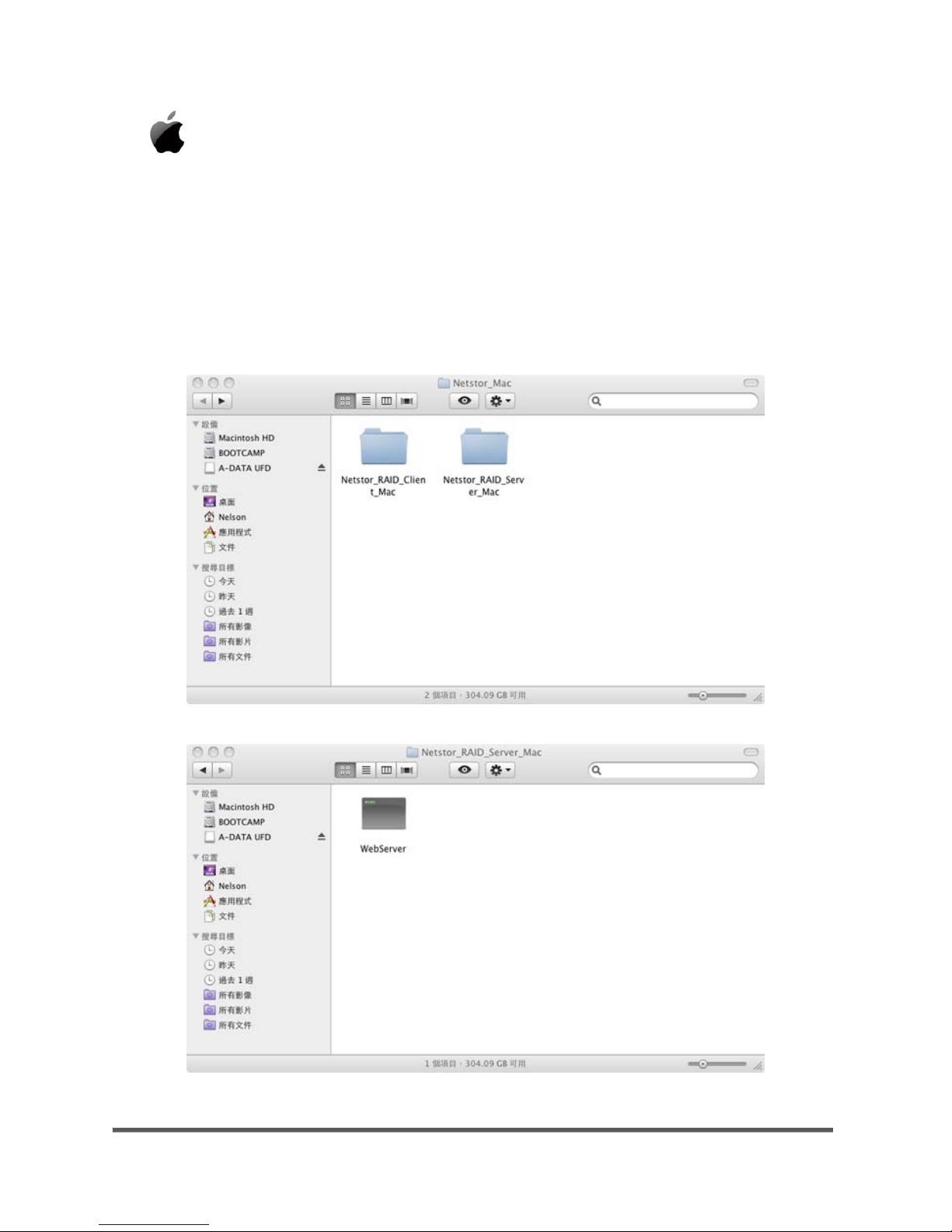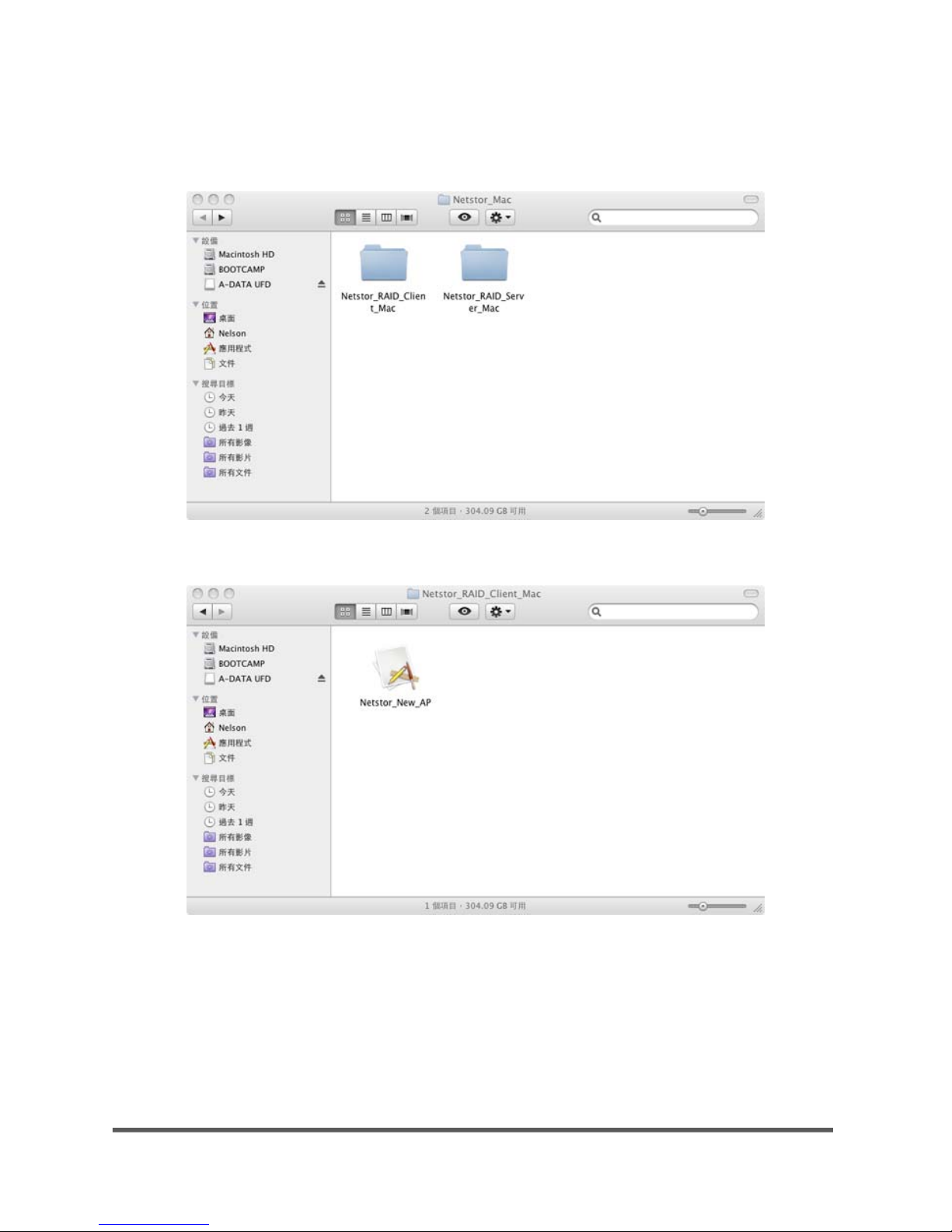Table of contents
1. Introduction……………………………………………………………………………………………………………………… P1
2. Configuration via GUI
2.1 Starting the RAID Manager………………………………………………………………………… P1
2.1.1 For Windows operating system……………………………………………………………… P2
2.1.2 For Mac OS X…………………………………………………………………………………………… P7
2.2 Understanding the GUI…………………………………………………………………… P10
2.3 The Host…………………………………………………………………………………………… P11
2.3.1 The Server Information…………………………………………………………… P11
2.3.2 Event Log……………………………………………………………………………………… P12
2.3.3 E-mail Alert………………………………………………………………………………… P13
2.4 The NR710C System……………………………………………………………………………………… P13
2.4.1 Identification………………………………………………………………………………………… P13
2.4.2 Information on Controller…………………………………………………………………… P13
2.4.3 RAID Configuration……………………………………………………………………………… P14
2.4.4 Firmware Upgrade………………………………………………………………………………… P18
2.4.5 AES Management…………………………………………………………………………………… P18
2.4.6 Mute Alarm……………………………………………………………………………………………… P19
2.4.7 Hardware Monitor………………………………………………………………………………… P19
2.5 Information on Controller, RAID and Disk……………………………………………… P19
2.5.1 Identification………………………………………………………………………………………… P20
2.5.2 Information on RAID…………………………………………………………………………… P20
2.5.3 Spare Disk……………………………………………………………………………………………… P20
2.5.4 RAID Settings………………………………………………………………………………………… P21
2.6 The Disk Drive…………………………………………………………………………………………………… P22
2.6.1 Identification………………………………………………………………………………………… P23
2.6.2 Information on DISK…………………………………………………………………………… P23
2.6.3 Spare Disk……………………………………………………………………………………………… P23
2.6.4 S.M.A.R.T. Information………………………………………………………………………… P24
2.6.5 About the Failure of the Hard Disk Drive………………………………………… P25