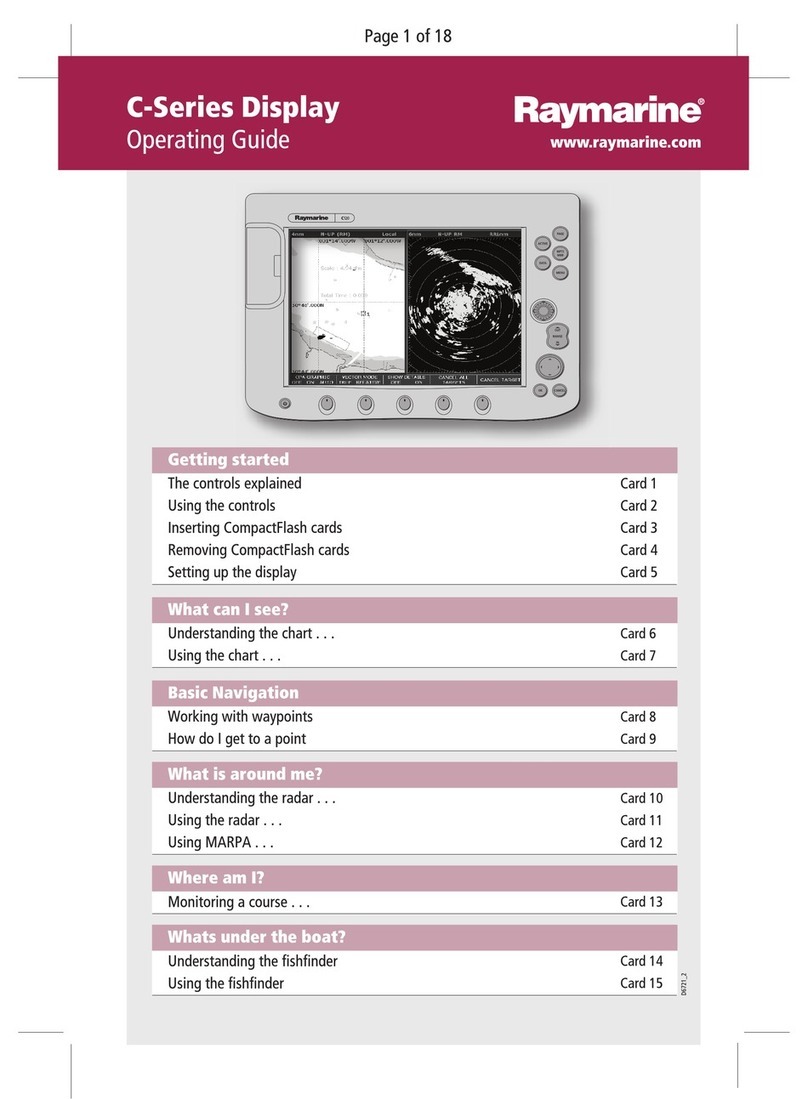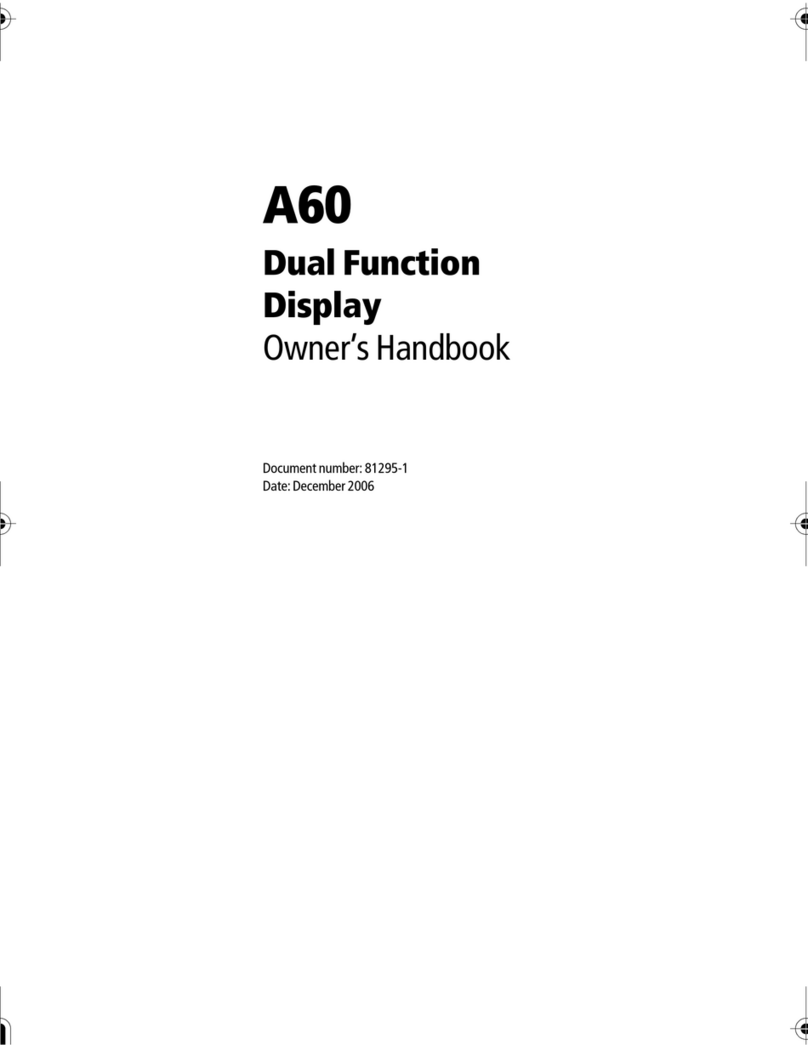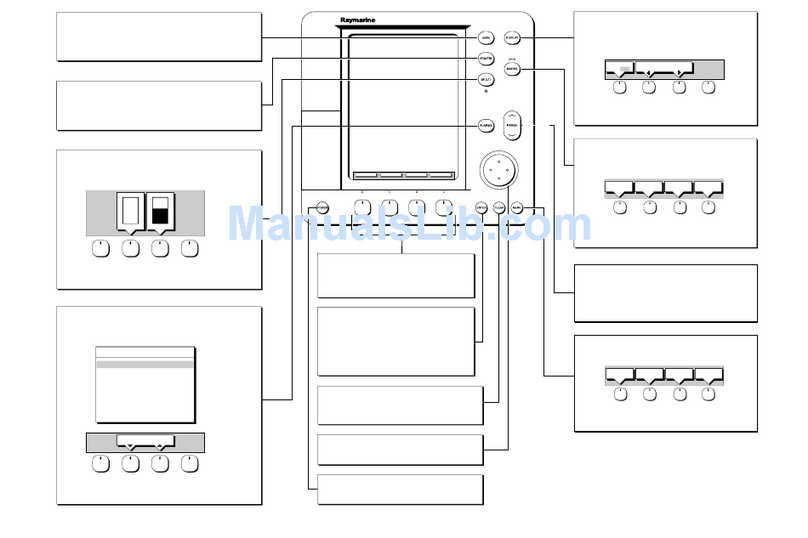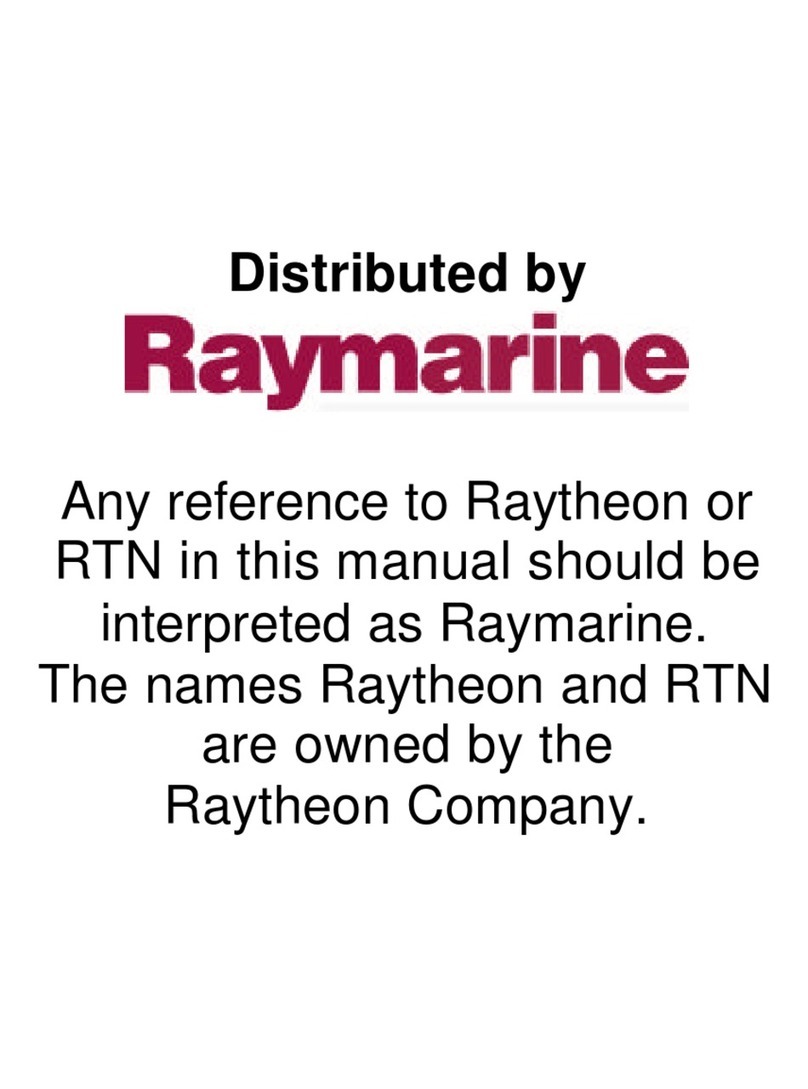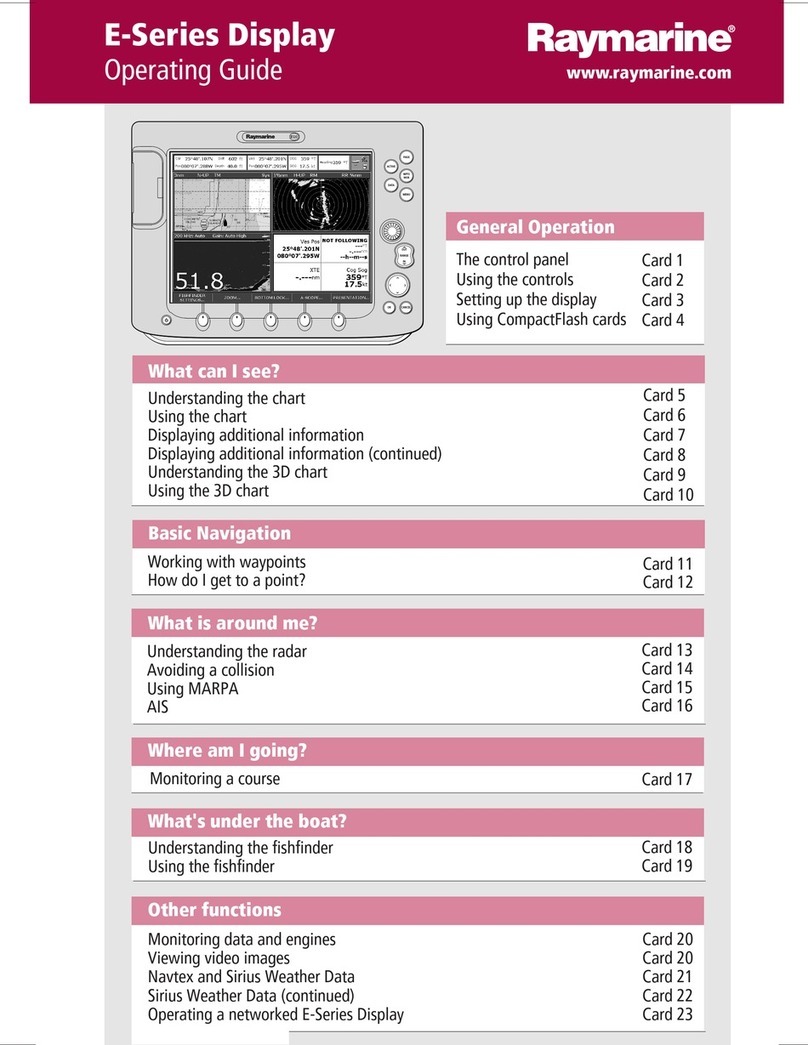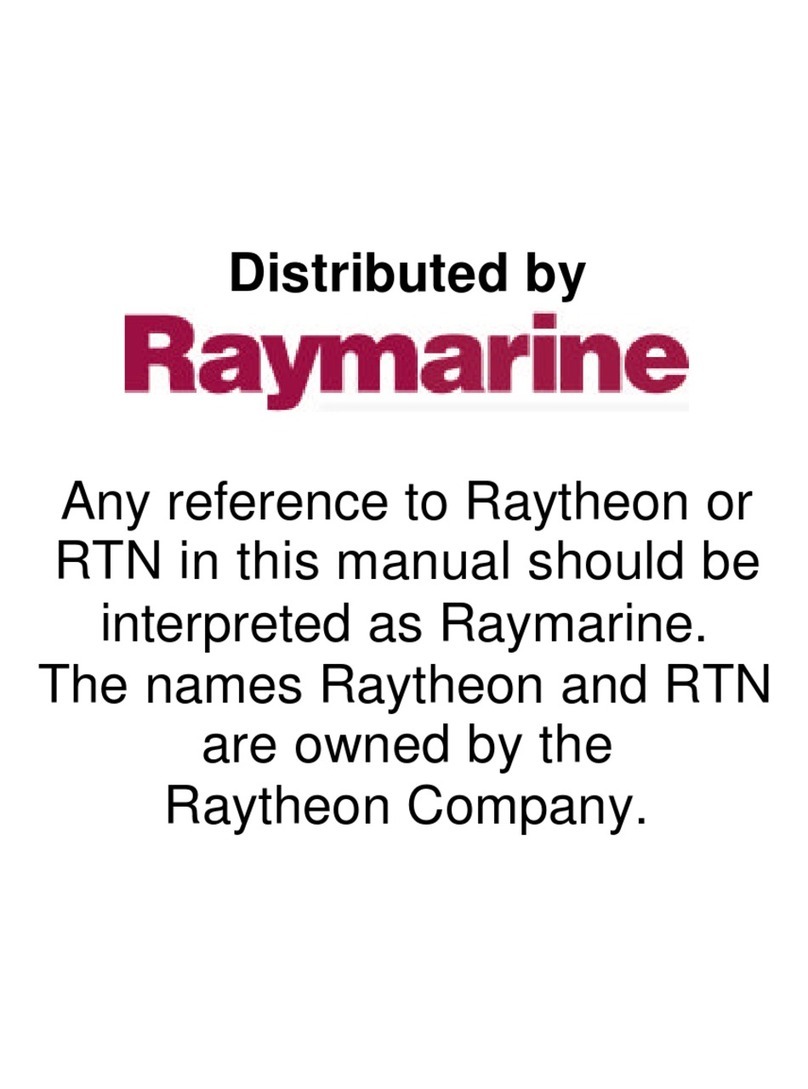D5833-2
Display Options
0 0
30 30
20 20
10
nm nm
10
225°T XTE
WPT BRG
WPT RNG
TTG
0.05nm
300°T
23.2nm
04
h
12
m
STEER STARBOARD
WPT 004
BDI BDI
WPT DATA
WIND
SOG
APPARENT WIND
GPS DATA WPT DATA
WIND
WPT RNG
COG
SOG
DEPTH 12.5M
SPEED 11kts
050°M
TRUE WIND
STEER STARBOARD
WPT 004
WPT DATA
WPT BRG
SOG
SD-FIX
WPT DATA
WPT BRG
SOG
SD-FIX
WPT DATA
OWN POS
SOG
SD-FIX
WPT DATA
XTE
SOG
SD-FIX
GPS DATA WPT DATA
XTE
WPT RNG
COG
SOG
320°M
0.55nm
12.0kts
050°M
SD-FIX
STEER STARBOARD
WPT 004
WPT DATA
XTE
SOG
SD-FIX
WPT DATA
WPT BRG
SOG
SD-FIX
WPT DATA
WPT BRG
SOG
SD-FIX
CSR 50°50^05W SOG 23. kn
POS 001°06^00W COG 23 °M
6nm
GOTOROUTE SCREEN FIND SHIP
DISPLAY
Press
to show
Data Boxes
Press
to show
Data Log
Press
to show
Boat/Environment
Data
Press
to return to
GPS/Waypoint
Data
Press to show
Plotter Display
Press to show
CDI or BDI
DISPLAY
DISPLAY
DISPLAY
DISPLAY
DISPLAY
Press
... after preliminary displays, the default display is shown
POWER
GPS data
Waypoint data
Boat data
Environment data
TIME P SITI N CMG DMG
CLEAR LOG
STOP LOG
GOTO
ROUTE
09:00 50°50^000N 239°m .8nm
20/12 001°06^000W
09:30 50°51^000N 2 1°m 5.2nm
20/12 001°07^000W
10:00 50°52^000N 2 0°m .5nm
20/12 001°08^000W
Note: In any display mode
press DISPLAY key for 2 seconds
to return to default display.
WPT BRG
352°
M
0.55
nm
050°
M
12.0
kts
WPT RNG
COG
SOG
ROUTE GOTO GPS DATA WPT DATA
50°50^000W
001°06^000W
SD-FIX
STEER STARBOARD
WPT 004
Press GOTO...
GOTO Waypoint
GOTOROUTE SCREEN FIND SHIP
...then GOTO WAYPOINT.
The Waypoint List is displayed (see above). Use the trackpad to
select a Waypoint. Press GOTO WAYPOINT.
Navigation starts towards the selected Waypoint.
GOTO
WAYPOINT
GOTO
CURSOR
FOLLOW
ROUTE
Stop GOTO
Press GOTO...
STOP
GOTO
GOTOROUTE SCREEN FIND SHIP
...then STOP GOTO.
The dotted line from the vessel to the target is removed.
Make New Waypoint at LAT/LON/BRG/RNG
Press MARK then WAYPOINT LIST. Use trackpad to select, then... Press ROUTE then MORE...
Press ROUTE LIST to display the Route List on screen.
Use the trackpad to select the required Route.
Press SHOW ROUTE to display the Route on screen.
Waypoint List Route List
GOTO
WAYPOINT
EDIT
WAYPOINT
MAKE NEW
WAYPOINT
WAYPOINT
TRANSFER
SYMBOL NAME
WAYPOINT 001
WAYPOINT 002
WAYPOINT 003
WAYPOINT 00
50°50^000N
001°06^000W
POSITION
BRG 348°mRNG 1.00nm
TEMP 20°C
DATE 23/11/00
DEPTH 12.3m
TIME 08: 5
WAYPOINT LIST
ROUTE LIST
CURRENT
1 ALDERNEY-SOLENT
2 COWES-PORTSMOUTH
3 BRAYE-CHERBOURG
HOMES TO COWES
5 NO NAME
SHOW
ROUTE
ERASE
ROUTE
ROUTE
INFO
NAME
ROUTE
TRACKPAD TO SELECT ROUTE,SOFTKEYS
TO SELECT ACTION, "CLEAR" TO CLOSE MENU
Press MAKE NEW WAYPOINT to place a new Waypoint at vessel's
current position and edit it immediately.
Press WAYPOINT TRANSFER to Send or Receive Waypoints via NMEA.
Press EDIT WAYPOINT to change its SYMBOL, NAME,POSITION;
ERASE WPT to remove the Waypoint from the list or
GOTO WAYPOINT to navigate towards the selected Waypoint.
Press MARK...
Press MAKE NEW WAYPOINT to create a new Waypoint (at the
vessel's position). The new Waypoint is added to the bottom of the list.
PLACE WPT
AT CURSOR
PLACE WPT
AT VESSEL
WAYPOINT
LIST
Press WAYPOINT LIST to display the Waypoint List (see above).
Create New Route
Press ROUTE...
GOTOROUTE SCREEN FIND SHIP
...then MAKE ROUTE
MAKE
ROUTE
EDIT
ROUTE
CLEAR
ROUTE MORE!
WAYPOINT
UNDO
WAYPOINT
ACCEPT
ROUTE
PLACE
...then USE WPT LIST...
INSERT
WAYPOINT
REMOVE
WAYPOINT
ACCEPT
ROUTE
USE
CURSOR
WAYPOINTS
50°50^000N
001°06^000W
COWES
GURNARD LEDGE
MAIN CHANNEL
NEEDLES FAIRWAY
PORT SOLENT
348°
m
2.30
nm
50°52^230N
001°02^390W
300°
m
1.00
nm
01 HARBOUR
02 MAIN CHANNEL
03 COWES
0 LYMINGTON
ROUTES
...the Route Building Table is displayed.
Use trackpad left/right to switch between the columns.
To remove a Waypoint from the ROUTES column, use the trackpad to
highlight the Waypoint then press REMOVE WAYPOINT.
Press INSERT WAYPOINT to place Waypoint below selected position.
Select a Waypoint from WAYPOINTS column, switch to ROUTES column
and use trackpad up/down to select a position in the list.
GOTO
WAYPOINT
EDIT
WAYPOINT
MAKE NEW
WAYPOINT
WAYPOINT
TRANSFER
Press EDIT WAYPOINT then POSITION to display WPT POSITION box.
Use soft keys to select LAT, LON, BRG or RNG for editing.
Use trackpad left/right to select character, then trackpad up/down to
change the character. Press ENTER when complete.
To cancel the operation, press CLEAR twice to return to the main
Plotter screen.
Continue selecting and placing Waypoints until the Route is complete.
Press ACCEPT ROUTE or ENTER to complete the Route.
Press ERASE ROUTE to delete the Route or...
Press NAME ROUTE to name the Route or...
Press ROUTE INFO to display the selected Route's details.
To save the Route, press ROUTE, then MORE,then SAVE ROUTE.
Press YES to name the Route or NO to save as "ROUTE NOT NAMED".
USE WPT
LIST
PLACE
WAYPOINT
WPT RNG WPT BRG PILOT
TIME SPEED COG
DEPTH POSITION
50°50^000N
001°06^000W
SOG
MANUAL
10:40:18am
28.7
nm
36.5
ft
124°
T
124°
T
15.1
kts
17
kts
GOTOROUTE
XTE
WPT BRG
WPT RNG
TTG
355°T
GOTO CDI
ROUTE BDI
0.05
nm
300°
T
23.2
nm
04h:12m
STEER STARBOARD
WPT 004
WPT BRG
320°
M
0.55
nm
050°
M
12.0
kts
WPT RNG
COG
SOG
ROUTE GOTO BOAT DATA ENVIROMNT
SD-FIX
STEER STARBOARD
WPT 004
DEPTH 12.5m
SPEED 11kts
86053_4.fm Page 2 Thursday, November 29, 2001 12:34 PM