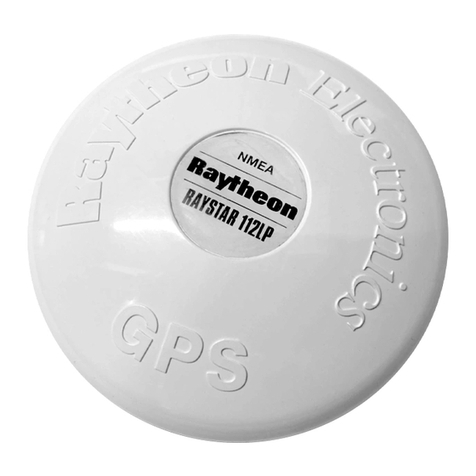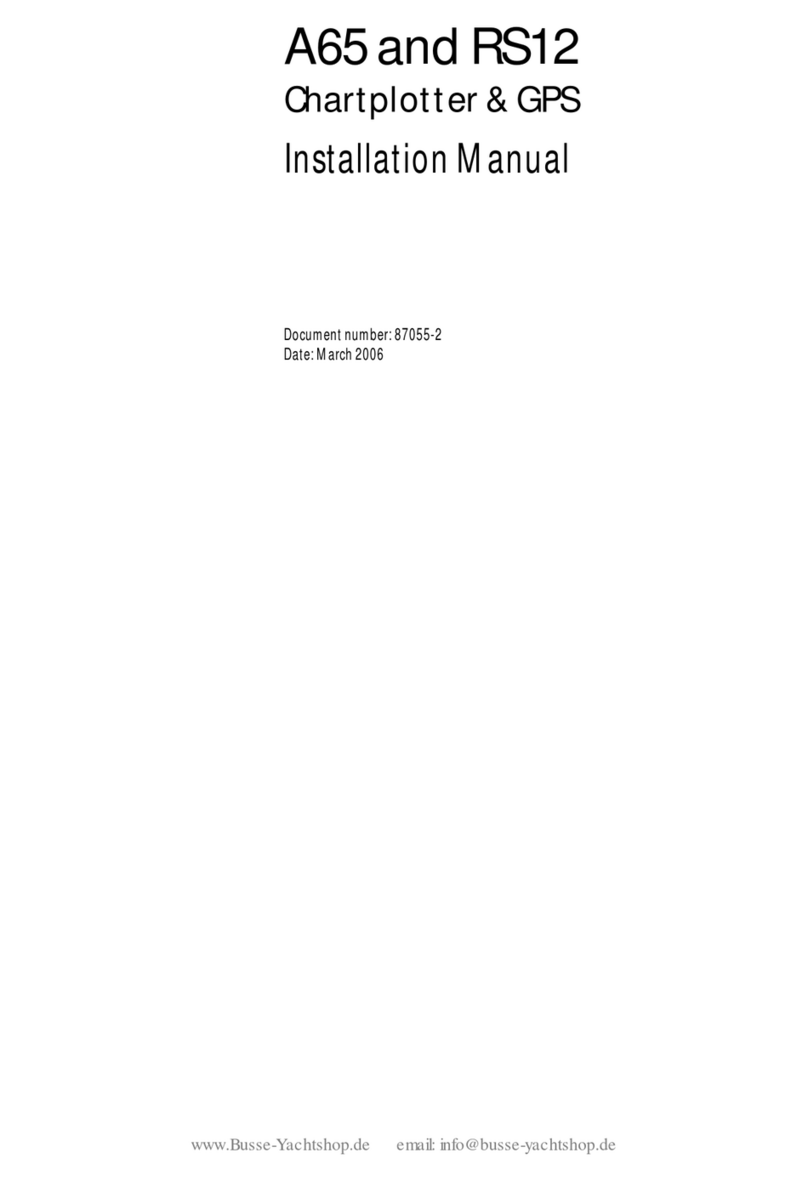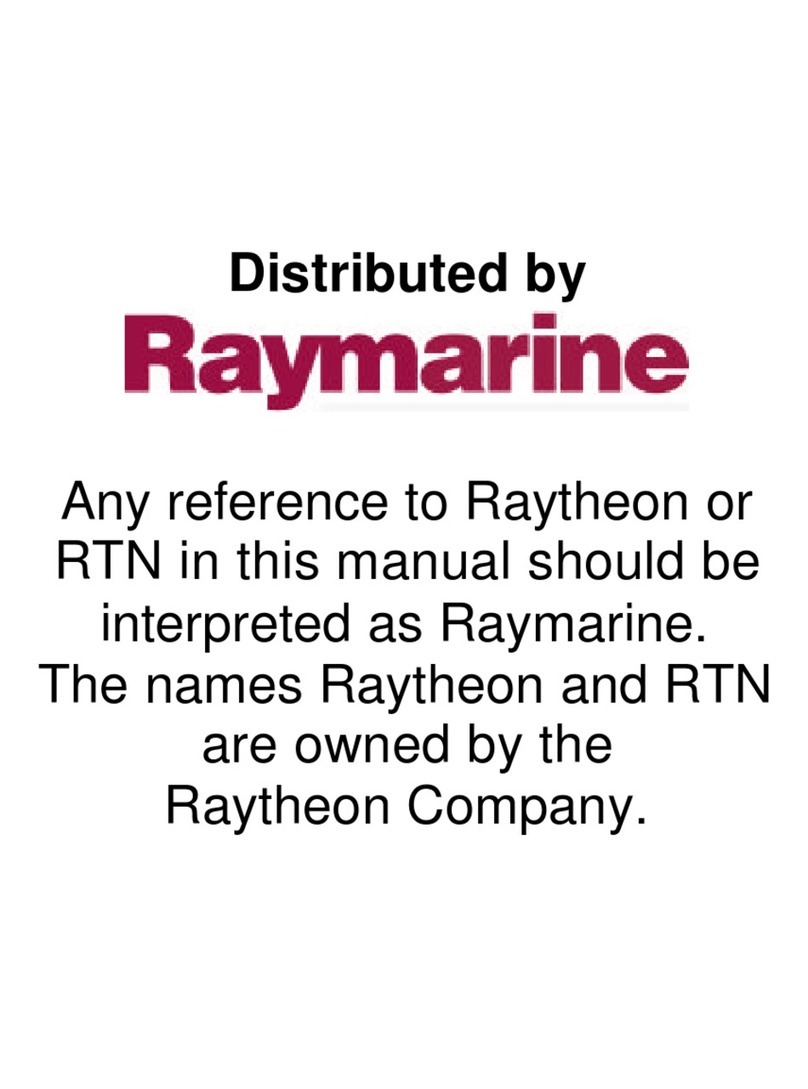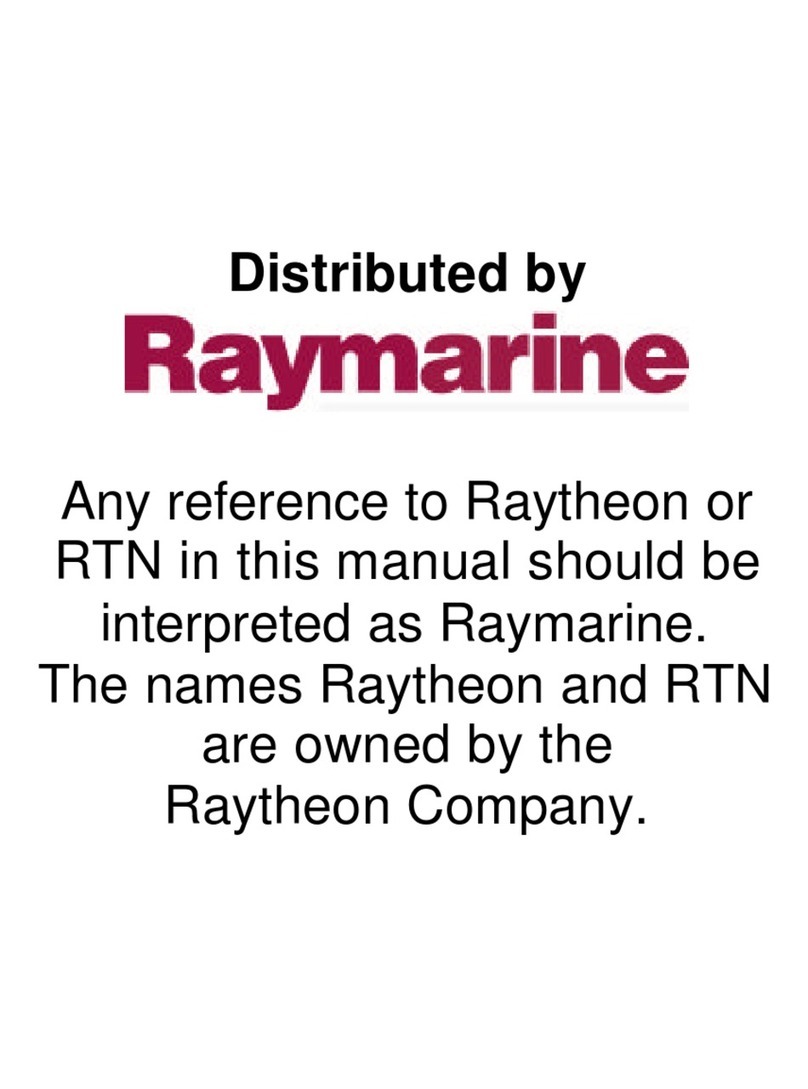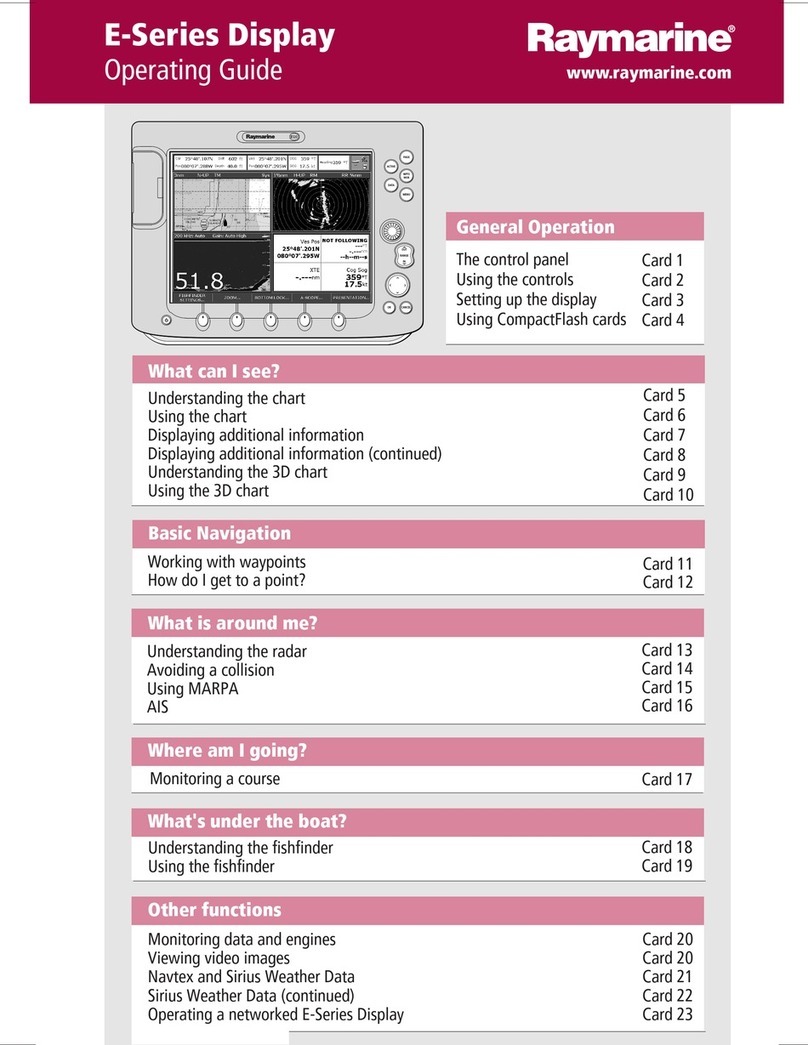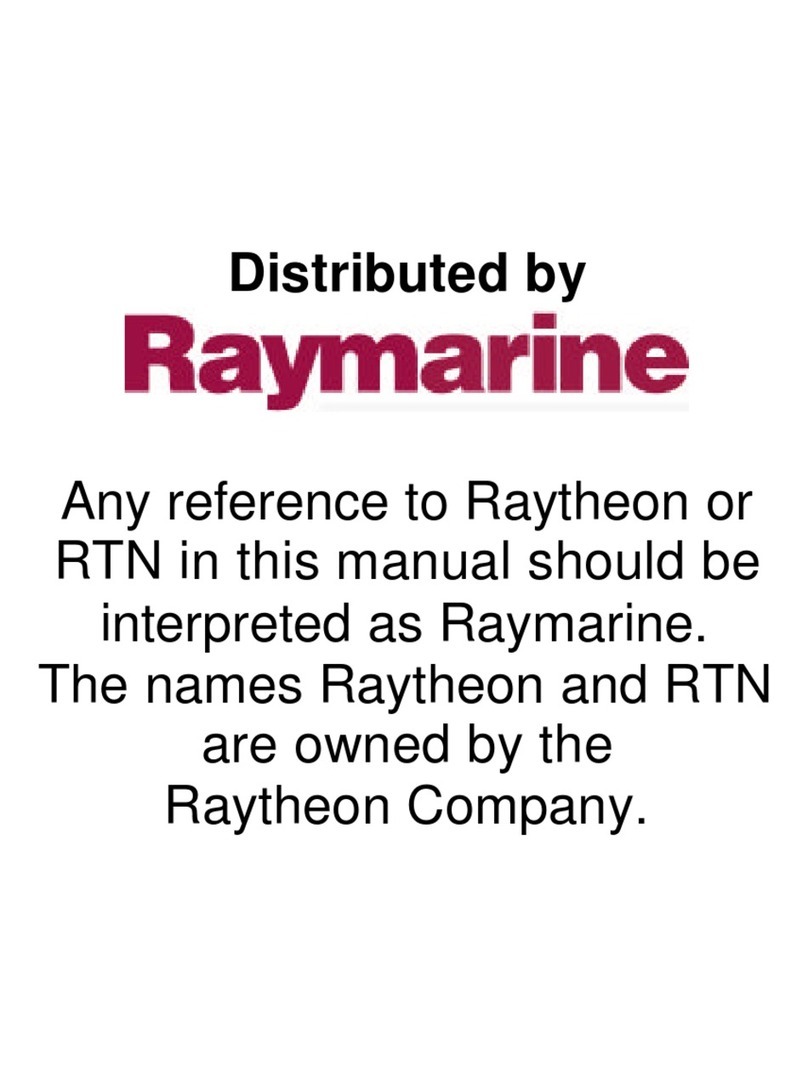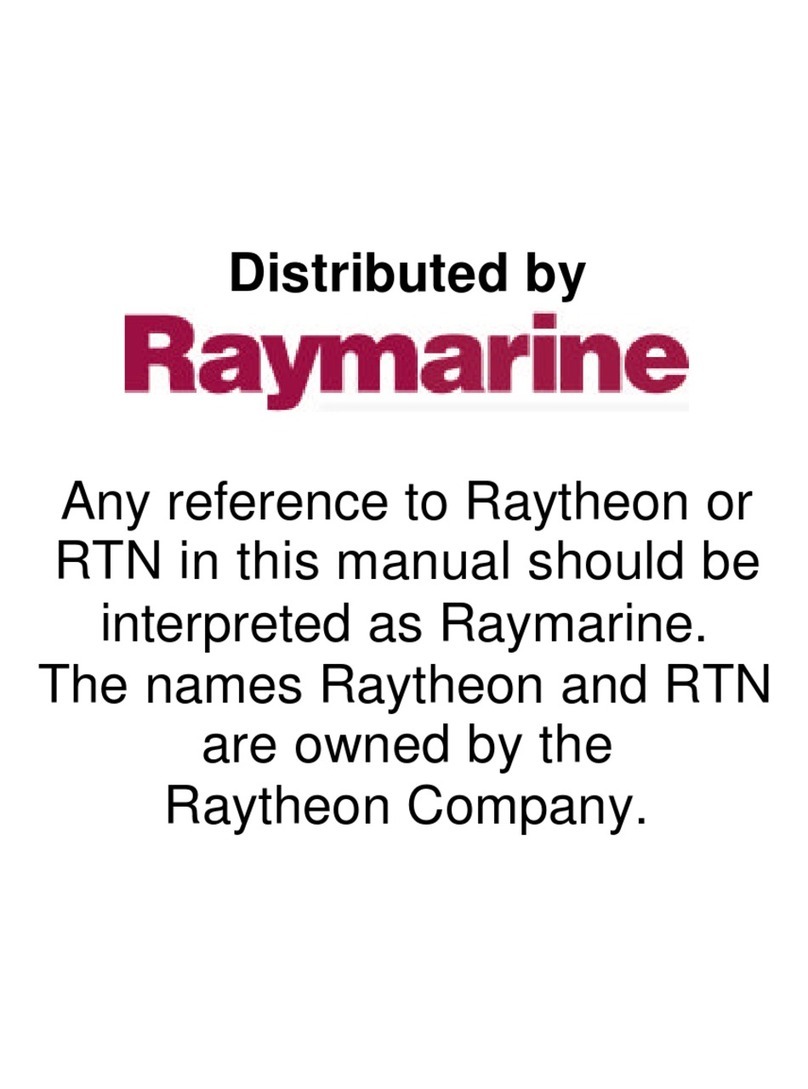Quick Reference Card: PLUS Series Mono LCD Chart Display
86057_2
D5704-1
Soft Key Labels:
Change when you press a key.
Default soft key labels are shown.
Chartplotter
ROUTE GOTO SCREEN FIND SHIP
Trackpad
Controls cursor position and the slider values.
Hold the trackpad down to move the cursor faster.
CLEAR
Cancels operation in progress and returns to the
previous display.
Deletes an object/function under cursor control.
ENTER
Confirms selection and (if appropriate) clears current soft
key labels. It performs the selected task, accepts changes,
or displays more options.
When cursor text is displayed, takes cursor control
of the object.
When arrow-head cursor symbol is displayed, drops the
object under cursor control.
Soft keys
Press to select option, or slider.
Labels change when you press soft/dedicated key.
Elipses (...) after the text indicate that pressing soft key
leads to a further display of soft key options.
POWER
Press and hold until unit beeps to turn on display.
Press for 3 seconds to turn off display.
Press soft key to display required setup menu, then use trackpad
to select option and soft key to change option.
Press ENTER to close menu, and CLEAR to finish.
SYSTEM
SET UP¬
CHART
SET UP¬
TRACK
SET UP¬
GPS
SET UP¬
MENU
Provides access to setup options.
- Press to display soft keys.
Press soft keys to toggle window on/off and to select
lower window.
Press ENTER to finish.
SELECT
WINDOWS
WINDOWS
OFF ON
DISPLAY
Controls display mode and windows.
- Press for display mode and soft keys display.
- Press again to toggle through display modes, then ENTER.
- Press and hold for 2 seconds for full screen display.
Press soft key to place waypoint at cursor or vessel, or display the
waypoint list/user card menu and asscociated soft keys.
Press ENTER to finish.
MARKS / MOB
Controls waypoints, and Man Overboard function.
- Press to display waypoint soft keys.
- Press and hold for 2 seconds to activate or cancel MOB.
PLACE WPT
AT CURSOR
PLACE WPT
AT VESSEL
WAYPOINT
LIST
LOAD/SAVE
USER CARD
VRM/EBL
Use to measure range and bearing to/between points.
- Position cursor at start point, and press VRM/EBL key to display the
Ruler data box. Select end point using trackpad, and press ENTER to fix
end position of ruler.
GAIN
Not used in Chart mode.
MULTI
Controls display lighting and contrast.
- Press to display sliders.
RANGE
Controls chart scale.
Displayed vertical distances shown in the Status Bar.
- Press top of key to increase the chart distance.
- Press bottom of key to decrease the chart distance.
- Press and hold to change the scale faster.
Select a slider using the soft key or trackpad.
Toggle between off/on by pressing the soft key again.
Adjust slider using trackpad, and press ENTER to finish.
O
F
F60%
LIGHT CONTRAST
ALARMS
Use to set up the chartplotter alarms.
- Press to display the Alarms set up menu and soft keys,
the soft keys correspond to the selected alarm.
SELECT ARRIVAL
ALARM RADIUS
ALARMS SET UP
OFF TRACK ALARM
ANCHOR ALARM
COUNTDOWN TIMER
ALARM CLOCK
OFF
OFF
00:33:00
OFF
ARRIVAL ALARM 0.01 m
Use the trackball to select the alarm, then use the softkeys to adjust
parameters and/or toggle the alarm on/off.
Press ENTER to finish.