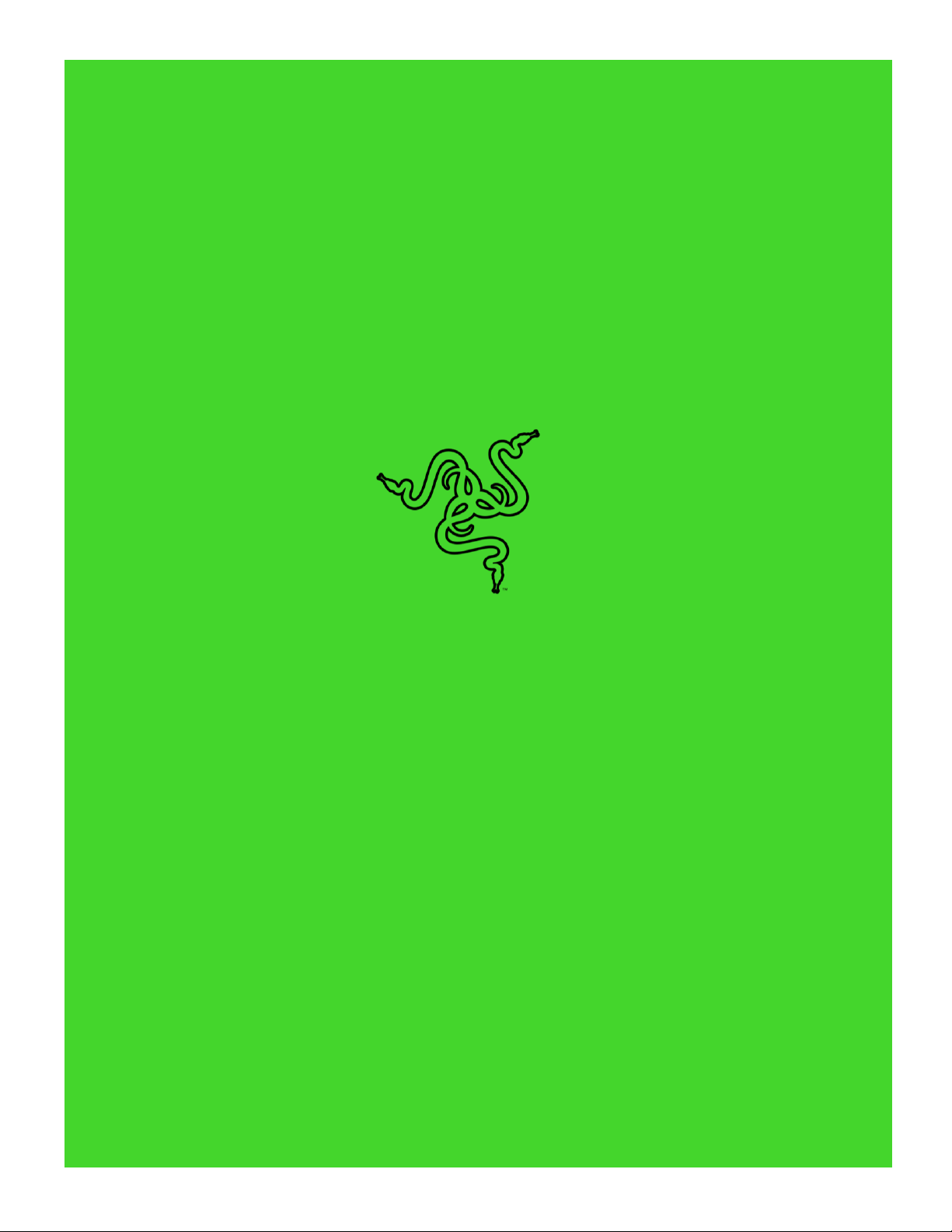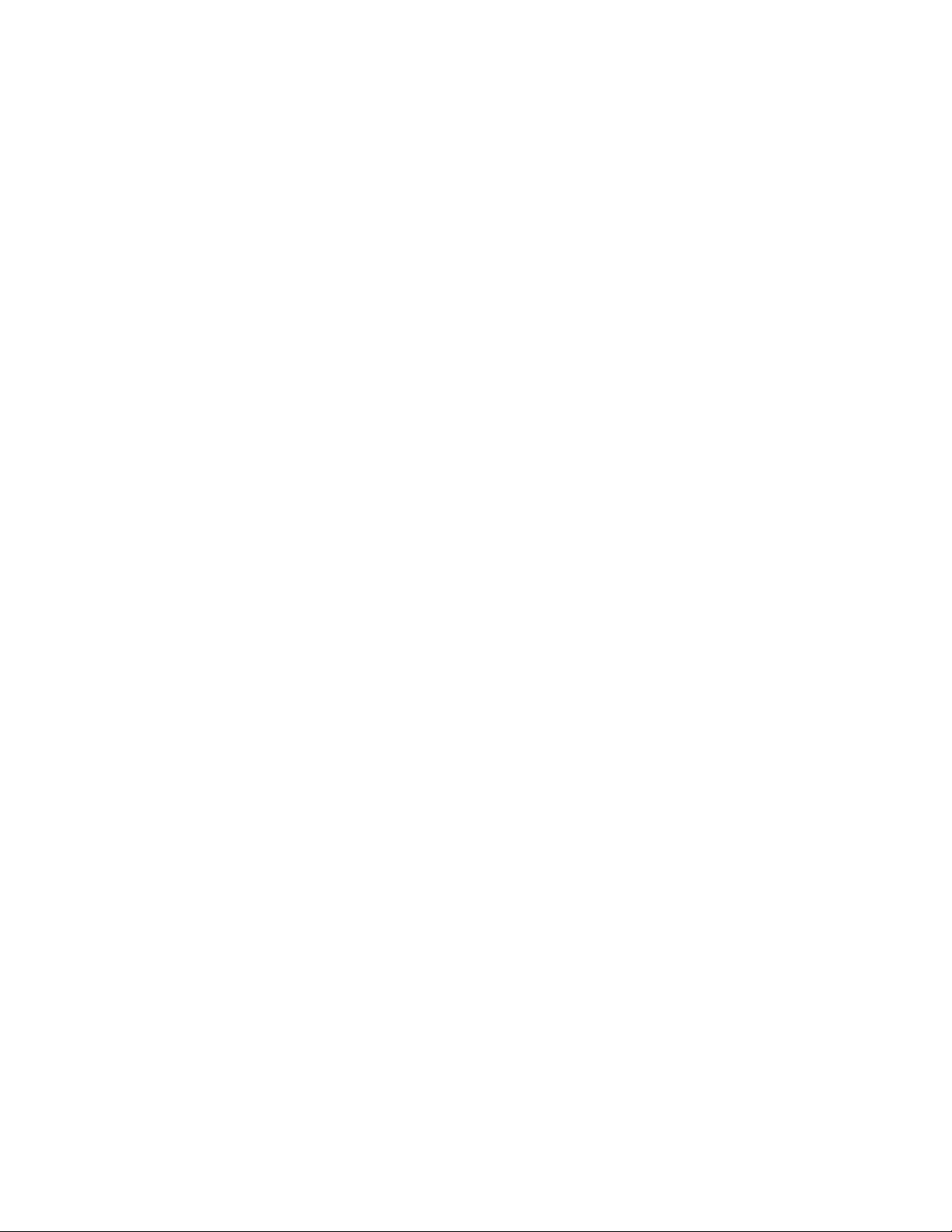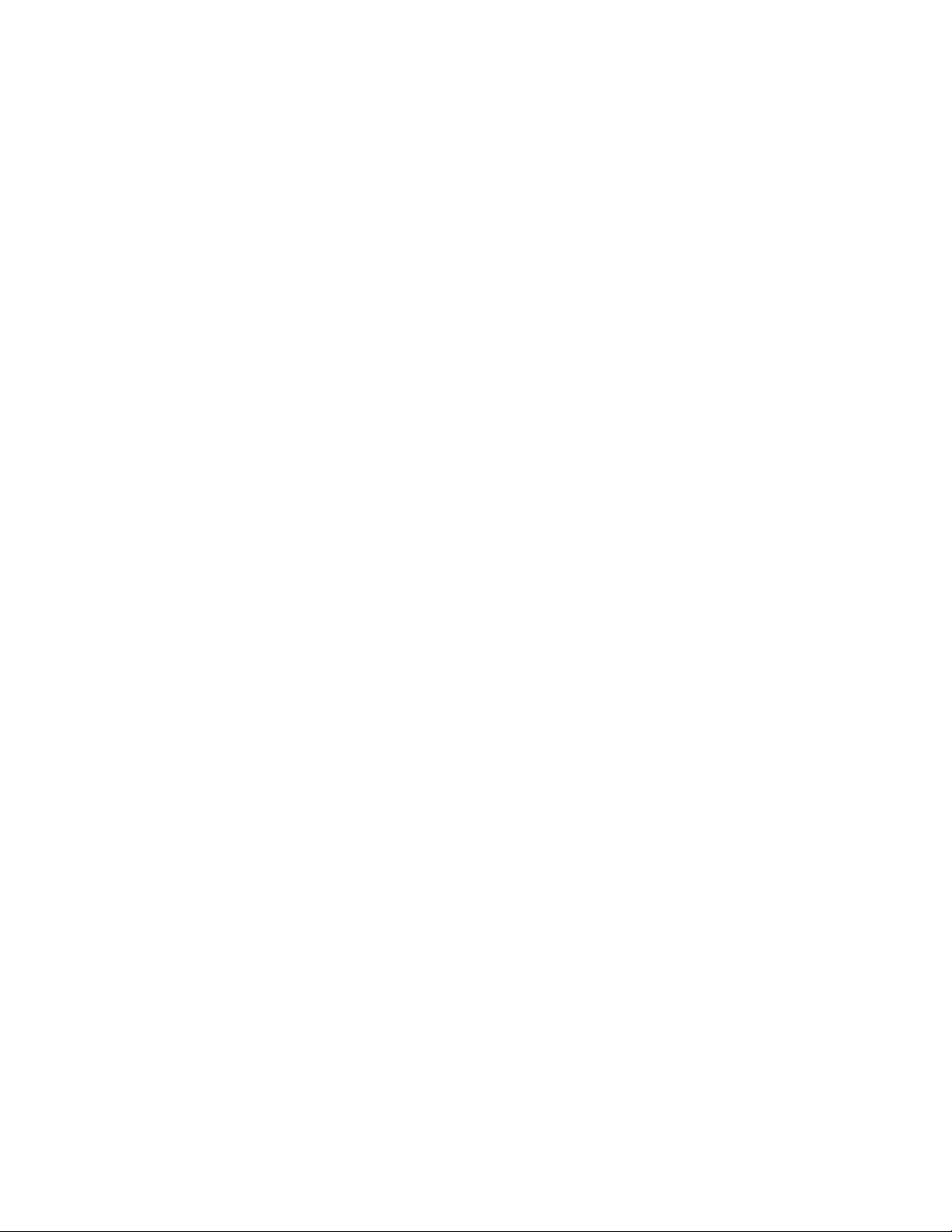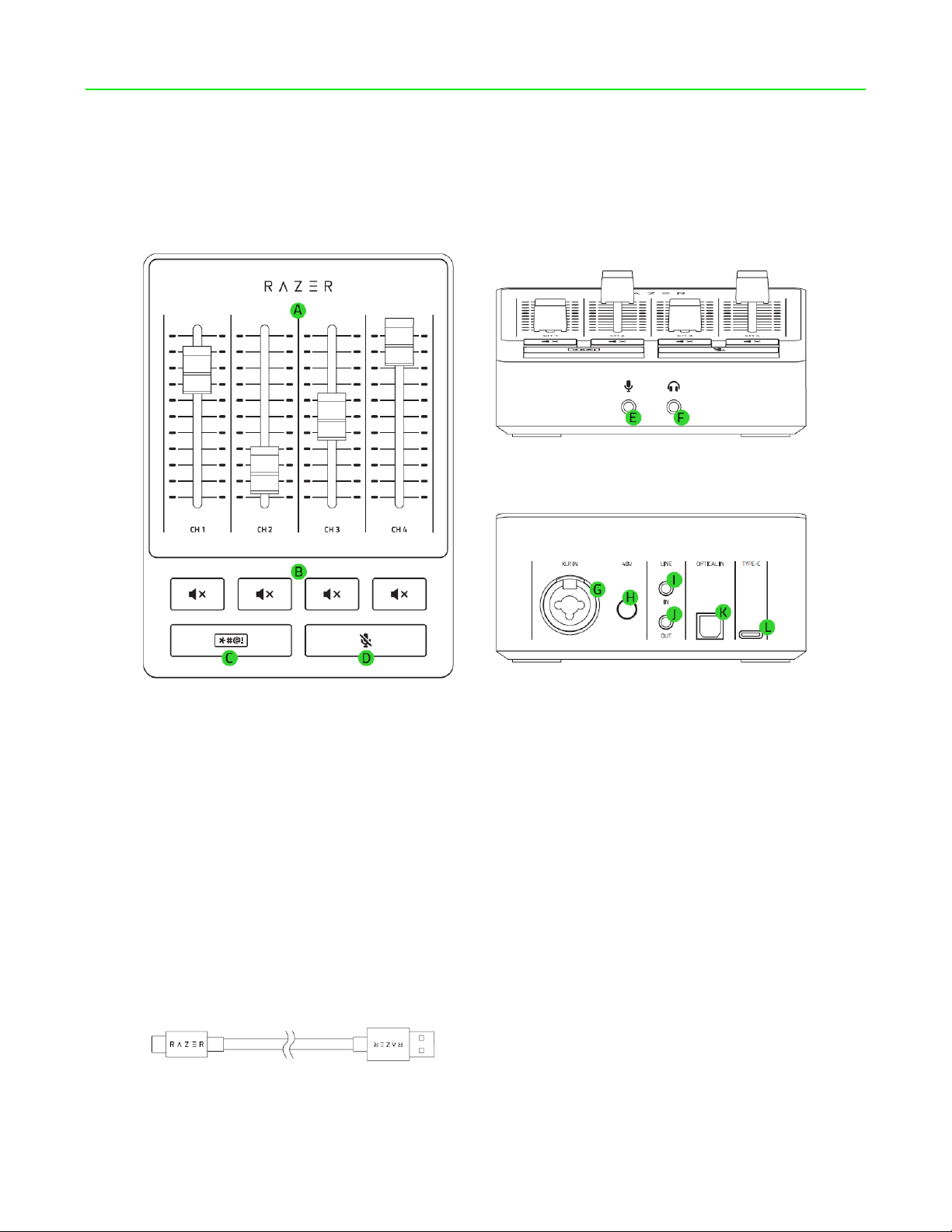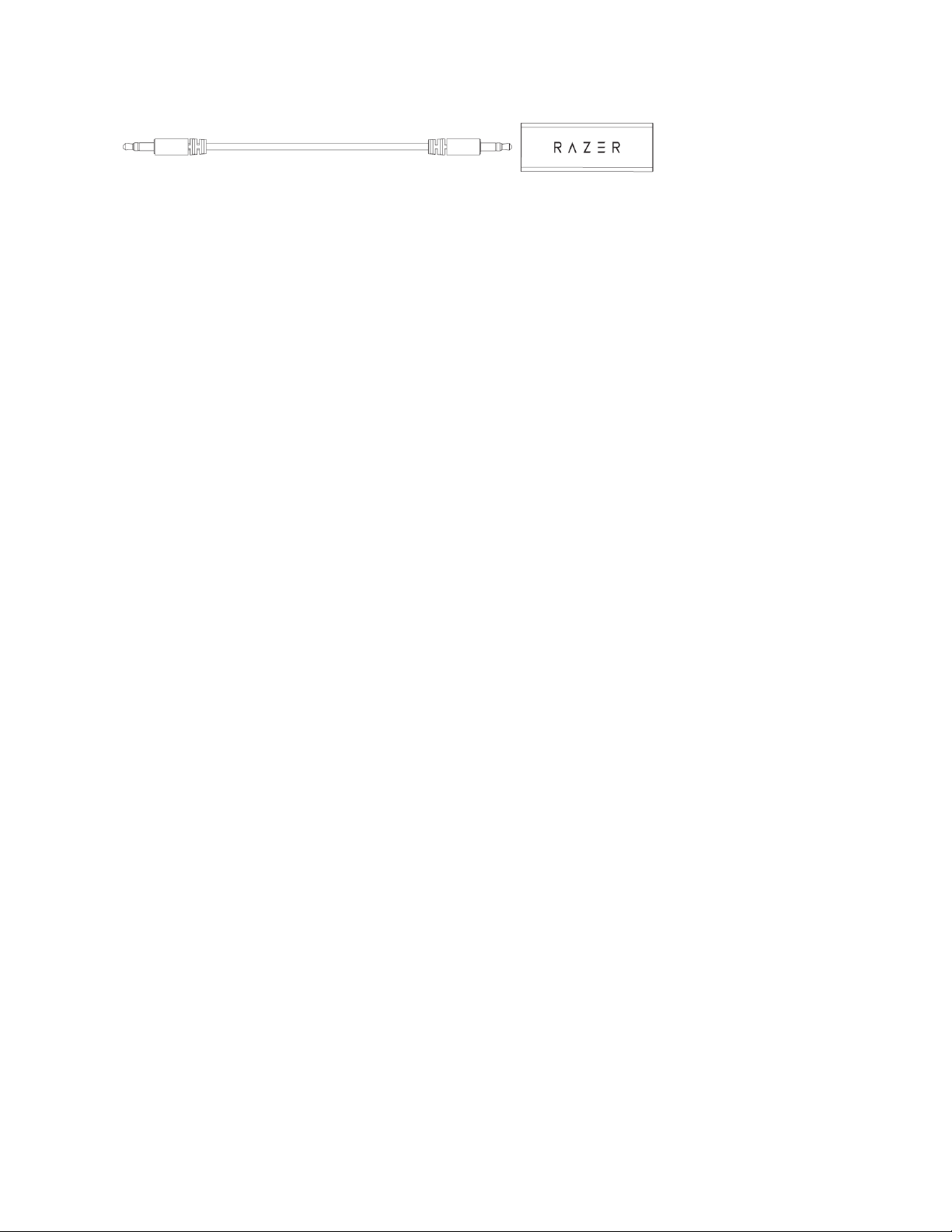4. GETTING STARTED
SETTING IT UP
1. Connect an XLR mic to the XLR mic input port AND/OR a microphone to the Line In port,
depending on which is available in your setup.
Make sure that Phantom Power is off before connecting an XLR microphone into the XLR
mic input port. Moreover, when using a USB-powered microphone in your setup, ensure
that the microphone is connected to your PC's USB port. It's also recommended that you
connect a ground loop isolator before plugging the microphone into the Line In port of
the Razer Audio Mixer.
2. Plug an optical cable from the Optical In port on your Razer Audio Mixer to your gaming
console. This is applicable if you're planning to use a gaming console in your stream.
3. Connect the Razer Audio Mixer to your gaming PC using the Type A to Type C cable.
To optimize the performance of the Razer Audio Mixer, it's highly recommended that you
connect it directly to a USB port on your PC. Connecting the device to a USB hub, switch
or extender may affect its performance.
4. Connect your headset to the headphone port.
If you want to use your headset's microphone, use an audio / mic splitter extension cable
(if applicable), and then connect its stereo output to the headset port and its mic input to
the microphone port.