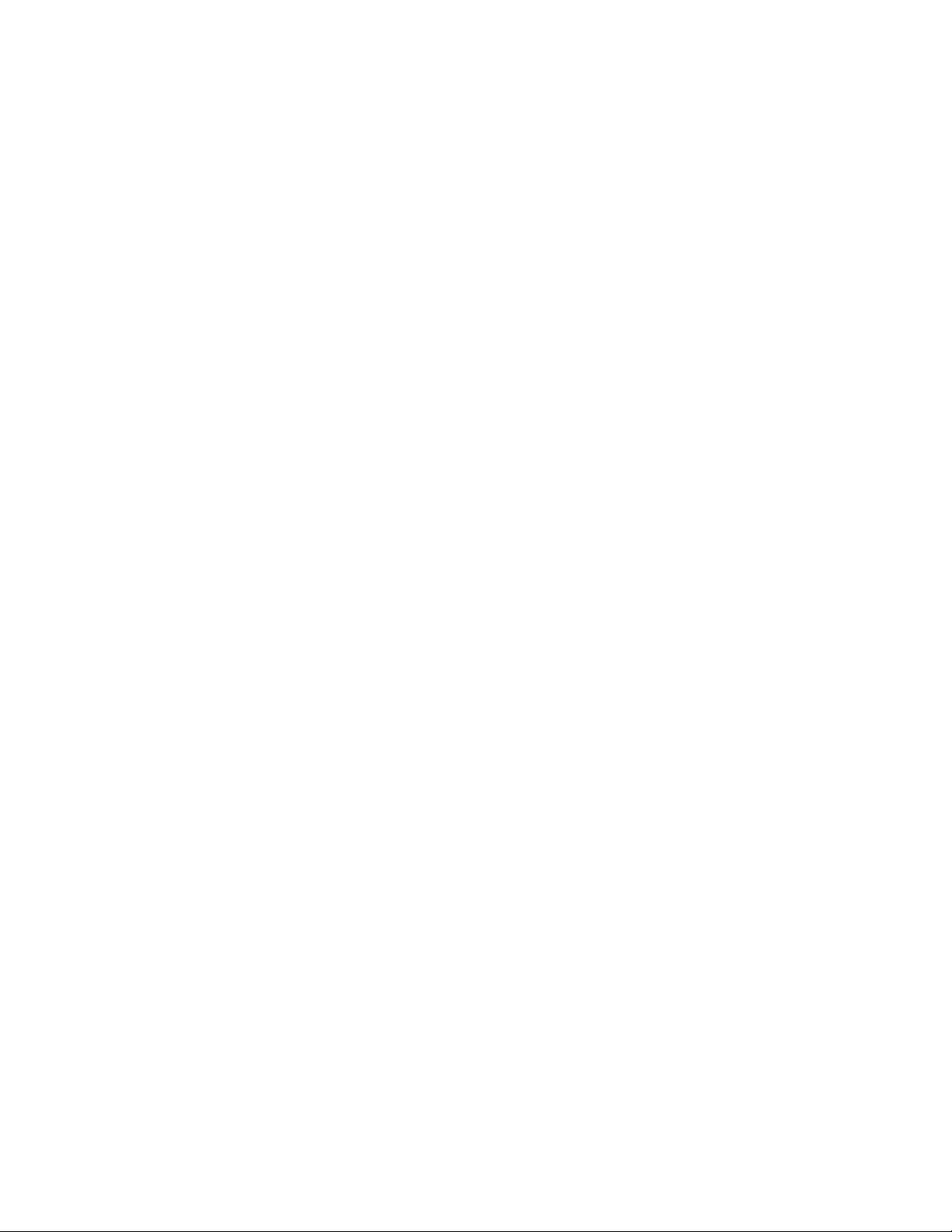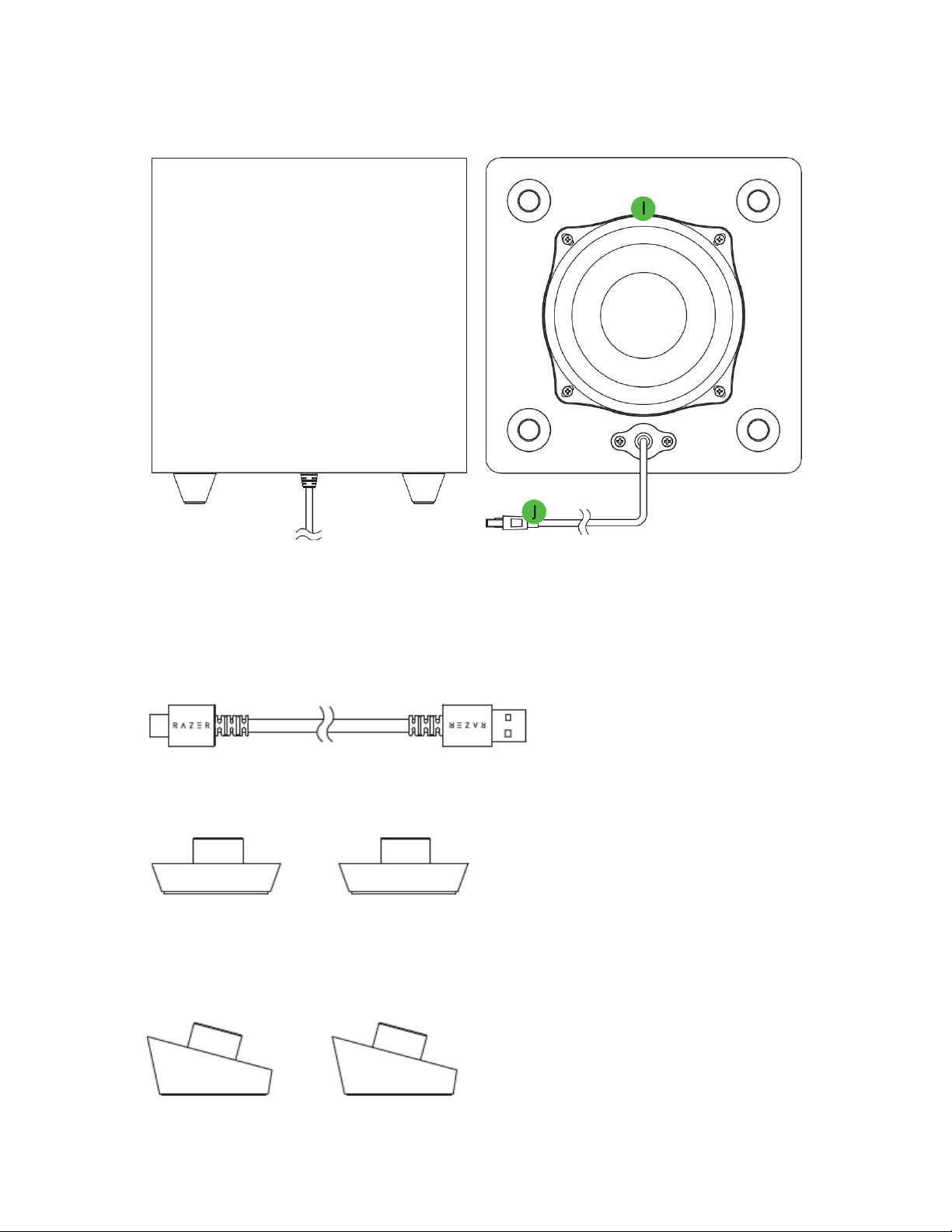3. TECHNICAL SPECIFICATIONS
▪Razer Chroma™ RGB (18 zones)
▪THX® Spatial Audio (PC based via Razer Synapse)
▪Bluetooth 5.2 (60ms low latency)
▪USB audio input
▪Wired subwoofer
▪Razer Audio app
▪Razer Chroma RGB app
▪Custom 10-band EQ
▪Raised feet on soundbar
▪500 mm length to sit beneath monitor
▪Headphone quick toggle
▪Frequency Response: 45Hz –20 kHz
▪Input Power: External 65W power adapter
▪Power: 65W
▪Driver Size –Diameters (mm)
oFull Range Drivers: 2 x 2.0 x 4.0" / 48 x 95 mm
oTweeter Drivers: 2 x 0.75" / 20 mm
oPassive Radiator Drivers: 2 x 1.7 x 5.3" / 43 x 135 mm
oDown-Firing Subwoofer: 1 x 5.5" / 140mm
oDriver Type: Full range drivers, tweeters drivers, passive radiator, and subwoofer driver
▪Weight
oSoundbar: 3.08 lbs / 1.4 kg
oSubwoofer: 6.61 lbs / 3.0 kg
▪Dimensions
oSoundbar: 19.7 x 3.6 x 3.3” / 500 x 91.3 x 84 mm
oSubwoofer: 8.67 x 8.67 x 9.5” / 220 x 220 x 241.5 mm
▪Compatibility
oBluetooth connection
oUSB connection to PC