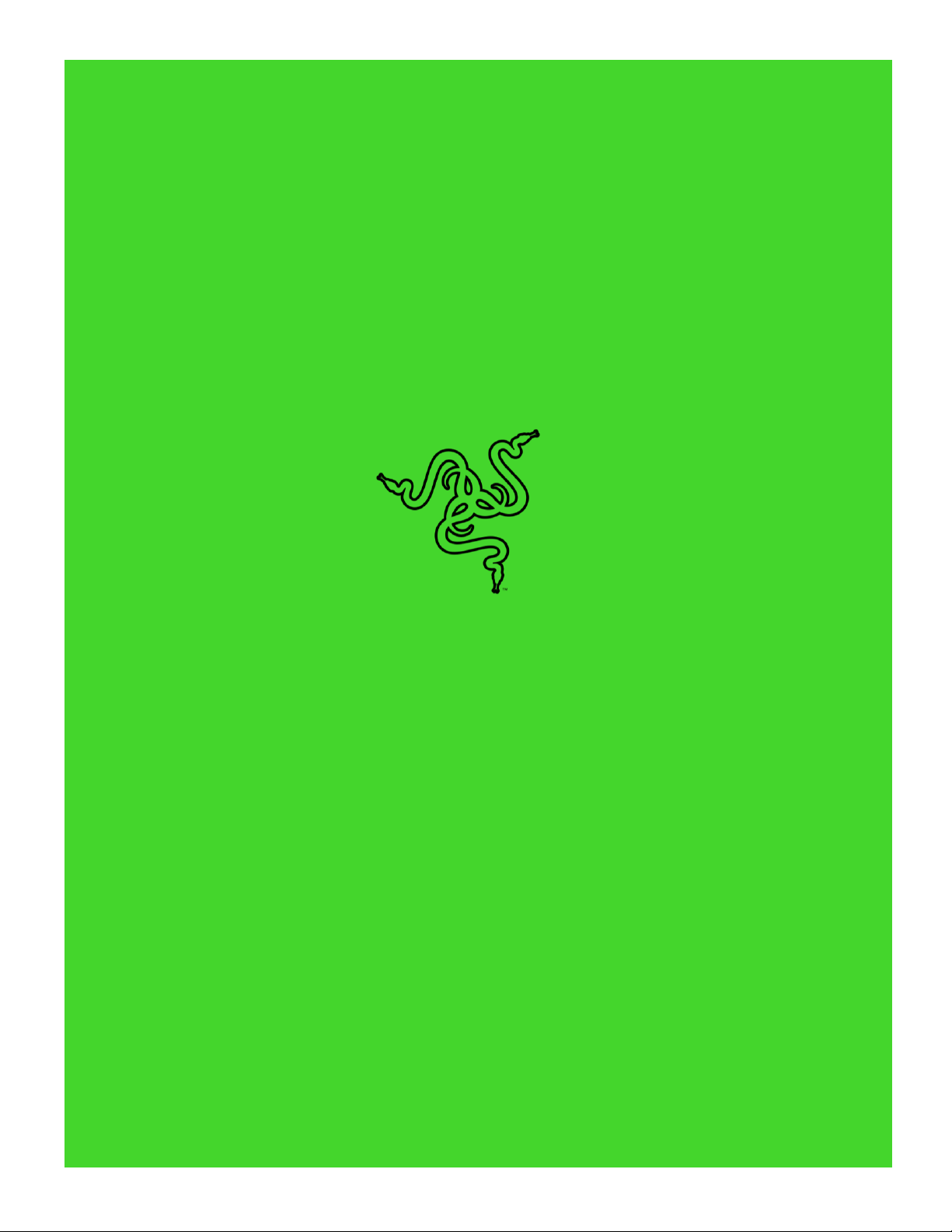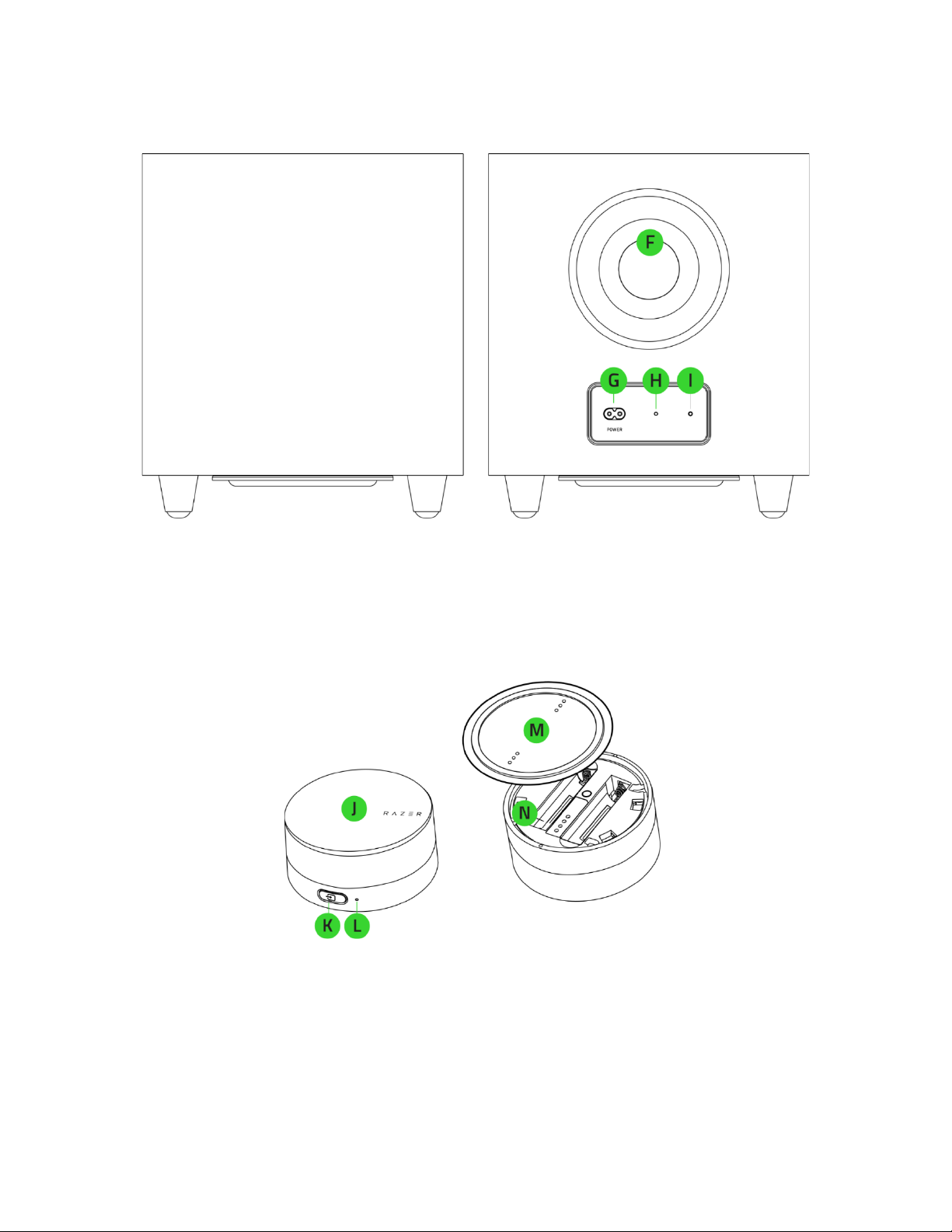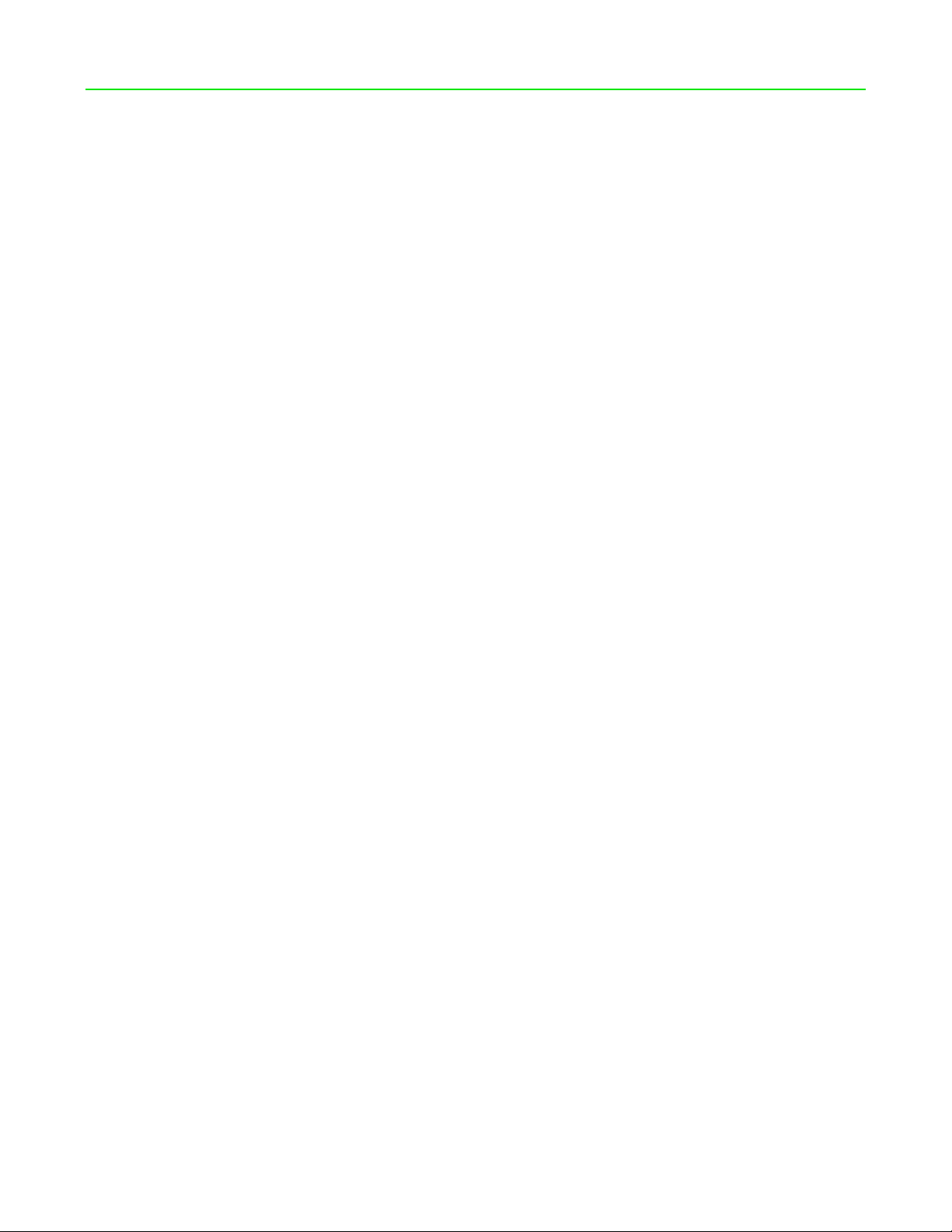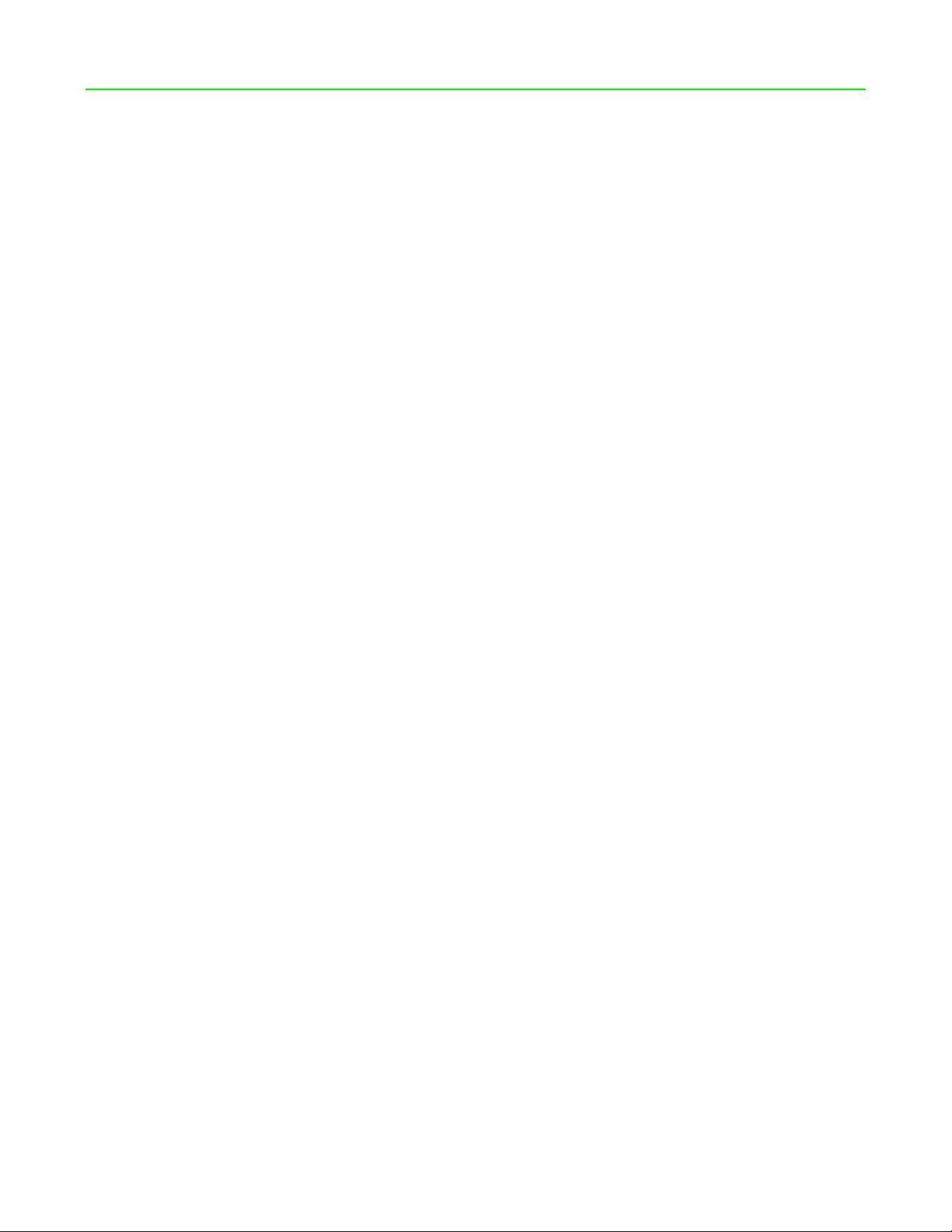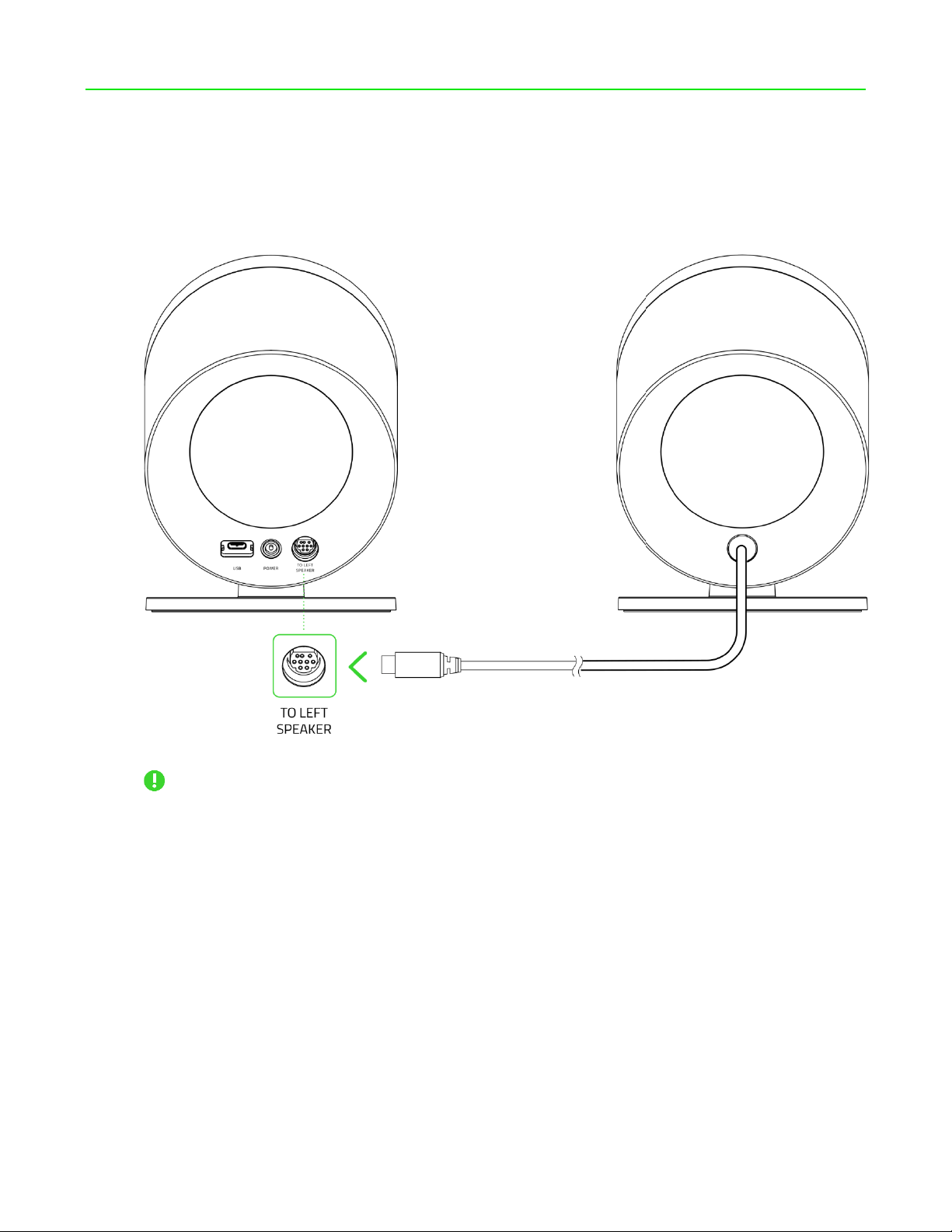CONTENTS
1. WHAT'S INSIDE.......................................................................................................................................3
2. WHAT'S NEEDED ....................................................................................................................................7
3. LET'S GET YOU COVERED........................................................................................................................8
4. TECHNICAL SPECIFICATIONS ..................................................................................................................9
5. SETTING UP YOUR RAZER NOMMO V2 PRO ........................................................................................10
6. CONNECTING TO YOUR GAMING SPEAKERS .......................................................................................13
7. USING YOUR GAMING SPEAKERS.........................................................................................................17
8. CONFIGURING YOUR RAZER NOMMO V2 PRO VIA RAZER SYNAPSE...................................................22
9. SAFETY AND MAINTENANCE................................................................................................................34
10. LEGALESE............................................................................................................................................35