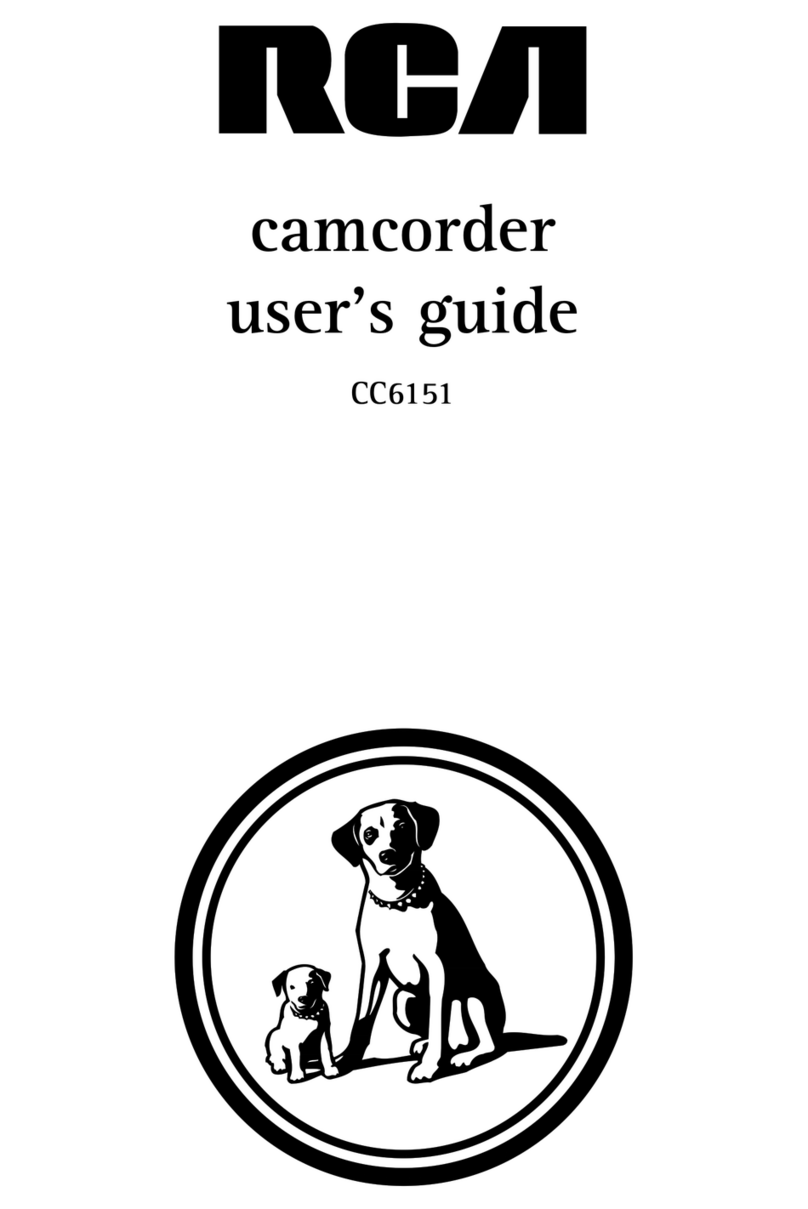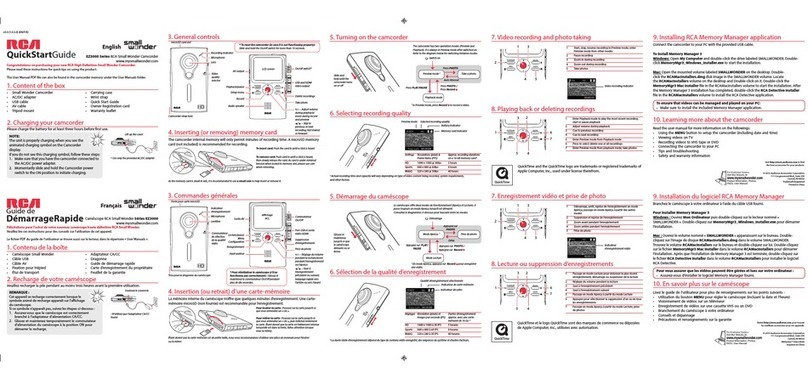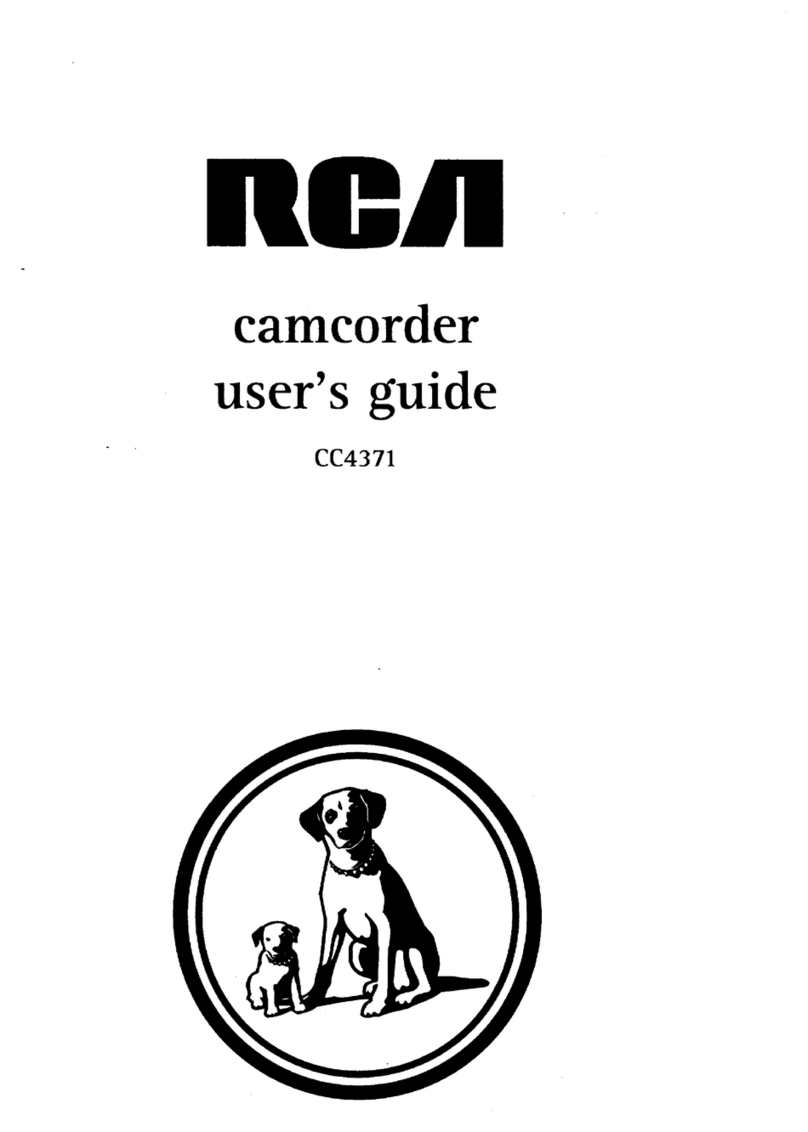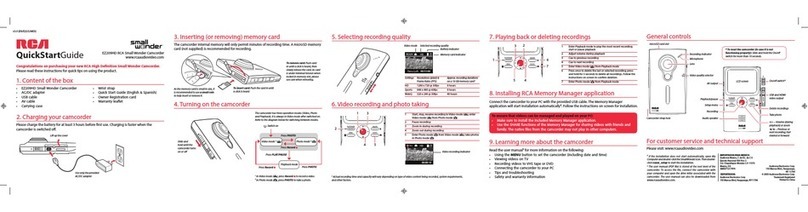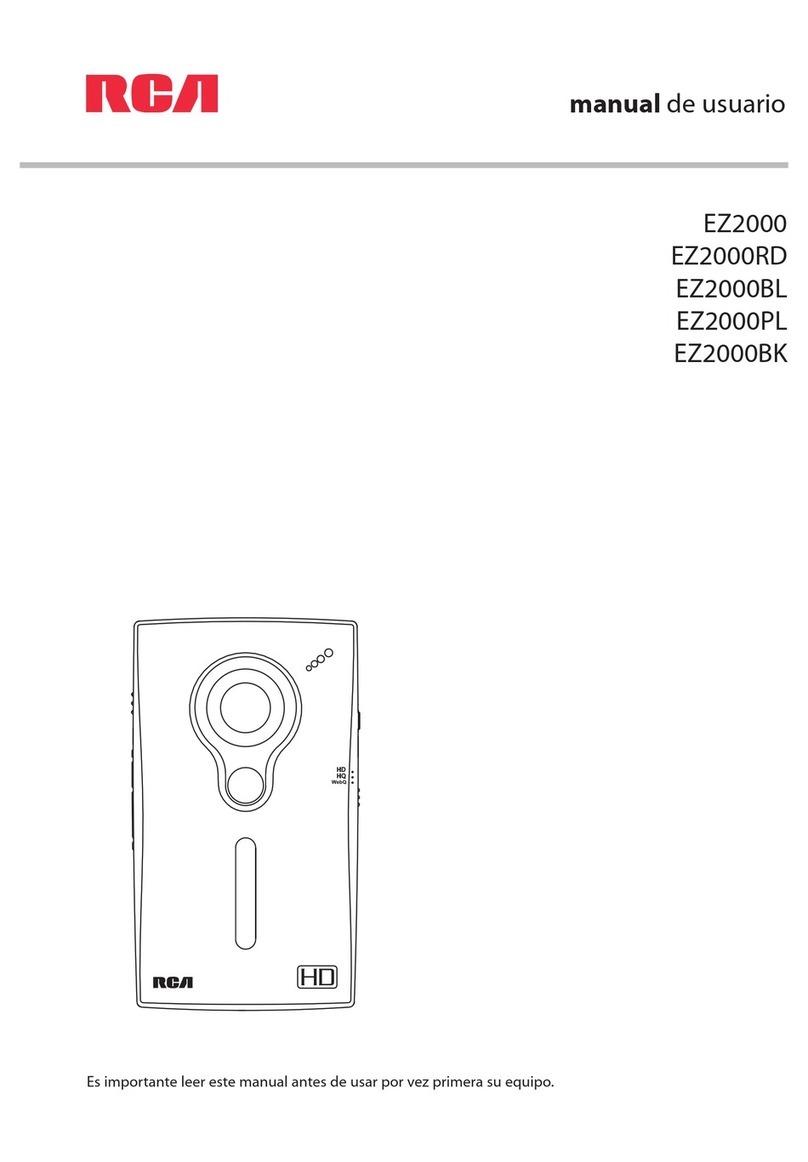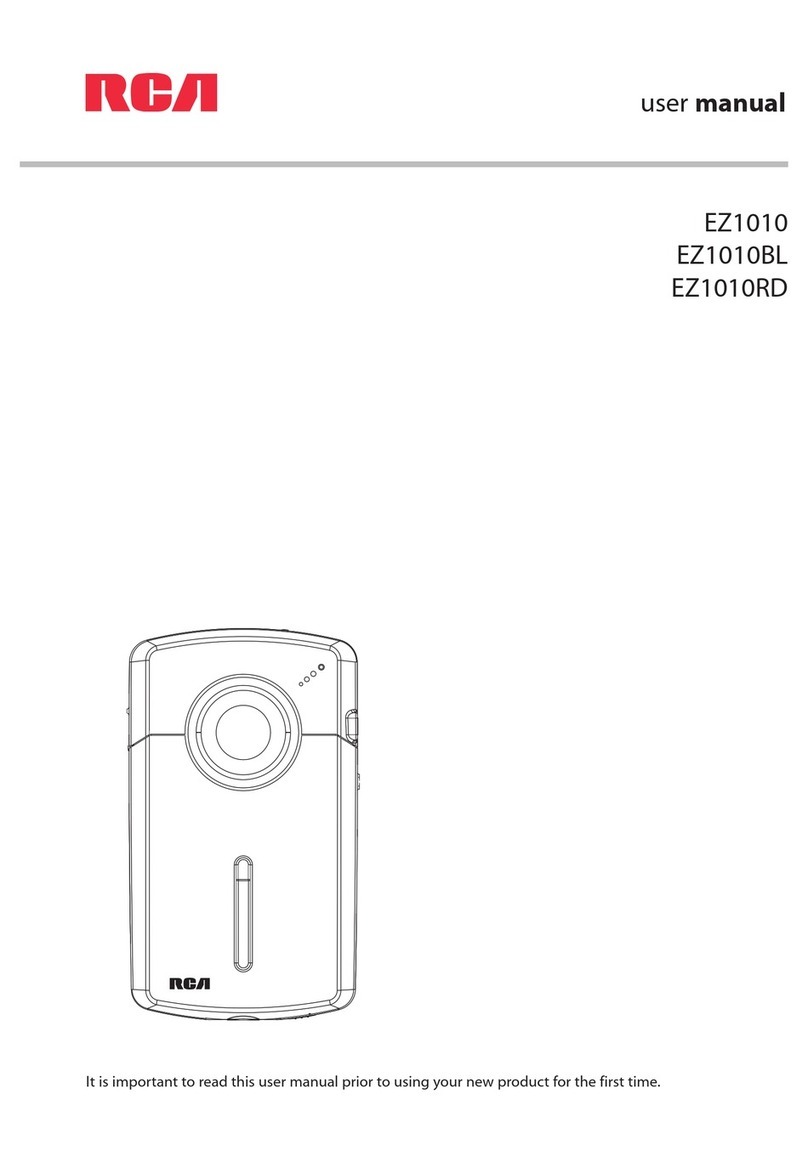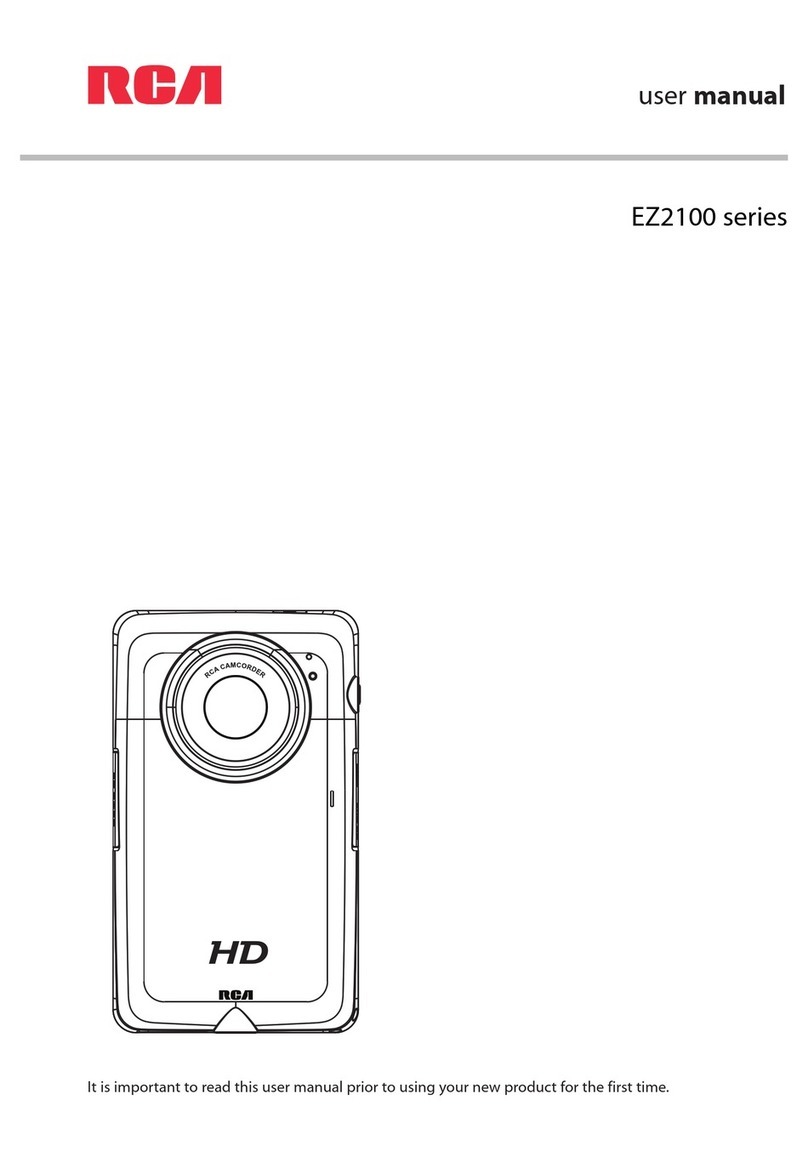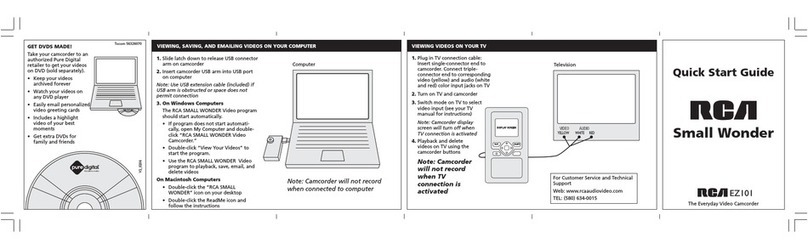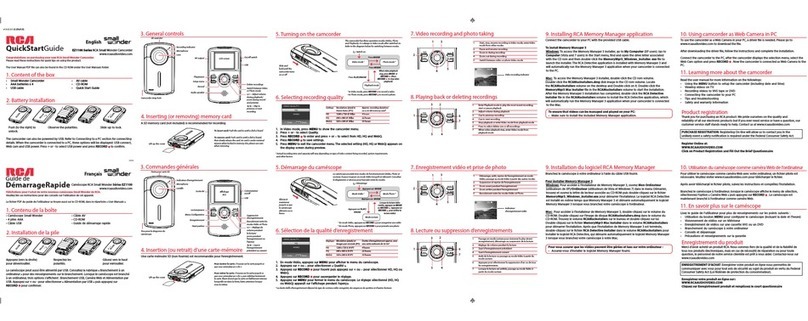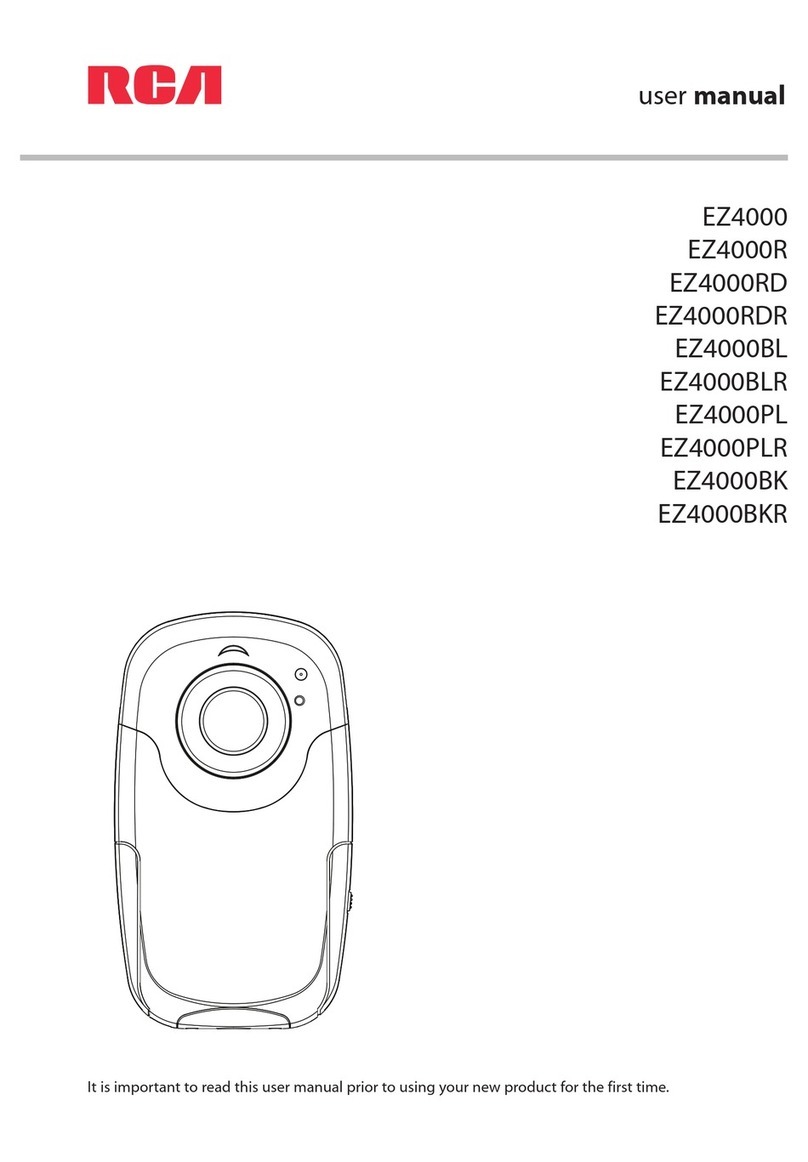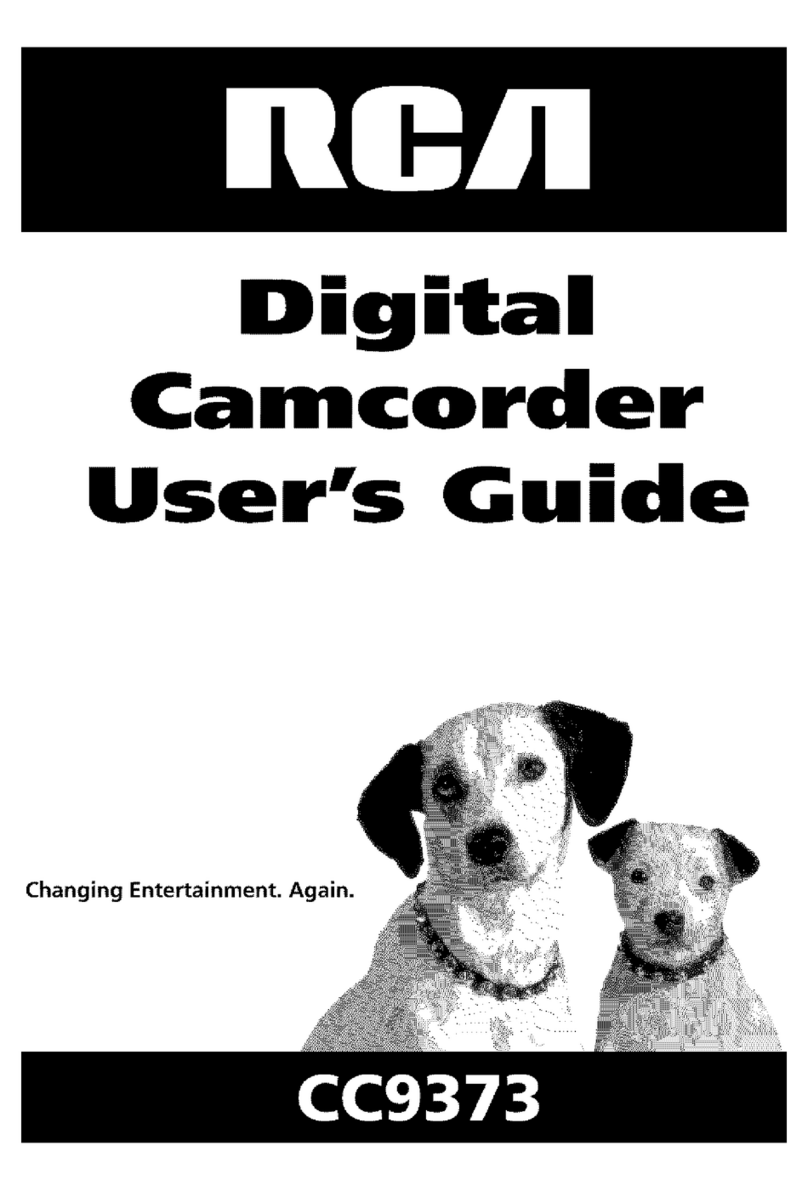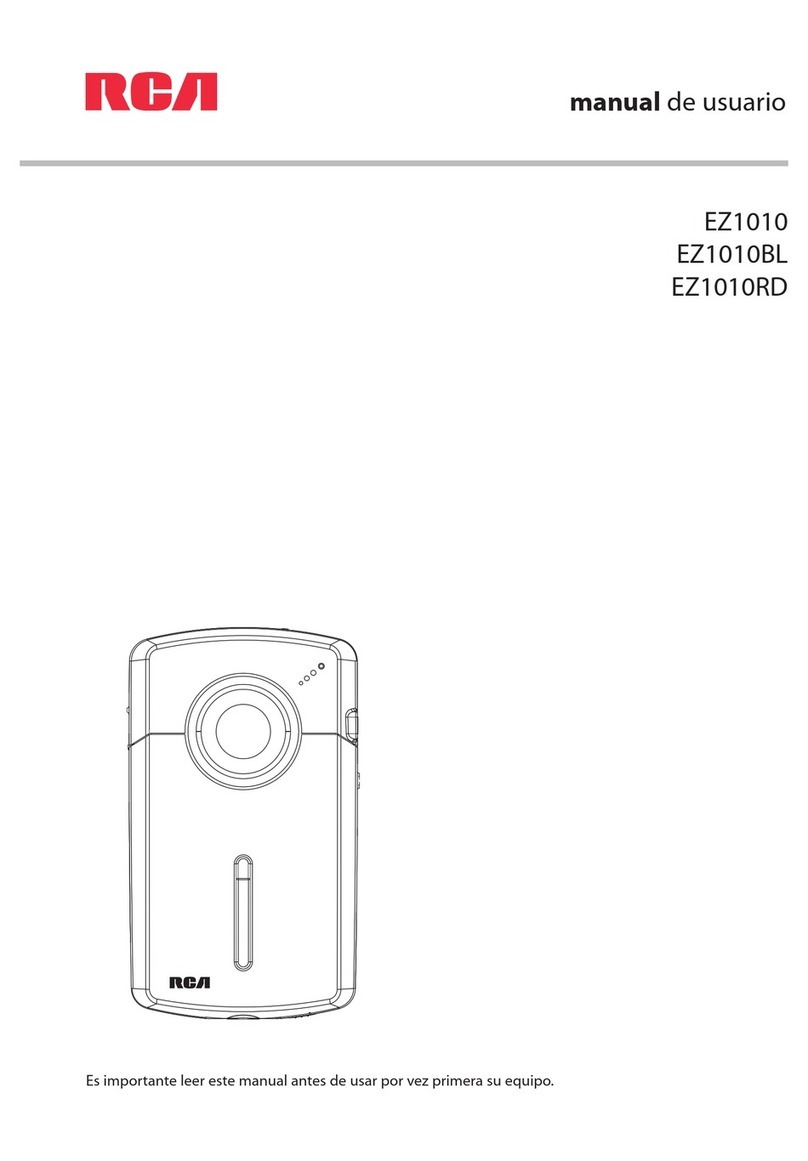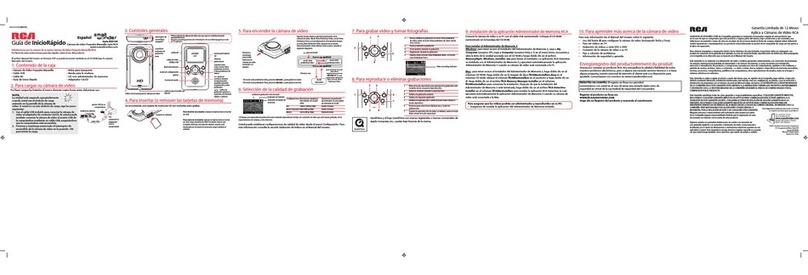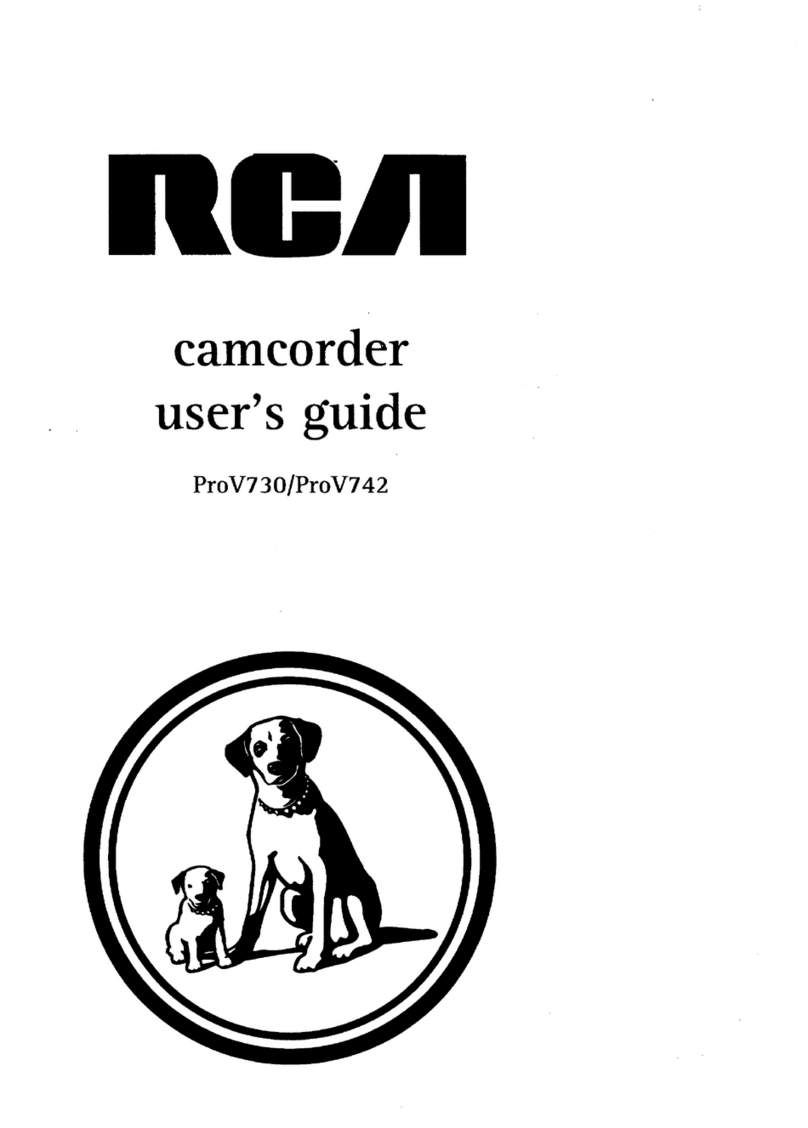Recording
• Use the LCD Monitor or Viewfinder
to See What You Record ..... 24-25
• LCD Monitor or Viewfinder
Displays ............................... 26-27
•DISPLAYButton ........................... 28
• Microphone ................................... 28
• Quick Review Feature ................... 28
• Auto Shoff MFeature ..................... 28
• Auto Focus .................................... 29
• Macro Focus .................................. 29
• Steady Pix TM Feature .................... 29
• Tape-Remaining Display ............... 30
• Electronic Indexing ....................... 30
• Zooming
• Use the Zoom Buttons .............. 31
• Use Instant Zoom ..................... 31
• Digital Effects ............................... 32
• 16 X 9 Mode ............................. 33
• Negative Mode ......................... 34
• Digital Zooming ....................... 34
• Mirror Mode ............................. 35
• Mosaic Mode ............................ 35
• Fade In and Out of Scenes ....... 36-37
• Tape Counter ................................. 38
Editing Features ................................. 39
• Camera Edit .............................. 39
• Flying Erase Head .................... 39
• Audio Dub ........................... 40-41
• Audio and Video Dub .......... 42-43
• Titler .................................... 44-46
• Recording and Traveling Tips ....... 47
Record from a VCR or
TV Monitor ............................ 48-49
Playback
• Use the LCD Monitor
or Viewfinder for Playback. 50-51
• Playback Features
• Tape Positioning ....................... 52
• Visual Searching ....................... 52
• Stop-Action Pause .................... 52
• Tracking .................................... 53
• Playback on TV (or VCR) with
Audio/Video Input Jacks ..... 54-55
• Playback on TV Without
Audio/Video Input Jacks ..... 56-57
Pack the Carry Case ........................ 58
Optional Accessories ................... 59-65
• Accessory Order Form ............. 63-65
Trouble Checks ........................... 66-69
Care and Maintenance
• Clean the Camcorder ..................... 70
• Clean the Camcorder's Lens ......... 70
• Clean the Camcorder's LCD
Monitor ..................................... 70
• Clean the Camcorder's
Viewfinder ................................. 70
• Proper Care and Storage ............... 71
• Things to Avoid ............................. 71
Specifications .................................... 72
Information to User ......................... 72
Customer Assistance ........................ 73
Limited Warranty ....................... 74-75
Index ............................................ 76-80