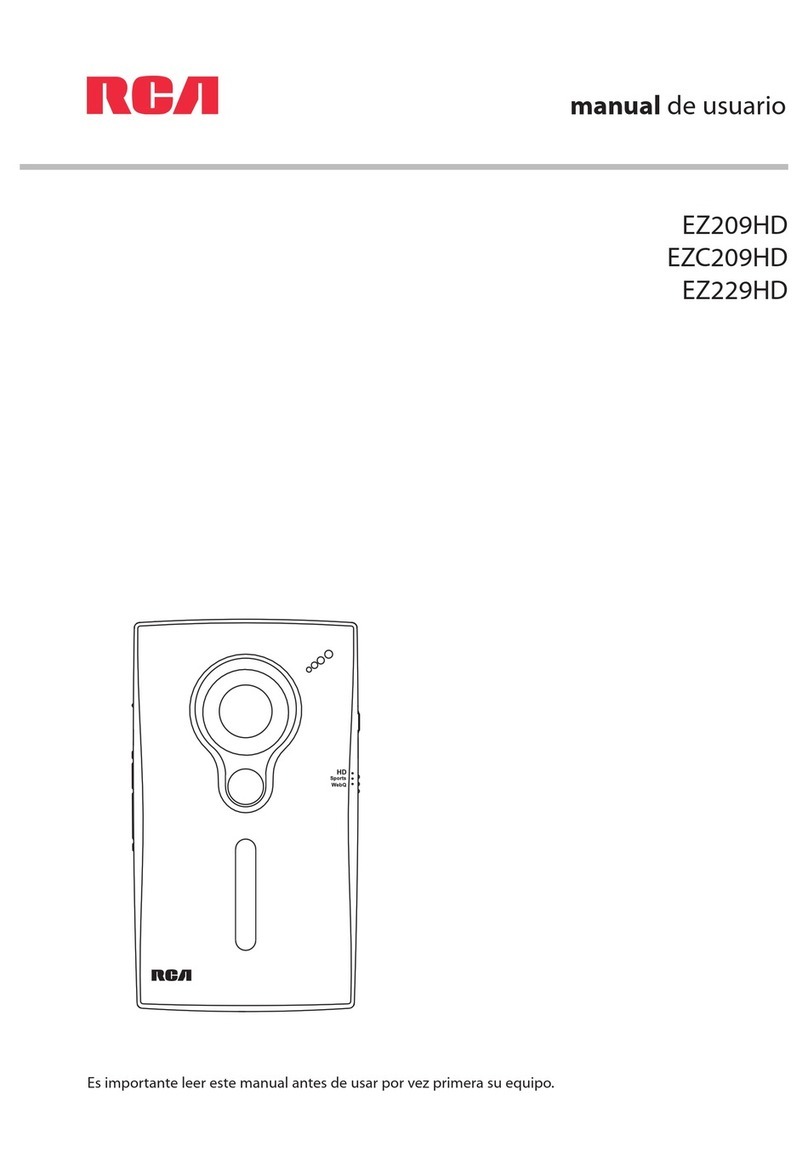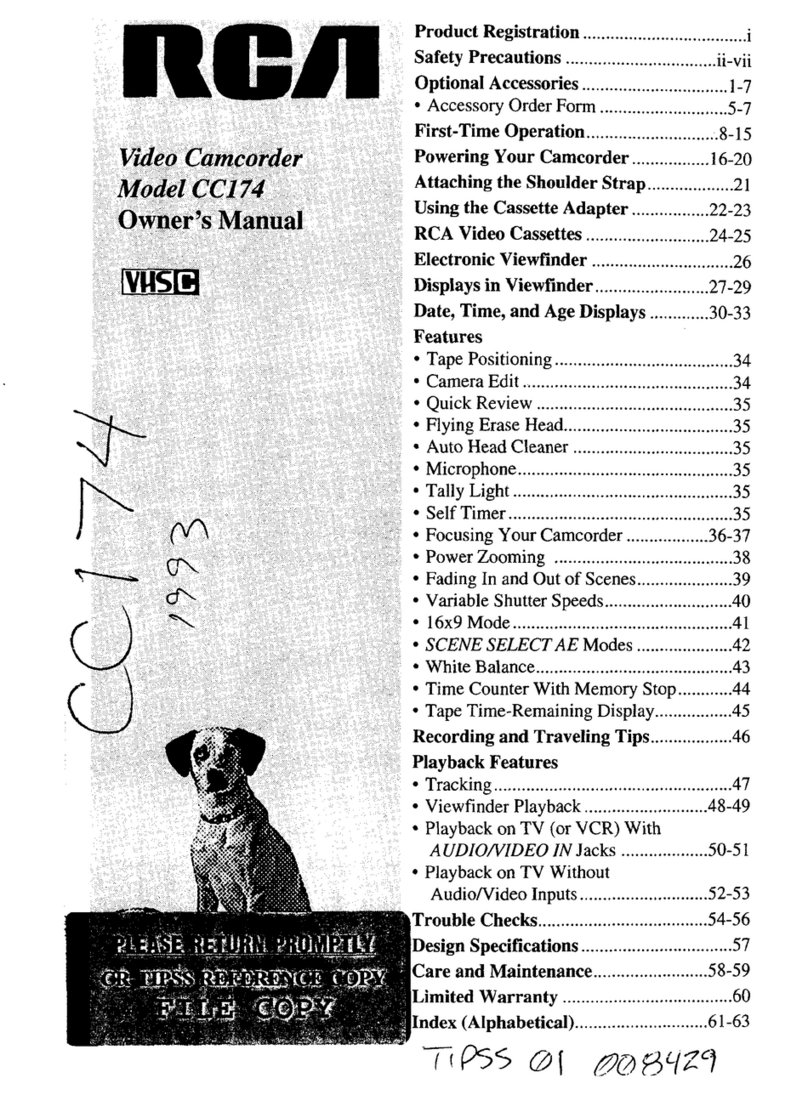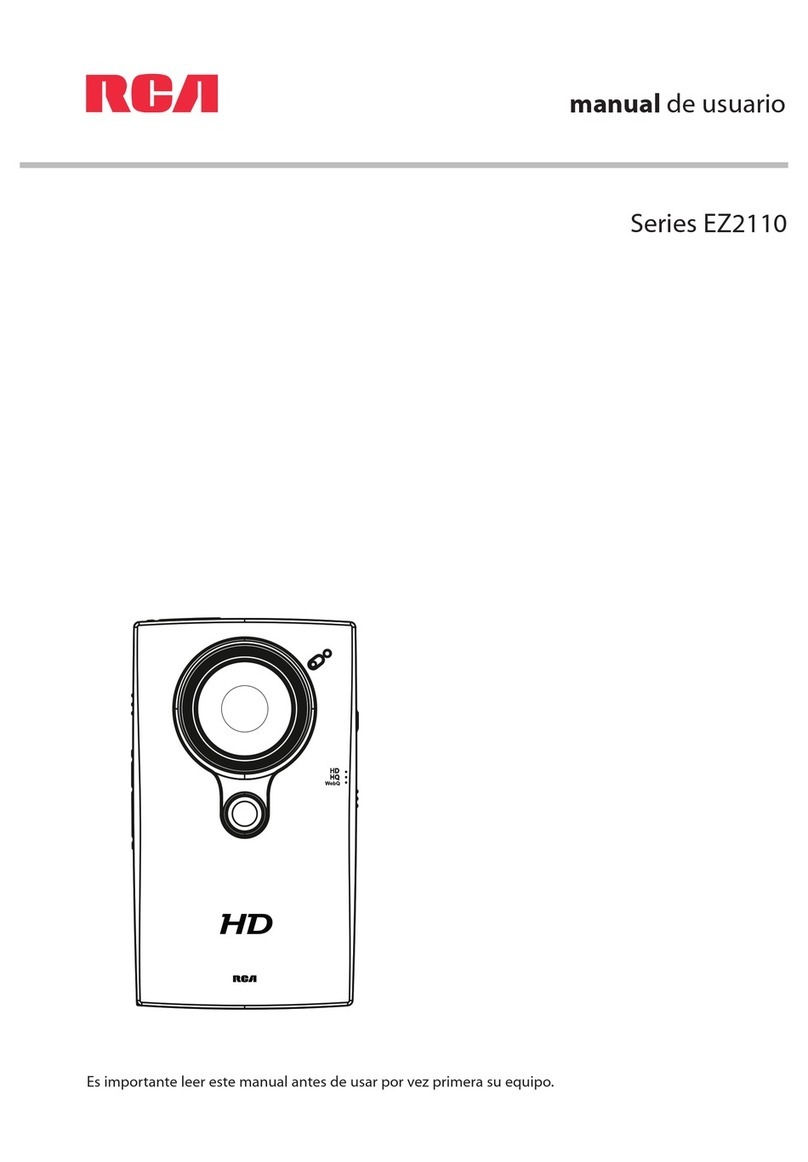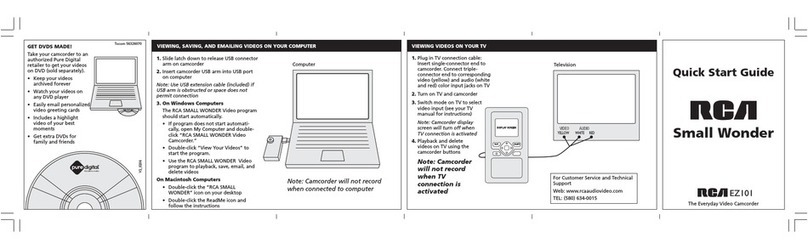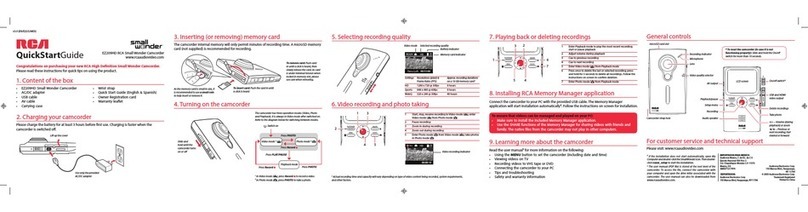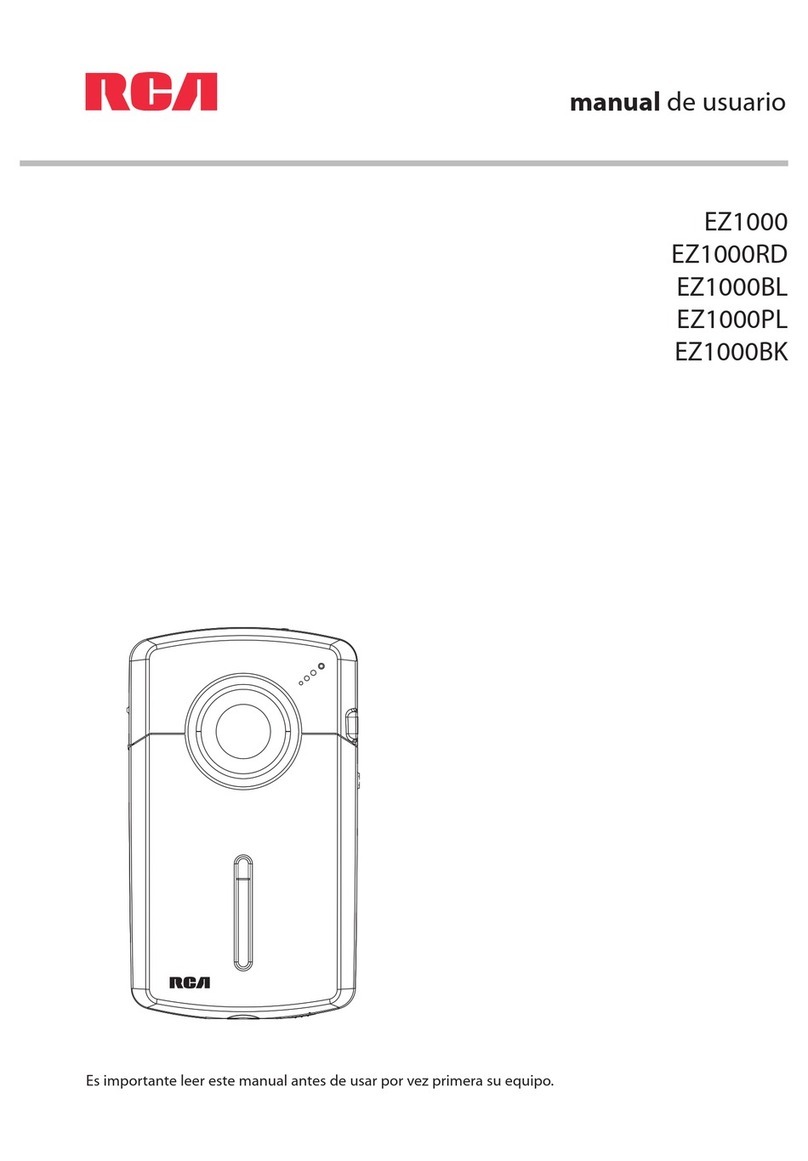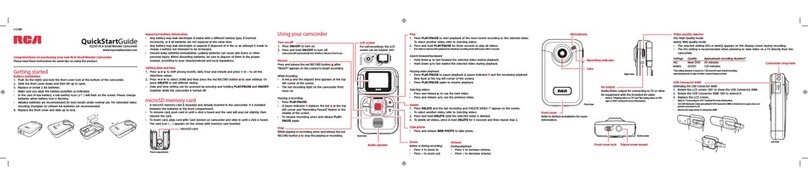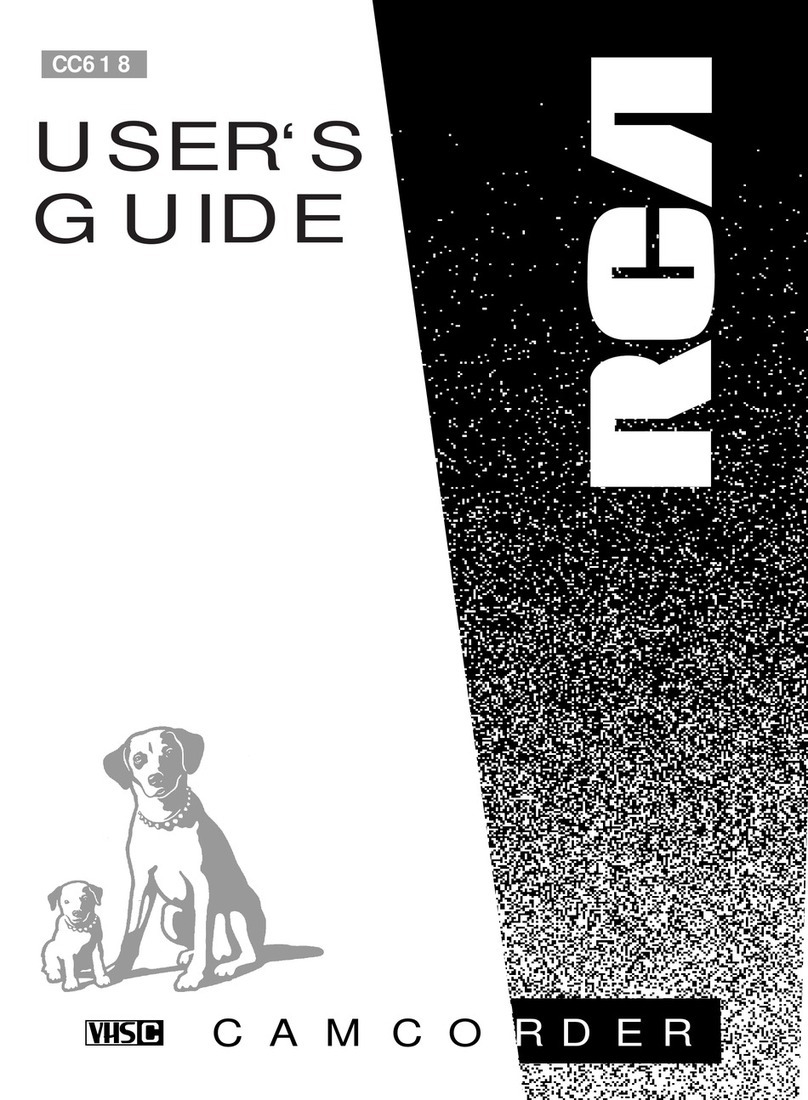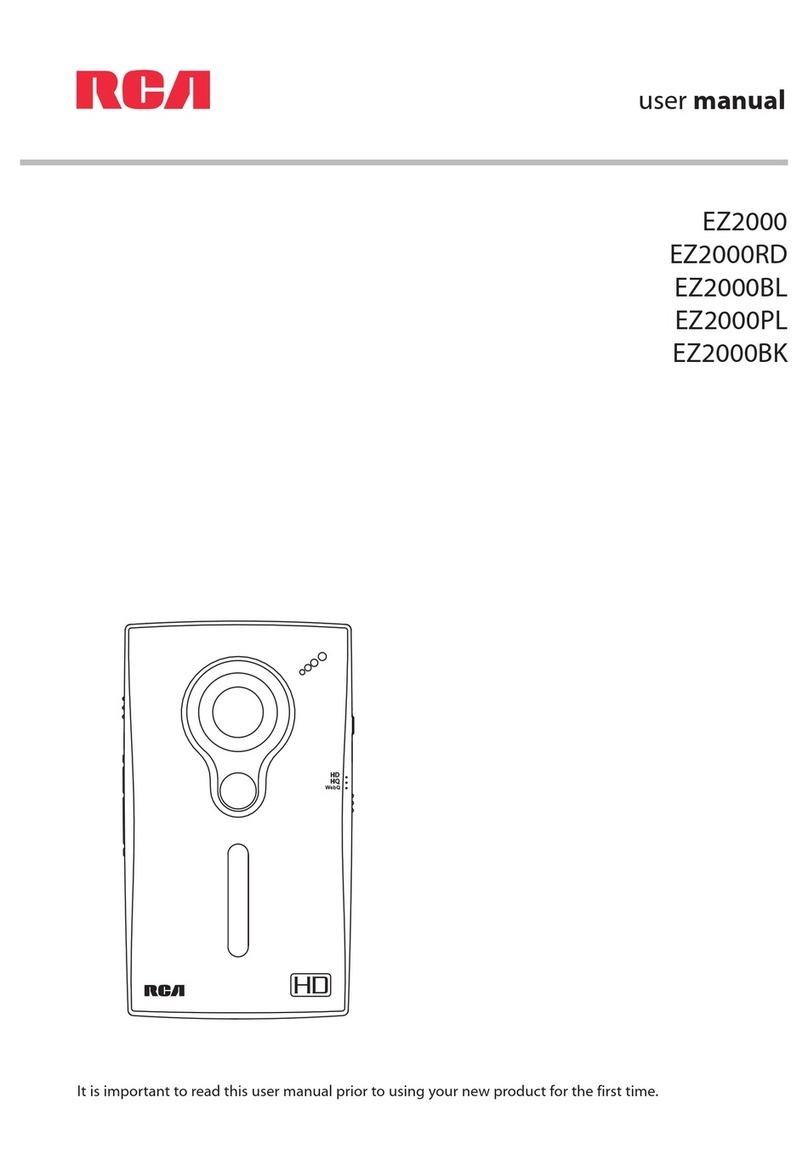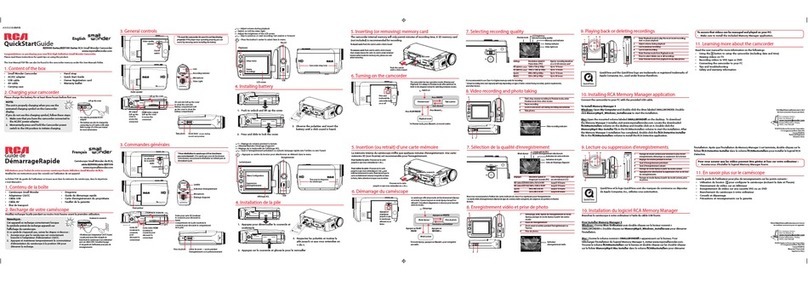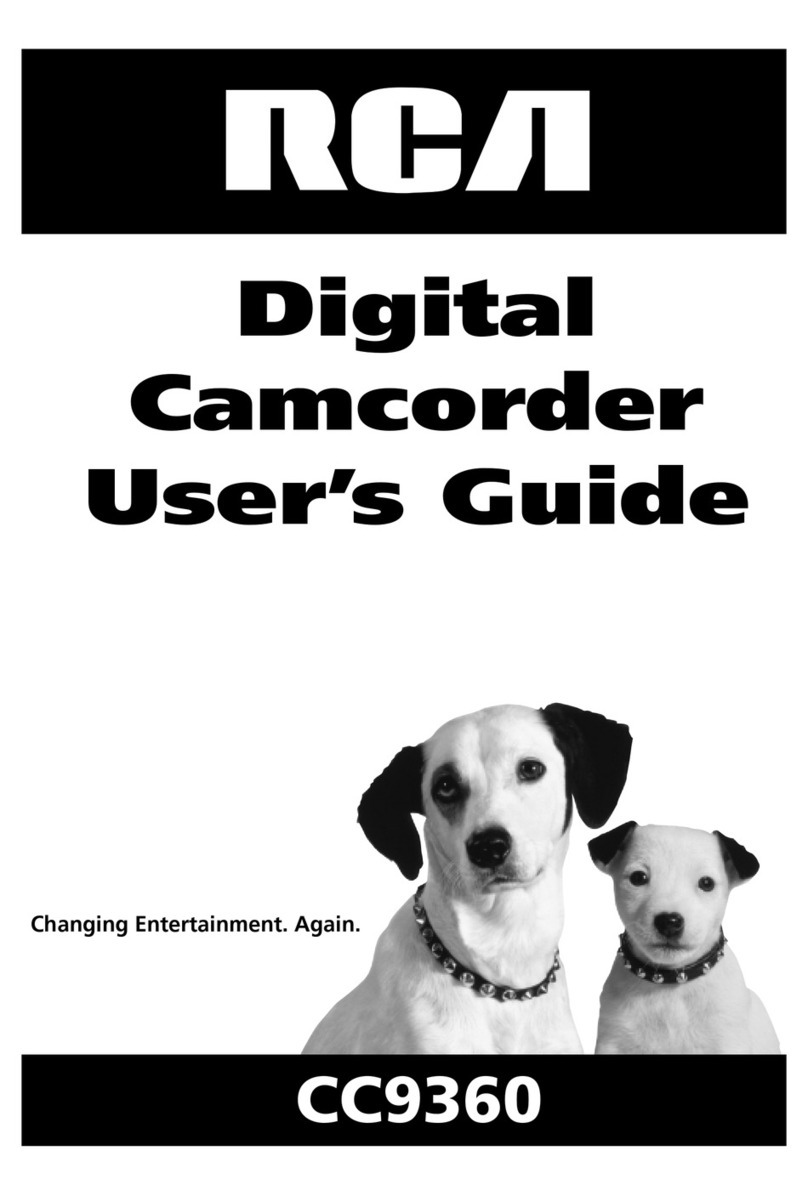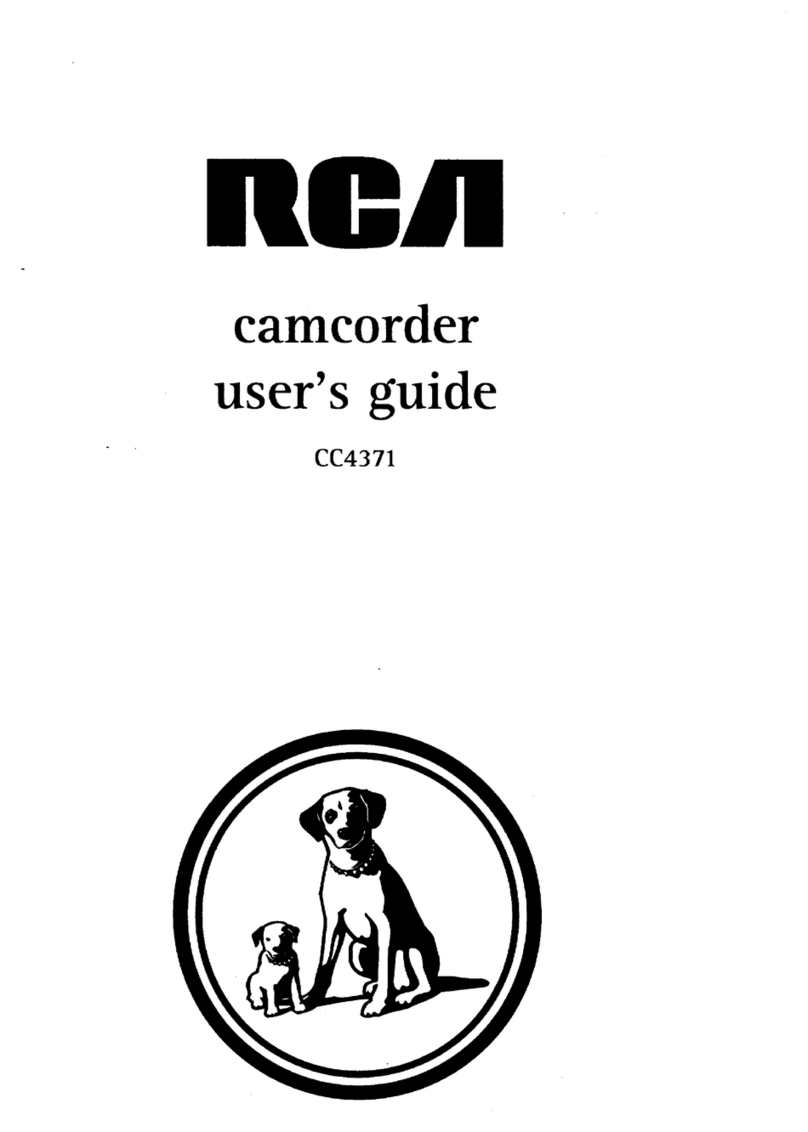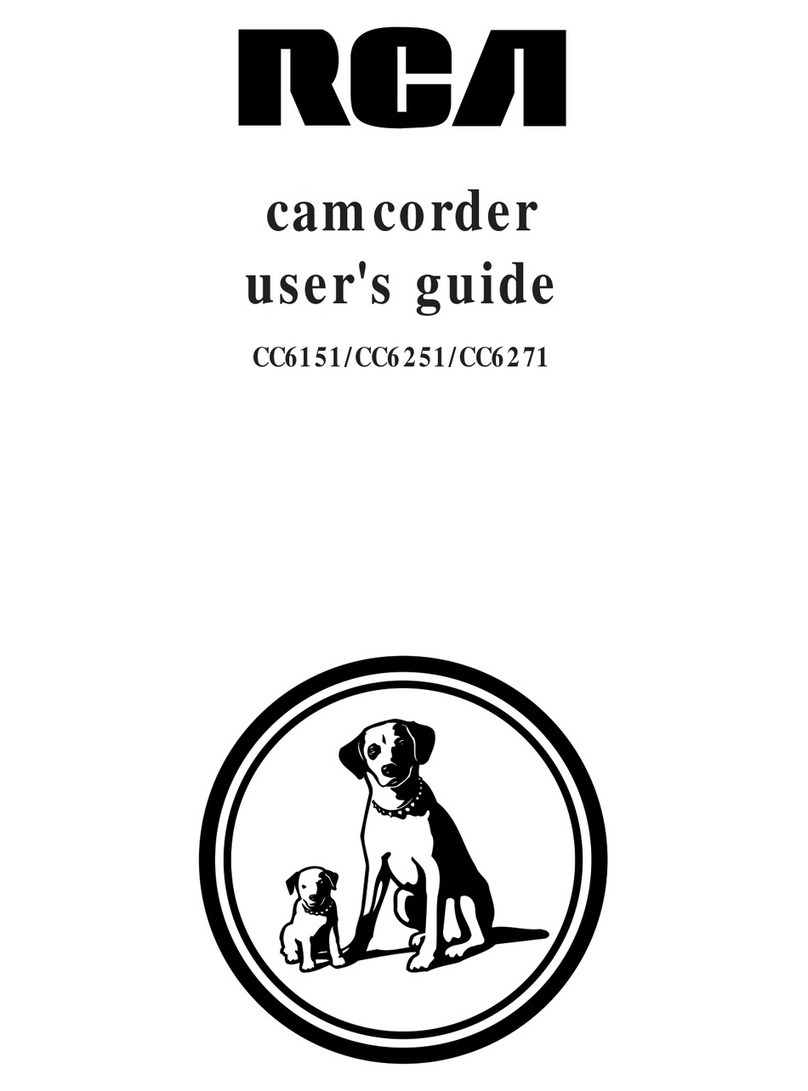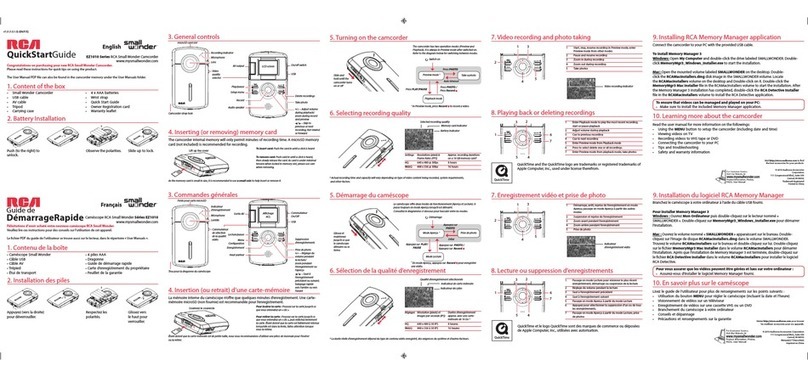Recording (continued)
•Electronic Indexing ......................... 30
•Quick Review .................................. 31
• Auto Head Cleaner .......................... 31
• Camera Edit ..................................... 31
• Time Counter With Memory Stop...32
• Tape Time-Remaining Display ....... 33
• Auto Pause Feature .......................... 34
•Electronic Image Stabilizer (EIS)....34
• Snapshot Feature ............................. 35
• Self-Timer (Remote Only) .............. 36
• Zooming (Power and Digital) .......... 37
•SCENE SELECTAE Dial ................ 38
• White Balance ................................. 39
•MODE Button .................................. 40
• Fading In and Out ............................ 41
• 16X9 Mode ................................. 42-43
• Focusing (Auto and Manual) ..... 44-45
• Exposure Control (Iris) .................... 46
• Titler ........................................... 47-48
• Set the Date and Time ..................... 49
• Select the Date,Time, or Title To
Record on Tape ....................... 50-51
• Install the Clock Lithium Cell ......... 52
• Attaching the Shoulder Strap ........... 53
• Animation and Time-Lapse
Recording (Remote Only) ........ 54-55
•Audio Dubbing (Remote Only) ....... 56
• Edit Insert (Remote Only) ............... 57
• Built-in Color Enhancement
Light ......................................... 58-59
• Recording Tips ................................ 60
• Traveling Tips ................................. 61
Playback
• Using the Cassette Adapter ........62-63
• Viewfinder Playback ...................... 64
• Playback Features
• Tracking ..................................... 64
• Visual Searching ........................ 65
• Tape Positioning ........................ 65
• Stop-Action Pause ...................... 65
• Playback on TV (or VCR) -
withAUDIOWIDEO IN Jacks ........66-67
• Playback on TV Without
Audio/Video Inputs .................. 68-69
Optional Accessories ................... 70-75
• Accessory Order Form ............... 73-75
Trouble Checks ........................... 76-79
Care and Maintenance ............... 80-81
Specifications .................................... 82
Customer Assistance and Service ...83
Limited Warranty ....................... 84-85
Index (Alphabetical) ................... 86-89