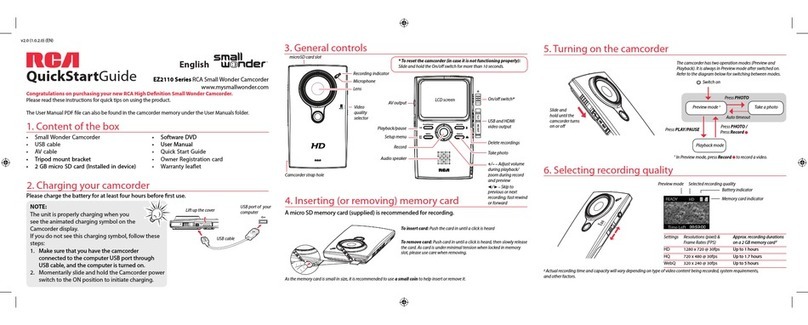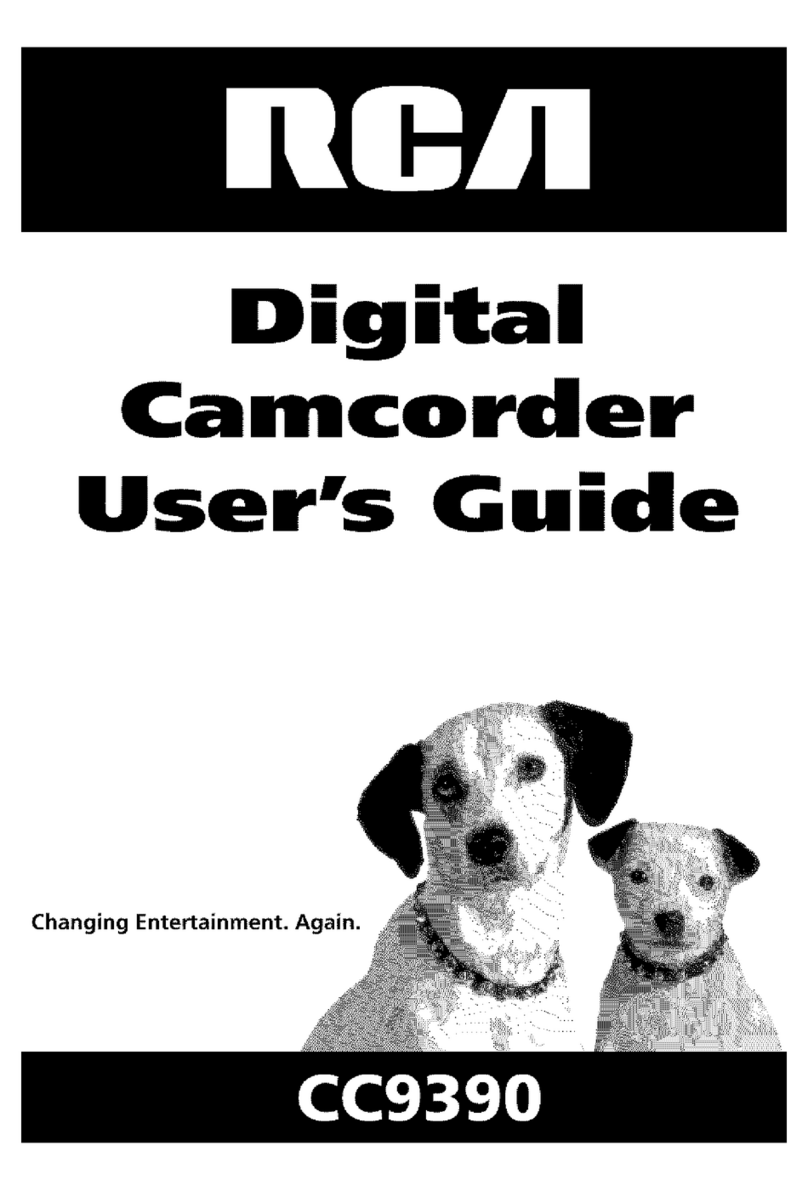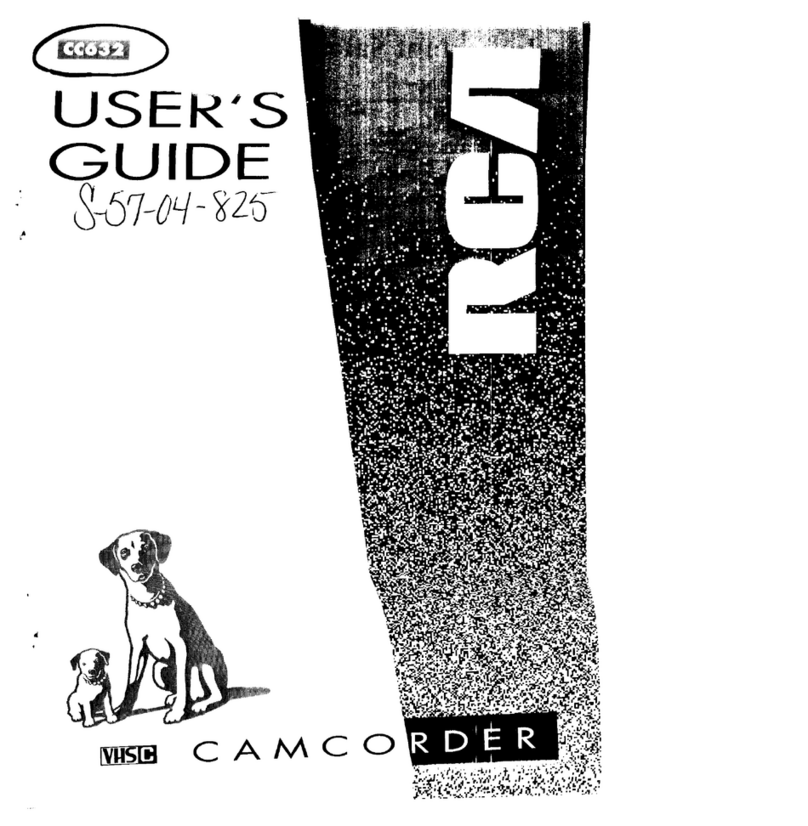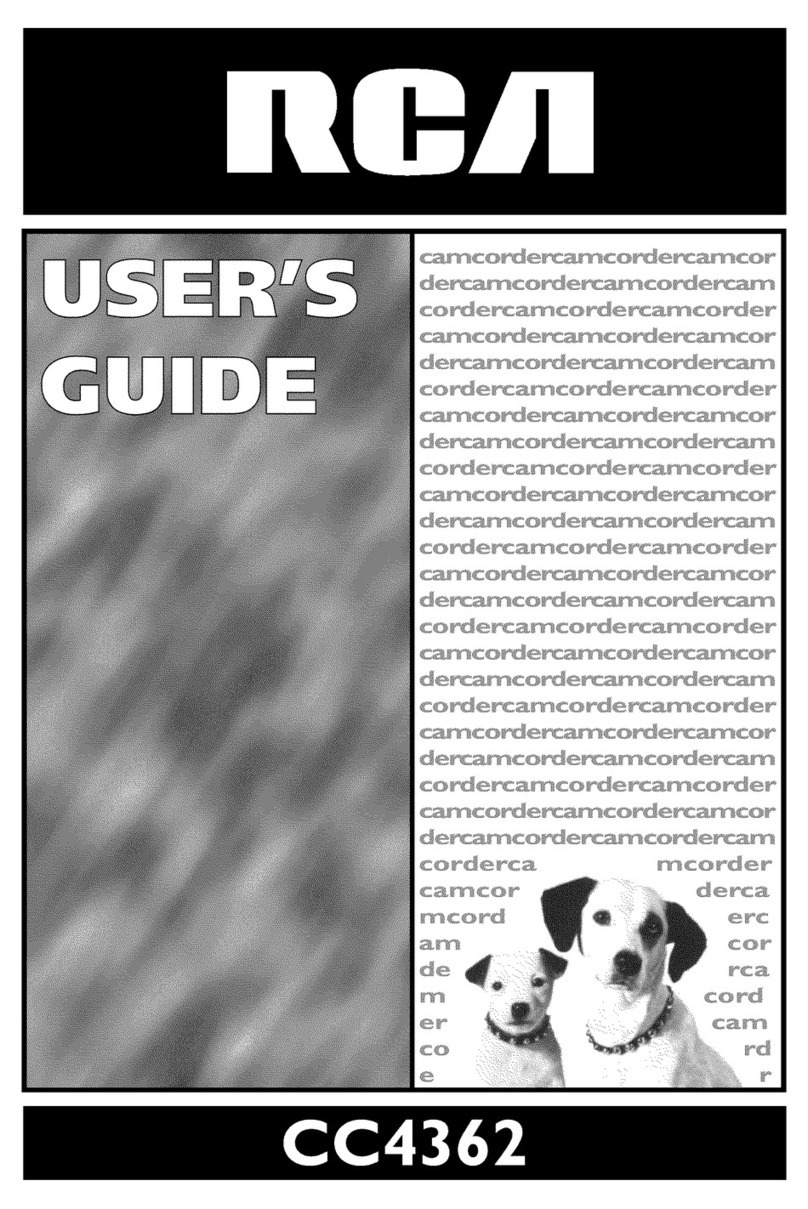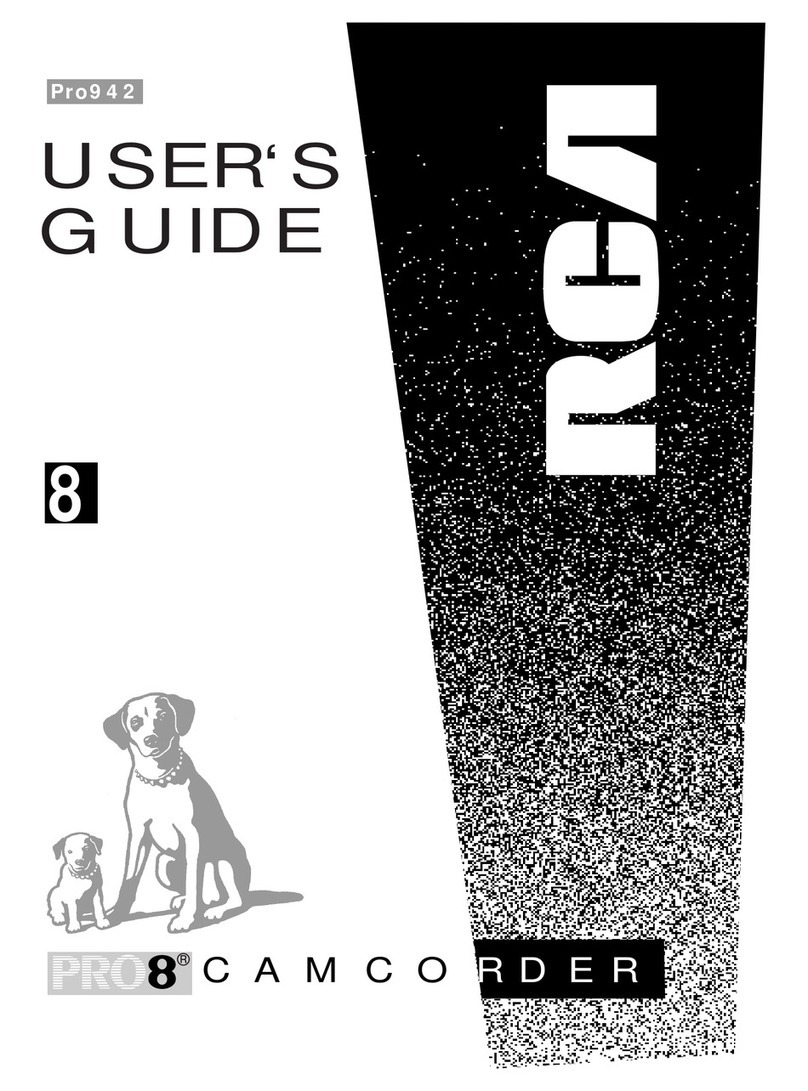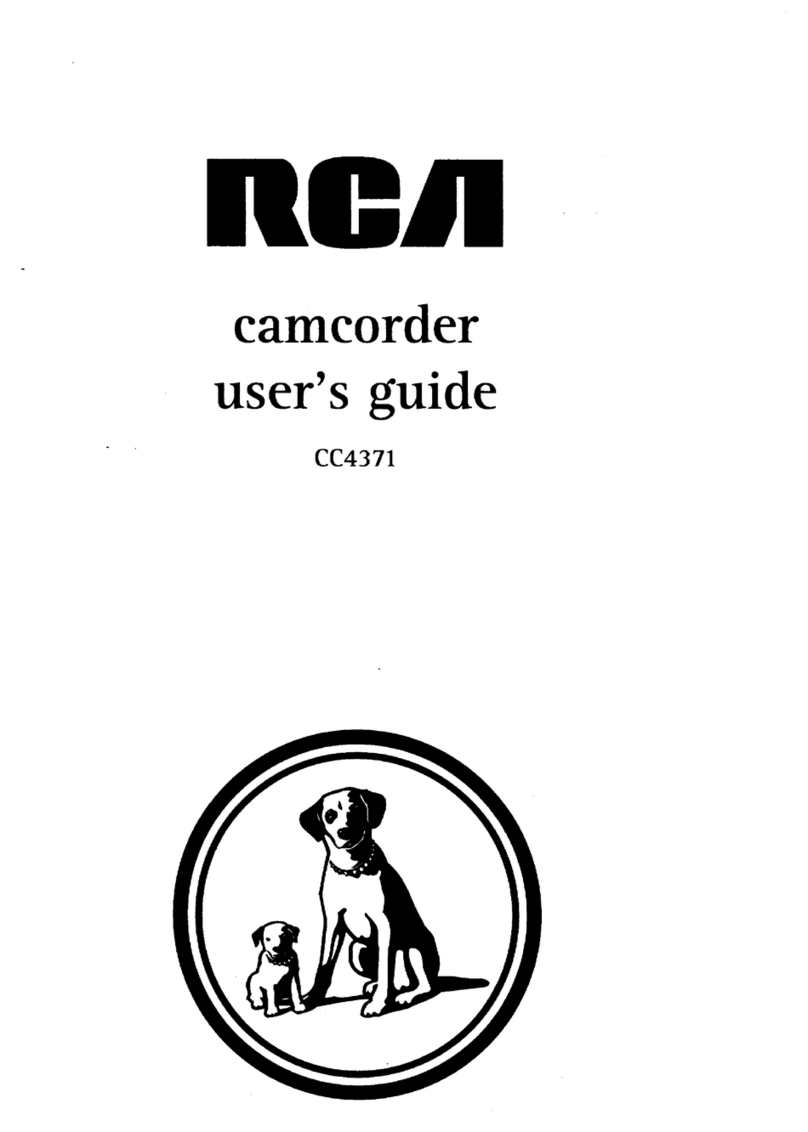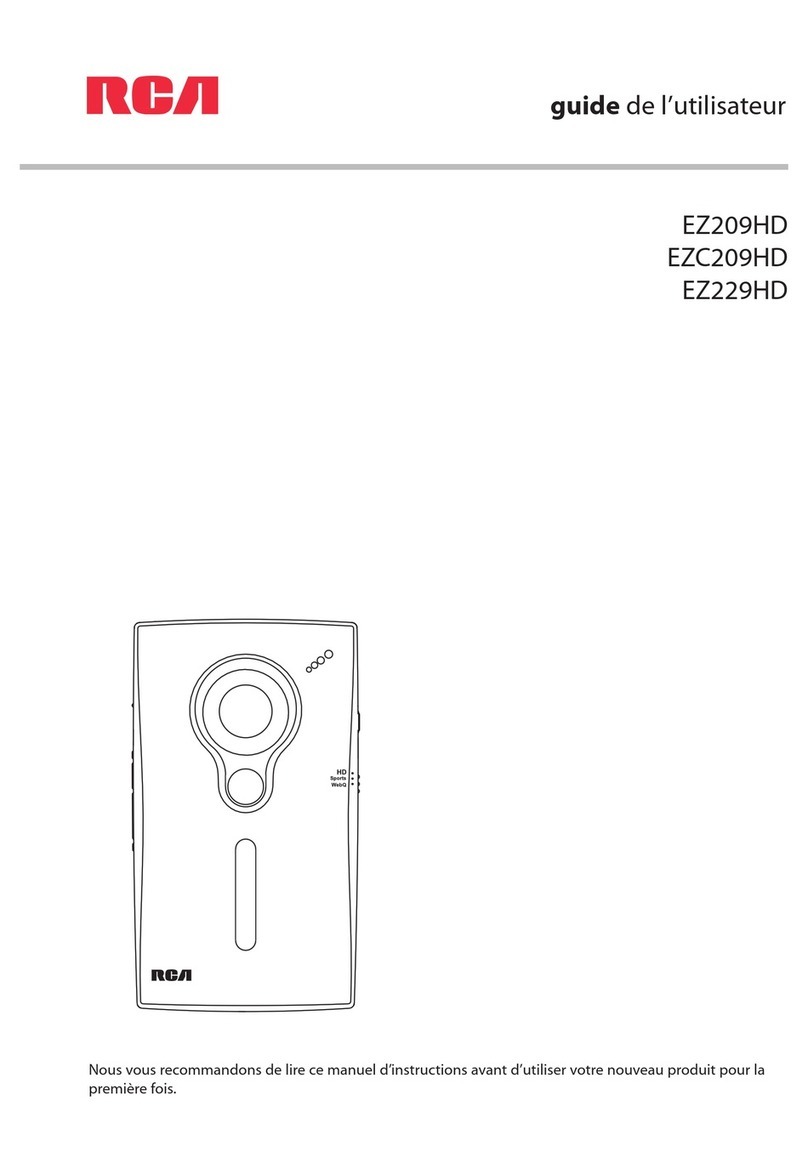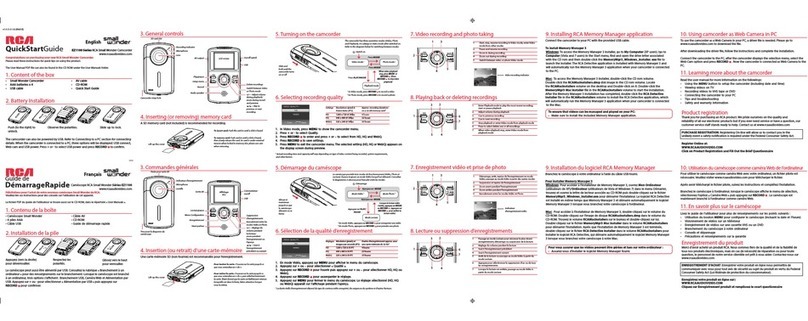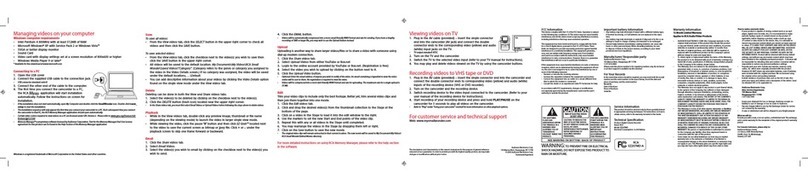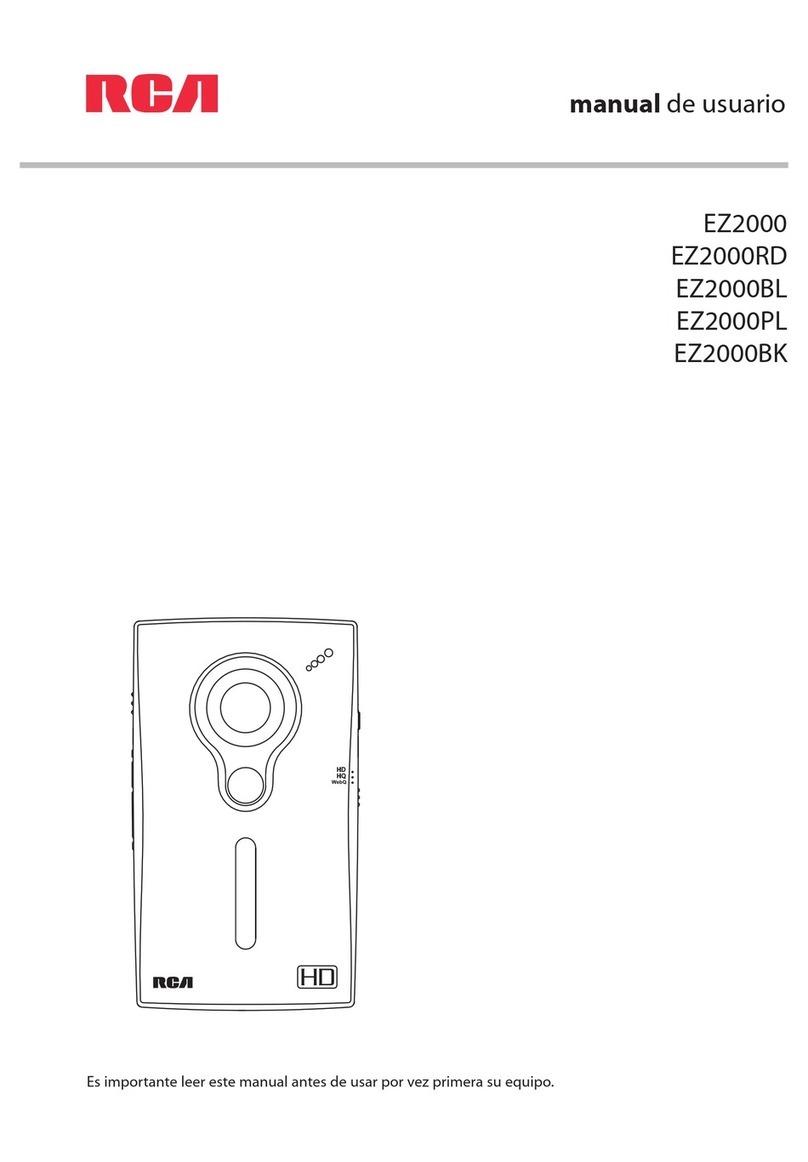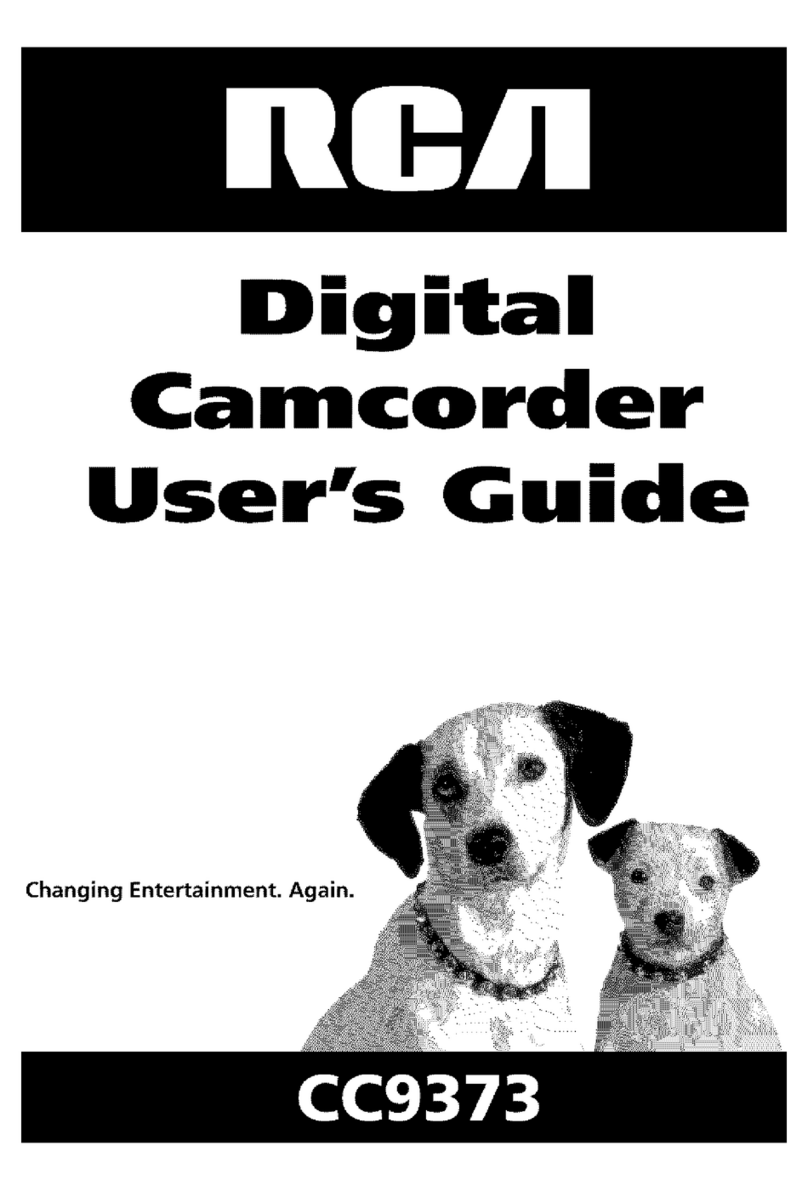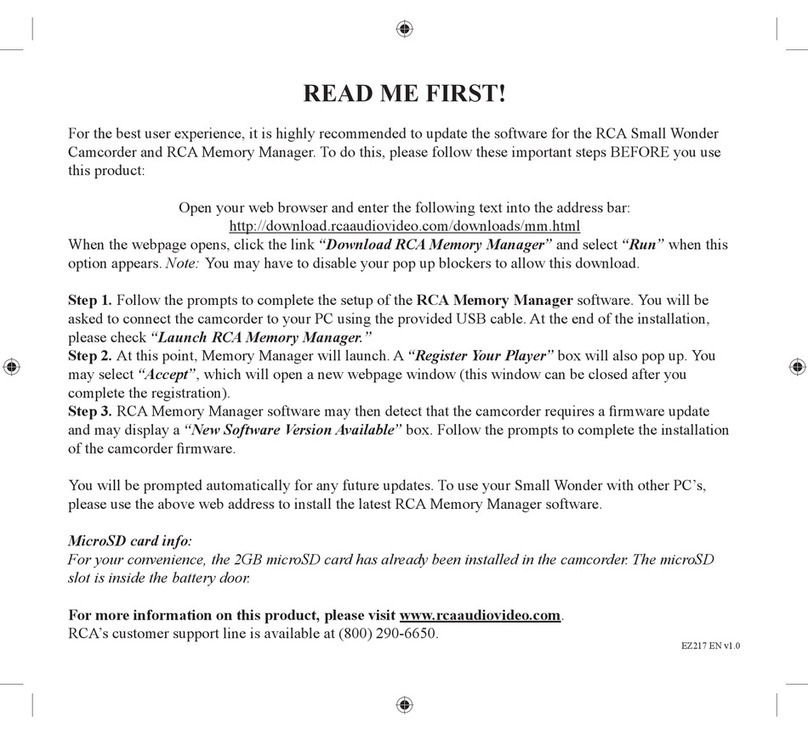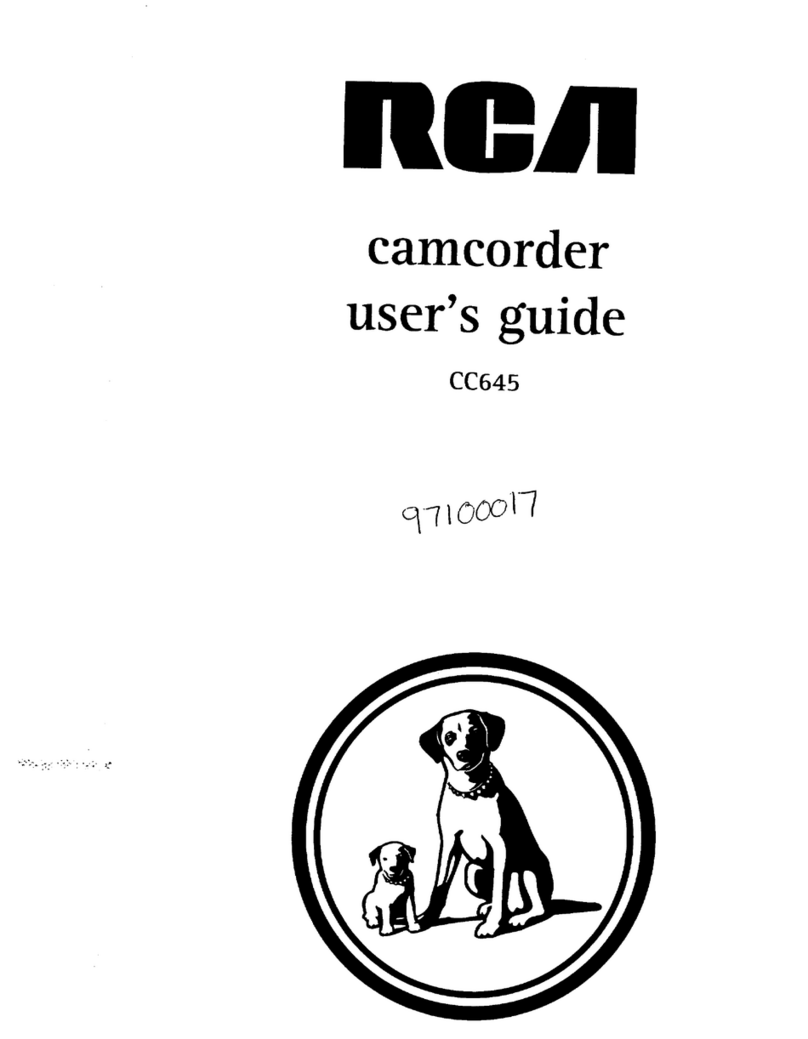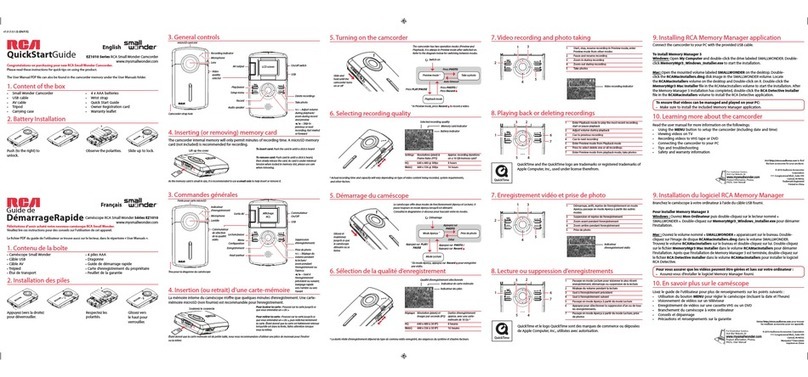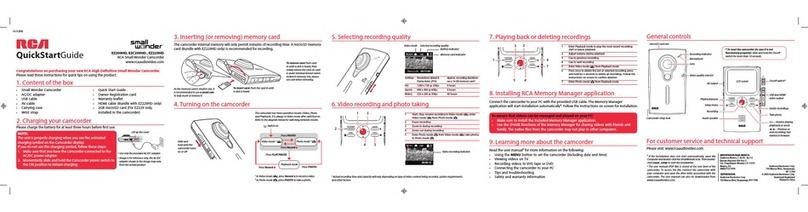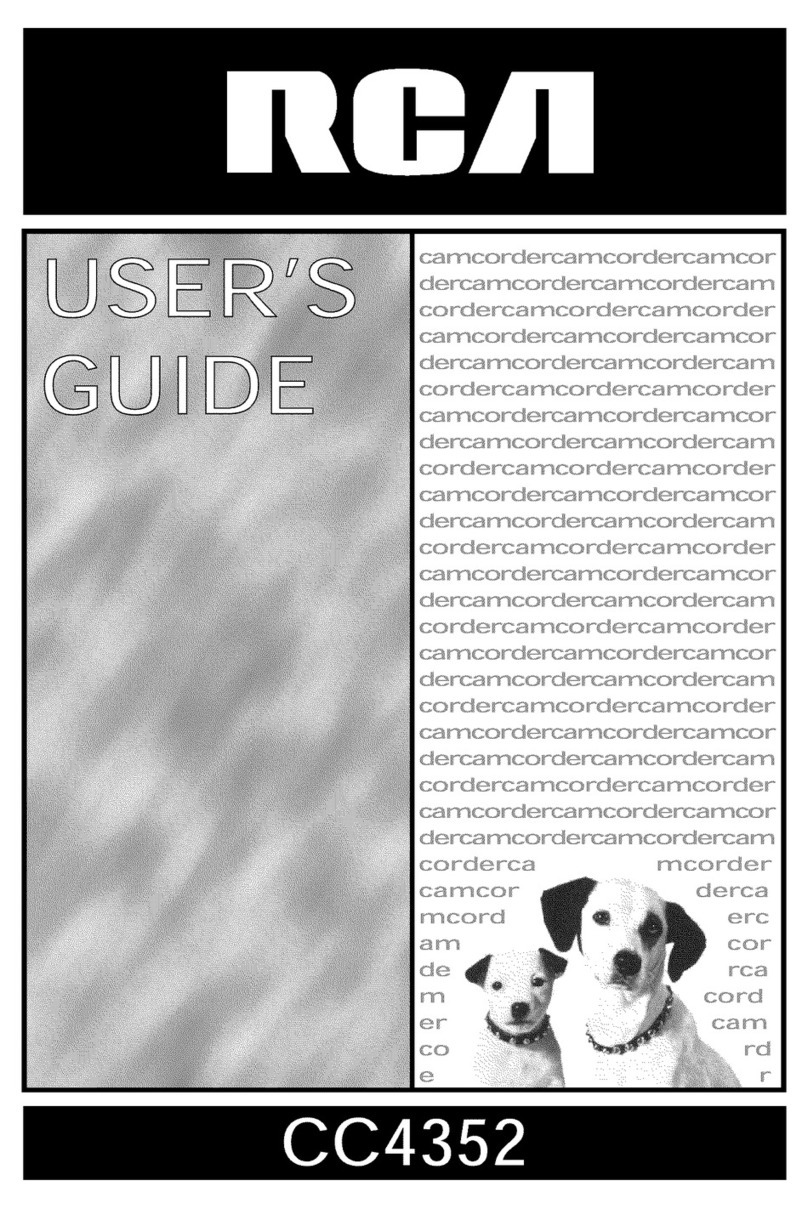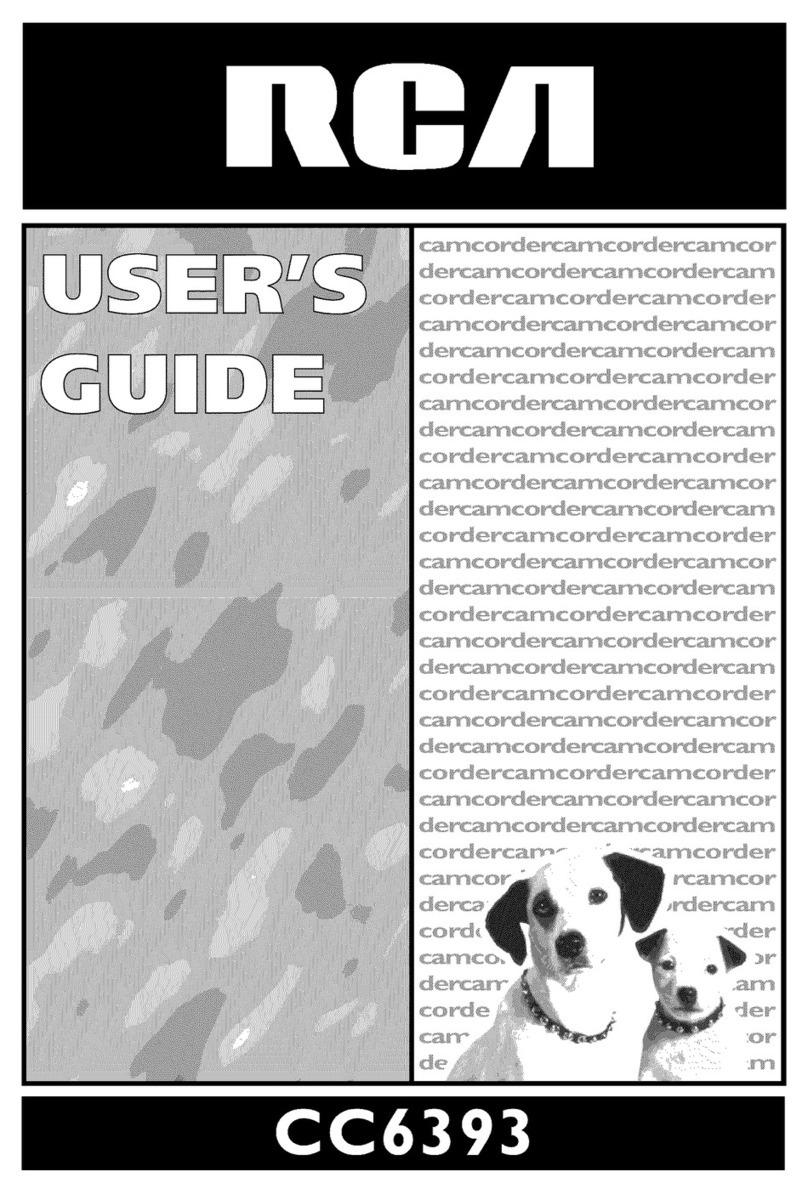•Full Auto Mode ............................. 32
• Camera Edit Feature ..................... 33
• Quick Review Feature ................... 33
• Auto Head Cleaner ........................ 33
• Flying Erase Head ......................... 33
• Steady Pix Feature ........................ 33
• Zooming
• Use the Zoom Buttons .............. 34
•Use the ZOOM SPEED
Menu ............................... 34-35
• Tele Macro Zooming ................ 35
• Digital Zooming ....................... 36
• Front Light and Back Light ........... 37
•Focusing
• Auto Focus ................................ 38
• Manual Focus ...................... 38-39
• White Balance .......................... 40-41
• Exposure Control ..................... 42-43
• Fade In and Out... .......................... 44
•AE Dial .......................................... 45
•Titles
• Record Preset Title or
Title you Create .................... 46
• Create Your Own Title .............. 47
• Self-Timer Recording ............... 48-49
• Animation Recording ............. ,50-51
• T'mae-Lapse Recording ..... ,....... 52-53
• Tally Light ........... ........ .................. 54
• Color Bar Feature .......................... 55
• Demo Mode .................................. 56
• JLIP (Joint Level Interface Protocol)
Identification Number ............... 57
• Built-In Color Enhancement
Light .................................... 58-59
• Attach the Shoulder Strap :...... ...... 60
• Travel Tips ........... ._................ .....:.. 61
Playback
• Use the Viewfinder
for Playback ......................... 62-63
• Tracking ........................................ 63
• Playback Features
• Position the Tape ...................... 64
• Visual Search ............................ 64
• Stop-Action Pause .................... 64
• Time Counter ............................ 65
• Memory-Stop Feature ........... 65
• Use the Cassette Adapter ......... 66-67
• Playback on TV (or VCR)
with Audio/Video Inputs ..... 68-69
• Playback on a TV Without
Audio/Video Inputs ............. 70-71
Optional Accessories ................... 72-77
•Accessory Order Form ............. 75-77
Trouble Checks ........................... 78-81
Care and Maintenance
• Clean the Camcorder ..................... 82
• Clean the Camcorder's Lens ......... 82
•Clean the Camcorder's
Viewf'mder ................................. 82
•Proper Care and Storage ............... 83
• Things to Avoid ............................. 83
Specifications ................... ;................ 84
Information to User ...... ' .................. 84
Customer Assistance ........................ 85
Limited Warranty ....................... 86-87
Index ............................................ 88-91
2