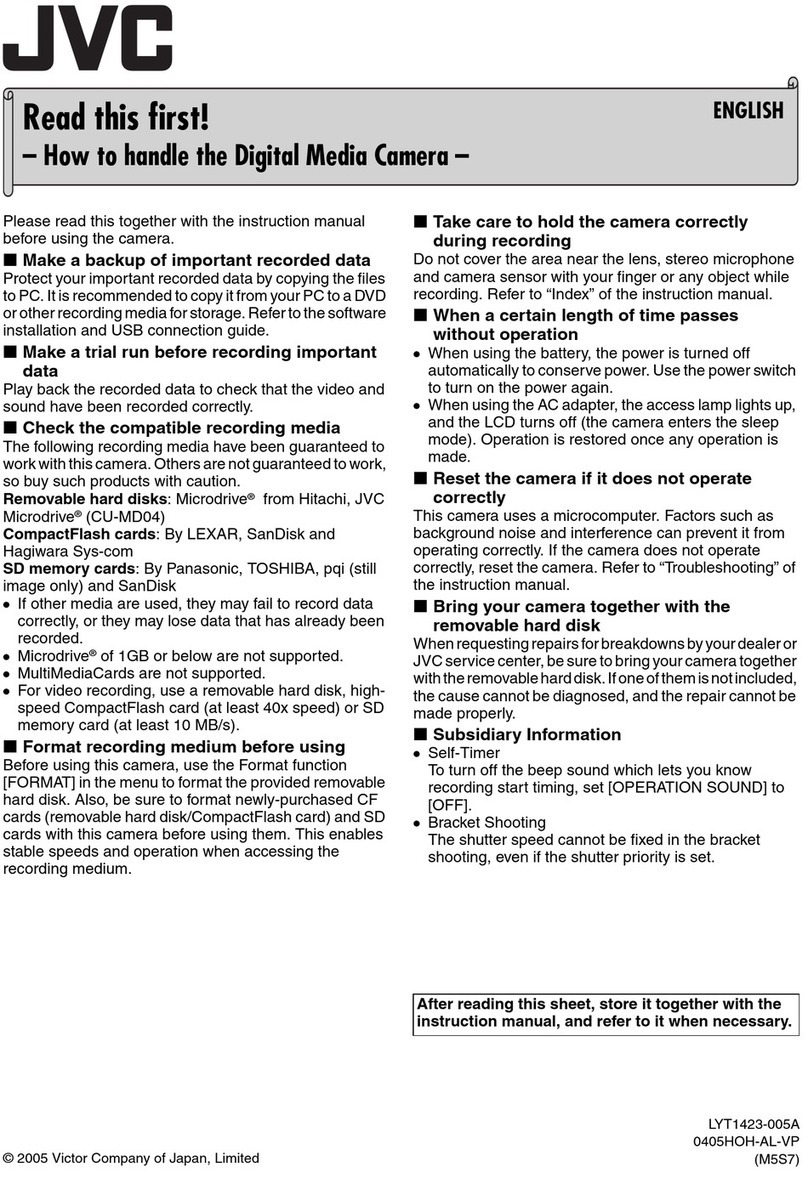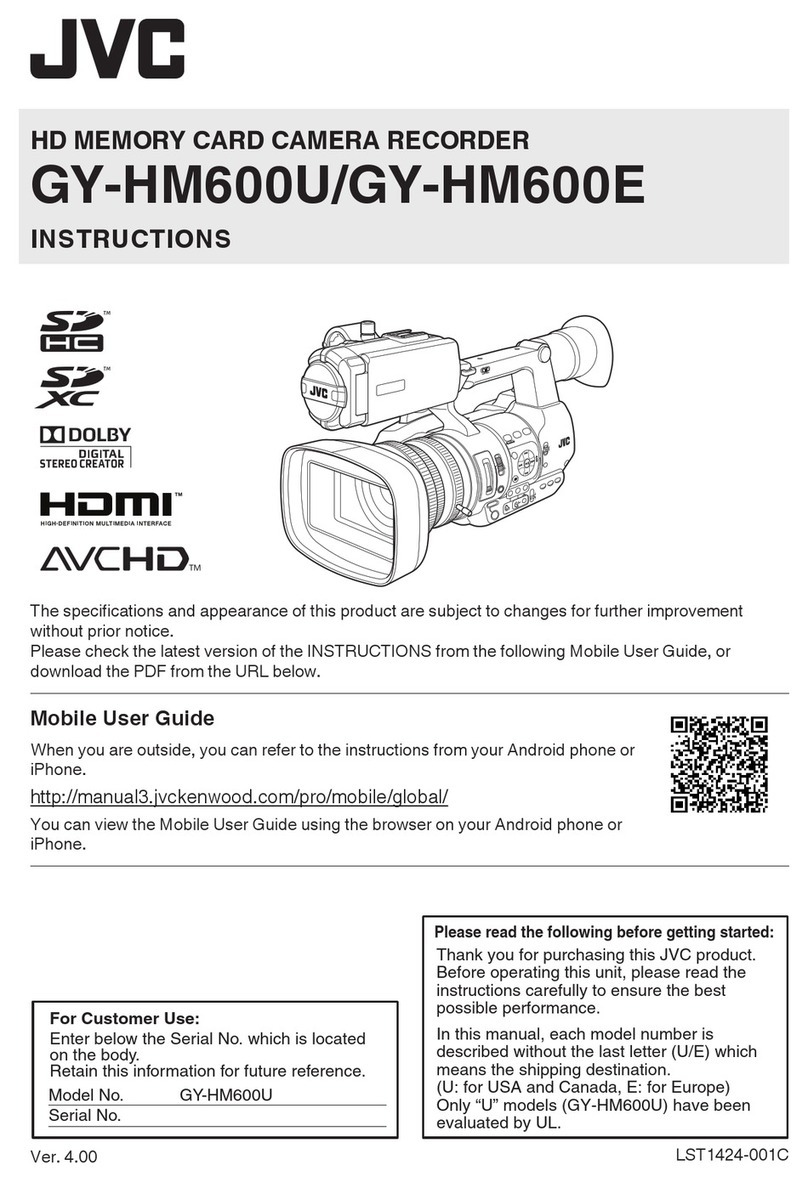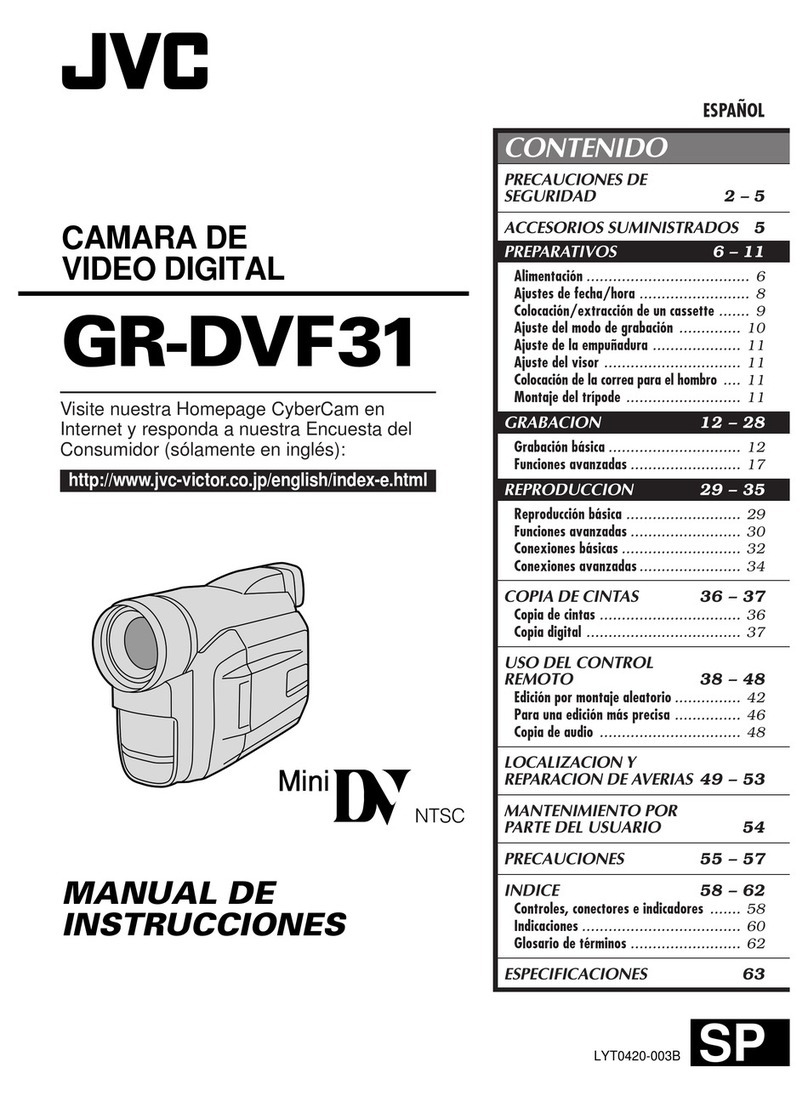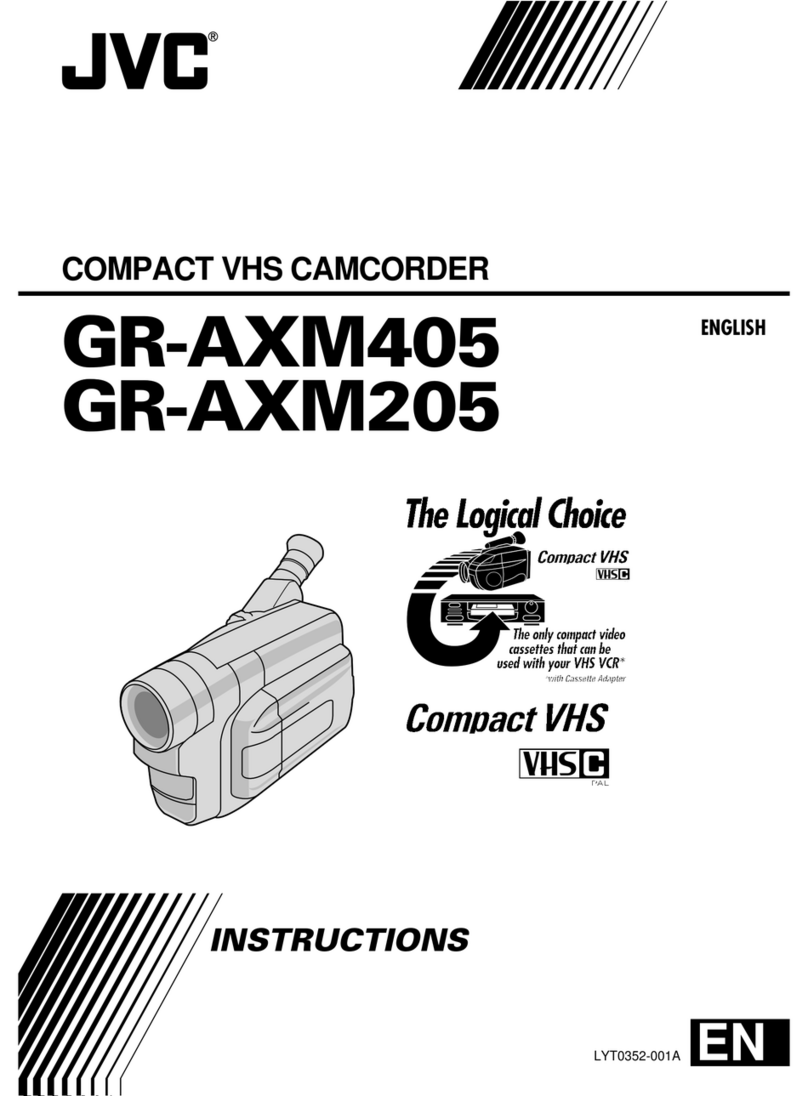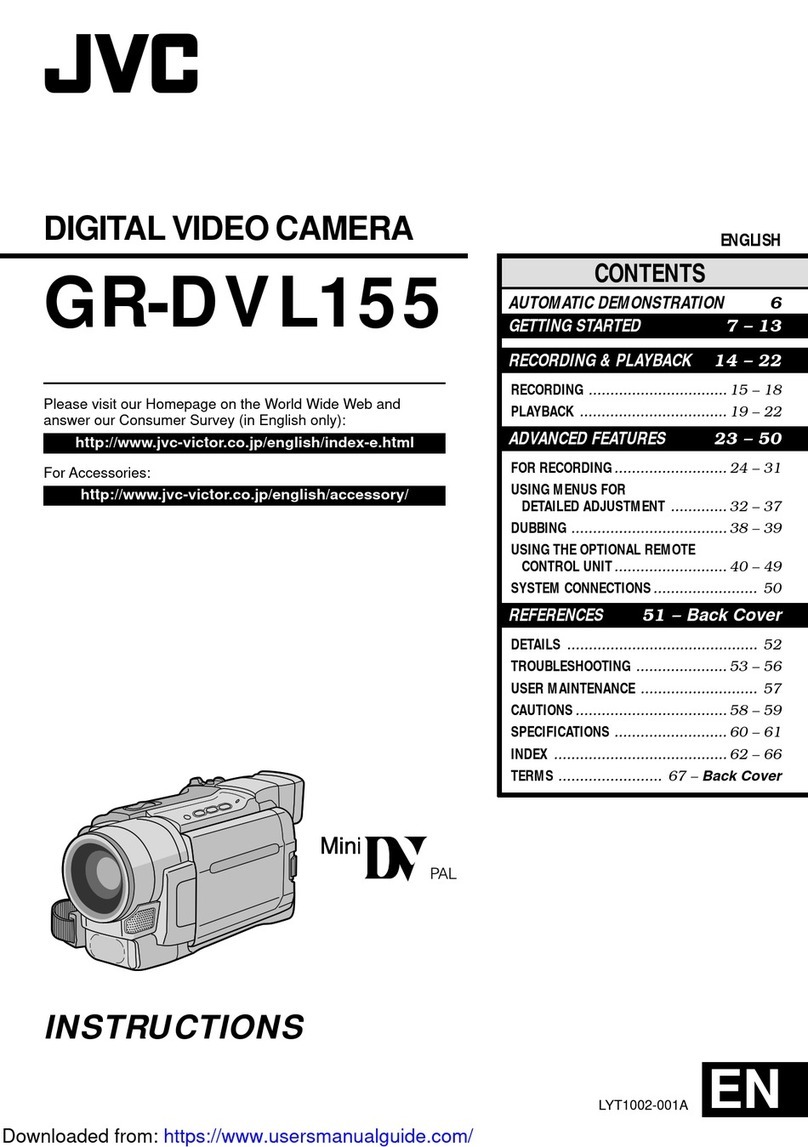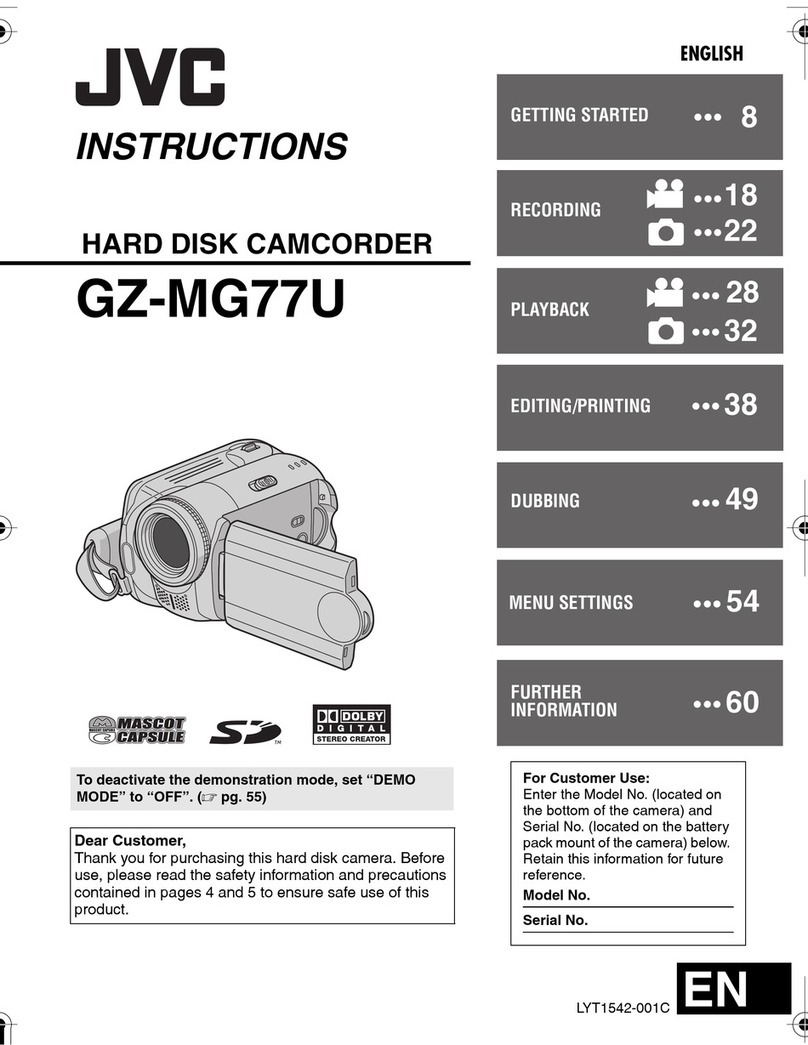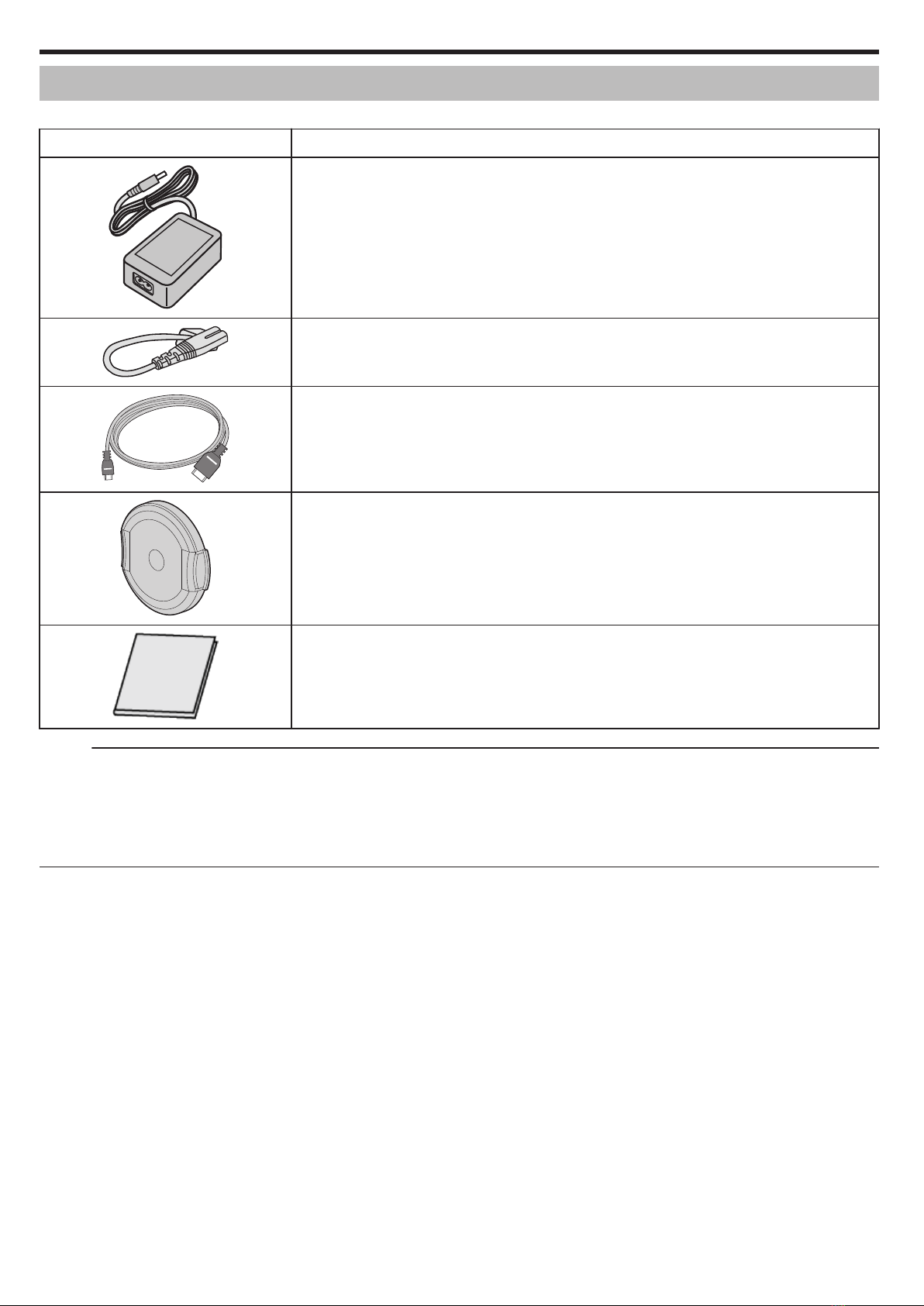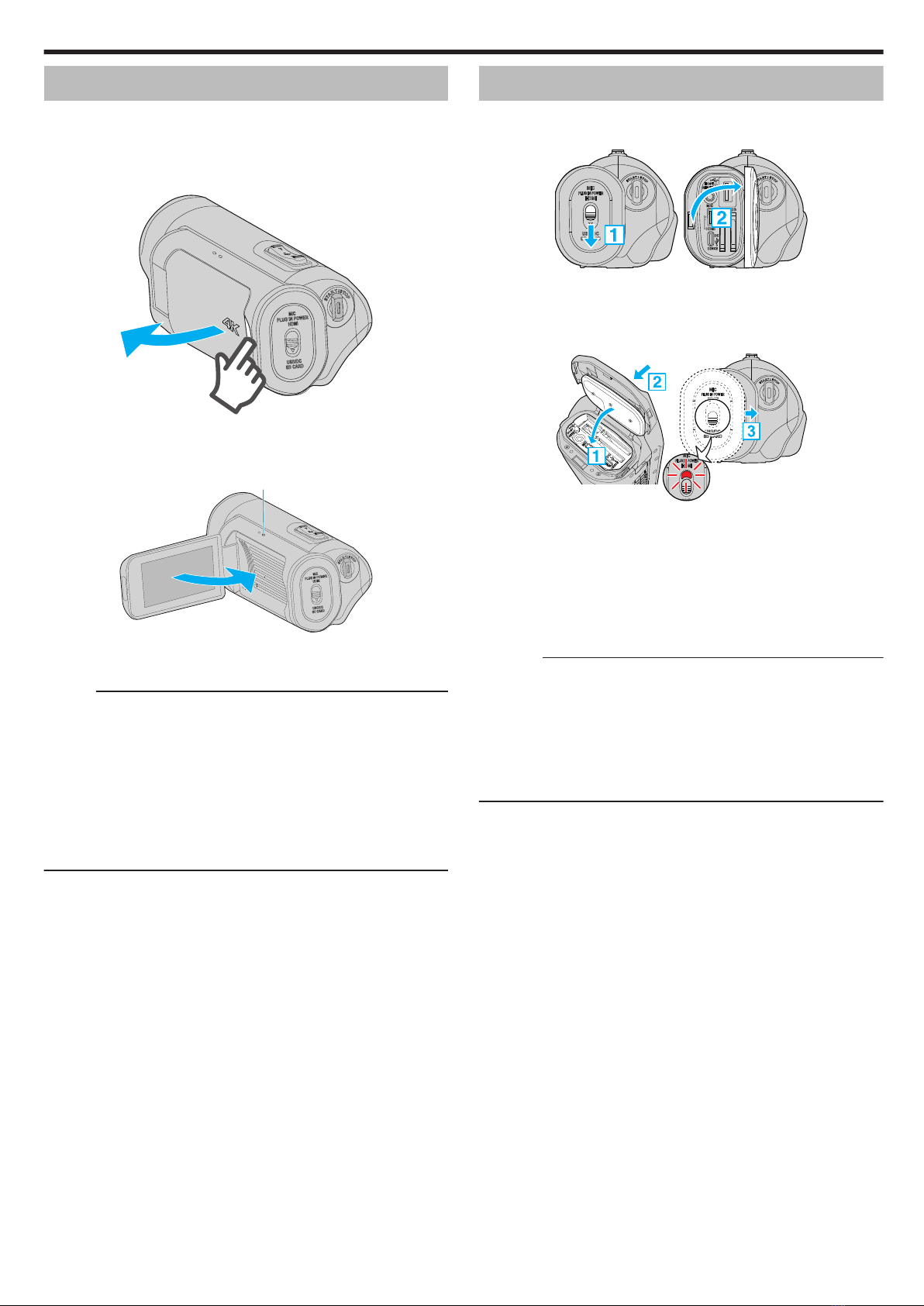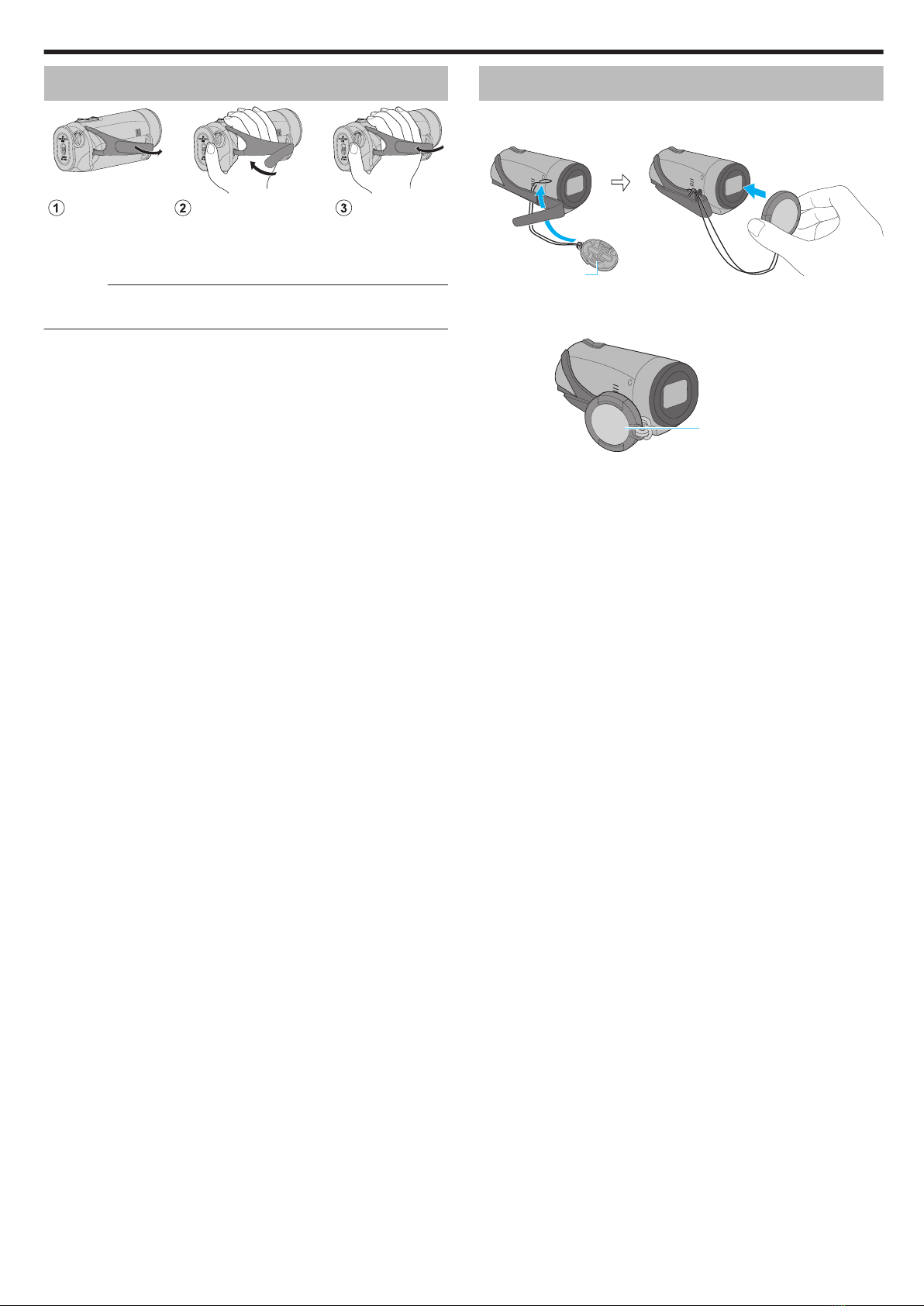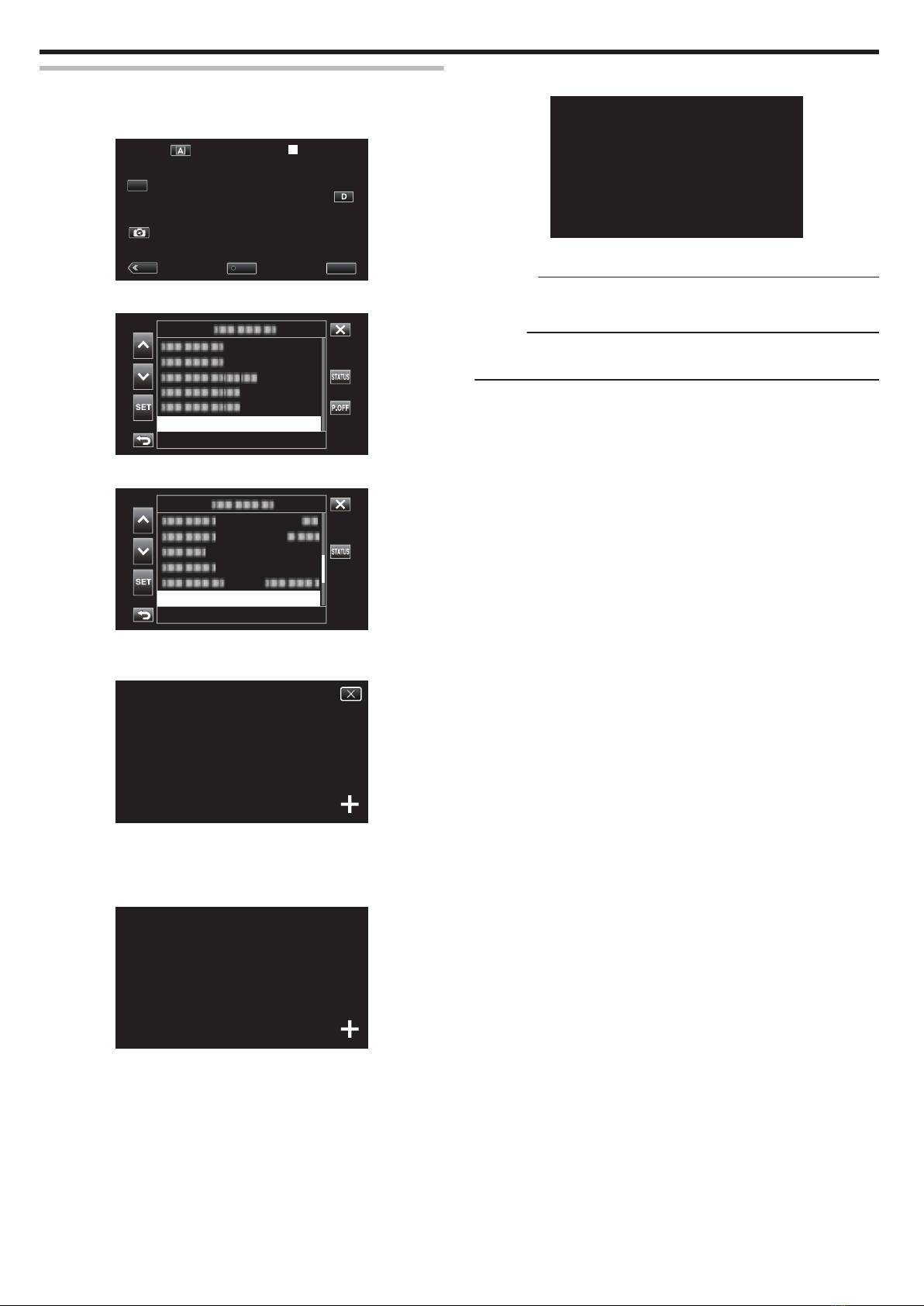Table of Contents
Getting Started
Verifying the Accessories ........................................................ 4
Turning on this Unit .................................................................. 5
Opening the Terminal Cover (SD Card Cover) ........................ 5
Charging .................................................................................. 6
Grip Adjustment ....................................................................... 7
Attaching the Lens Cap ........................................................... 7
Inserting an SD Card ............................................................... 8
Types of Usable SD Card ..................................................... 8
Using the Touch Screen .......................................................... 9
Locking the Screen (when Shooting Underwater) ................ 9
Adjusting the Touch Screen ............................................... 10
Names of Buttons and Functions on the LCD Monitor ....... 11
Configuring the Initial Settings ............................................... 13
Readjusting the Clock after Initial Settings are Configured .... 14
Changing the Display Language after Initial Settings are
Configured ......................................................................... 14
Holding this Unit .................................................................... 15
Tripod Mounting .................................................................... 15
Using this Unit Overseas ....................................................... 16
Charging the Battery Pack Overseas ................................. 16
Setting the Clock to Local Time when Traveling ................. 16
Before Using Underwater or under Low Temperature ........... 18
Cautions on Using Underwater .......................................... 18
Maintenance after Use ....................................................... 18
Cautions on Using under Low Temperature ....................... 18
Other Precautions .............................................................. 18
Recording
Taking Videos in Auto Mode .................................................. 19
Capturing Still Images ............................................................ 21
Zooming ................................................................................ 21
Manual Recording ................................................................. 22
Adjusting Focus Manually (FOCUS) .................................. 23
Using the Focus Assist Function ........................................ 24
Enlarging the Image (EXPANDED) for Focus Adjustment .. 25
Adjusting Brightness .......................................................... 26
Setting Shutter Speed ........................................................ 27
Setting Aperture ................................................................. 28
Increasing the Light Sensitivity Level ................................. 29
Setting Backlight Compensation ........................................ 30
Setting White Balance ........................................................ 31
Recording Data to Both Slot A and Slot B .............................. 33
Slow-motion (High-speed) Recording .................................... 34
Shooting under Water ............................................................ 36
Capturing Subjects Clearly (TOUCH PRIORITY AE/AF) ....... 38
Reducing Camera Shake ....................................................... 39
Taking Close-up Shots (TELE MACRO) ................................ 40
Special Effect Recording ....................................................... 41
Time-lapse Recording (Time-Lapse Rec) .......................... 41
Pre Rec .............................................................................. 43
Scene Continuous .............................................................. 44
Using the Self-timer ............................................................... 45
Changing the Mode of Time Code (TC) Recording ................ 47
Checking the Remaining Battery Level and Recording Time . 48
Playback
Playing Back Videos .............................................................. 51
Normal Playback ................................................................ 51
Checking the Recording Date and Other Information ......... 54
Playing Back Still Images ....................................................... 55
Slideshow Playback ........................................................... 56
Connecting to and Viewing on TV .......................................... 57
Connecting via the HDMI Mini Connector .......................... 57
Editing
Deleting Unwanted Files ........................................................ 59
Deleting One Scene ........................................................... 59
Selecting and Deleting Multiple Scenes ............................. 60
Deleting All Scenes ............................................................ 62
Protecting Video Images ........................................................ 63
Protecting/Canceling Protection of the Displayed (Playback)
Scene ............................................................................. 63
Protecting/Releasing Protection of Selected Files .............. 63
Protecting/Canceling Protection of All Scenes ................... 65
Trimming Recorded Videos ................................................... 66
Capturing a Still Image from One Scene in a Video ............... 67
Copying
Backing up Data on a Computer ............................................ 68
When Using Windows 10 or Windows 8.1 ......................... 68
When Using Windows 7 ..................................................... 70
Using CyberLink PowerDirector ............................................. 72
Installing PowerDirector ..................................................... 72
Using PowerDirector .......................................................... 73
Verifying System Requirements (Guideline) ....................... 74
Dubbing Files to a Disc by Connecting to a Blu-ray Recorder 76
Using Wi-Fi
Wi-Fi Capabilities ................................................................... 77
Precautions on Using Wi-Fi ................................................... 77
How to Establish a Wi-Fi Connection ..................................... 78
Ways of Wi-Fi Connection .................................................. 78
Preparing for Connection ................................................... 79
Connecting ......................................................................... 79
Still Image Transfer ................................................................ 86
View Remote ......................................................................... 90
Registering/Deleting Preset Zoom ..................................... 91
Changing the Settings via a Web Browser ............................. 93
Live Streaming ....................................................................... 95
Settings Menu
Operating the Menu ............................................................... 97
Operating the Menu ........................................................... 97
Main Menu ............................................................................. 98
Camera Function Menu ......................................................... 99
Camera Process Menu ........................................................ 101
Detail Adjust Menu ........................................................... 104
White Balance Adjust Menu ............................................. 105
TC Menu .............................................................................. 106
Monitor Menu ....................................................................... 107
Shooting Assist Menu ...................................................... 109
Display Settings Menu ..................................................... 110
A/V Set Menu ....................................................................... 112
Video Set Menu ............................................................... 112
Audio Set Menu ............................................................... 112
System Menu ....................................................................... 114
Record Set Menu ............................................................. 117
Network Settings Menu .................................................... 120
Names of Parts ........................................................... 125
Indications on the LCD monitor ............................... 128
Troubleshooting ......................................................... 131
When the unit is not working properly .................................. 131
Charging .............................................................................. 131
Power supply ....................................................................... 132
Recording ............................................................................ 132
SD Card ............................................................................... 133
Playback .............................................................................. 133
Editing/Copying ................................................................... 134
Computer ............................................................................. 134
Screen/Image ...................................................................... 135
Other Problems ................................................................... 135
Error Message ..................................................................... 136
2