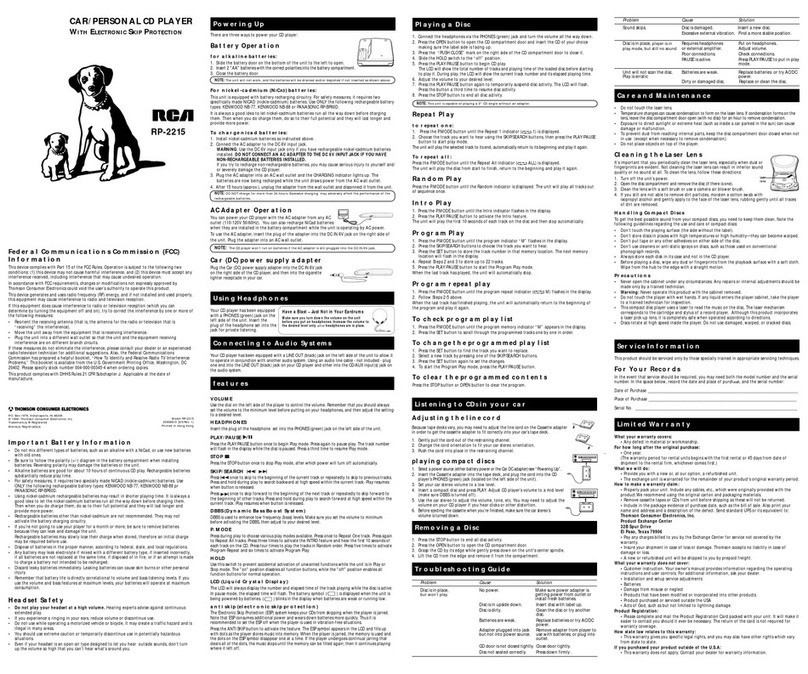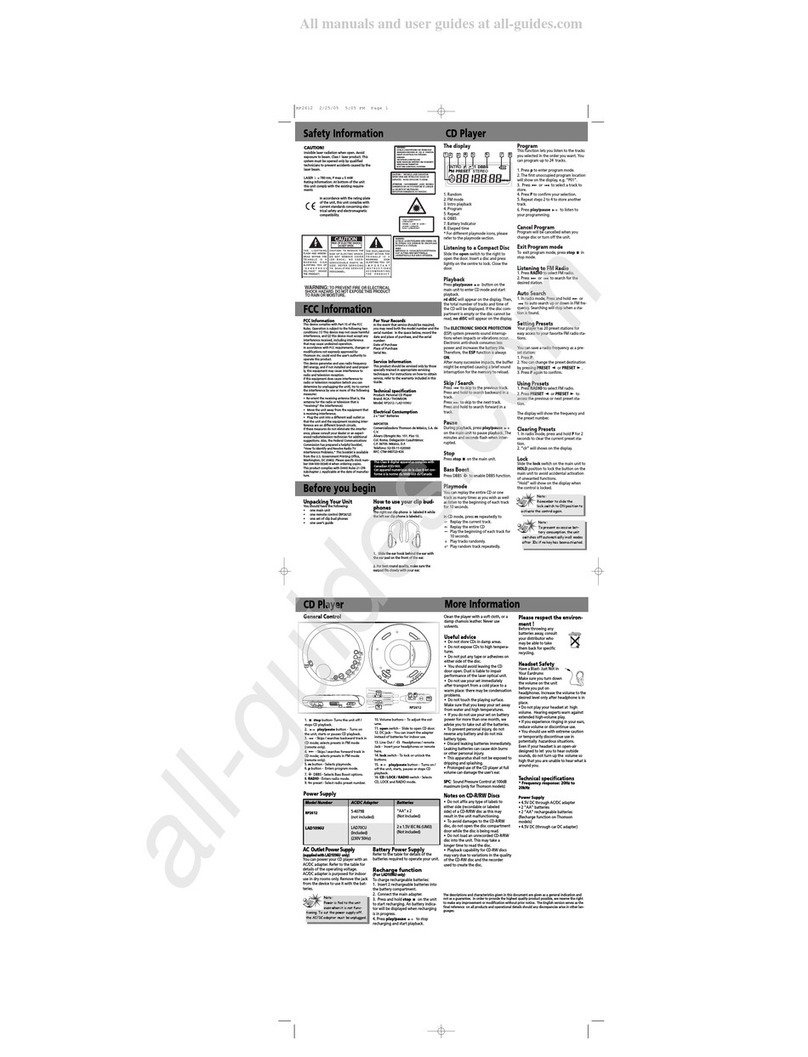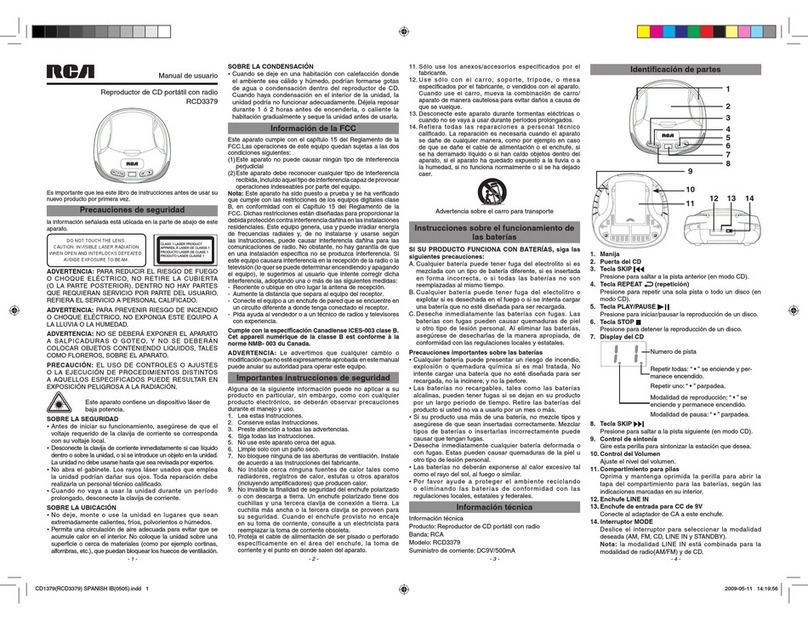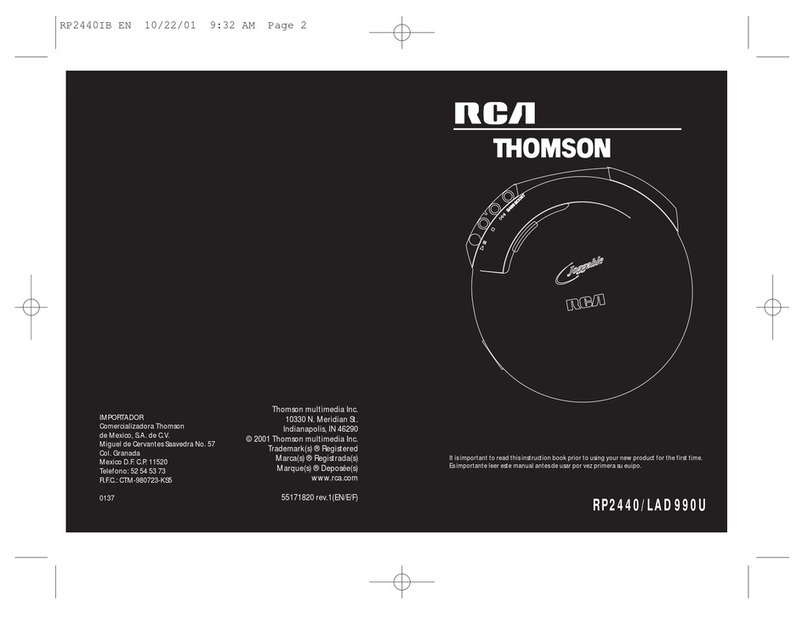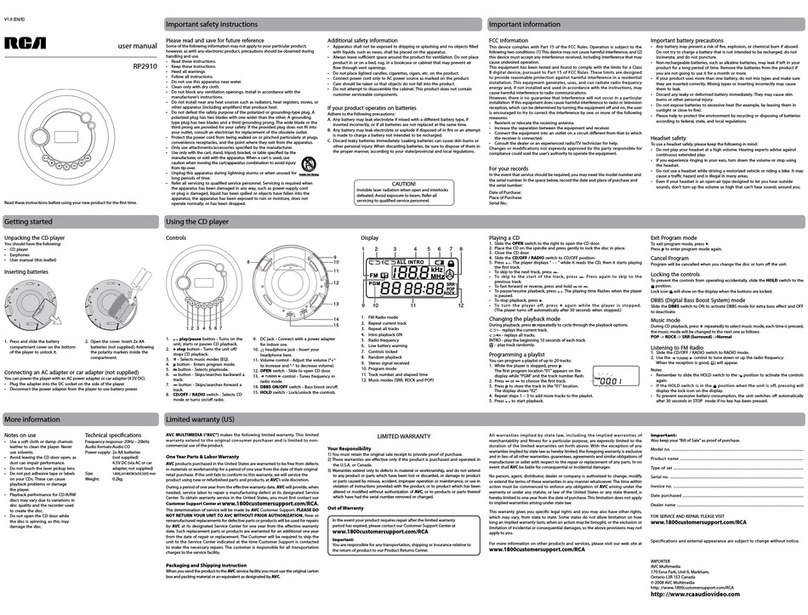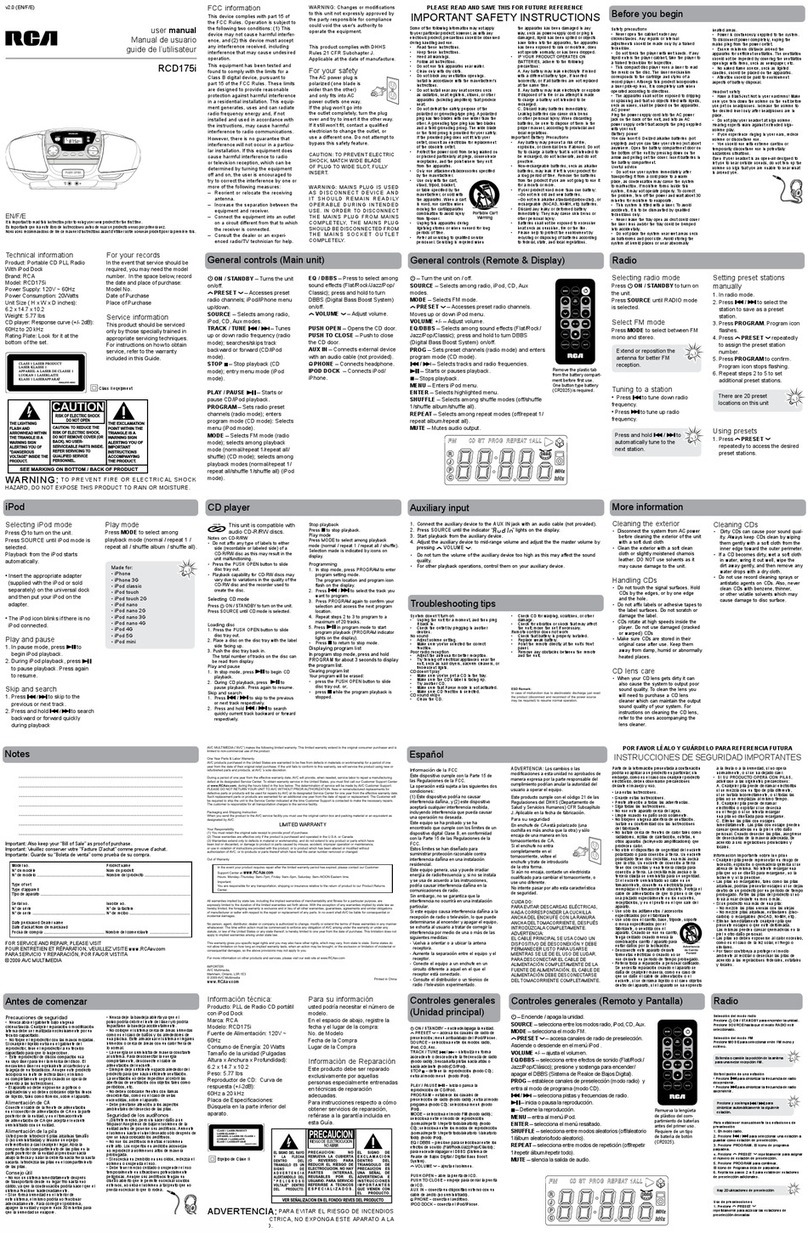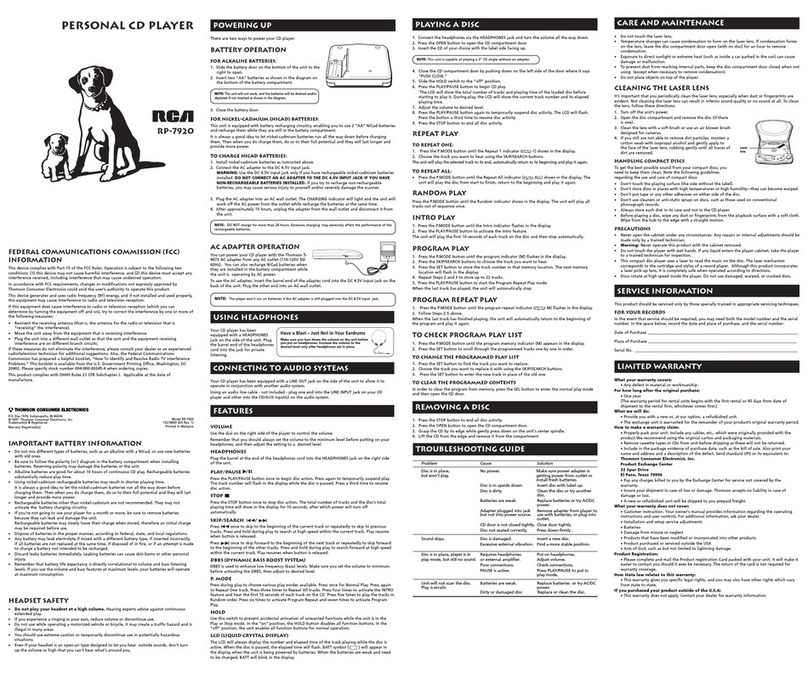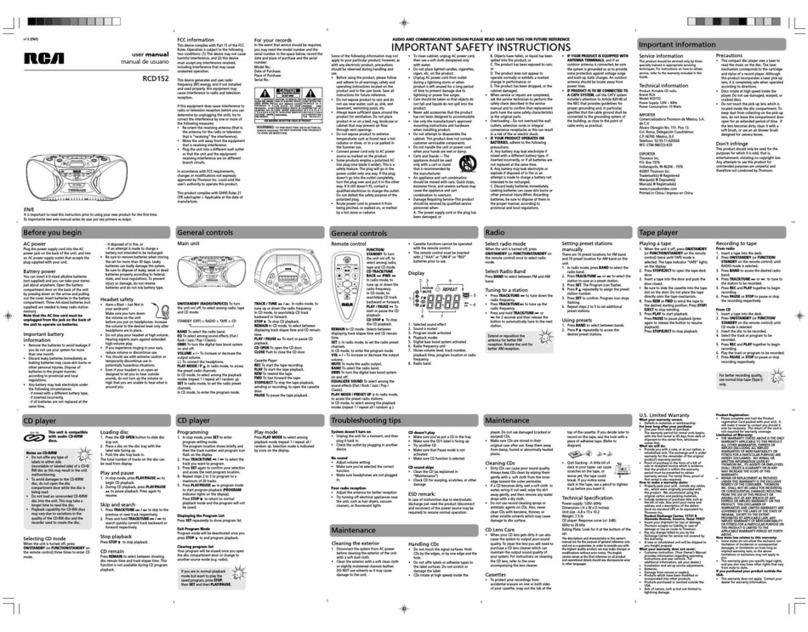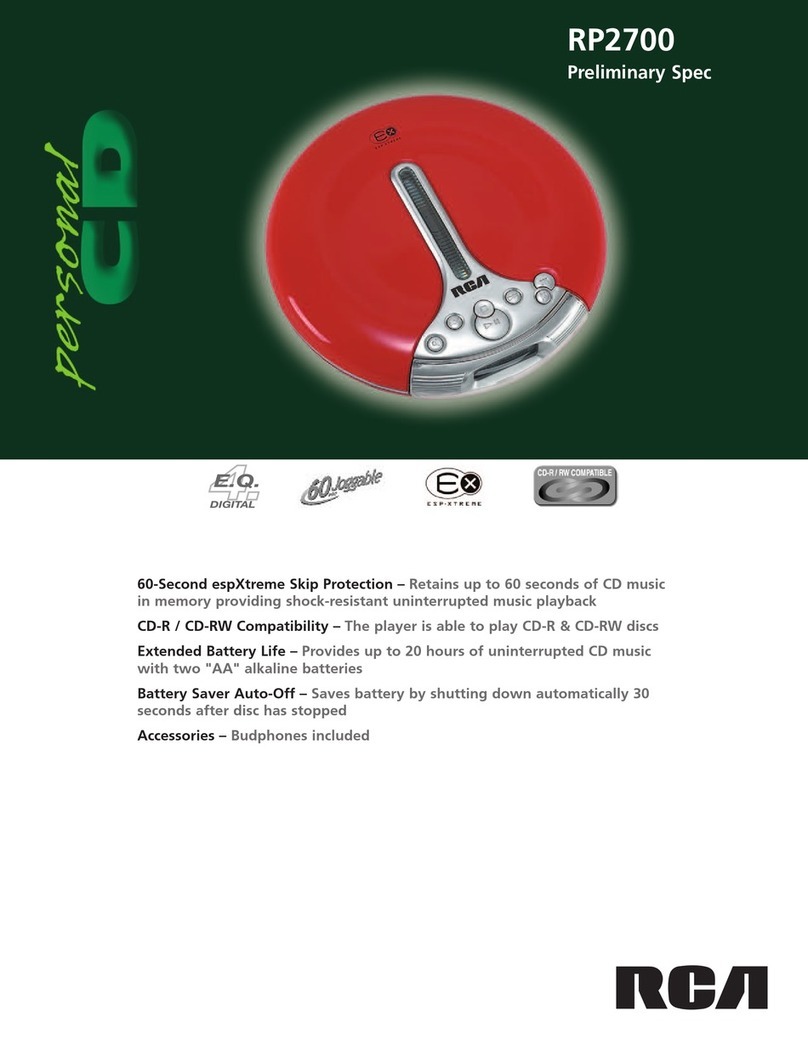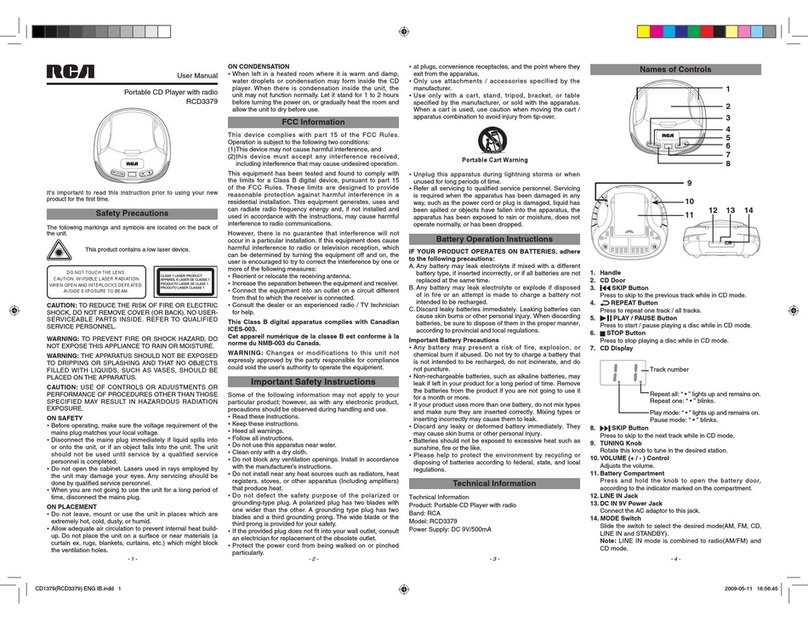FCCl Safety Information Display Messages ............. 14
First Things First ................. 2
Unpack the System ............................ 2
Check for Moisture ............................ 2
Choosing System Location ................ 2
Inserting Batteries into
Remote Control ................................. 2
Cable Connections ............................. 3
Power Connections ............................ 3
Panel Controls .................... 4
The Display ......................... 5
Troubleshooting ............... 15
More Information ............ 16
Cleaning the Exterior ...................... 16
CD Care ............................................. 16
CD Lens Care .................................... 16
Precautions ....................................... 16
Don't Infringe .................................. 16
Discs for Recording .......................... 16
Equipment Specifications ................ 16
Index .................................. 17
The Remote Control ........... 6
Playing ................................. 7
Basic Operations ................................ 7
Special Operations ......................... 7-9
(Dual Mode, Random Play, Introductory
play, DJ Mode, Repeat, Live Effects,
Program, Clearing Program)
Recording .......................... 10
Loading Discs ................................... 10
Select Recording Mode ............. 10-11
(Dubbing Mode, Live Dubbing Mode,
External Recording Mode, Sychronized
Digital RecordingMode, Program
Recording, Microphone Recording)
Finializing/Unfinializing/Erasing
Recordings ........................................ 12
More Special Functions ... 13
Assigning Disc Titles ........................ 13
Editing Disc Titles ............................ 13
Storing Playback Programs and
Disc Titles .......................................... 13
Recalling Playback Programs
and Disc Titles .................................. 14
Erasing Disc Titles ............................ 14
US Warranty ...................... 18
Canadian Warranty .......... 19