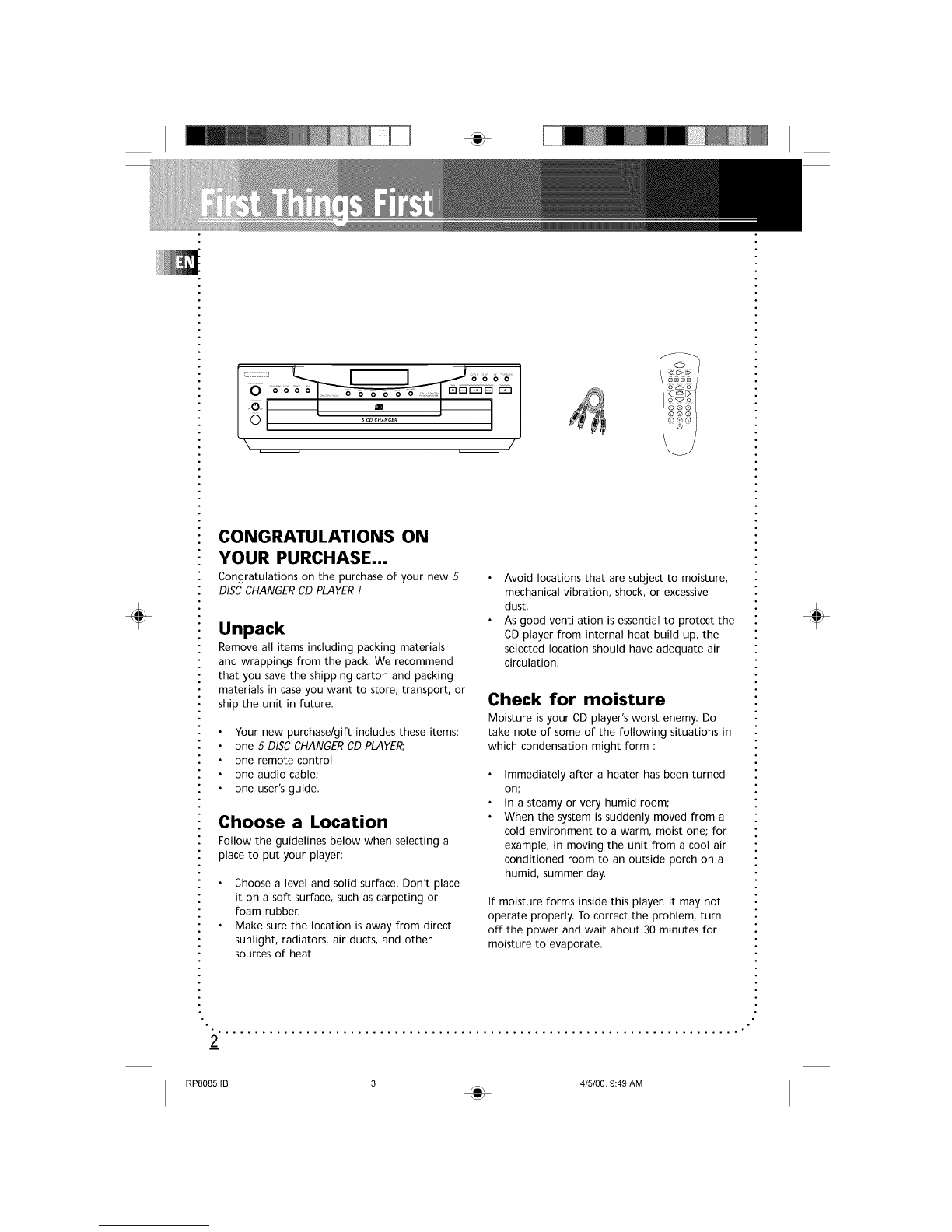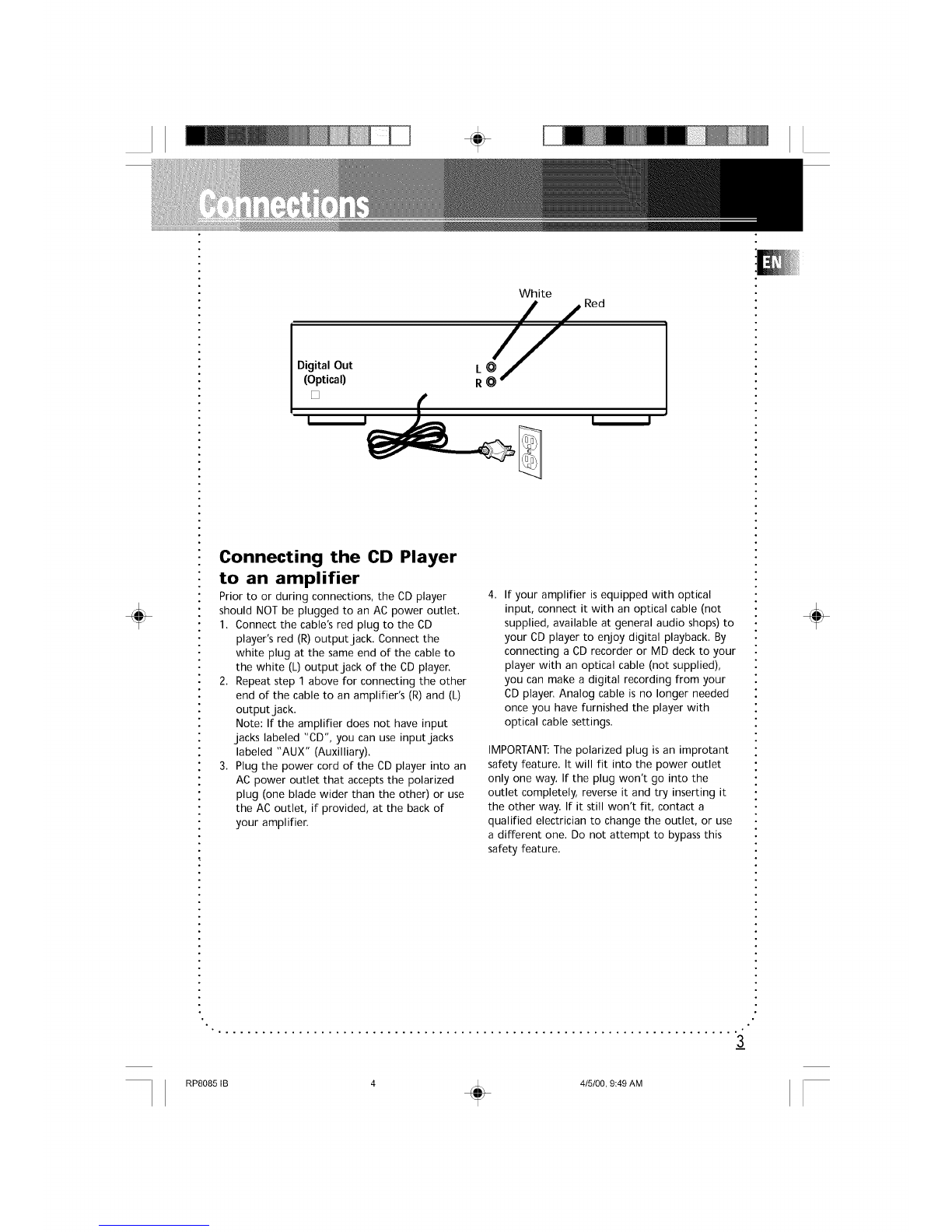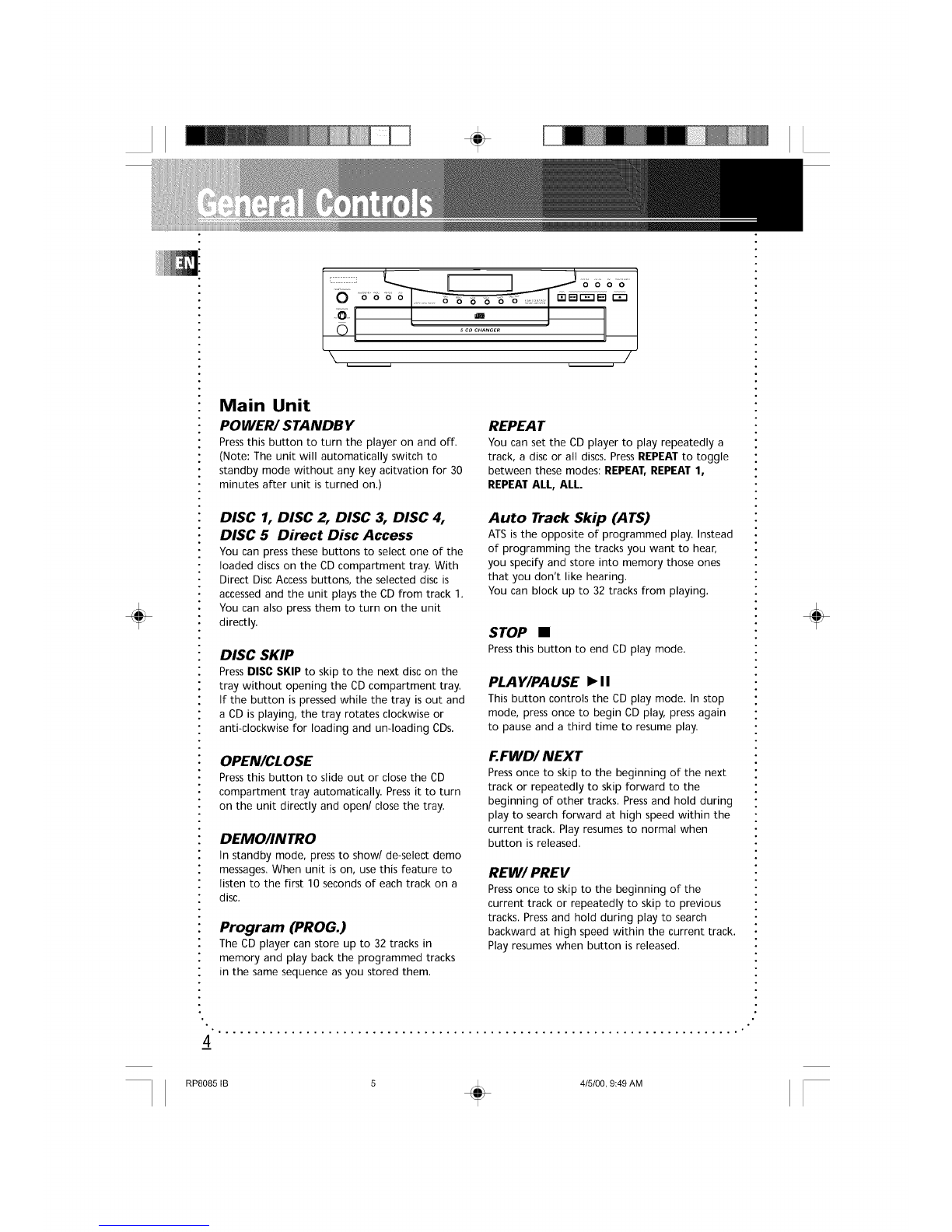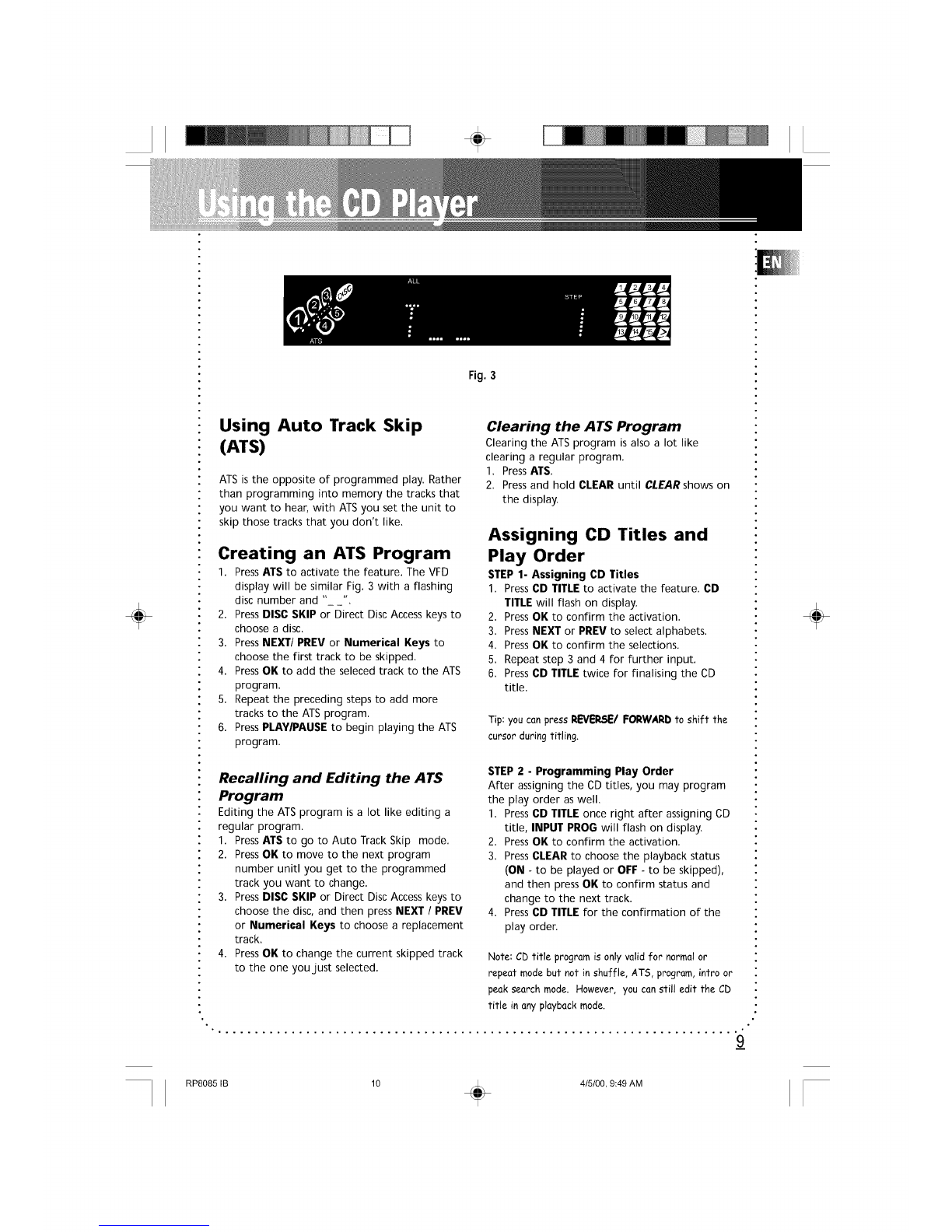÷
÷
Shuffling Play Order
Select the SHUFFLE feature to randomize the
order of track play.
1. PressSHIFT and then SHUFFLE (numerical
key 9) to start random track play. The display
shows SHUFFLE to indicate activation of
shuffle mode.
2. PressSHIFT and then SHUFFLE a second time
to de-activate the function.
Note: MIX for Thomson model.
Note: Shuffling tracks among discs depends on
the selected REPEAT mode. (see Repeating Play
Order)
Tracks Introduction
This feature is most useful for newly purchased
CDs.You can listen to the first ten seconds of
each track as brief introduction. PressINTRO
once, INTRO lights up at the selected mode
section on the display. To de-activate, press
INTRO again and the unit begins playing track 1
of the disc.
Repeating Play Order
You can repeat one track, one disc or all discs
and toggle between various modes. Providing
that the display shows ALL:
1. PressREPEAT once to play a specific track on
a particular disc over and over. The display
shows REPEAT.
2. PressREPEAT a second time and the display
shows REPEAT 1. With this mode selected,
the CD player plays the selected disc
repeatedly from start to finish.
3. PressREPEAT a third time, the display shows
REPEAT ALL. Selecting this mode sets the
unit playing all loaded discs repeatedly.
Repeating a Program
When you program tracks into memory, you can
repeat playing the program by pressing REPEAT
after the program begins playing.
Playing and Loading Discs
Simultaneously
You can open the CD compartment tray without
interrupting the playing music. Simply press
OPENICLOSE once to slide out the tray. While
the disc is playing, you can change the rest of
the four discs by pressing DISC SKIP to rotate
the tray clockwise and anti-clockwise to load
and unload CDs.PressOPEN/CLOSE again to
close the tray. To play or select disc, refer to the
section on Playing Discs.
Programming Play Order
You must be in Stop mode to program/store
your desired track sequence.
1. PressPROGRAM.
2. PressDISC SKIP or one of the Disc Direct
Accessbuttons to choosea disc.
3. PressNumerical Keys or NEXT/PREV to
choose a track.
4. PressOK to save the selected track number
into memory.
5. Repeat the above steps 2 to 4 for
programming up to 32 tracks.
6. PressPLAY/PAUSE to begin programmed
play.
Recalling and Editing the
Program
You must be in Stop mode in order to recall and
edit the program.
1. PressPROGRAM to enter Program mode.
2. PressOK to the next program number until
you get to the programmed track you want
to change.
3. PressDISC SKIP or Direct DiscAccess keys to
choose the disc and then press NEXT /PREV
or Numerical Keys to choose a replacement
track.
4. PressOK to change the current programmed
track to the one youjust selected.
Playing the Program
To play your programmed tracks, press
PROGRAM then PLAY/PAUSE.
Clearing the Program
You cannot select tracks within a program to
clear. Upon completion of the following steps,
the entire program will be cleared.
1. PressPROGRAM to enter Program mode.
2. Pressand hold the CLEAR button until
CLEAR shows in the display.
÷
8_
RP8085 IB 9 _ 4/5/00, 9:49 AM