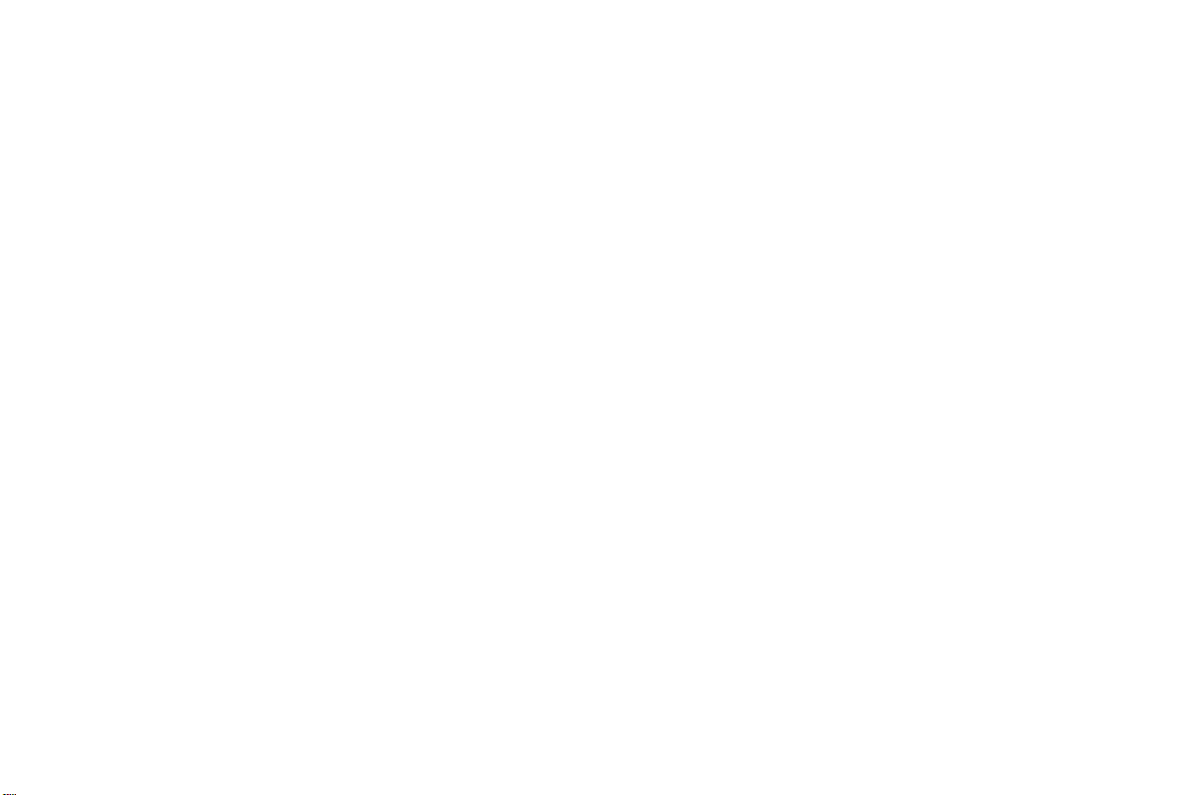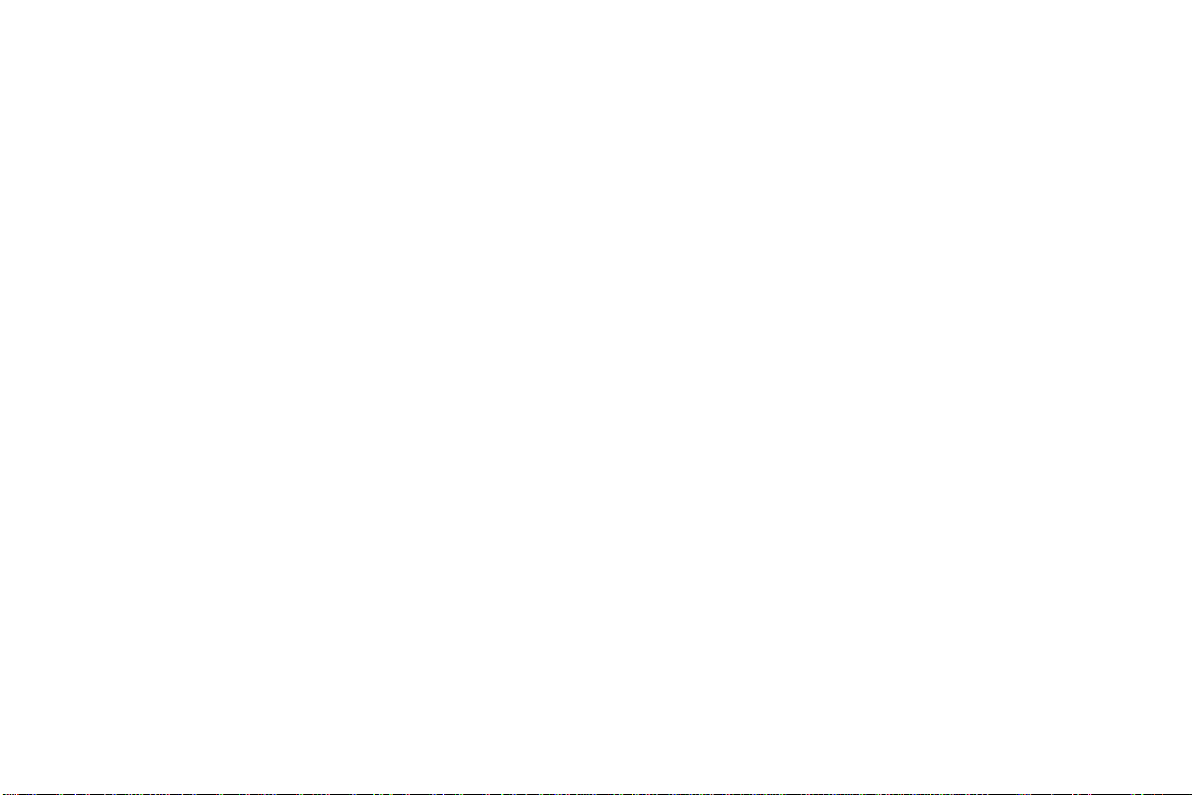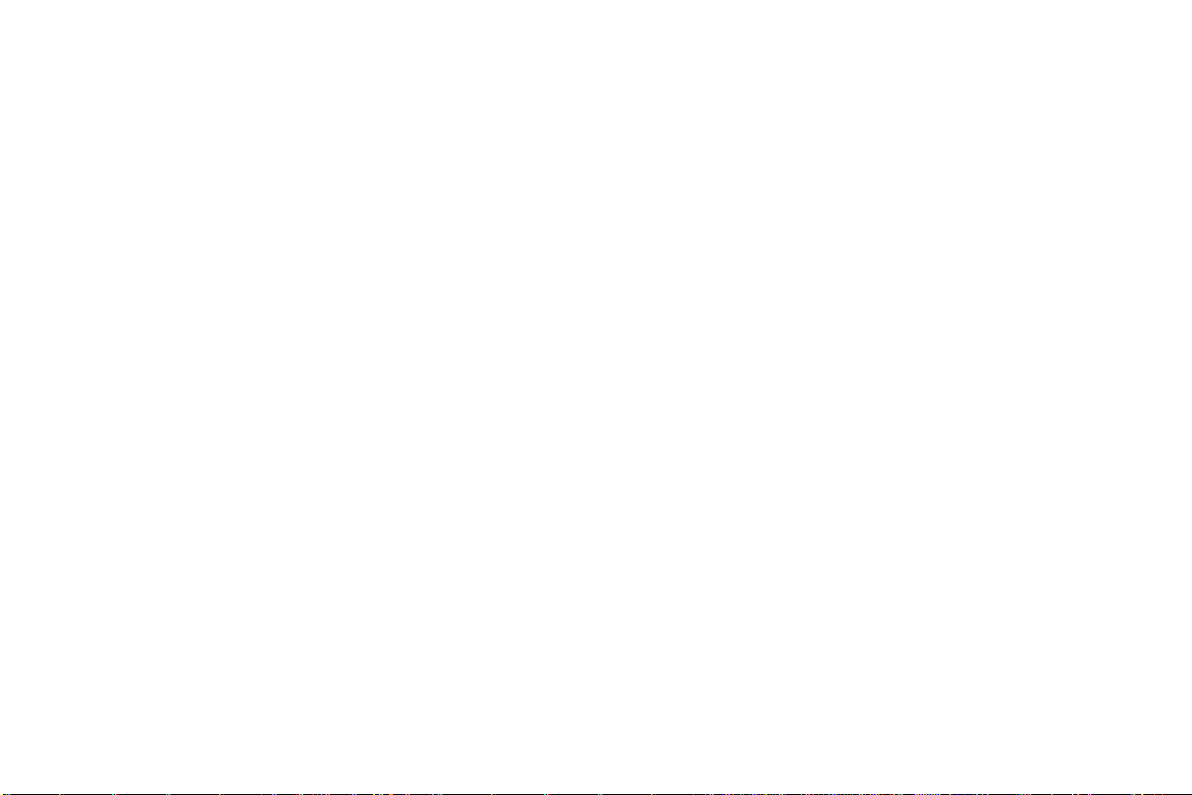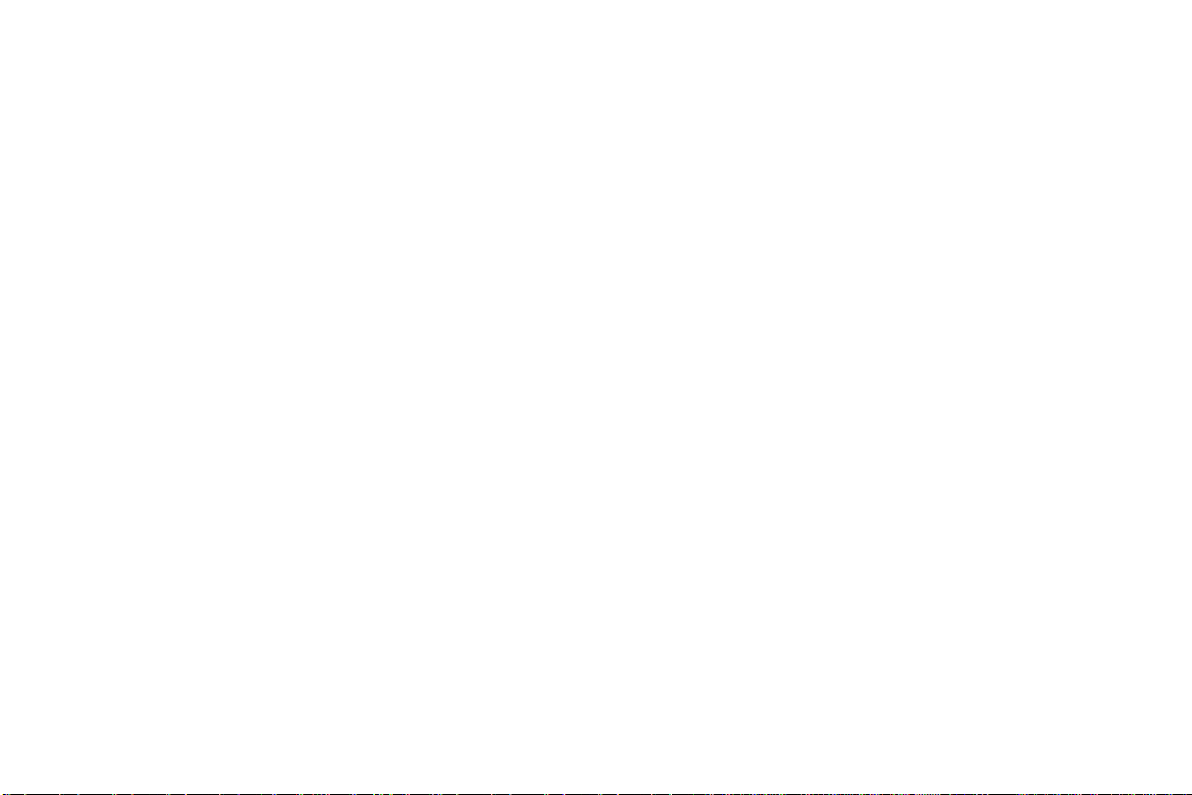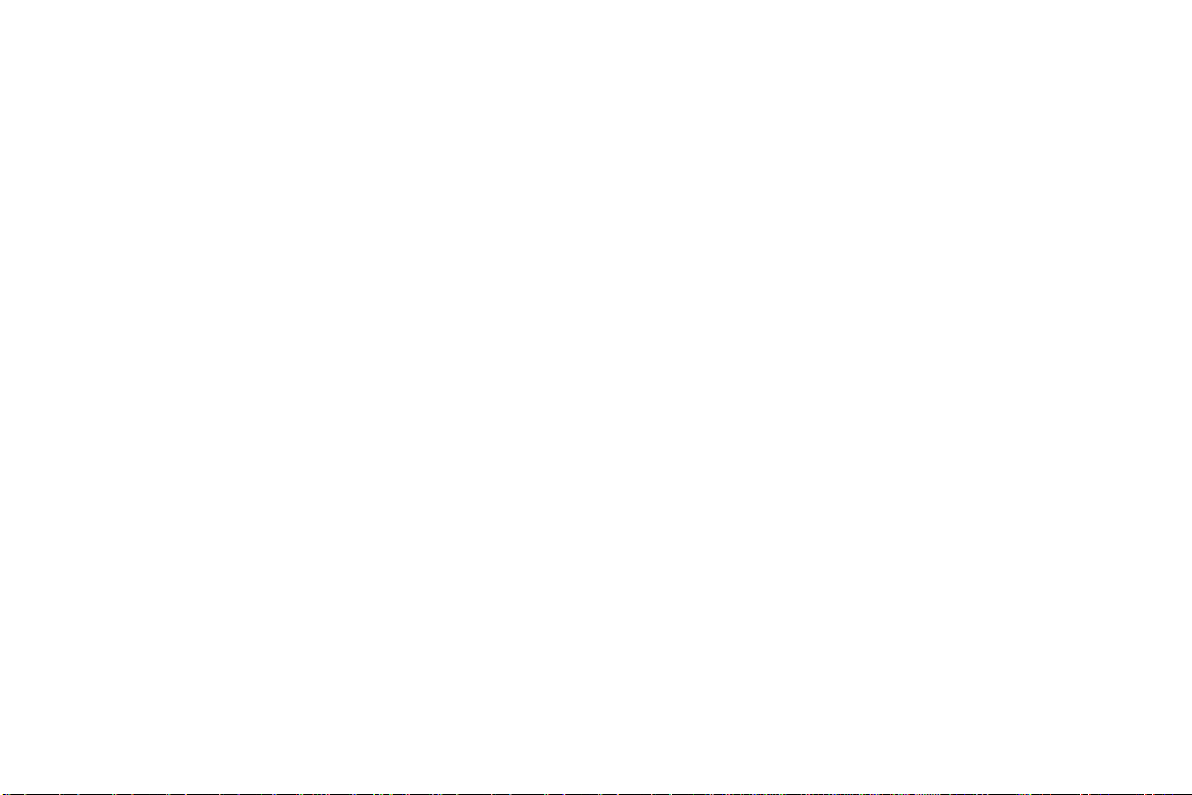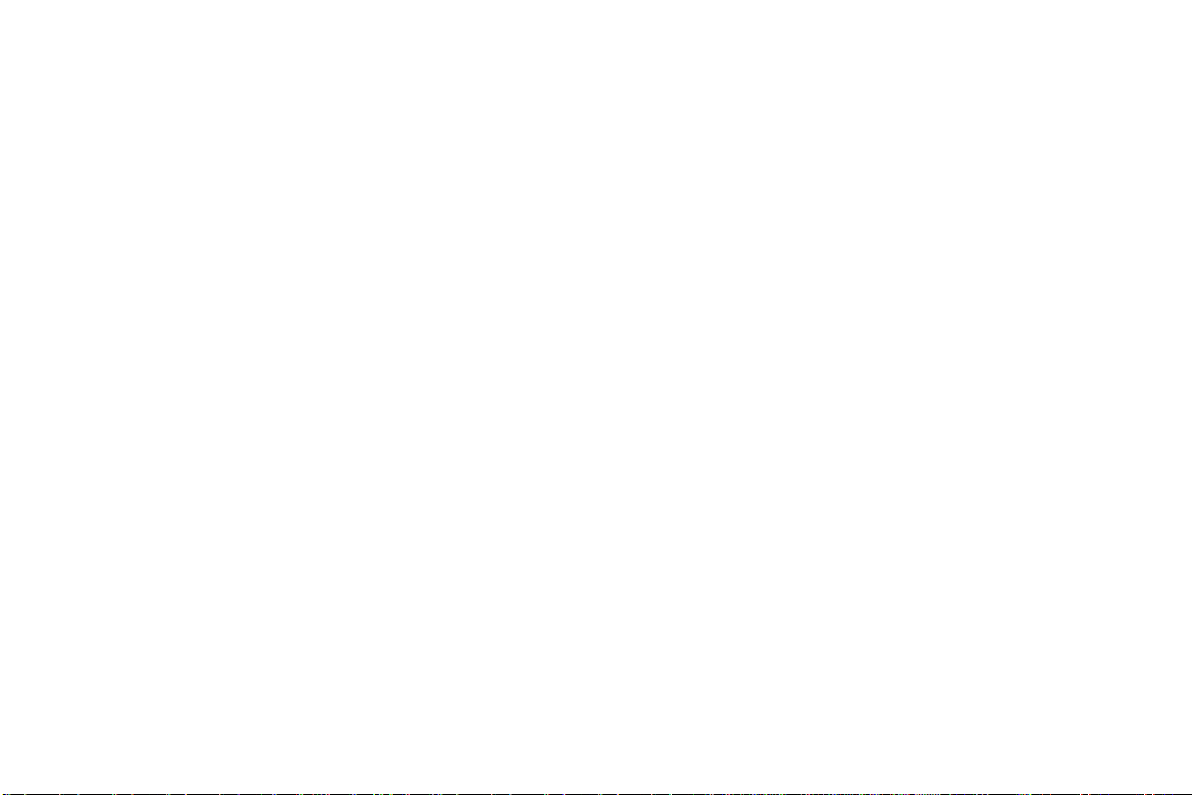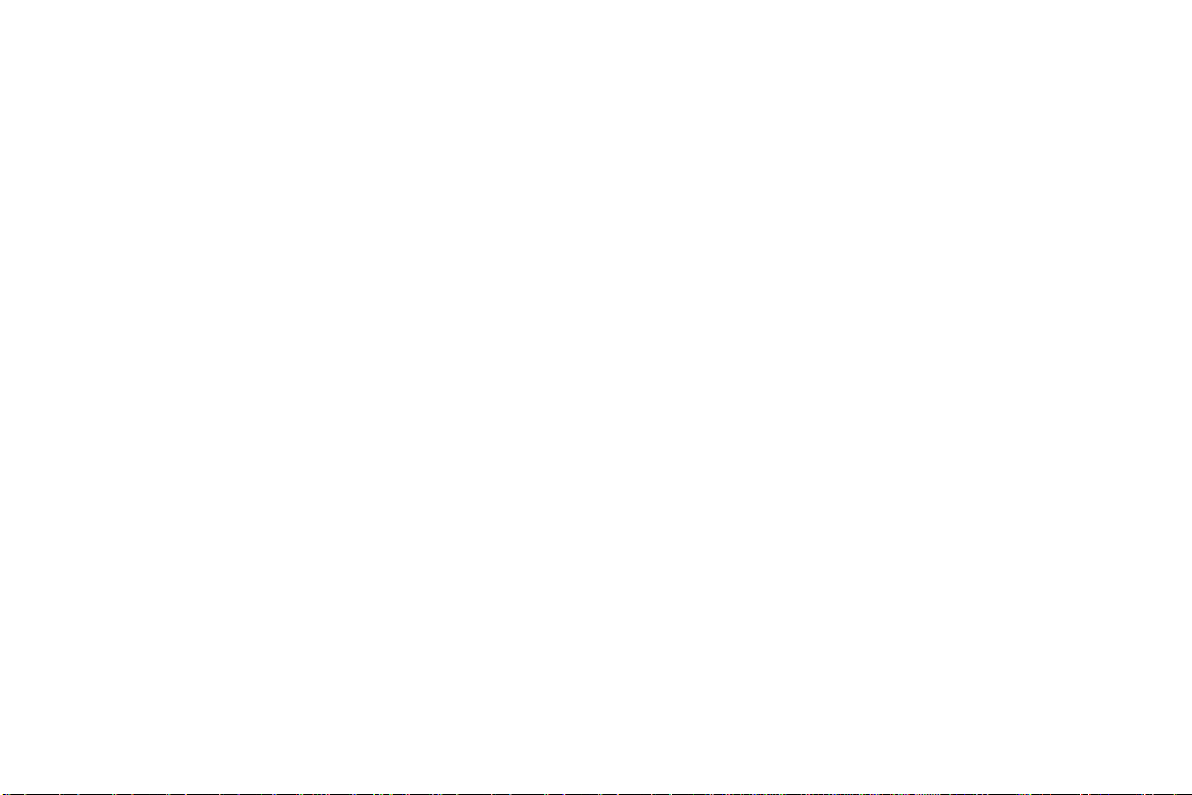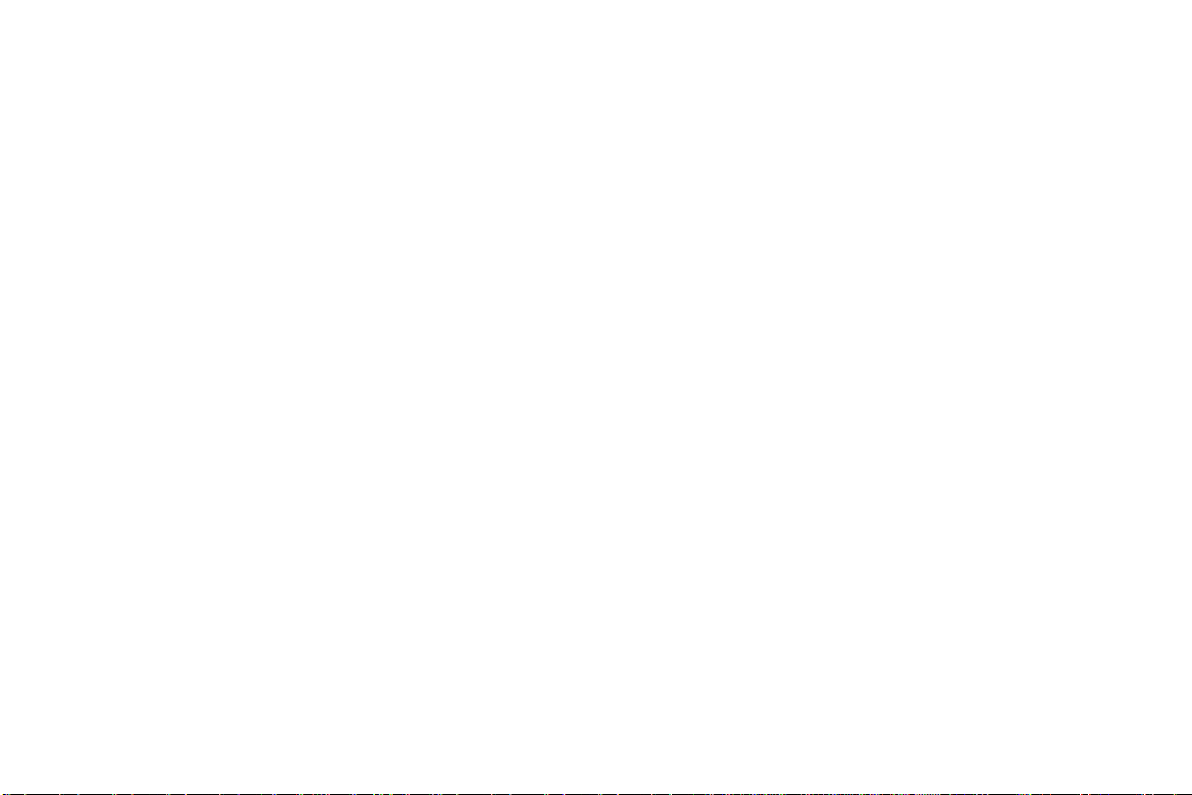-3-
4Using the Menus.......................................................................................................................................................35
4.1 Browser ......................................................................................................................................................... 35
4.2 Calculator ...................................................................................................................................................... 37
4.3 Calendar ........................................................................................................................................................ 38
4.4 Camera and video ......................................................................................................................................... 39
4.5 Clock.............................................................................................................................................................. 39
4.6 Contacts ........................................................................................................................................................ 40
4.7 Send a Text Messaging .................................................................................................................................. 40
4.8 Downloads .................................................................................................................................................... 40
4.9 Email.............................................................................................................................................................. 41
4.10 File Manager ................................................................................................................................................. 43
4.11 FM Radio ....................................................................................................................................................... 43
4.12 Gallery ........................................................................................................................................................... 44
4.13 Maps ............................................................................................................................................................. 44
4.14 Tethering and Portable hotspot .................................................................................................................... 45
4.15 Display........................................................................................................................................................... 46
4.16 Security ......................................................................................................................................................... 47