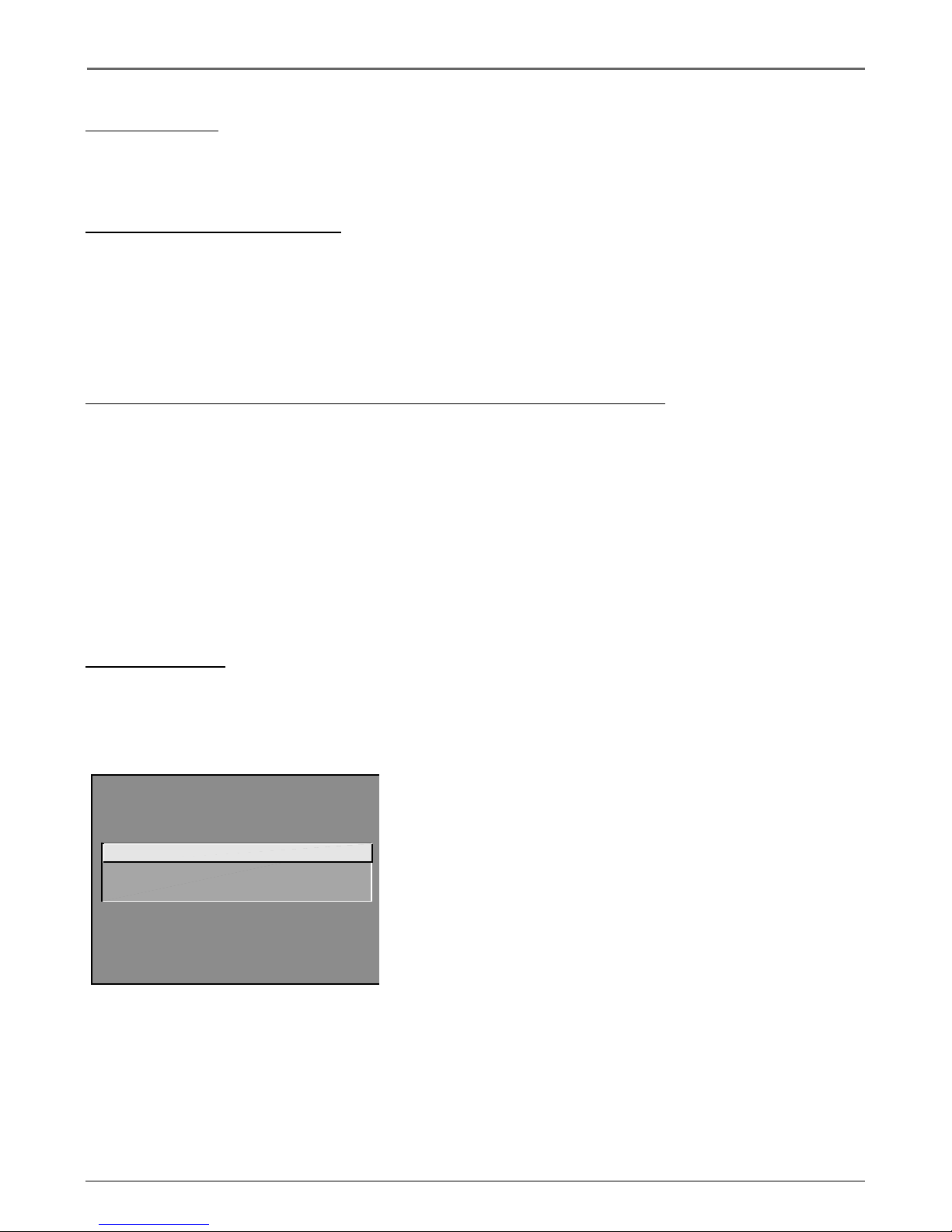Important Information
Product Registration
Please fill out the product registration card (packed separately) and return it immediately. For U.S.
customers: Your RCA Consumer Electronics product may also be registered at www.rca.com/
productregistration. Registering this product allows us to contact you if needed.
Product Information
Keep your sales receipt to obtain warranty parts and service and for proof of purchase. Attach it here
and record the serial and model numbers. These numbers are located on the product.
Model No. ____________________ Serial No. __________________ Purchase Date: ______________
Dealer/Address/Phone: _________________________________________________________________
This symbol indicates
"dangerous voltage"
inside the product that
presents a risk of electric
shock or personal injury.
WARNING
To reduce the risk of fire or
electric shock, do not expose
this product to rain or moisture.
Caution: To reduce the risk of electric
shock, do not remove cover (or back). No
user serviceable parts inside. Refer
servicing to qualified service personnel.
This symbol indicates
important instructions
accompanying the product.
CAUTION
RISK OF ELECTRIC SHOCK DO
NOT OPEN
Caution: To prevent electric shock, match wide blade of plug to wide slot, fully insert.
Attention: Pour éviter les chocs électriques, introduire la lame la plus large de la fiche
dans la borne correspondante de la prise et pousser jusqú au fond.
Refer to the identification/rating label located on the back panel of your product for its
proper operating voltage.
FCC Regulations state that unauthorized changes or modifications to this equipment may
void the user’s authority to operate it.
Caution: Using video games or any external accessory with fixed images for extended
periods of time can cause them to be permanently imprinted on the picture tube (or
projection TV picture tubes). ALSO, some network/program logos, phone numbers, etc. may
cause similar damage. This damage is not covered by your warranty.
Cable TV Installer: This reminder is provided to call your attention to Article 820-40 of the
National Electrical Code (Section 54 of the Canadian Electrical Code, Part 1) which provides
guidelines for proper grounding and, in particular, specifies that the cable ground shall be
connected to the grounding system of the building as close to the point of cable entry as
practical.
VCR Plus+, C3, PlusCode, G-LINK, and GUIDE Plus+ are trademarks of Gemstar Development Corporation.
The VCR Plus+ and GUIDE Plus+ systems are manufactured under license from Gemstar Development Corporation and
VCR Index Systems B.V., respectively.
THOMSON INC. AND GEMSTAR ARE NOT IN ANY WAY LIABLE FOR THE ACCURACY OF THE PROGRAM
INFORMATION PROVIDED BY THE GUIDE PLUS+ SYSTEM. IN NO EVENT SHALL THOMSON INC. OR GEMSTAR BE
LIABLE FOR ANY AMOUNT REPRESENTING LOSS OF PROFITS, LOSS OF BUSINESS, OR INDIRECT, SPECIAL, OR
CONSEQUENTIAL DAMAGES IN CONNECTION WITH THE PROVISION OR USE OF ANY INFORMATION, EQUIPMENT,
OR SERVICES RELATING TO THE GUIDE PLUS+ SYSTEM.
VCR required for recording.