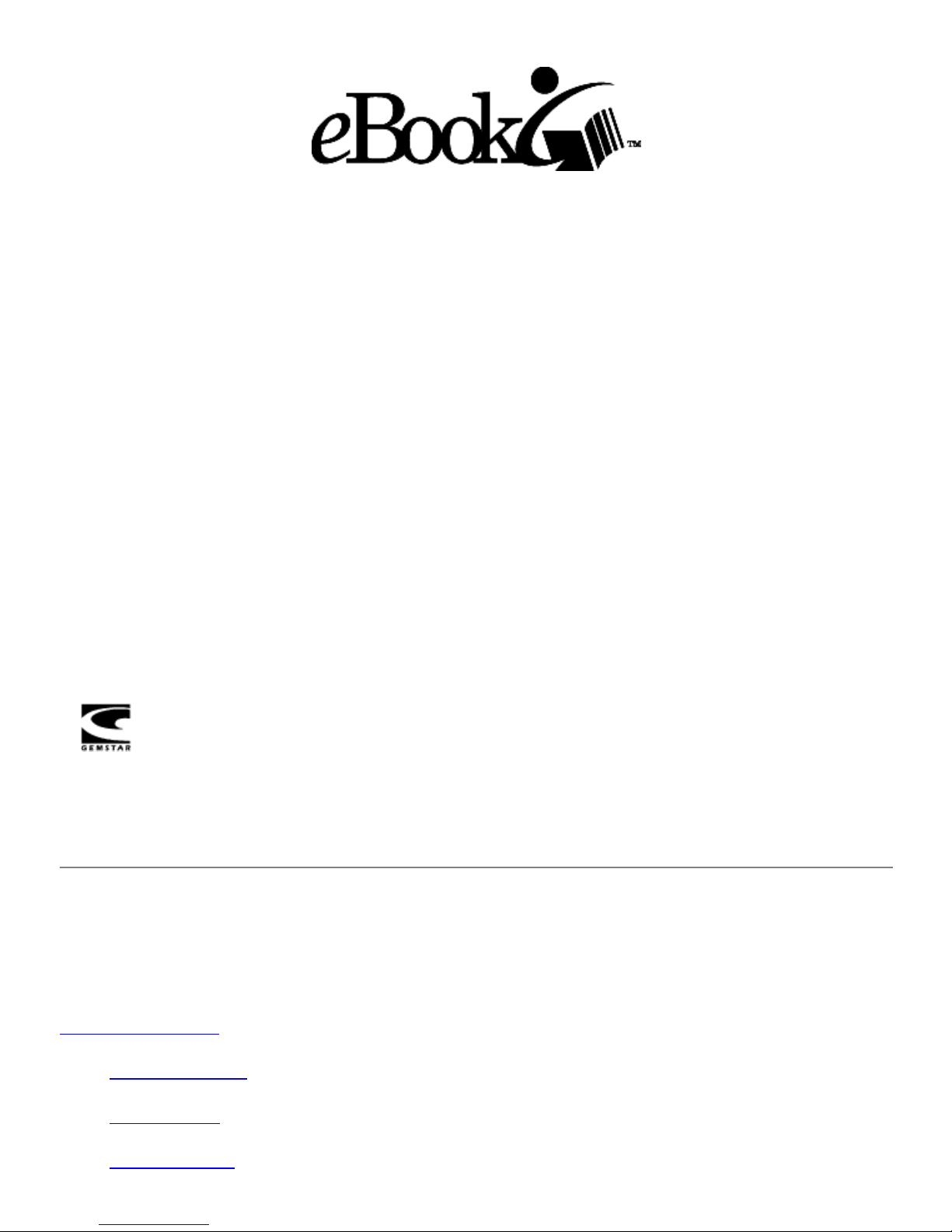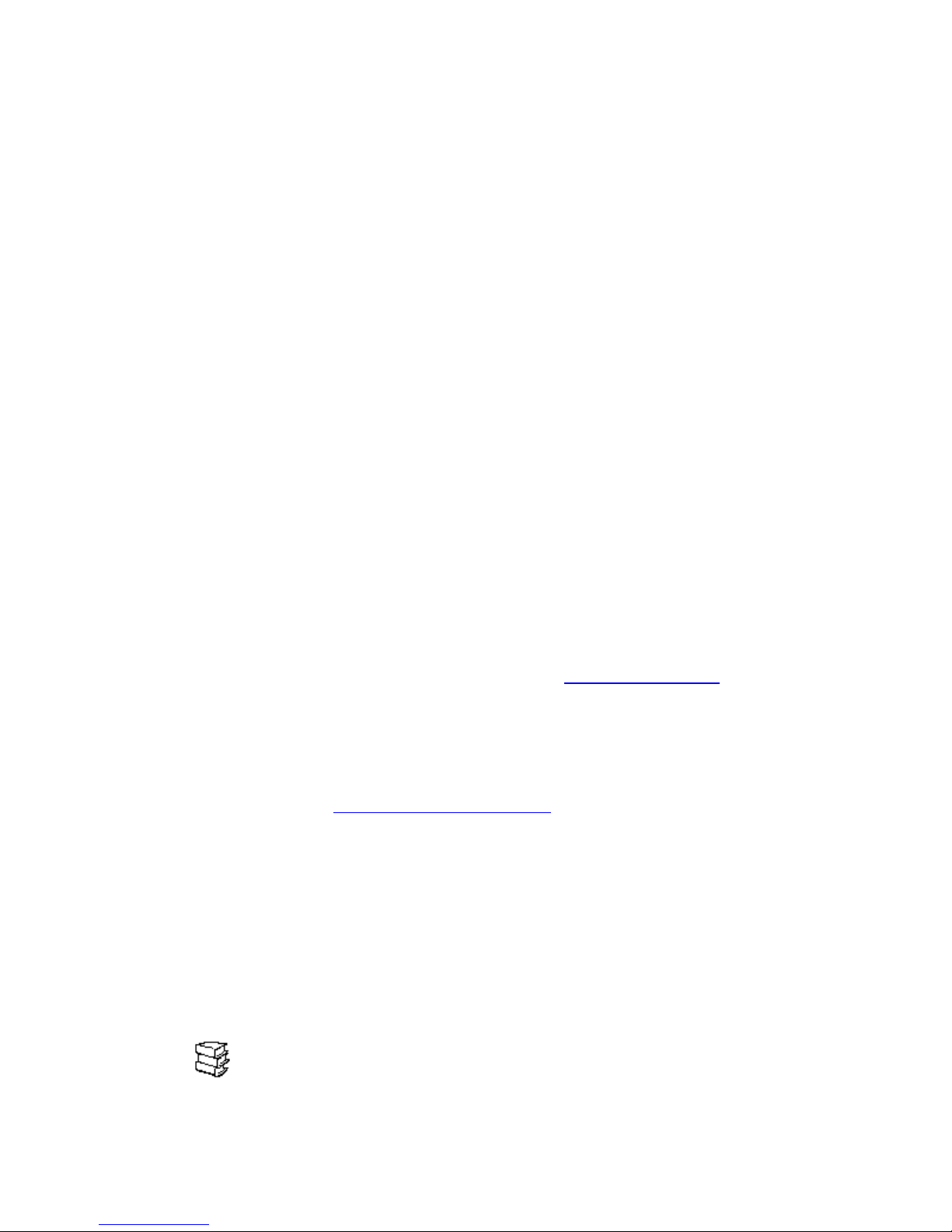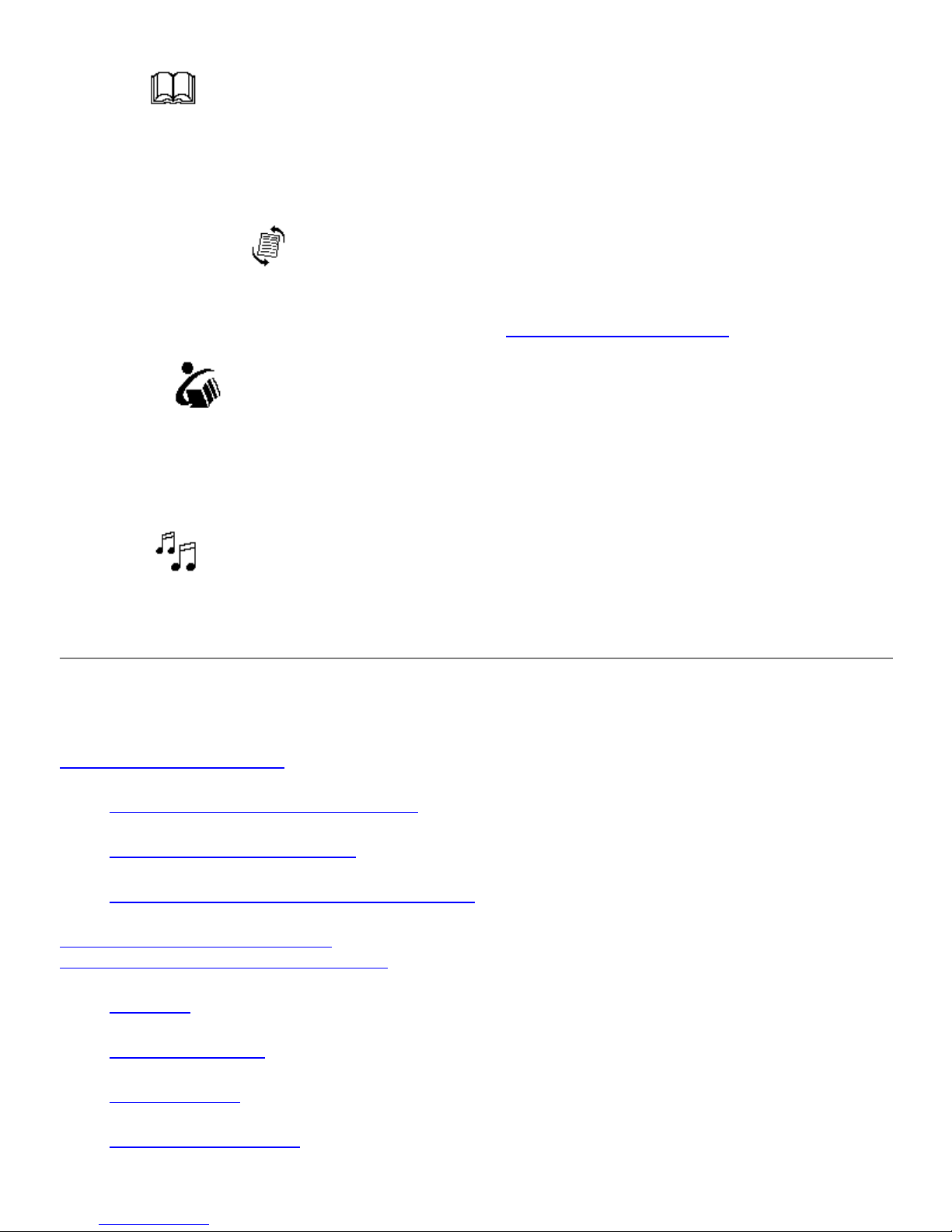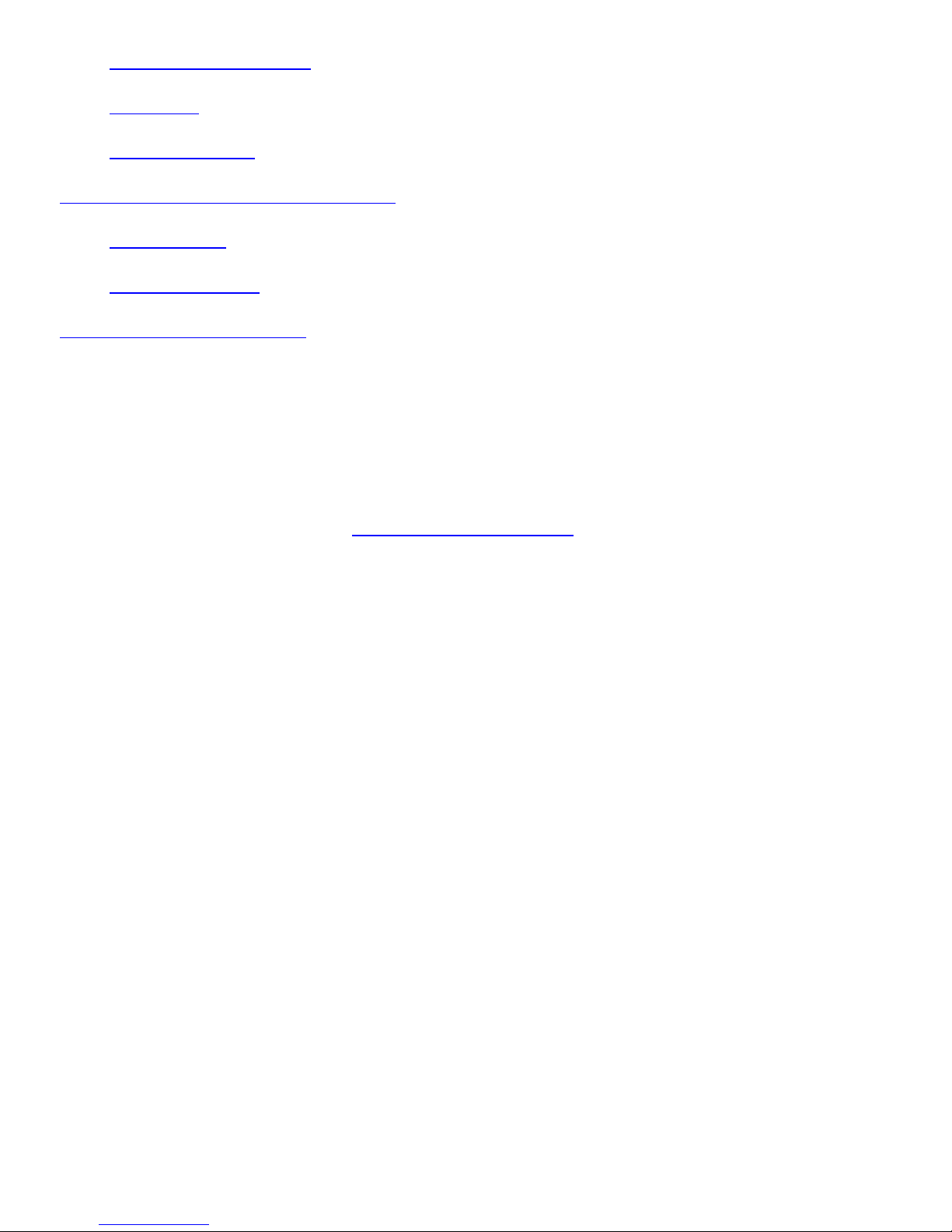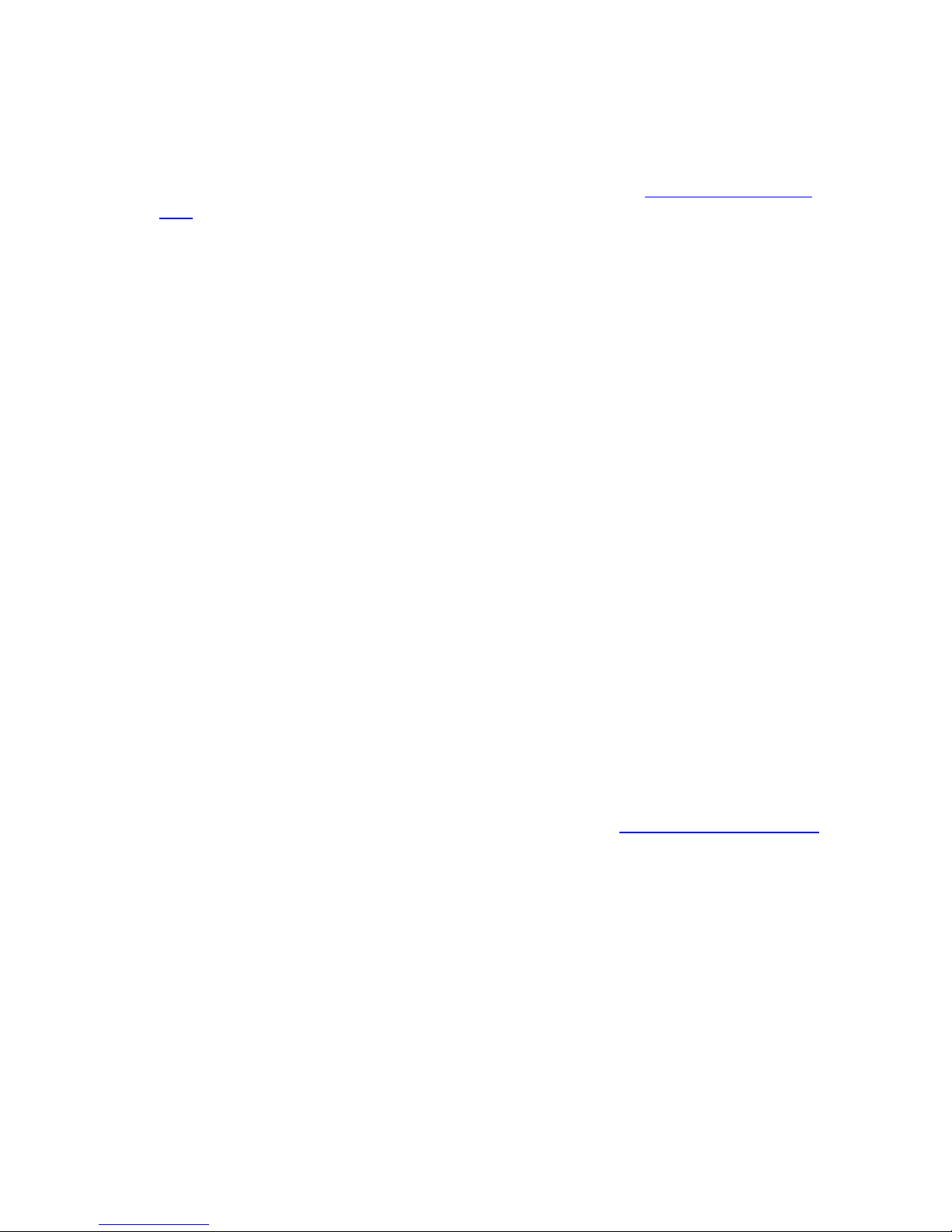Typically, when you read a printed book, you move forward, reading one page at a time in order.
Occasionally, you may want to go back to the previous page. To move through an eBook Edition this way, you
use the Page Back and Page Forward buttons, located on the spine of the eBook.
You can also use a "silent reading" mode if you want to eliminate even the quiet click of the page buttons. To
do this, you can use the icon to perform the paging functions. See for more
information.
Shortcut Setting the Shortcut Icon
There are also times when you want to move through a book quickly, jumping from topic to topic rather than
going page by page. Your eBook has a number of features that allow you to move quickly to a specific
location.
Changing the Direction of Page Buttons
You have the ability to change the direction of the Page Back and Page Forward buttons. The default paging
direction for the top button is Page Forward and the bottom button is Page Back if you have the eBook in
portrait orientation. To change the direction of the buttons:
1. Tap the icon.Bookshelf
2. Tap .Settings
3. Depending which direction your page buttons are in, tap either or .Default Paging Reverse Paging
Hyperlinks
Some eBook Editions include hyperlinks that let you jump quickly between related information within the text,
just like links on a Web page. On an eBook, linked text is underlined. To jump to the link, simply tap the
underlined text. You cannot edit these hyperlinks in eBook Editions you've purchased. They must be in the
eBook Edition when you buy it.
Page Navigation Bar
Your eBook gives you a visual representation of where you are in your eBook Edition with the page navigation
bar. This is the thin bar that appears on the right edge of the screen when you read an eBook Edition. The
whole bar represents the entire eBook Edition. The dark part of the bar shows where you are with respect to
the whole text.
You can use the page navigation bar just like you use the thickness of a book to open to an approximate
location. You can also use the page navigation bar to find out how much of the text you have read. Note that
the percentage displayed is affected by the font and size you've selected, as well as by the page orientation.
This is because the amount of text that appears on an eBook page can change if you change these elements.
To move around the selected eBook Edition quickly using the page navigation bar:
1. Tap anywhere along the thin page navigation bar at the right edge of the screen.
A dark instruction banner with two page buttons appears. For example:
the page you're on currently.13%:
the page that corresponds to the place you tapped.Go To 48%: