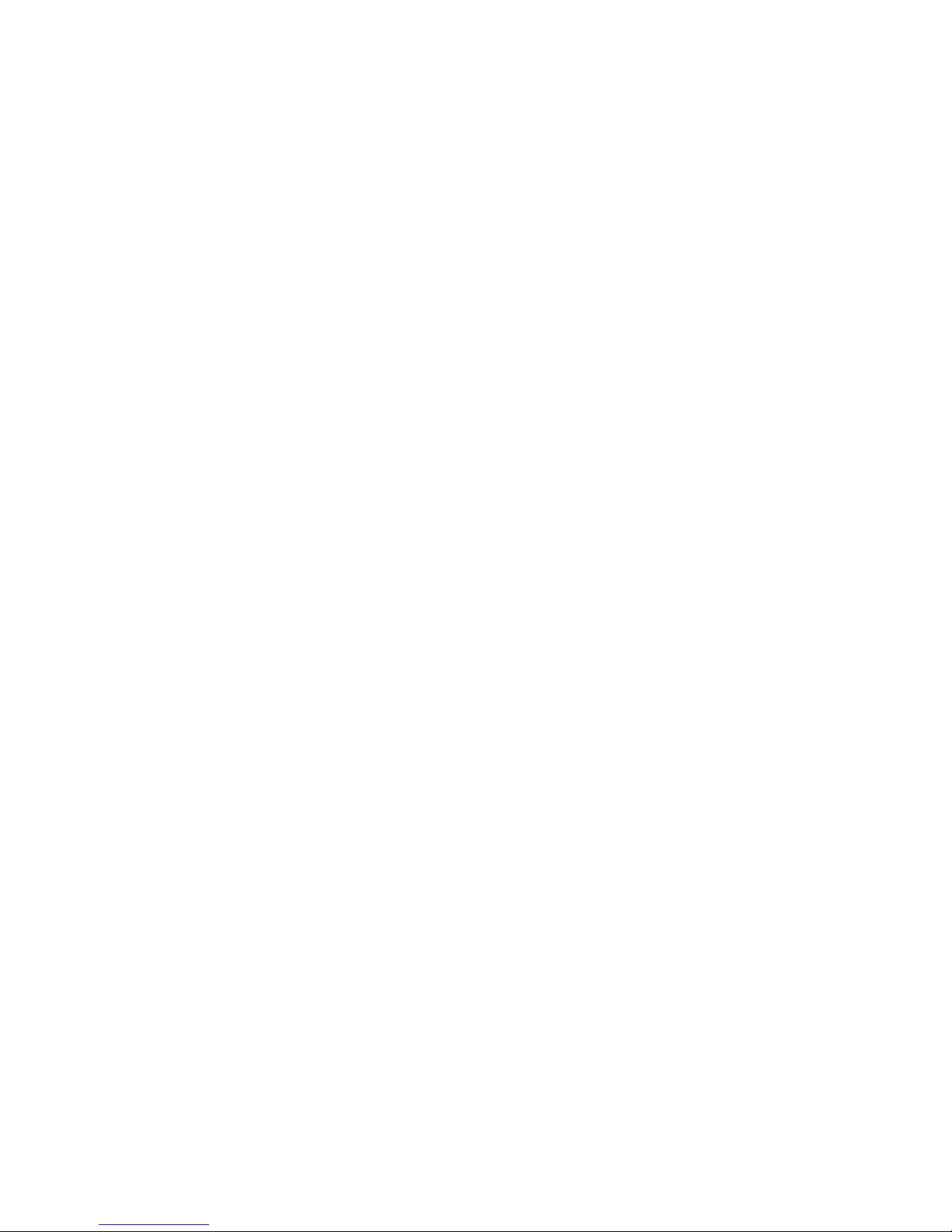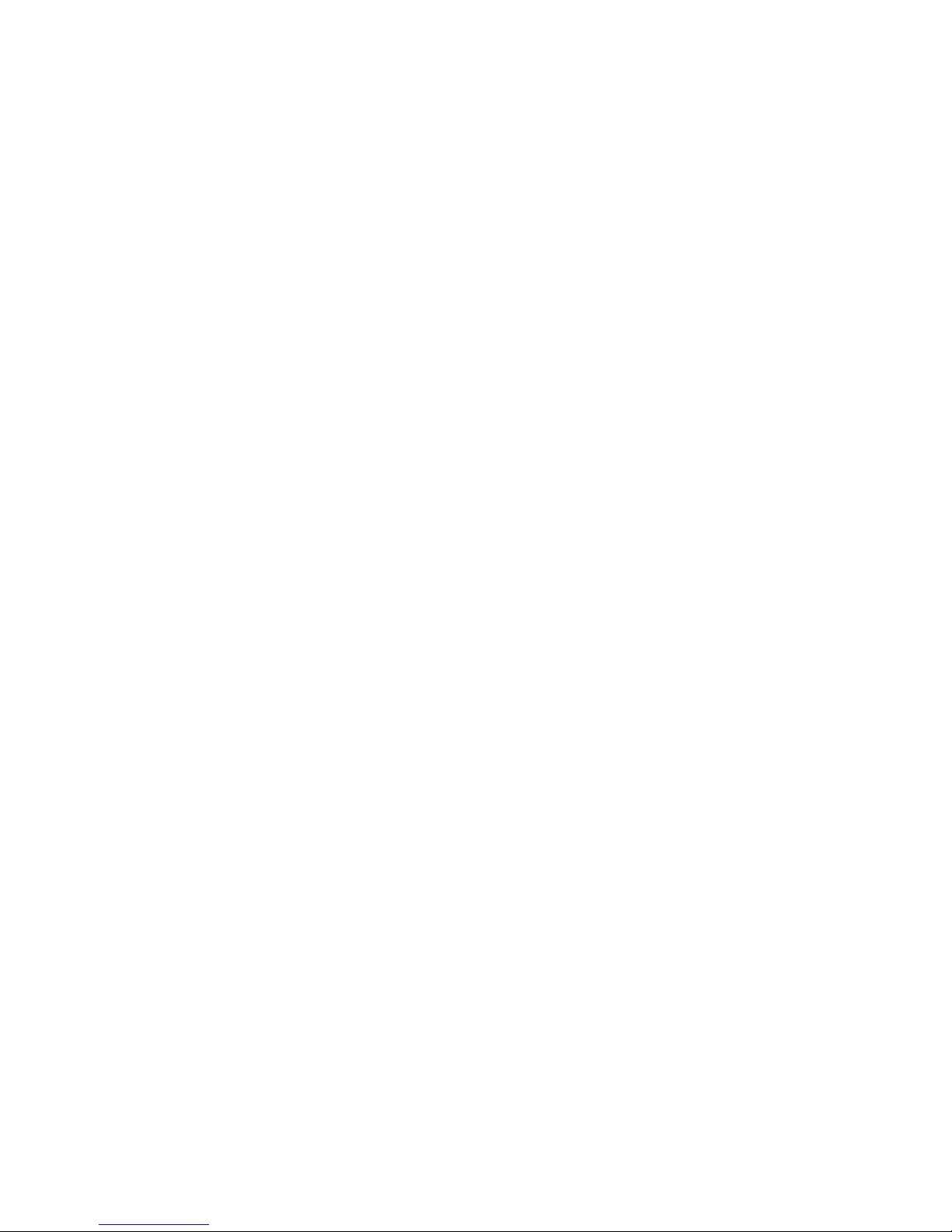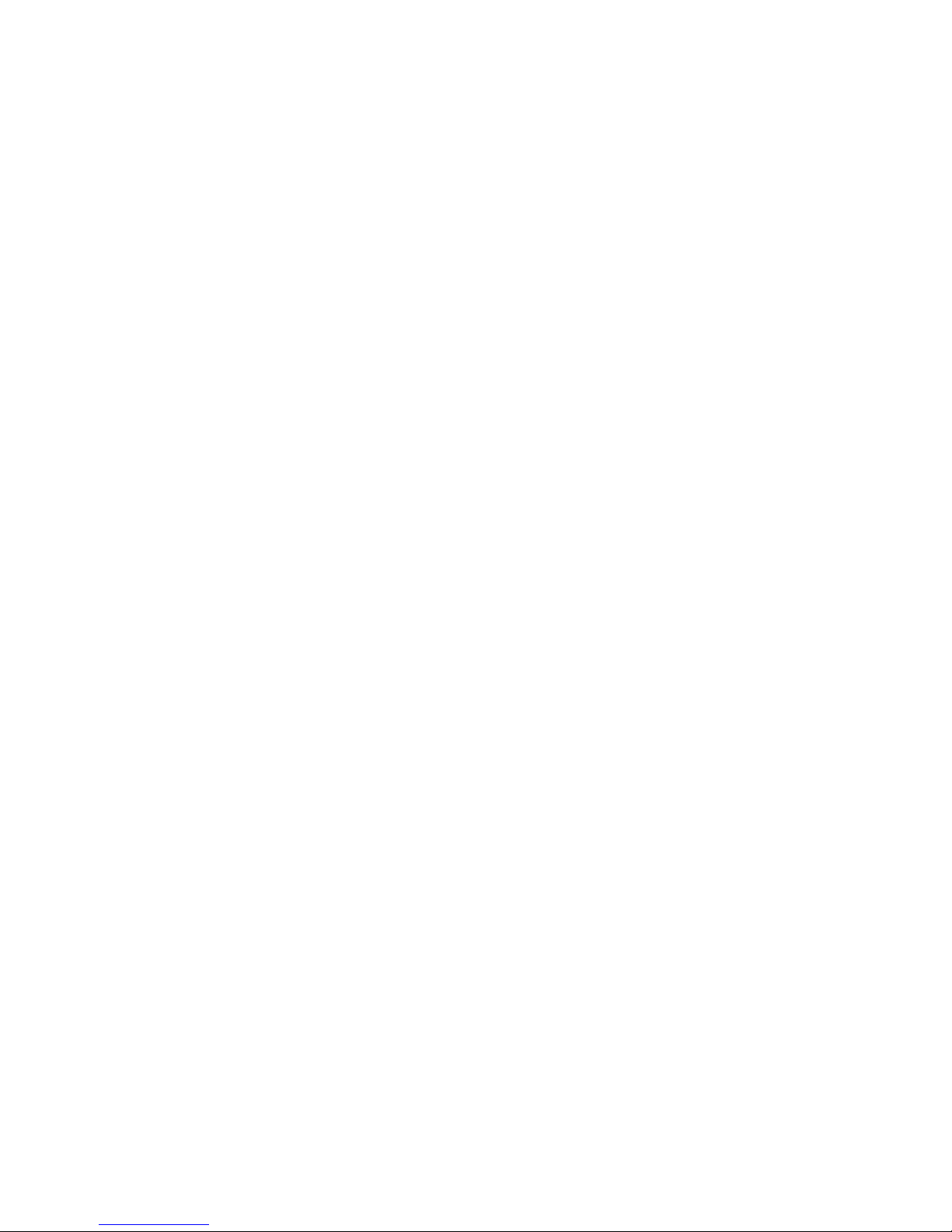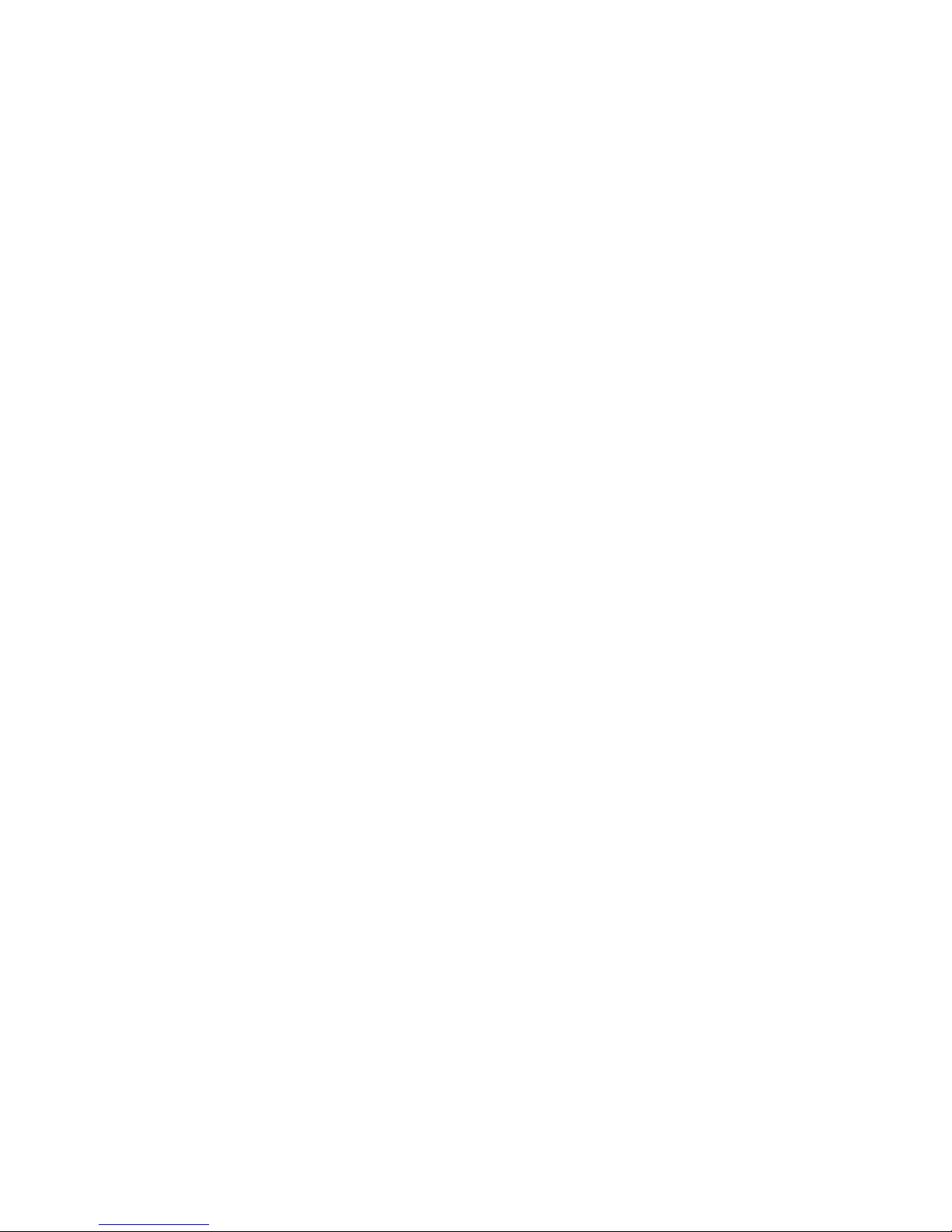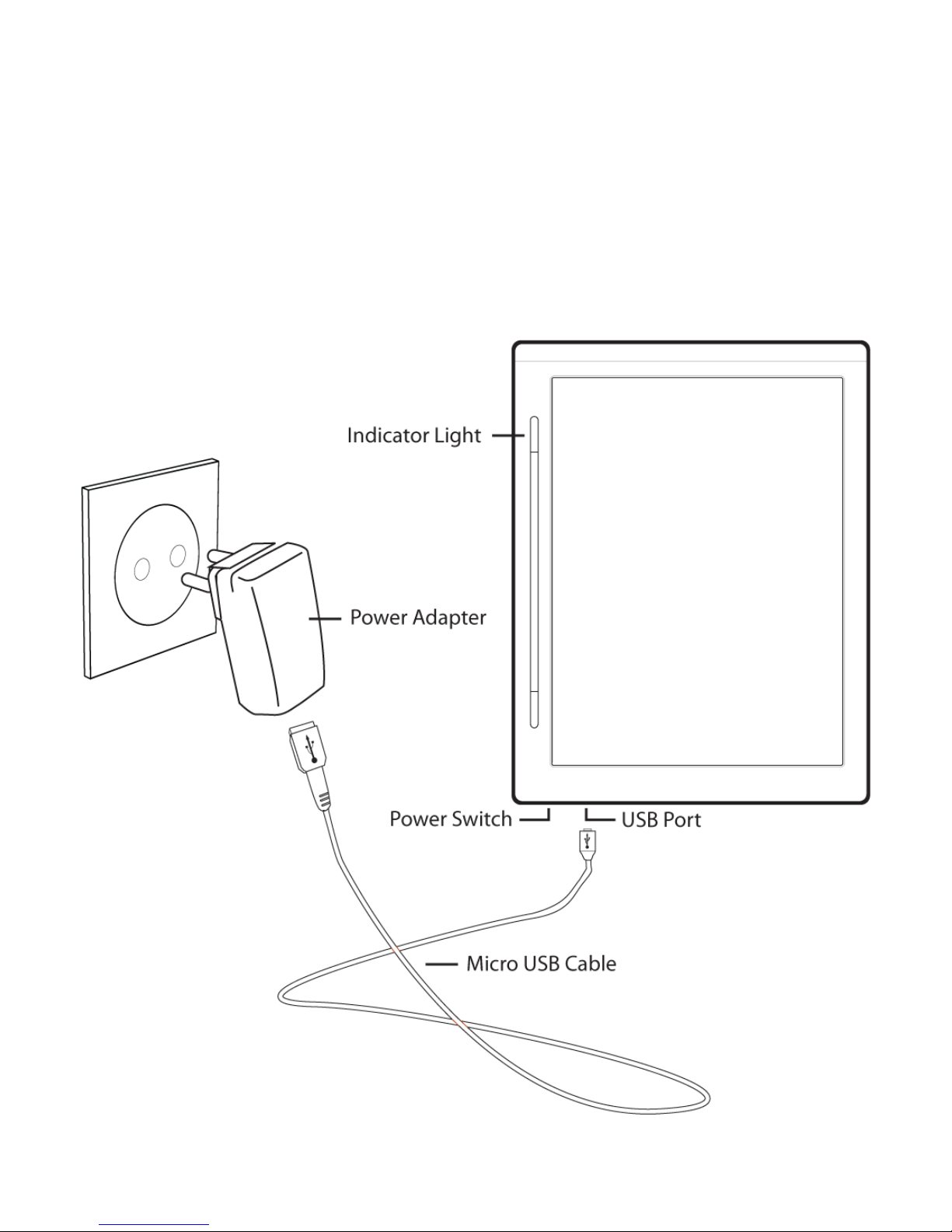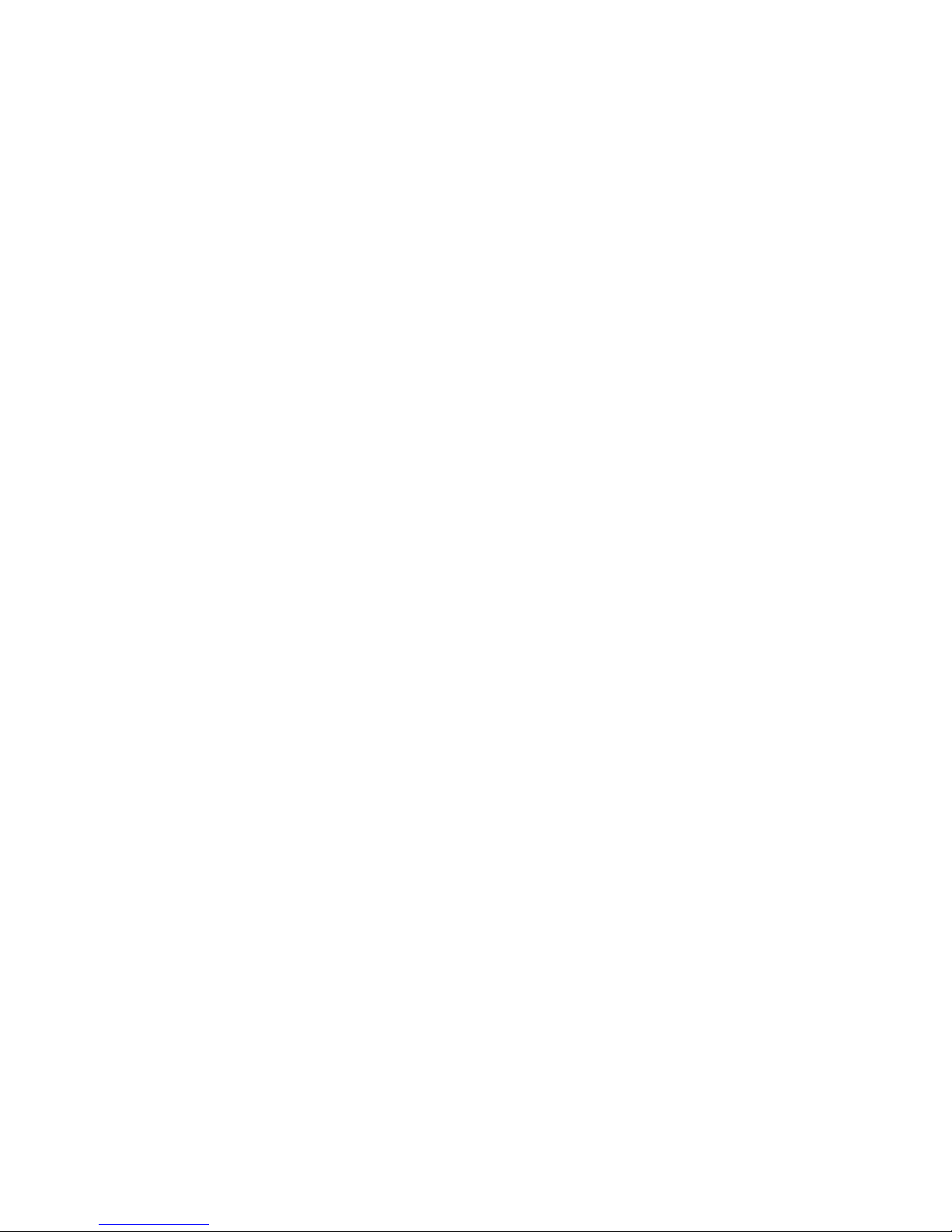timebelievingyouarereadingfromascreenandnotareal
book.Youreyeswillthankyou!
AWorldofBooksatYourFingertips–Thousandsoftitles
fromthemostpopularauthorsareallwaitingforyouonthe
WorldWideWeb.Youcansearchforbooksfromthecomfort
ofyourownhomeandtransferthemtoyourDR800S.
PowerfulReadingTools–Didyoureadsomethingyouneed
toremember?Noworries—easilybookmarkthepage.Adjust
thesizeofthetext,searchthetext,orfinddefinitions.These
arejustafewofthemanytoolsyouwilldiscover.
TransferYourOwnDocuments–Copyortransferyourown
documentsdirectlytothedevicewithoutanyadditional
softwareorfees.Justconnecttoacomputeranddragand
droptoyourheart’scontent.
ALibraryinYourPocket–Neveragainwillyouhaveto
decidewhatbookstobringwithyouonvacation.Nowyou
cantakethemall!The2GBmemorycardgivesyouplentyof
roomtokeepallyourfavorites,plusyoucanchangecardsto
expandyourcollection.AndwiththeInternationalPlugSet
youcanchargeyourReadernearlyallovertheworld.
Registration
Ifyouhaven’tyetregisteredyourdevice,pleasefollowthe
printedinstructionsthatcamewithyourdevice.ThisReader
alsosupportsvariousprotectedcontenttypes.Inorderto