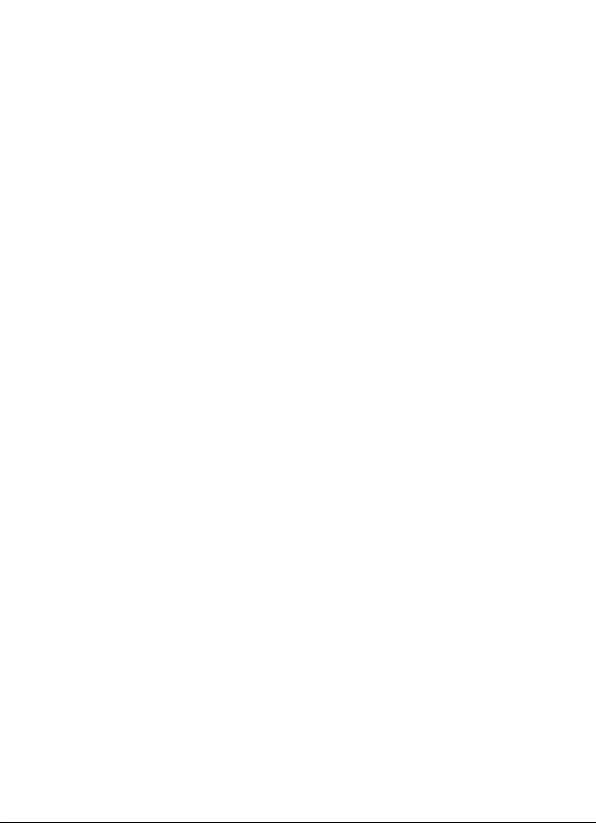Select Music at the main interface and press OK to enter it.
2) At the music playing interface:
There are Play Music and Repeat One options. Please press the relevant keys to
perform these operations.
A. Play Music: play the selected music file and press (Enter) to stop playing.
B. You can press and hold “enter” to select between:
1. Play Mode
Only once, Repeat one, Repeat all, Sequential, Random.
2.Set EQ
Normal, Bass, Pop, Rock, Classic, Jazz.
3) Press the up/down key to increase/decrease the volume in music playing.
4) Press the left/right key to switch to the previous/next song in music playing.
5) Long press the left/right key to rewind/fast forward in music playing.
6) Press the play/pause key to play/pause the current song in music playing.
Note: It is normal that the play time will be refreshed every 5 seconds at the
music playing interface so as to reduce the screen refresh and power
consumption.
7.4 Photos
1)Enter Photo
Select Photo at the main interface and press OK to enter the photo list.
2)Select and view photos. Press enter and a sub-menu will appear:
- Browse mode: Manual mode and auto-mode
- Flip time
7.5 Radio
Antenna: Please insert the earphone as the antenna and adjust its direction before
enjoying the FM radio function.
Select FM Radio at the main interface and press OK to enter the auto and manual
search interface.
Press Enter key and the following options will appear:
Add channel, Get channel, Delete channel, My favorite, Auto Search.
For Auto Search: press (Enter) to select Auto Search and press OK to auto search
channels and display the signal information.
For Manual Search: press “Navigators key” to select Manual Search and press the
left/right key to adjust the frequency; when a channel is found, the system will
auto recognize its signal; press OK to enter into sub-menu and select:
Add Channel, Get Channel, Delete Channel, My favorite, Auto Search
8