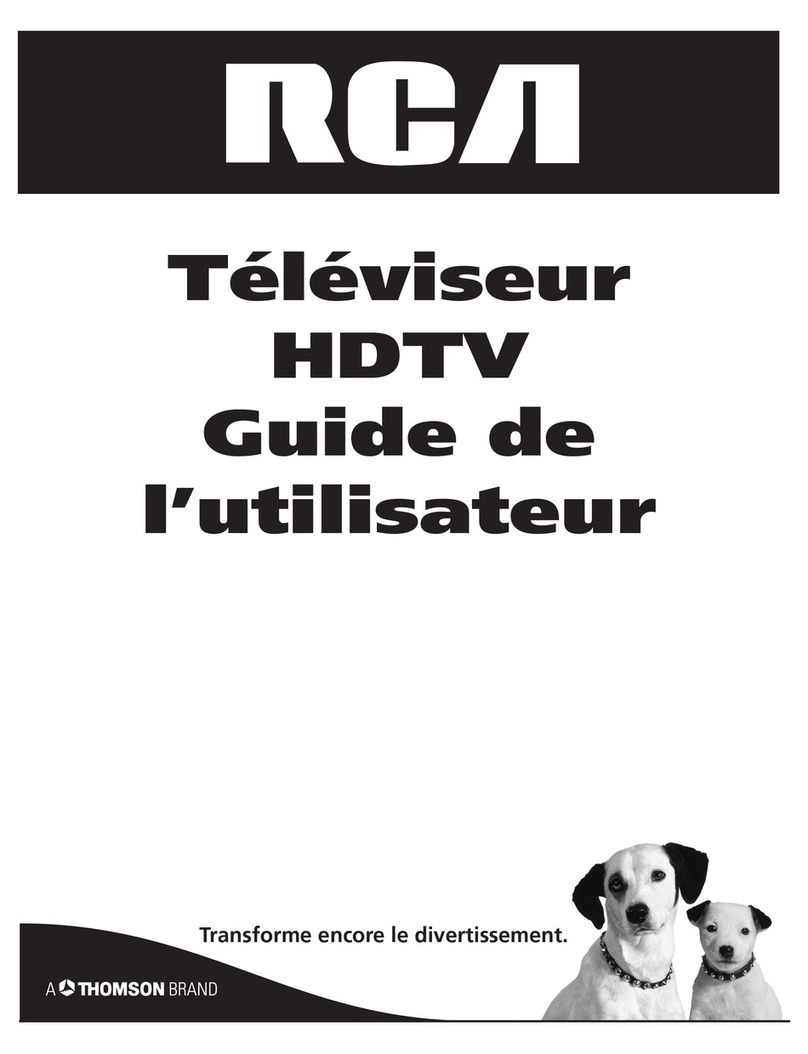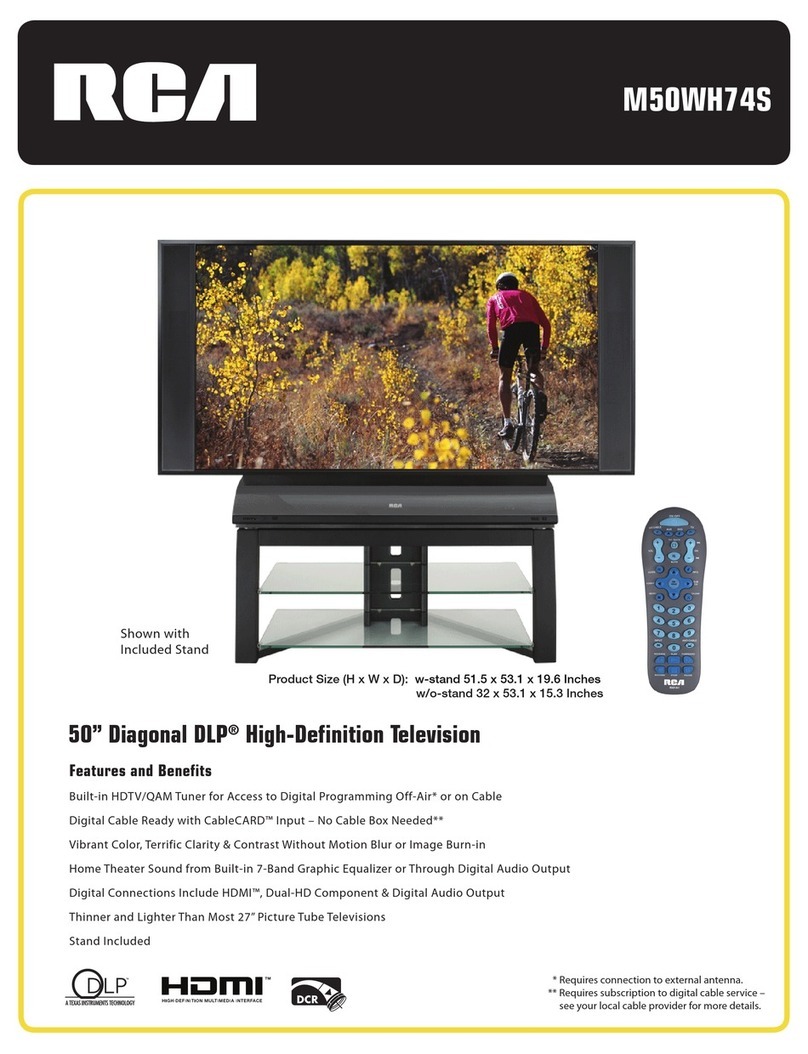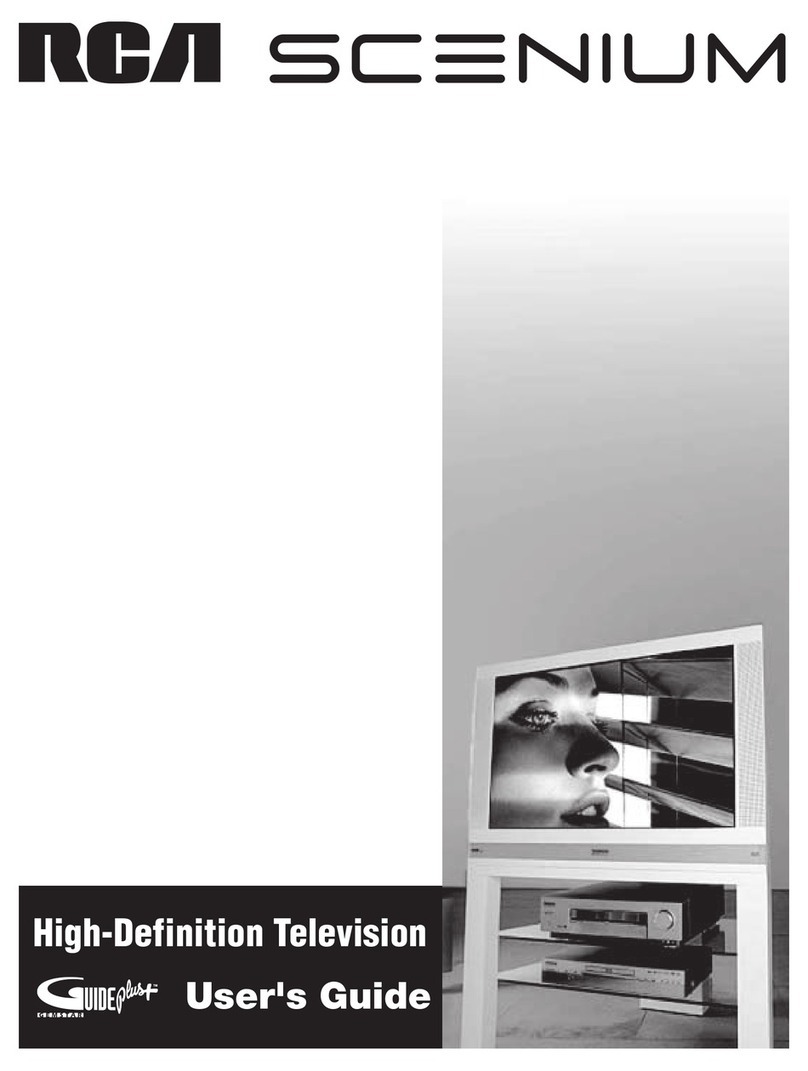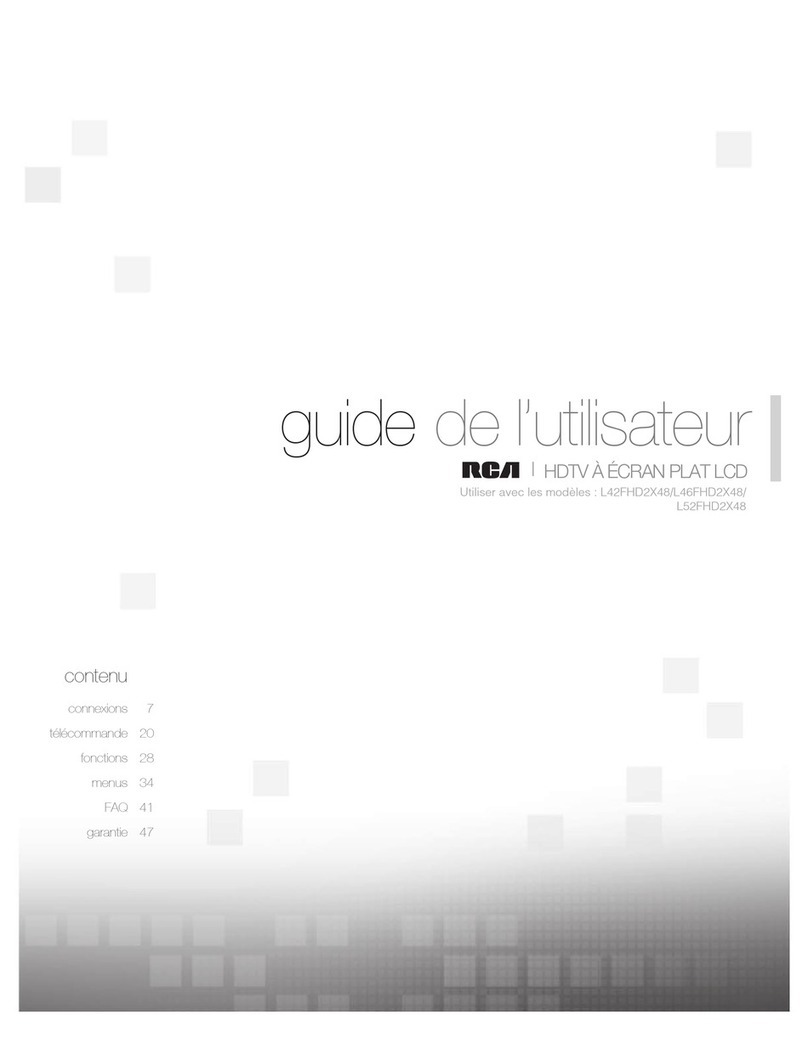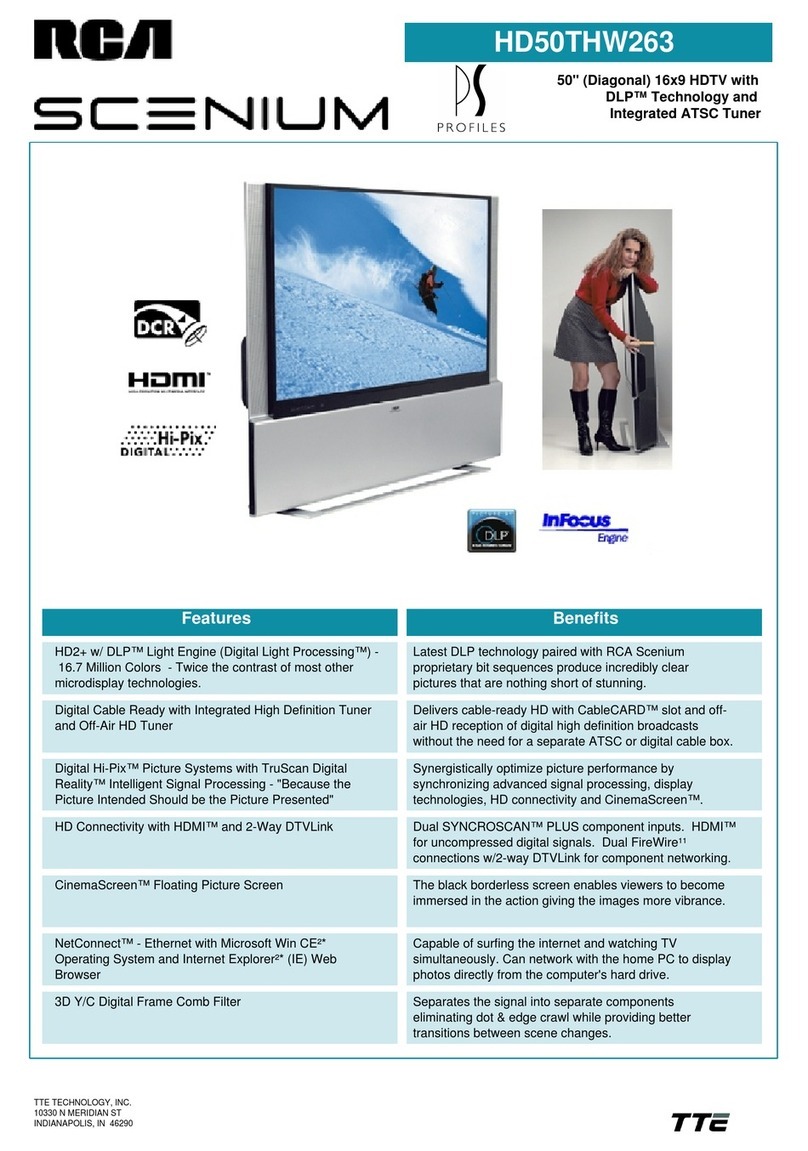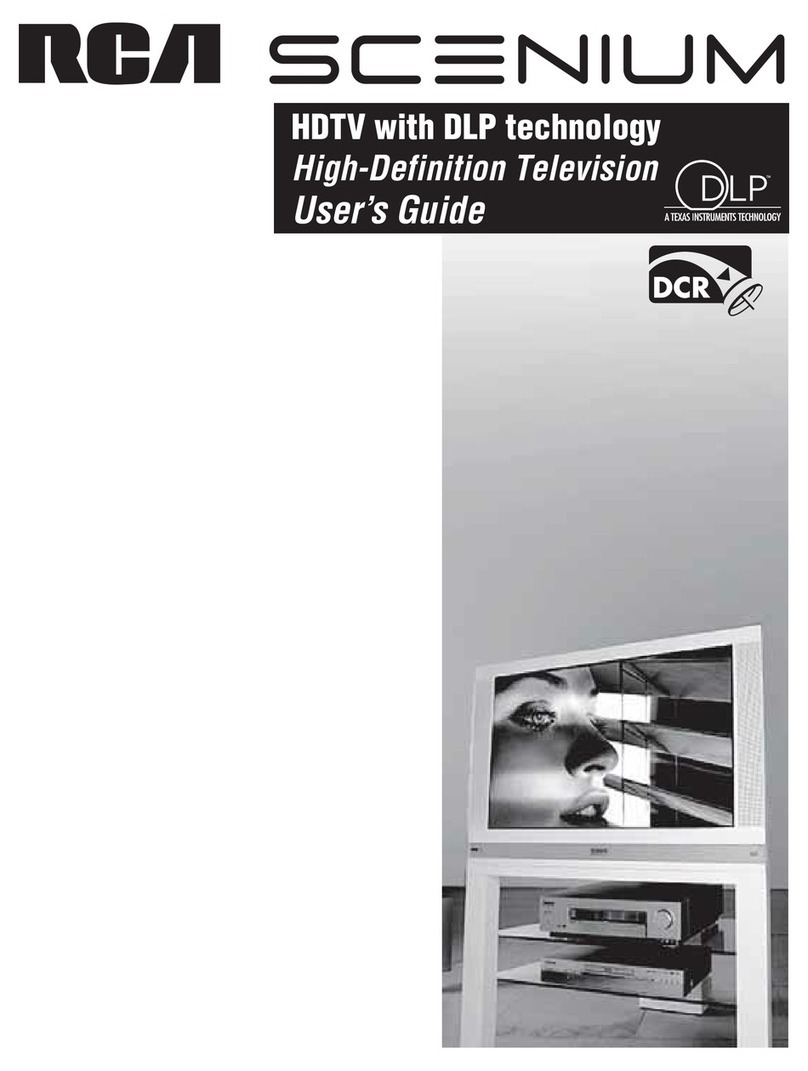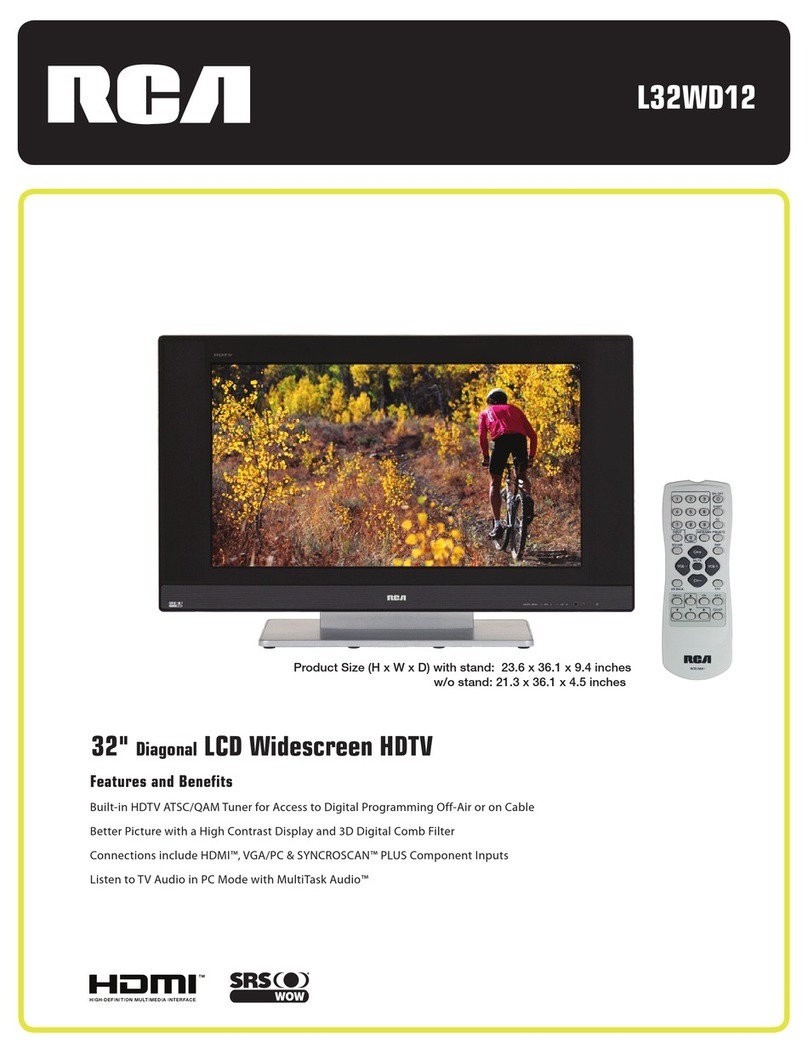VGA
IN
HDMI PC
IN
AUDIO
IN YPb Pr
IN
VIDEO L R
IN
EARPH ONE
OUT
S-VID EO
IN
RF
IN USB
COAXI AL
L R
OUT
56
General Description
Overview of back panel Overview of remote control
General Description
1 2 3 4 5 6 7
8
9
10
11
12
13
1. POWER( ) input
2. HDMI
3.
4. PC AUDIO
5.
6.
DC 12V
Audio input for external devices
7. S-VIDEO
Connect to the HDMI jack of a device
with an HDMI output.
VGA/PC IN
Connect to the video output jack on
your PC.
COMPONENT
Connect Component video.
COMPOSITE VIDEO
Video input for external devices, such
as a camcorder or VCR.
COMPOSITE COMPONENT
AUDIO
Audio inputs for external devices.
8. S-VIDEO
Connect an S-VIDEO signal from a
camcorder or VCR...
9. COAXIAL
10.
11.RF
12.EARPHONE
13.USB
USB input
Connect to a Digital Audio devices.
AUDIO OUT
Connect to the audio output jacks
on your amplifier/home theater.
Connect to an antenna or cable
NTSC & ATSC.
Connect a set of phone for private
listening
POWER: Turn the TV on or off.
MUTE: Press to mute the sound, Press again to regain
the sound.
0-9: Press 0-9 to selet a TV channel directly The channel
will change after 2 seconds. Applicable for entering page
number in teletext mode and so on.
-/--: Press this button to enter a program number for
multiple program channel such as 2-1 etc.
RETURN: Return to the previously viewed program.
P.MODE: Select the picture mode.
S.MODE: Select the sound mode.
SOURCE: Press to select signal source for TV.
VOL+/-: Press these two buttons to increase/decrease the
sound volume.
CH+/-: Press these two buttons to change channels
sequently.
▲▼◀▶/enter: Allows you to navigate the on-screen
menus and adjust the system settings to your
preference.
EXIT: Exit from the menu or sub menu.
MENU: TV System setup.
EPG: Press to display EPG (Electronic Program Guide) in
formation.
INFO: Displays the channel information.
ZOOM: Press to change the screen scale.
MTS: Press to select the audio channels.
LOCK: Press to display the parental menu.
: Open/close in DVD mode.
TIME: Press to display Time menu.
SETUP: DVD system setup.
FREEZE: Press to freeze the screen.
DISPLAY: Press to display the program’s in formation.
CC: Press to display the closed caption.
AUDIO: Press to display the language of the audio in DTV
or DVD mode.
LIST: Press to display the TV program list.
GOTO: Press this button to go to desired position The
player provides 3 search mode.
FAV: Press to display the favorite programs.
SUBTITLE: Press to select the subtitle language.
ADD: Add this program to the favorite channel list.
ERASE: Delete this program from the favorite channels
list.
FAV+/-: Press this button +/- the favorite program list.
A-B: Repeat play the segment between A and B.
SLEEP: Set up the time how long the TV will turn off.
TIME: Press to display time menu.
TITLE: Press this button can return to the title of the disc.
PBC: Press this button can return to the menu of
the disc, then play the disc from the first track.
: Play / Pause.
: Stop playing.
:Play fast backward / forward.
: Play previous / next media file.
REPEAT: Press to change the playing mode.
MENU
For Sales Information Please Contact RoadTrucker Inc (www.RoadTrucker.com)
8312 Sidbury Rd.; Wilmington, NC 28411 - (800) 507-0482 / (910) 686-4281