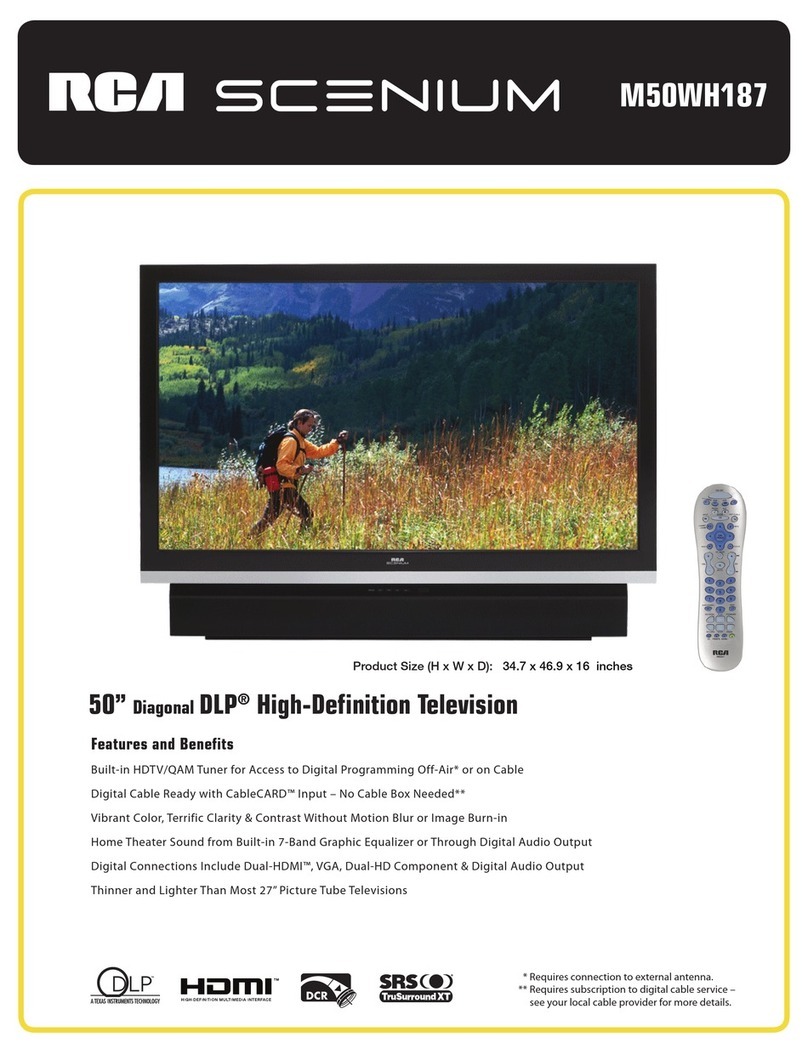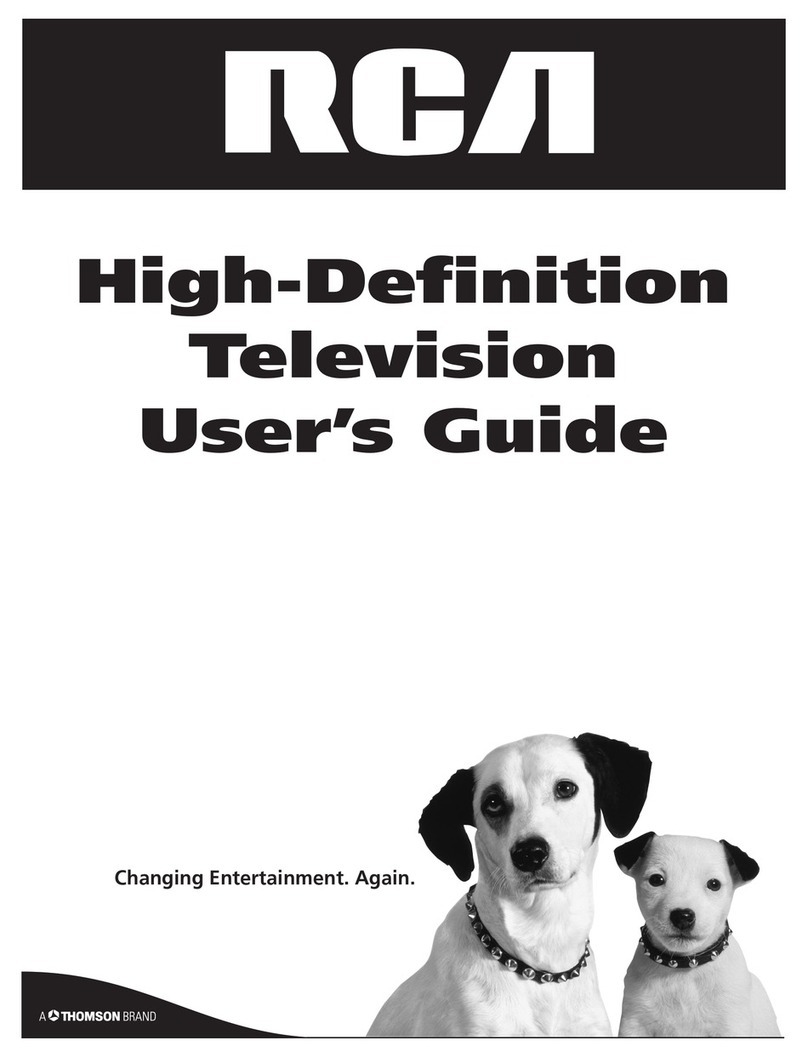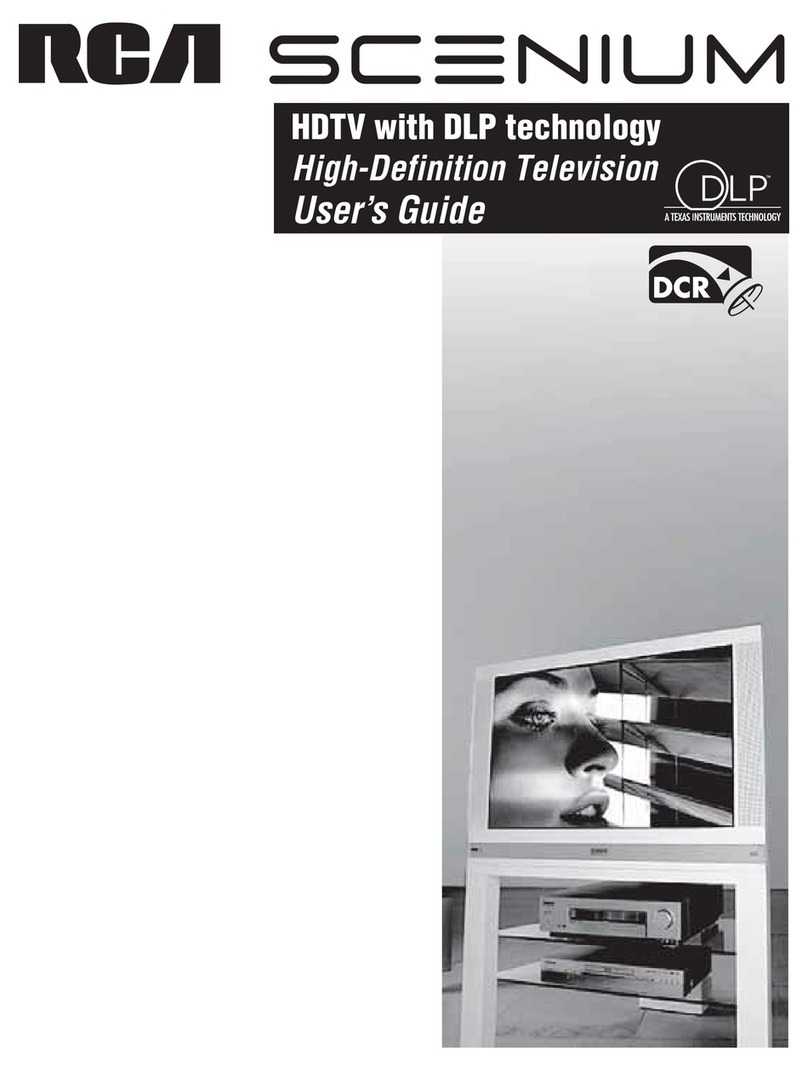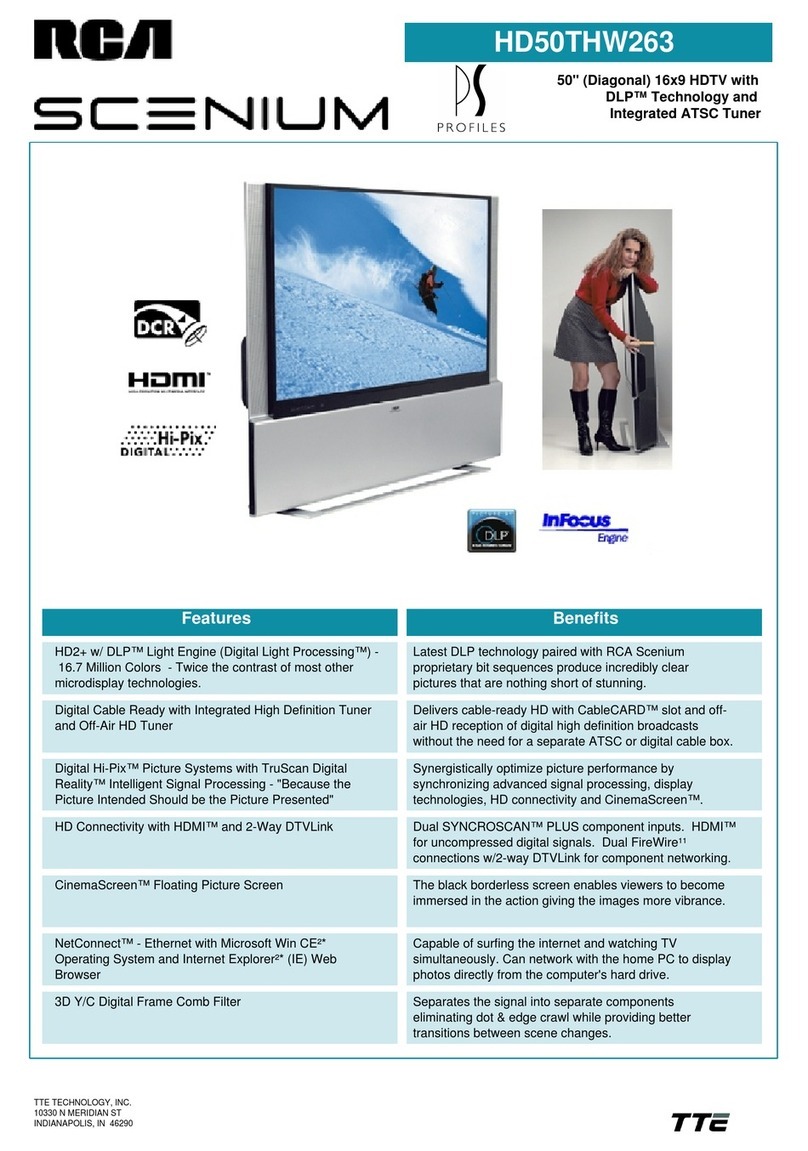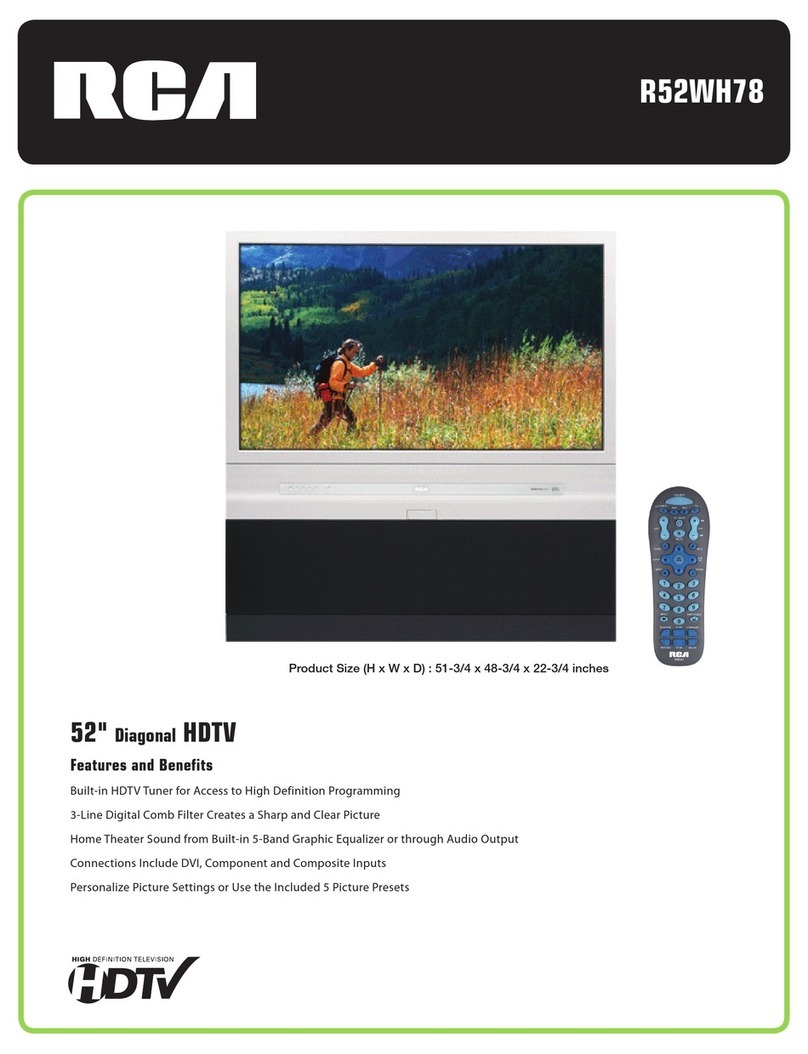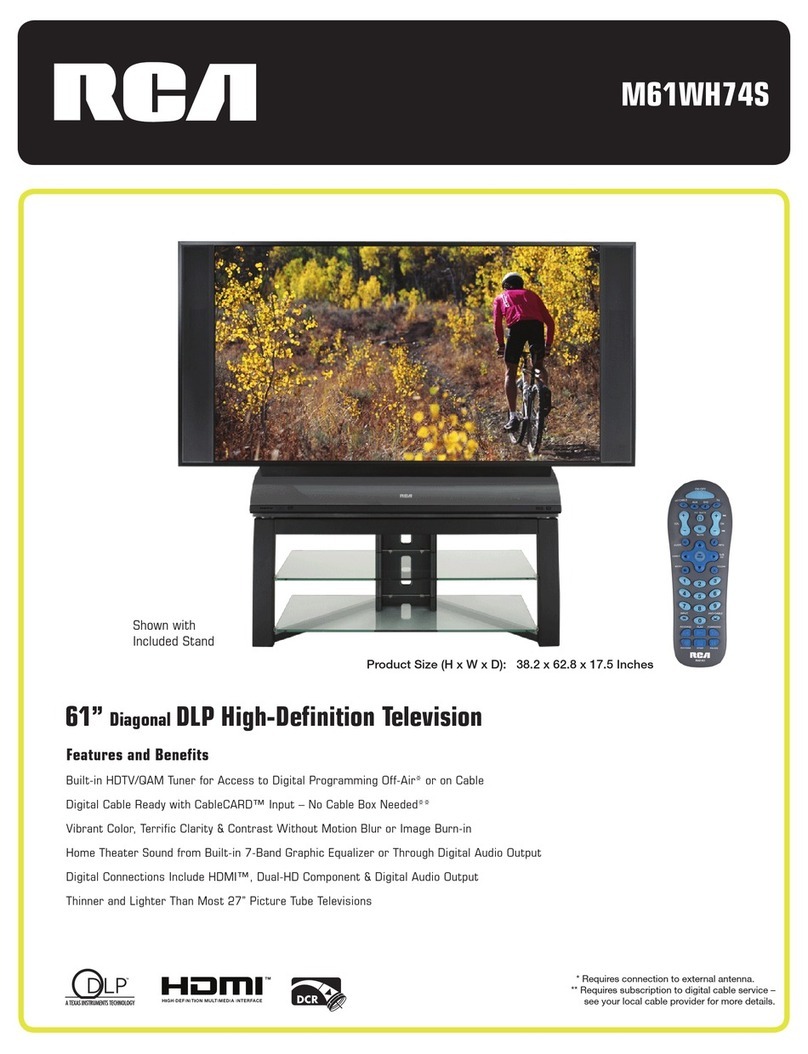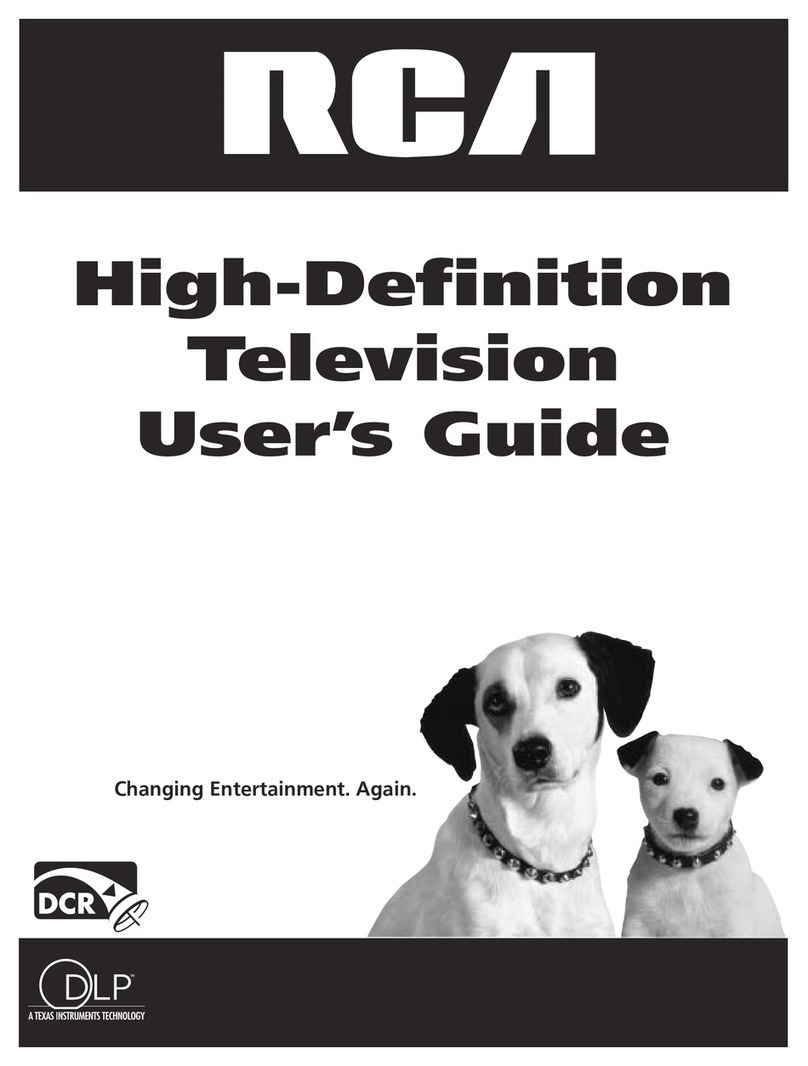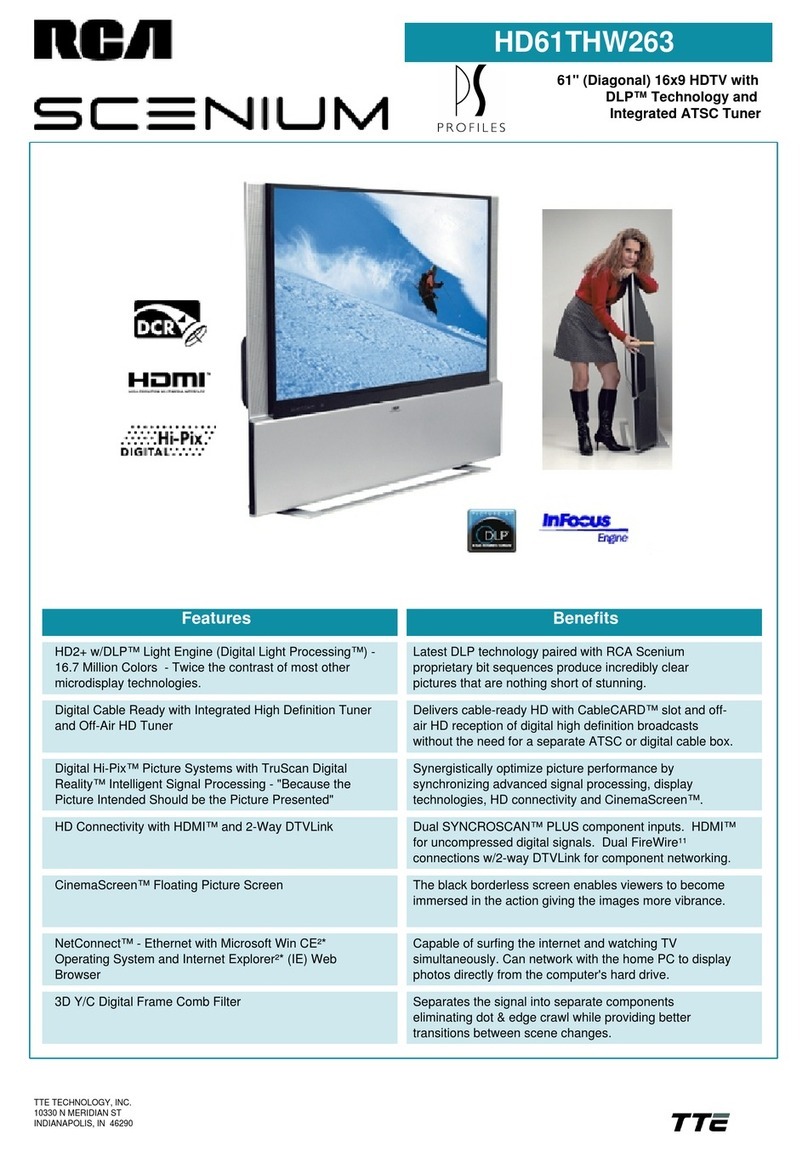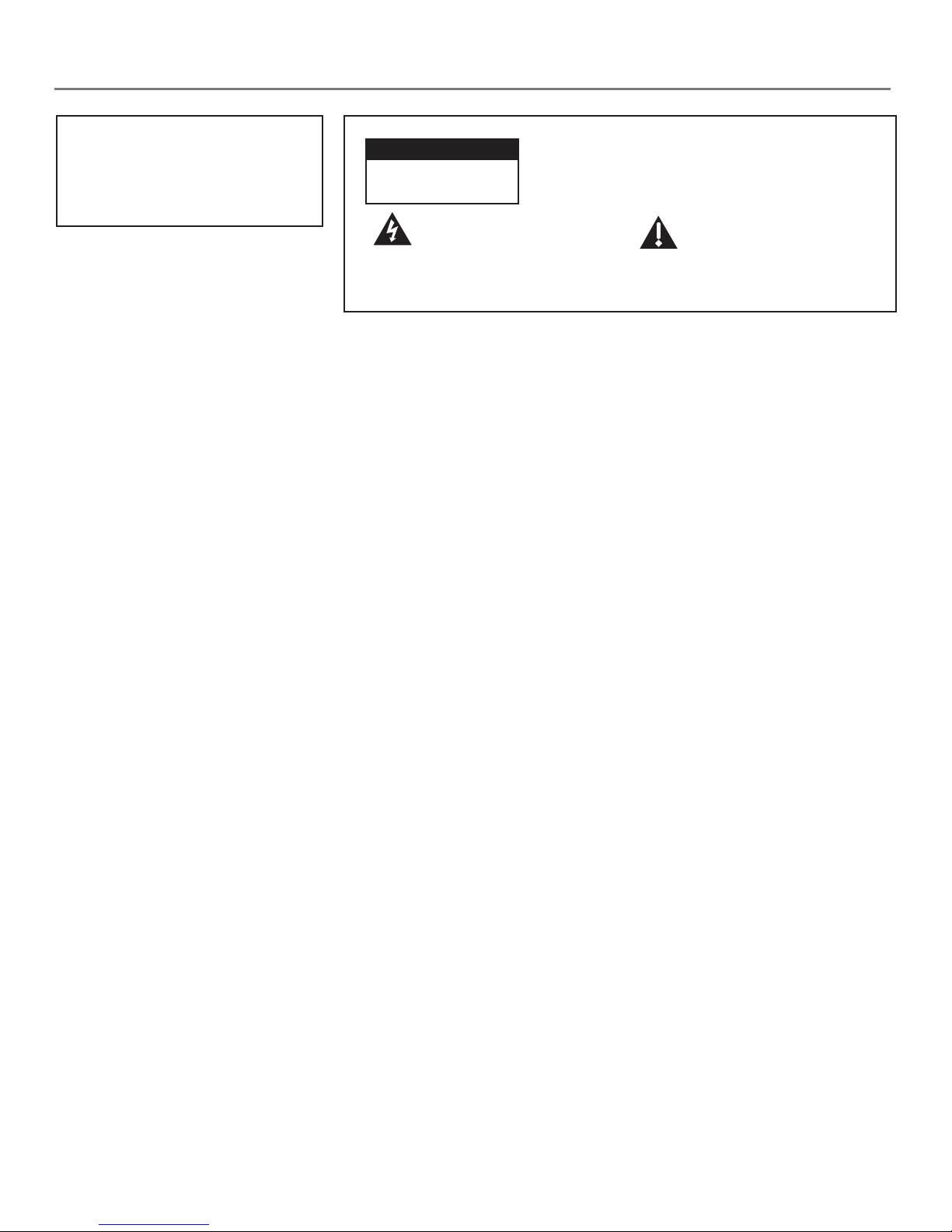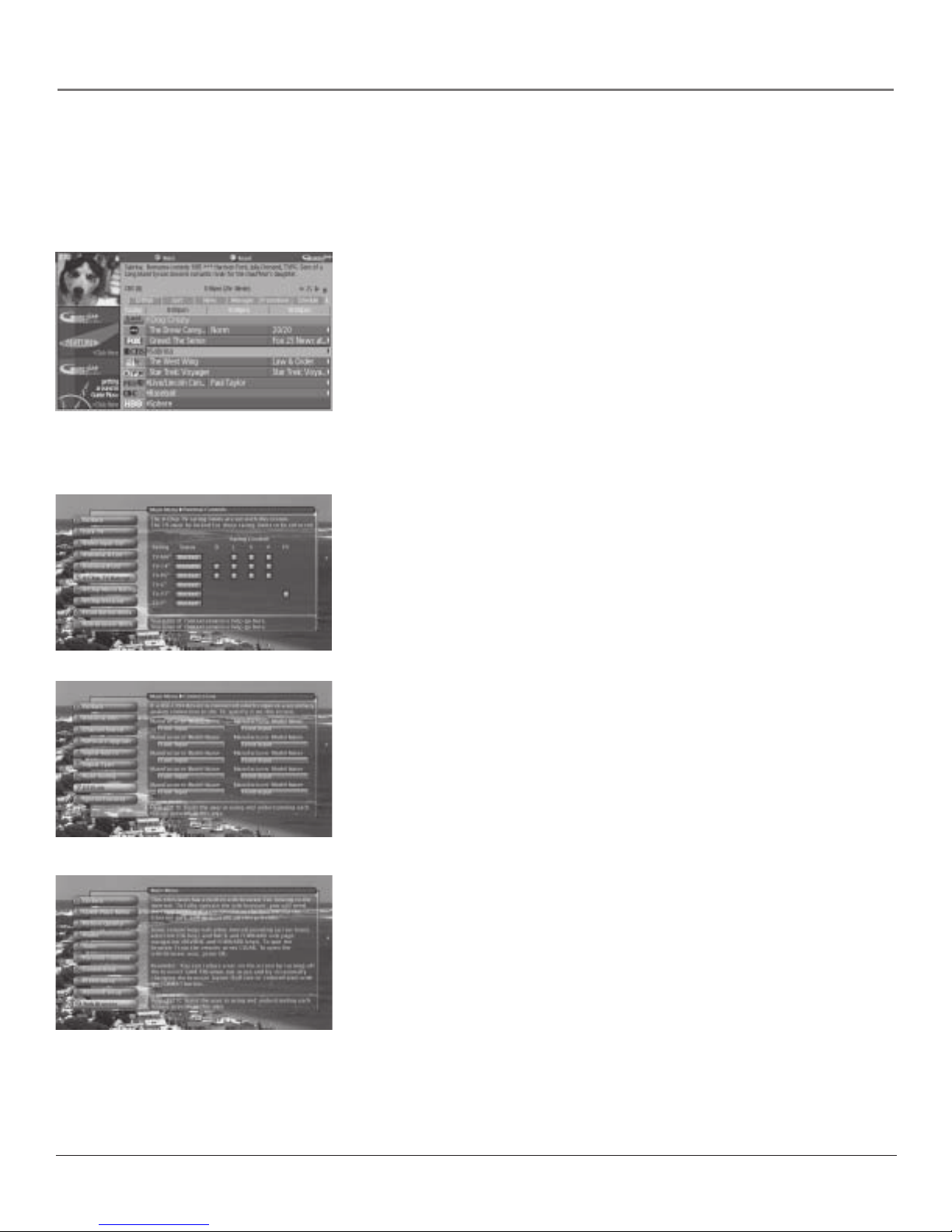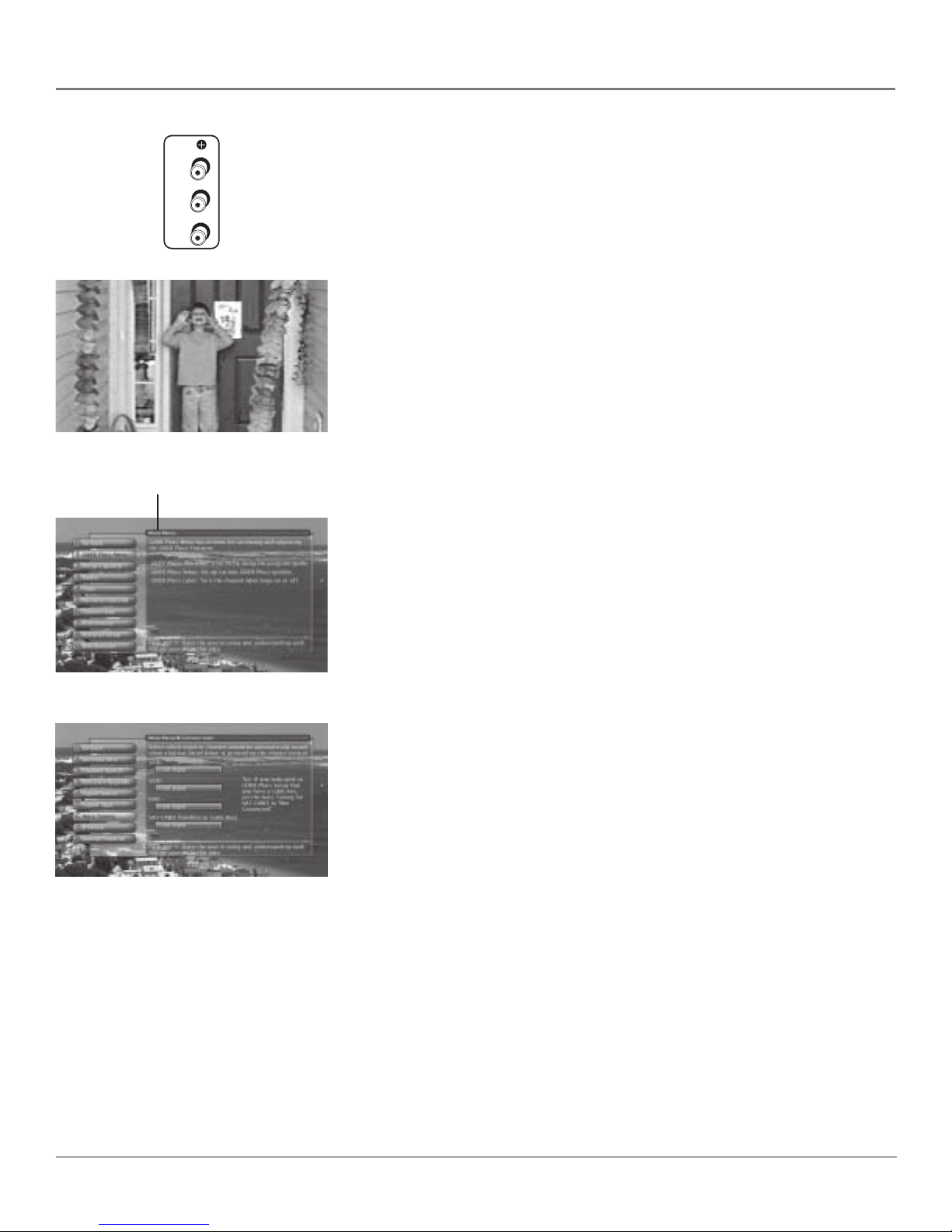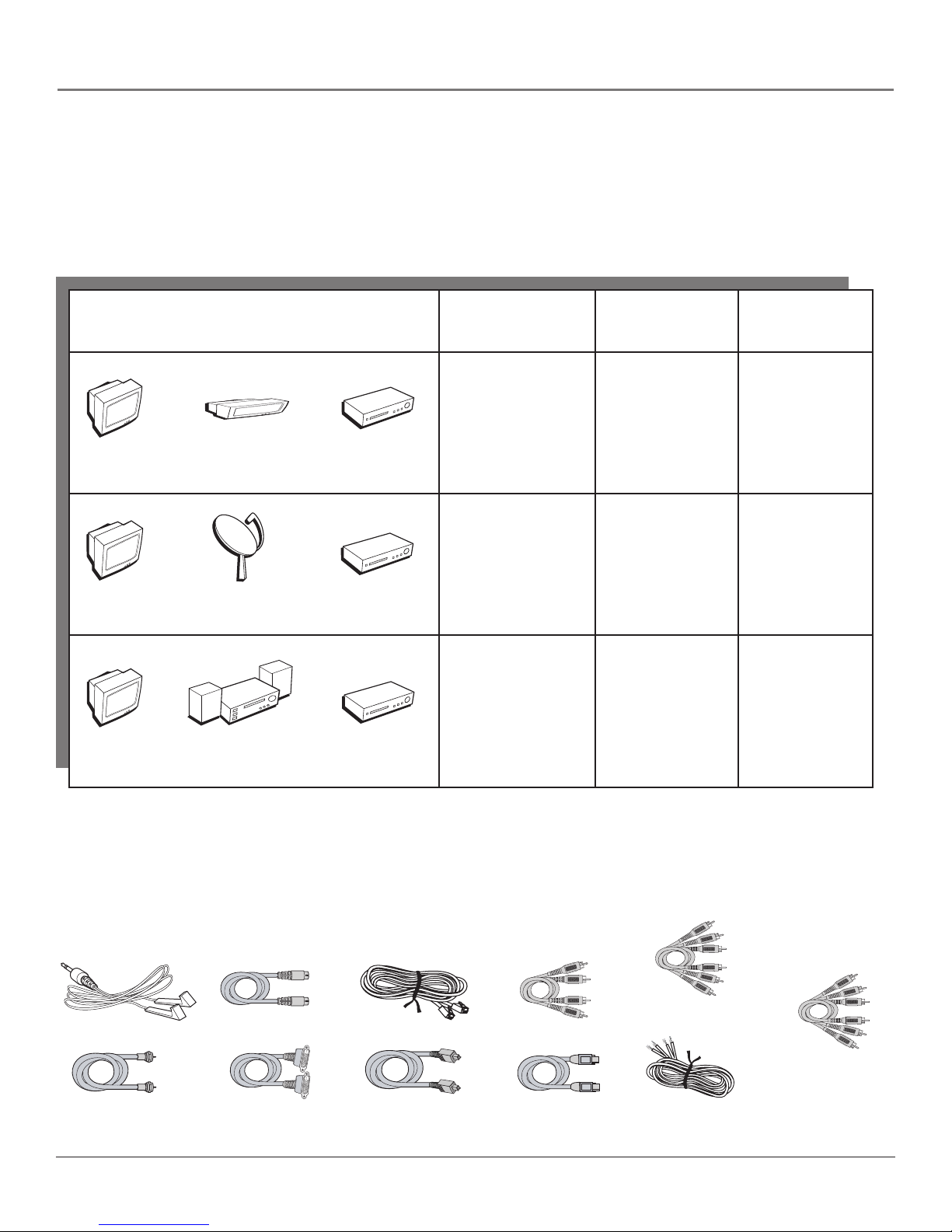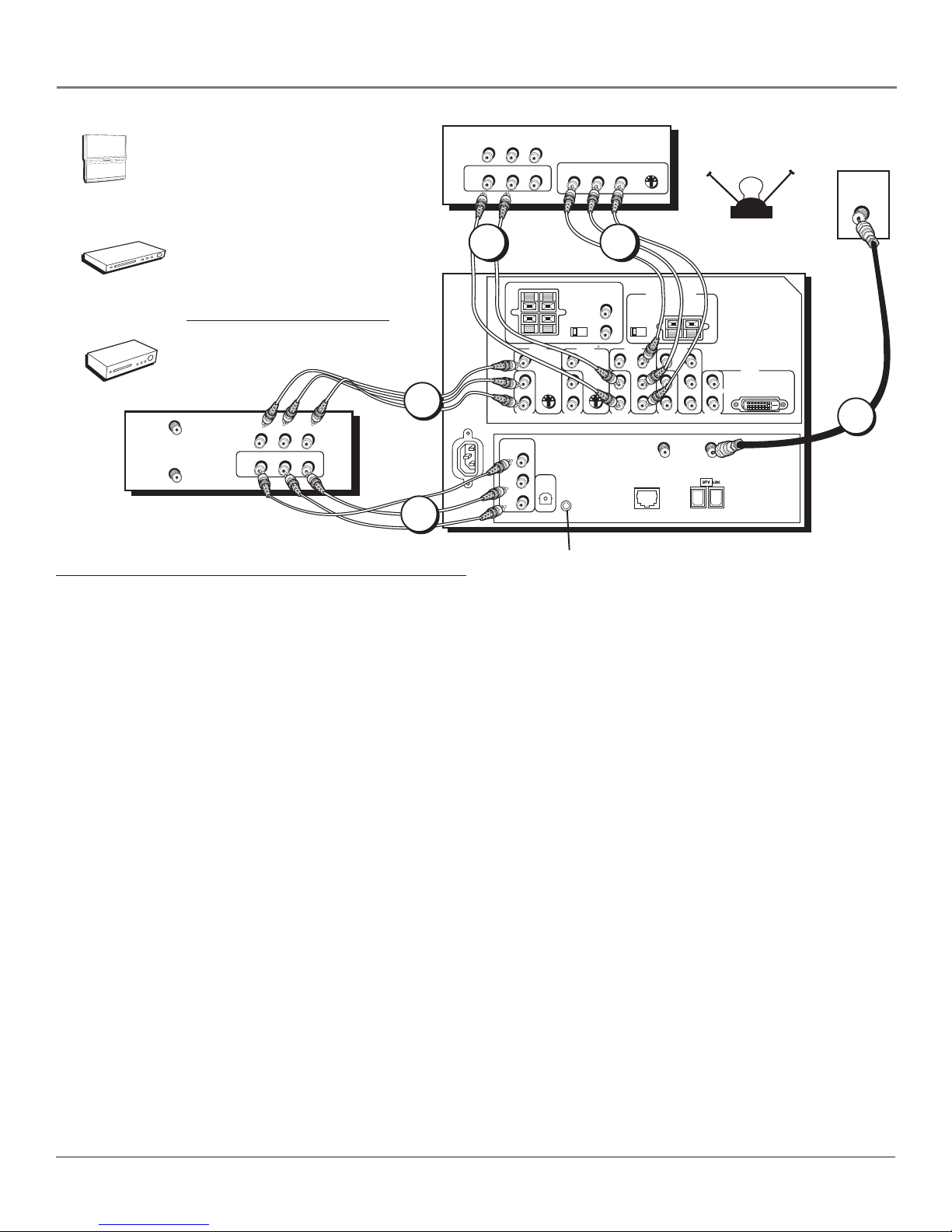4
Table of Contents
Chapter 4: Using the TV’s Menu System
Menus, On-screen Help, and Control Panels ............................................................................... 54
Navigating the Menu System .................................................................................................................... 54
Exiting a menu ........................................................................................................................................... 54
On-Screen Help .......................................................................................................................................... 54
Controls ...................................................................................................................................................... 54
Picture Quality Menu .................................................................................................................... 56
Picture Settings .......................................................................................................................................... 56
Picture Presets ............................................................................................................................................ 56
Convergence .............................................................................................................................................. 57
Color Warmth ............................................................................................................................................ 57
Noise Filter ................................................................................................................................................. 57
Auto Color .................................................................................................................................................. 57
Graphic Equalizer ...................................................................................................................................... 58
SVM ............................................................................................................................................................ 58
Reset Controls ............................................................................................................................................ 58
Audio Menu ................................................................................................................................... 58
Audio Processor ......................................................................................................................................... 59
Sound Logic ................................................................................................................................................ 59
Audio Language ........................................................................................................................................ 59
Digital Audio Out ...................................................................................................................................... 60
Fixed/Variable Out ..................................................................................................................................... 60
SAP (Second Audio Program) .................................................................................................................... 60
Balance ....................................................................................................................................................... 60
Time Menu ..................................................................................................................................... 61
Connections Menu......................................................................................................................... 61
Antenna Info .............................................................................................................................................. 61
Subwoofer .................................................................................................................................................. 61
Software Upgrade ..................................................................................................................................... 62
Channel Search .......................................................................................................................................... 62
Signal Source .............................................................................................................................................. 62
Signal Type ................................................................................................................................................. 62
DTVLink® (Digital Television Link) ........................................................................................................... 63
Special Features ......................................................................................................................................... 63
Auto Tuning ............................................................................................................................................... 63
Ethernet Setup ........................................................................................................................................... 64
Preferences Menu .......................................................................................................................... 64
Closed Captioning ..................................................................................................................................... 64
Screen Format ............................................................................................................................................ 66
Menu Language ......................................................................................................................................... 67
Record Output ........................................................................................................................................... 67
Color Scheme ............................................................................................................................................. 67
Translucency ............................................................................................................................................... 67
Digital Channel Info .................................................................................................................................. 68
Chapter 5: References
Troubleshooting............................................................................................................................. 70
HD Specifications ........................................................................................................................... 74
Accessory Information .................................................................................................................. 76
Limited Warranty ........................................................................................................................... 79
FCC Information ............................................................................................................................. 81
Care and Cleaning ......................................................................................................................... 82
Index ............................................................................................................................................... 89