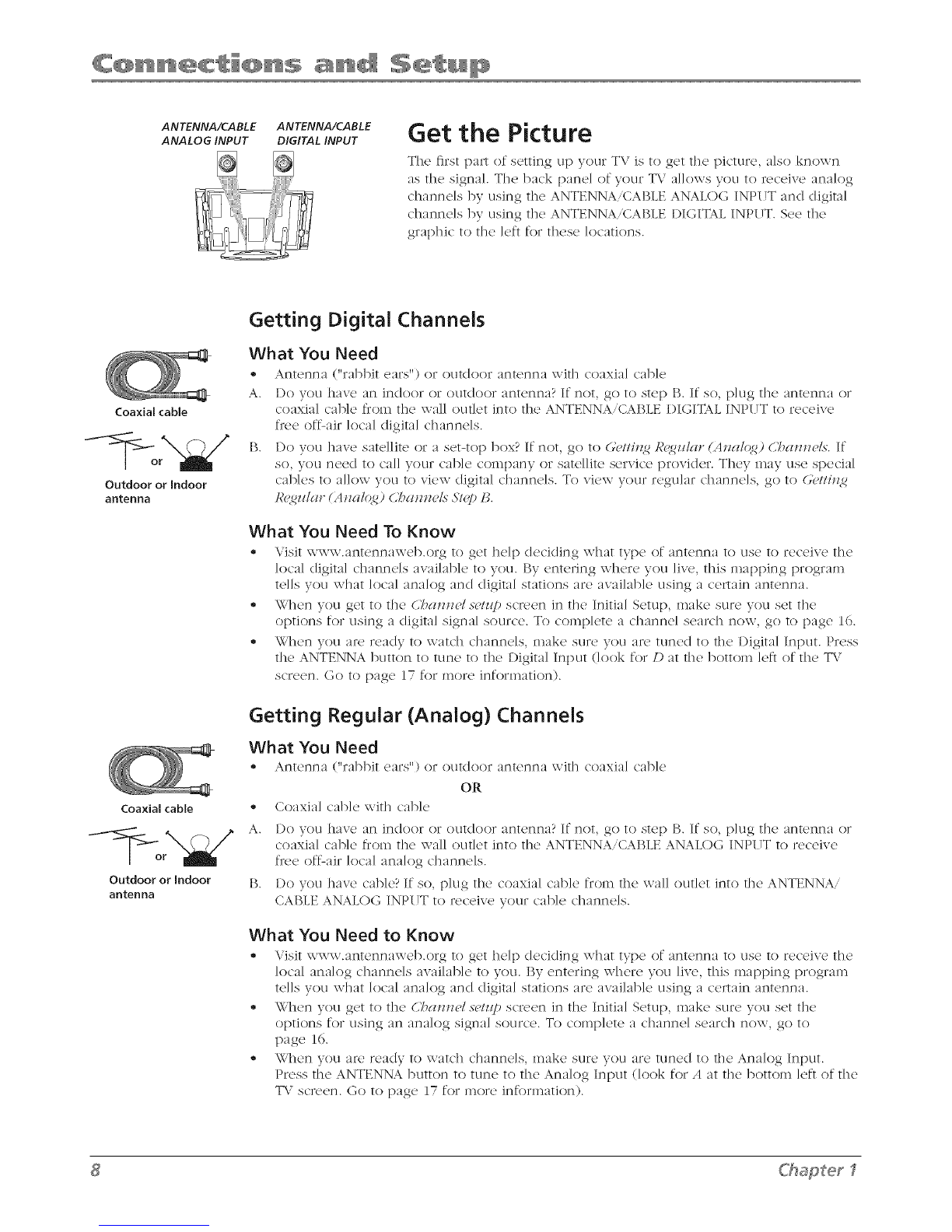Important Safety Instructions ....................................... i
Chapter I: Connections and Setup
Things to Consider Before You Connect ..................... 6
Protect Against Power Surges ................................ 6
Protect Devices from Overheating ........................ 6
Position Cables Properly to Avoid Audio
Interference .......................................................... 6
Use Indirect Light .................................................... 6
Check Supplied Parts .............................................. 6
Connecting Speakers to Your TV ................................ 7
Mounting Your TV to the Wall ..................................... 7
Get the Picture .............................................................. 8
Getting Digital Channels ........................................ 8
Getting Regular (Analog) Channels ...................... 8
Choose Your Connection .............................................. 9
Video (Basic) Connection ..................................... 10
Component Video (Advanced) Connection ........ 10
HDMIIDVI Connection .......................................... 12
VGA Connection ................................................... 14
Plug in the TV .............................................................. 15
Put Batteries in the Remote ....................................... 15
Turn on the TV............................................................. 15
How to Use the Remote Control to Complete the
Initial Setup ............................................................... 15
Complete the Initial Setup ......................................... 16
Set the Menu Language ...................................... 16
Complete Channel Setup ..................................... 16
What To Expect ........................................................... 17
Watching TV ......................................................... 17
Changing Channels ............................................... 17
Explanation of Jacks(in alphabetical order) ............. 18
Buttons and Other Jacks On Your TV ........................ 19
Front Panel Buttons .............................................. 19
Left Side Input Jacks (when facing back of TV),, 19
Chapter 2: Using the Remote Control
Button Descriptions for TV Mode .............................. 20
Button Descriptions for DVD and VCR Modes .......... 21
Using the INPUT Button ....................................... 21
Programming the Remote to Operate Other
Devices ....................................................................... 22
Find Out If You Need to Program the Remote ,,22
Programming the Remote ................................... 22
How to Use the Remote After You've
Programmed It.................................................... 23
Remote Control Codes ................................................ 24
Chapter 3: Using the TV's Features
Channel Banner ........................................................... 25
Autotuning .................................................................. 25
Parental Controls and V-Chip ..................................... 26
How V-Chip Works for USA and Canada ............. 27
Lock/Unlock Parental Controls ........................... 27
US V-Chip TV Ratings ............................................ 28
Blocking Canadian V-Chip Ratings ...................... 29
V-Chip Movie Rating Limit ................................... 30
Block Channels ...................................................... 30
Block Digital Channels .......................................... 30
Front Panel Block .................................................. 31
Lock Time Menu .................................................... 31
Blocking Unrated/Exempt Programs ................... 31
Future Rating Region ........................................... 31
Additional Features .................................................... 32
Screen Formats ...................................................... 32
MultiTask Audio .................................................... 33
Calendar ................................................................ 33
Chapter 4: Using the TV's Menu System
Using the Menu System ............................................. 34
Channel Guide Menu .................................................. 34
Sound Menu ................................................................ 34
Picture Menu ............................................................... 36
Setup Menu ................................................................. 38
Parental Control Menu ............................................... 41
Time Menu ................................................................... 41
Chapter 5: Other Information
Frequently Asked Questions (FAQs) .......................... 42
Troubleshooting .......................................................... 43
V-Chip Rating Explanations ........................................ 46
US V-Chip Rating System ...................................... 46
Canadian English V-Chip Rating System .............. 46
Canadian French V-Chip Rating System .............. 47
Limited Warranty ........................................................ 48
Care and Cleaning ....................................................... 49
Plasma Panel's Protection Function ..................... 49
Image Burn-in and After-image Lag .................... 49