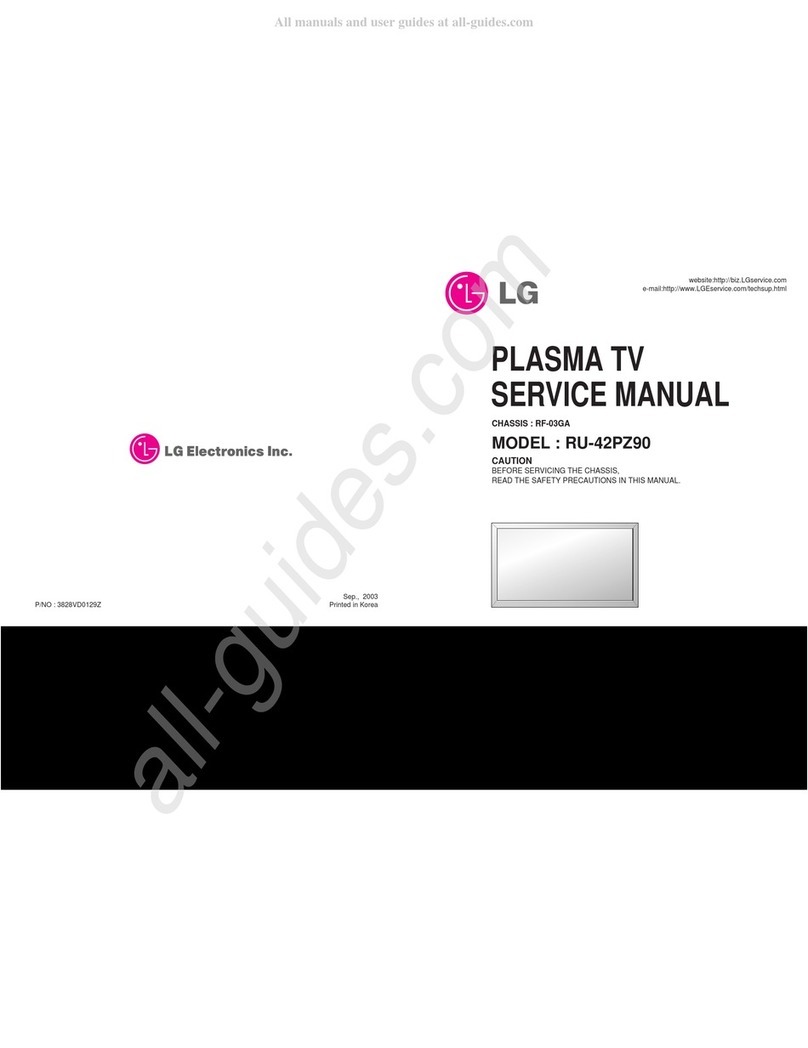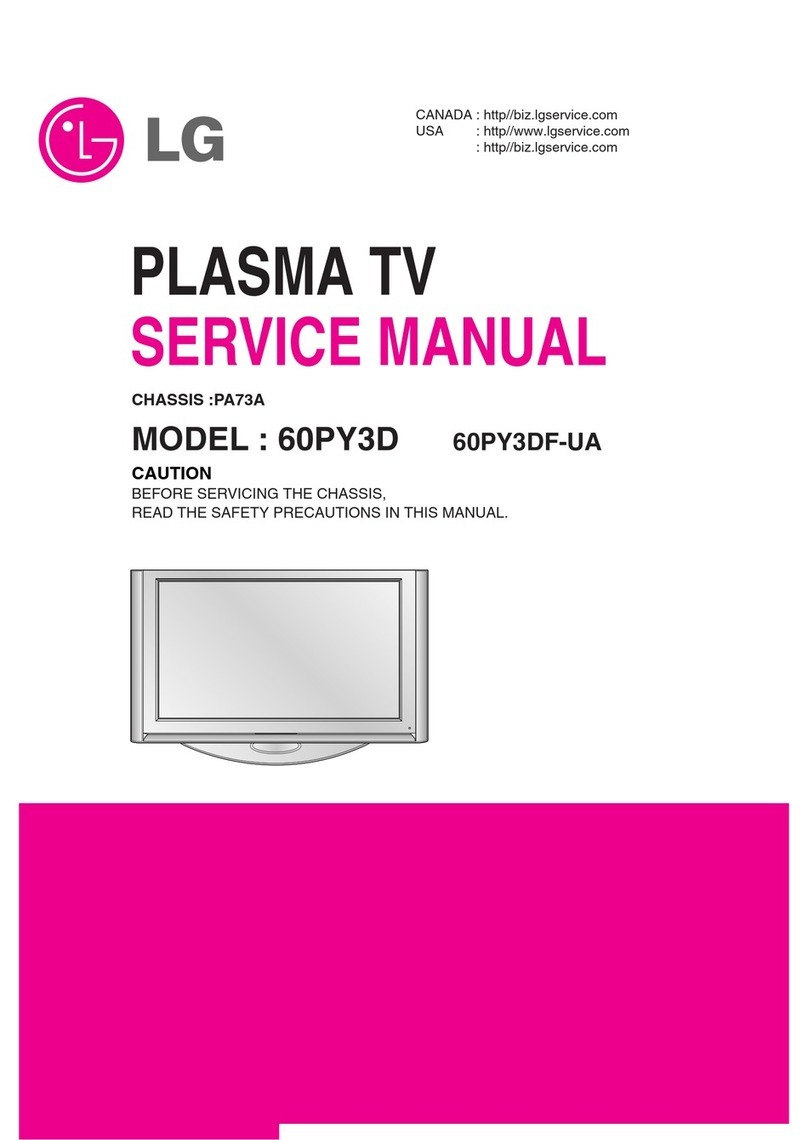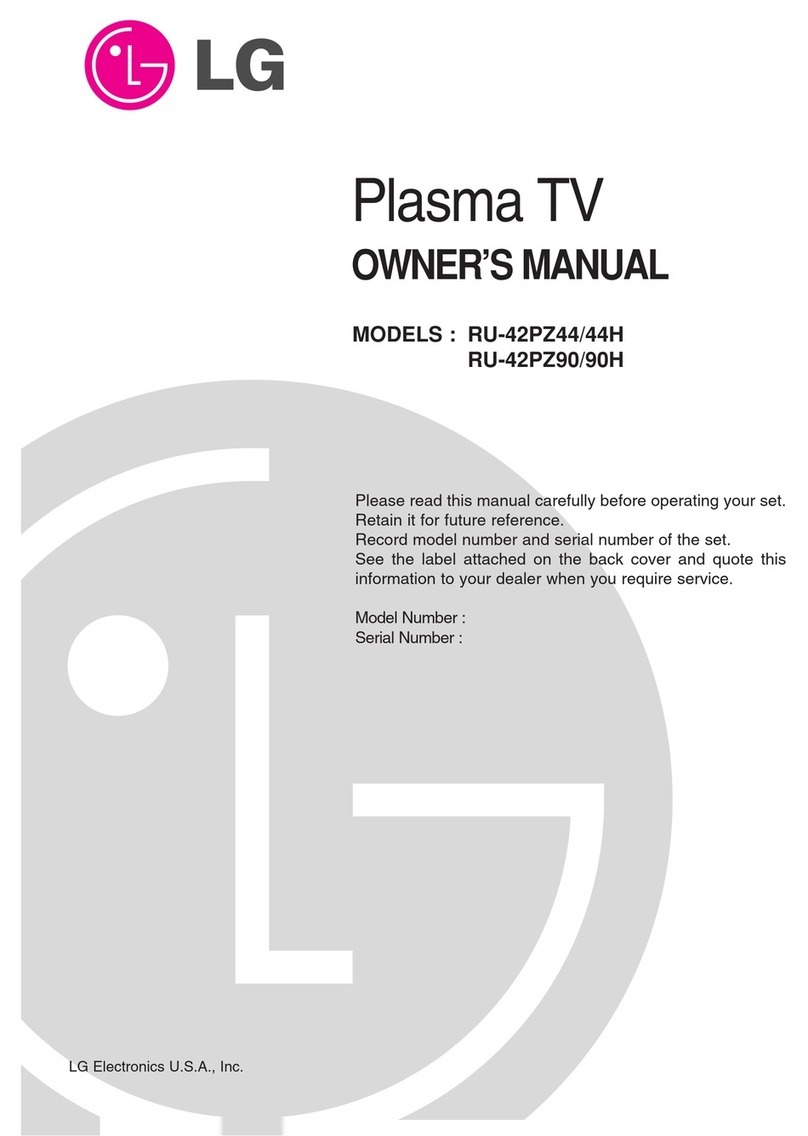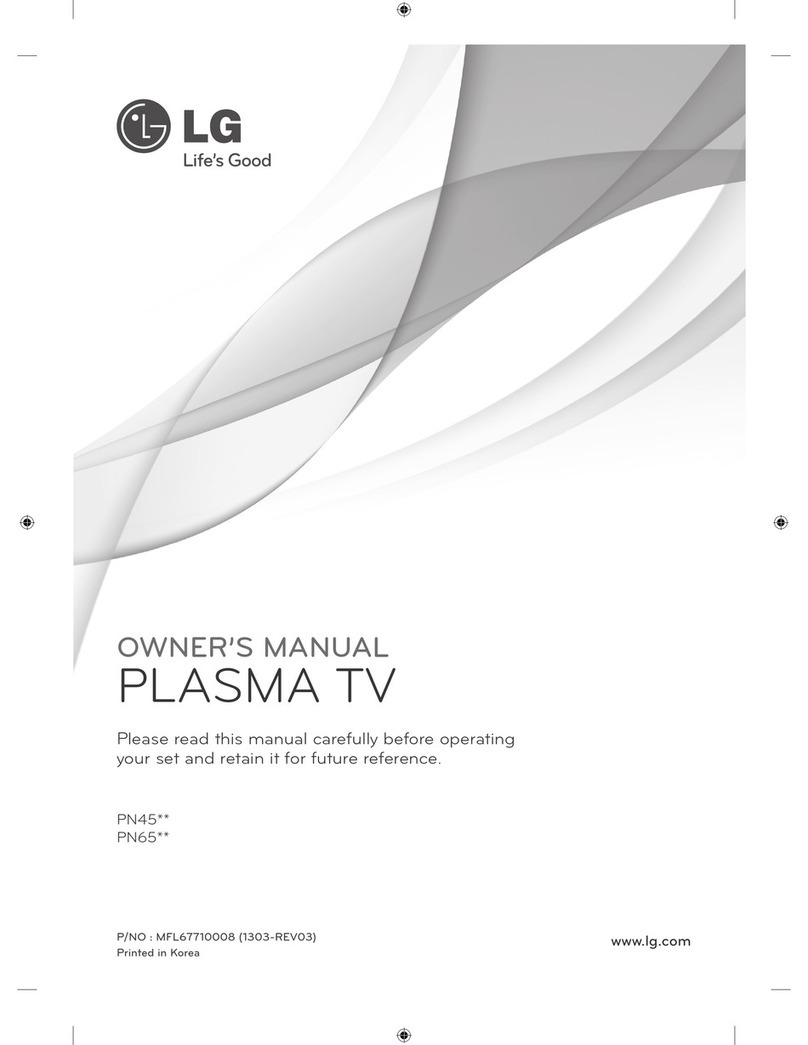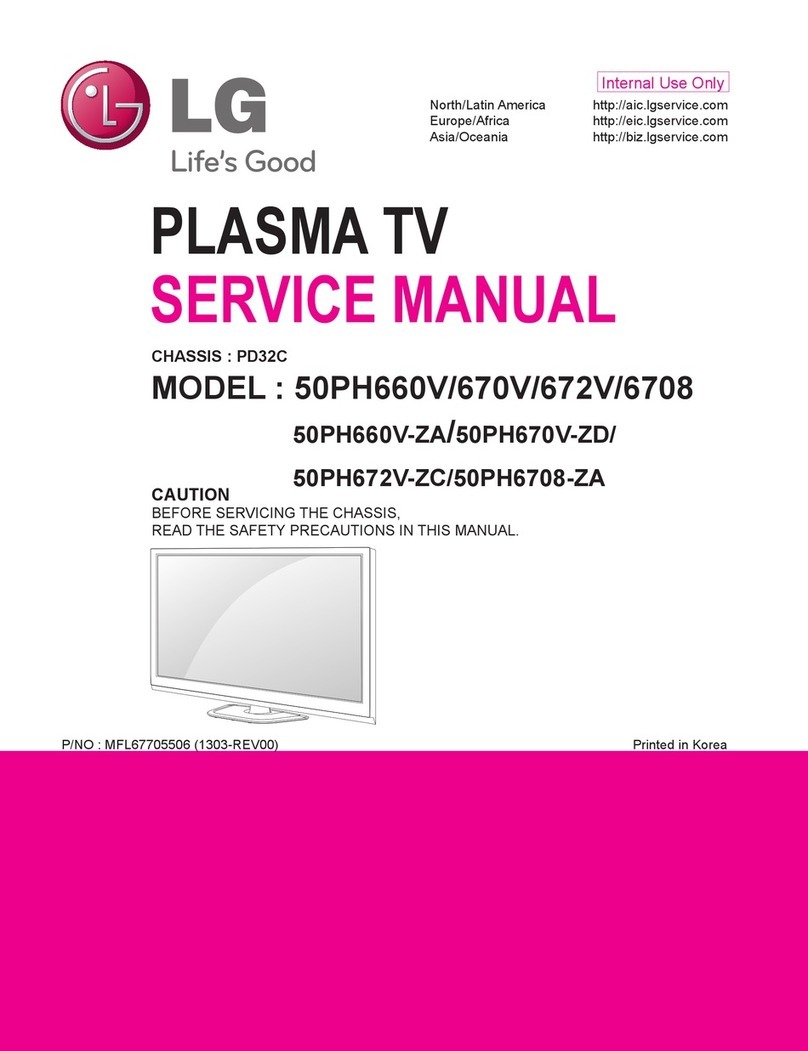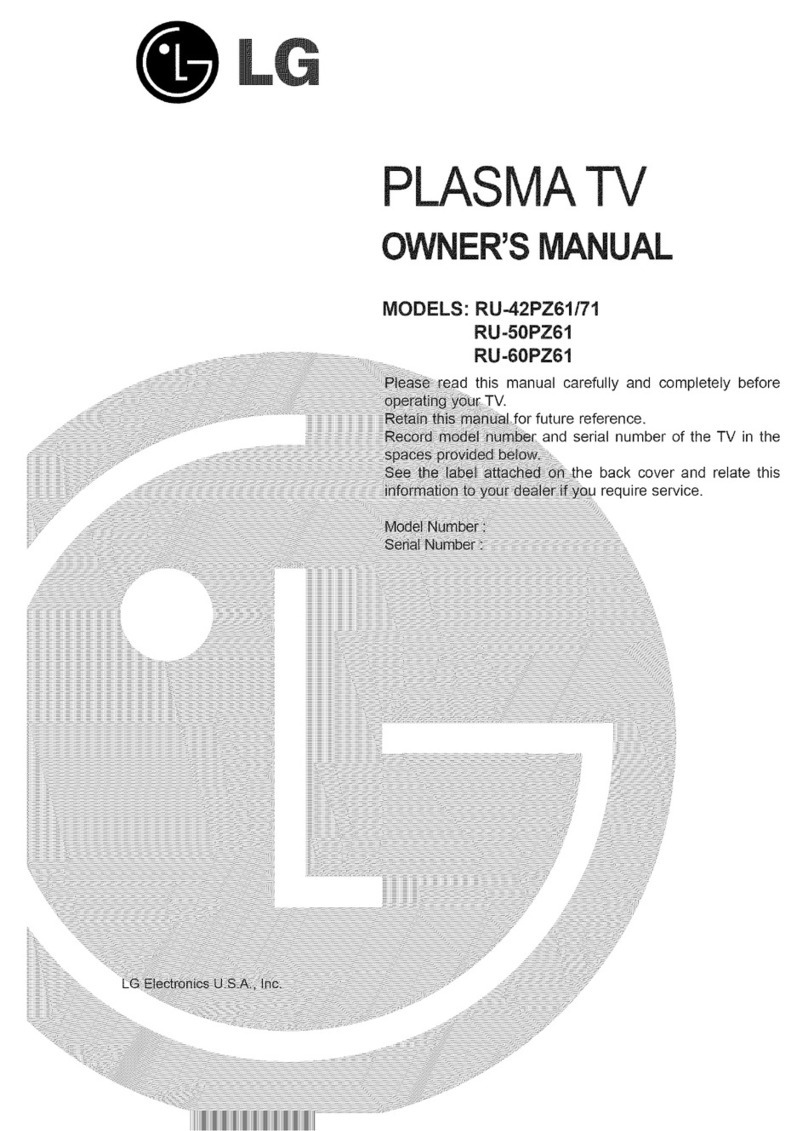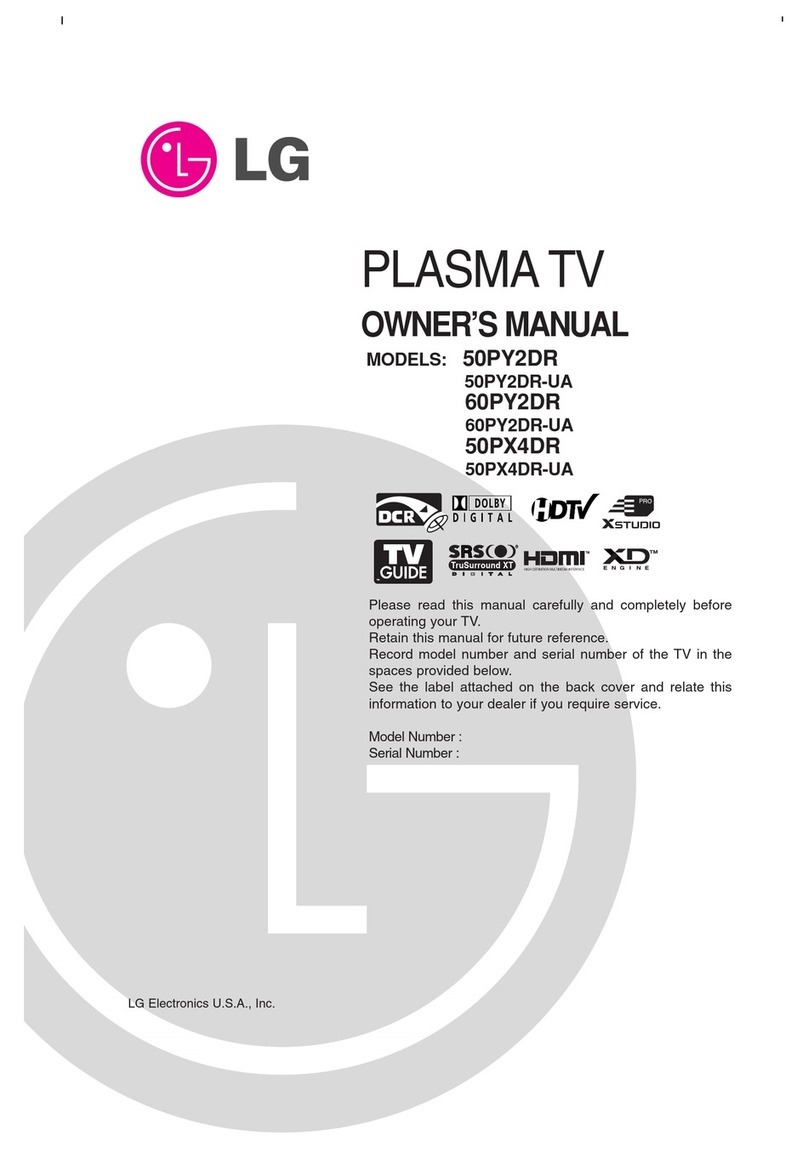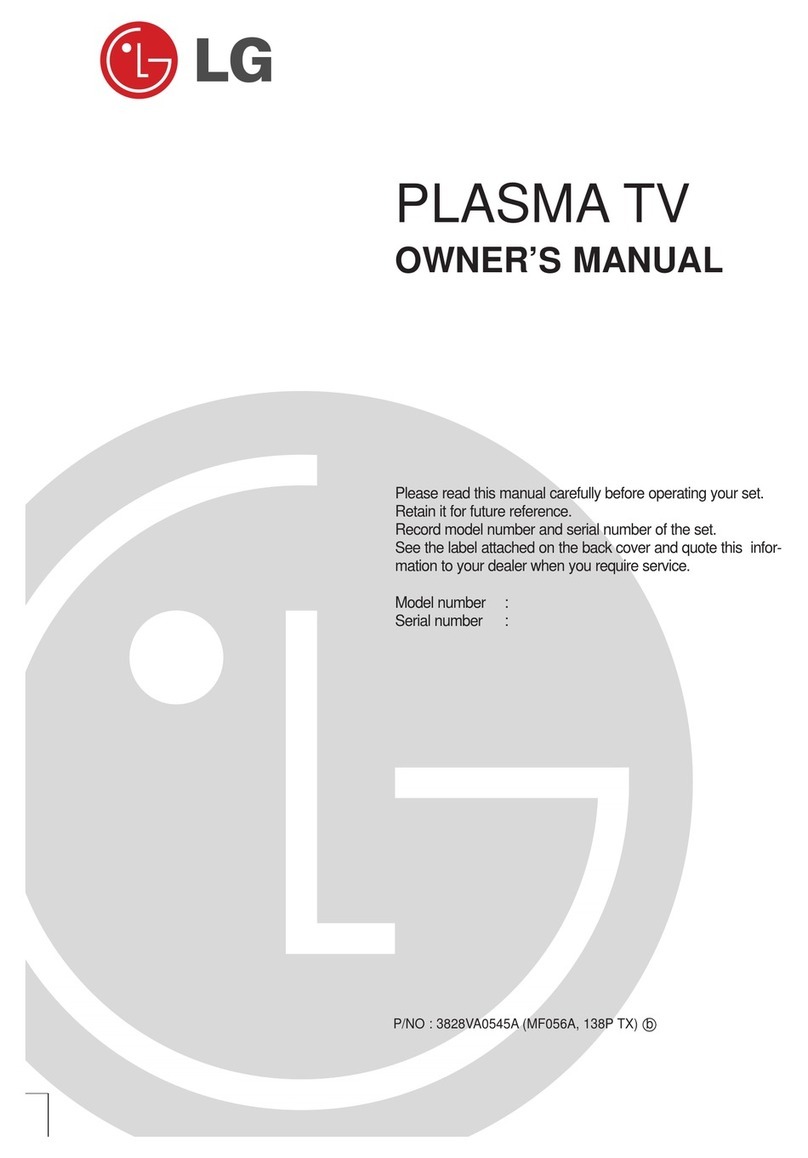Contents
Warning/Caution ............................ 2
Digital Cable Compatibility 3
Safety Instructions ............................ 4-5
IntroductionControls ............................ 8
Connection Options ..................... 9
Remote Control Key Functions ......... 10_11
Installation
Accesso ries ............................ 12
Inst_tation Instructions .................. 12~13
Joining tt-_ _ assembly to _ wall to pro_ect tt'_ set tum-
bling .................................. 12
Sv_vel function ......................... 13
Extemat Equipment Connections .......... 14~19
Antenna or Cable Connection ......... 14~15
VCR Setup .......................... 15
External A!V Source Setup ................ 16
DVD Setup ............................ 16
CableCAR D r,_Setup ................ 17
HDSTB Setup .......................... 17
PC Setup ............................. 18
Monitor Out Setup ...................... 19
Digita_ Audio Output ...................... 19
HDMI ............................ 20-22
TV Guide On Screen Setup .............. 23~32
IEEE 1394 ................................ 33-40
TV Guide On Screen TM System ............. 41 ~59
Operation
Turning the TV On ........................ 60
TV Setup
Omscreen Menus Language Selection ...... 61
Setup Menu Options
EZ Scan (Channel Search} ................ 62
Manual Scan ........................... 62
Channel Ed_ .......................... 63
DTV Signal Strength ....................... 63
Channel La_ Setup .................... 64
Main Picture Source Selection ............ 64
Unput Label ............................ 64
Video Menu Options
EZ Picture ............................. 65
Manual Picture Control (Custom Option} ....... 65
Cotor Temperature Control .................. 65
Video Reset ........................... 65
Audio Menu Options
Audio Language .................. 66
EZ SoundR_e /EZ Sound .................. 66
Manual Sound Controm (Custom Option) ...... 66
Front Surround .......................... 67
TV Speakers On/Off setup ............... 67
BBE .......................... 68
Stereo!SAP Broadc_ts Setup .............. 68
Time Menu Options
Auto Ctock Setup ...................... 69
Manual Clock Setup ...................... 69
On/Off Timer Setup ..................... 69
Sfeep Timer /Auto Off .................... 70
Option Menu Features
Aspect Ratio Control ..................... 71
Cinema 3:2 Mode Setup .................. 71
Caption ............................... 72
Caption /Text ......................... 72
Caption Option ......................... 73
ISM Method ........................... 74
Low Power ............................ 75
Auto Demo .......................... 75
Lock Menu Options
Lock Menu Options ..................... 76
Parental Lock Setup ..................... 77
CableCARD _' Function
Cable menu options ..................... 78
ScramMed channel ...................... 78
Cable Channe_ List ...................... 79
Emergency A_ert Message ................. 79
_DIO .......................... 80-85
Remote Control
PIP (Pistureoin-Pi_ure)iPOPfTwin Picture ....... 86
Watching PIP/POP/Twin Picture ............. 86
_ecting an Inp_ S_na_ Source for PIP,Twin Picture, ,86
Swapping PIPfTwin Picture ................ 86
77/Program Select:ion for PIP .............. 86
Moving the PiP sub picture ................. 87
Adjusting Main and Sub Picture Sizes for Twin Picture, ,87
POP(Picture-out-of-Picture: Channel Scan) ..... 87
APM(Adaptive Picture Mode) ................ 88
Brief _nfo ................................. 89
EZ Mute ............................. 90
Freeze & Magnify ....................... 90
Screen Setup for PC mode .................. 91
External Control Device Setup ................ 92~97
IR C_es ................................ 98_99
Programming the Remote ..................... t00
Programming Codes ..................... 101~102
Troubleshooting Checklist ..................... 103
Maintenance , ............................... t04
Product Specifications ........................ 105
After reading this manual, keep it handy for future reference,
6 Plasma TV