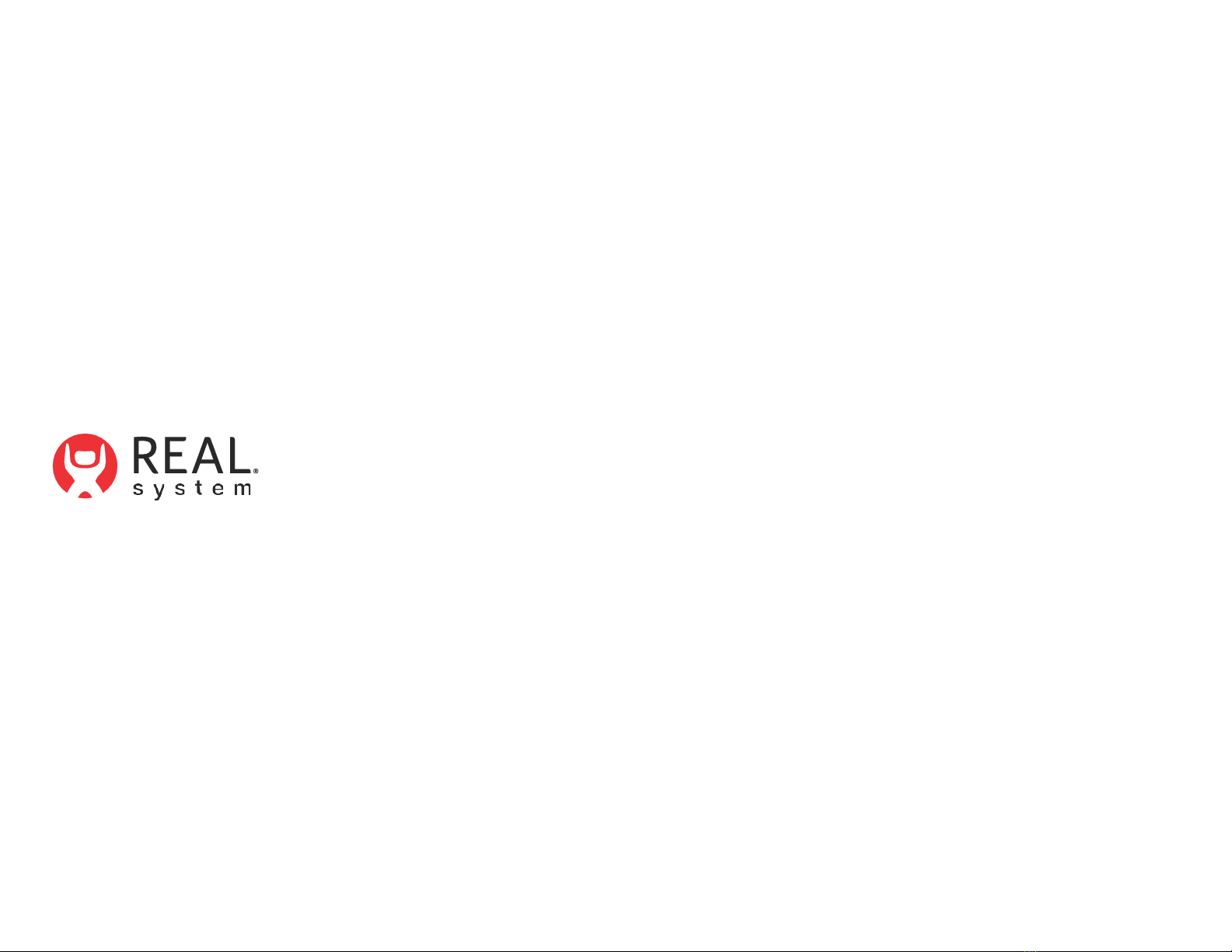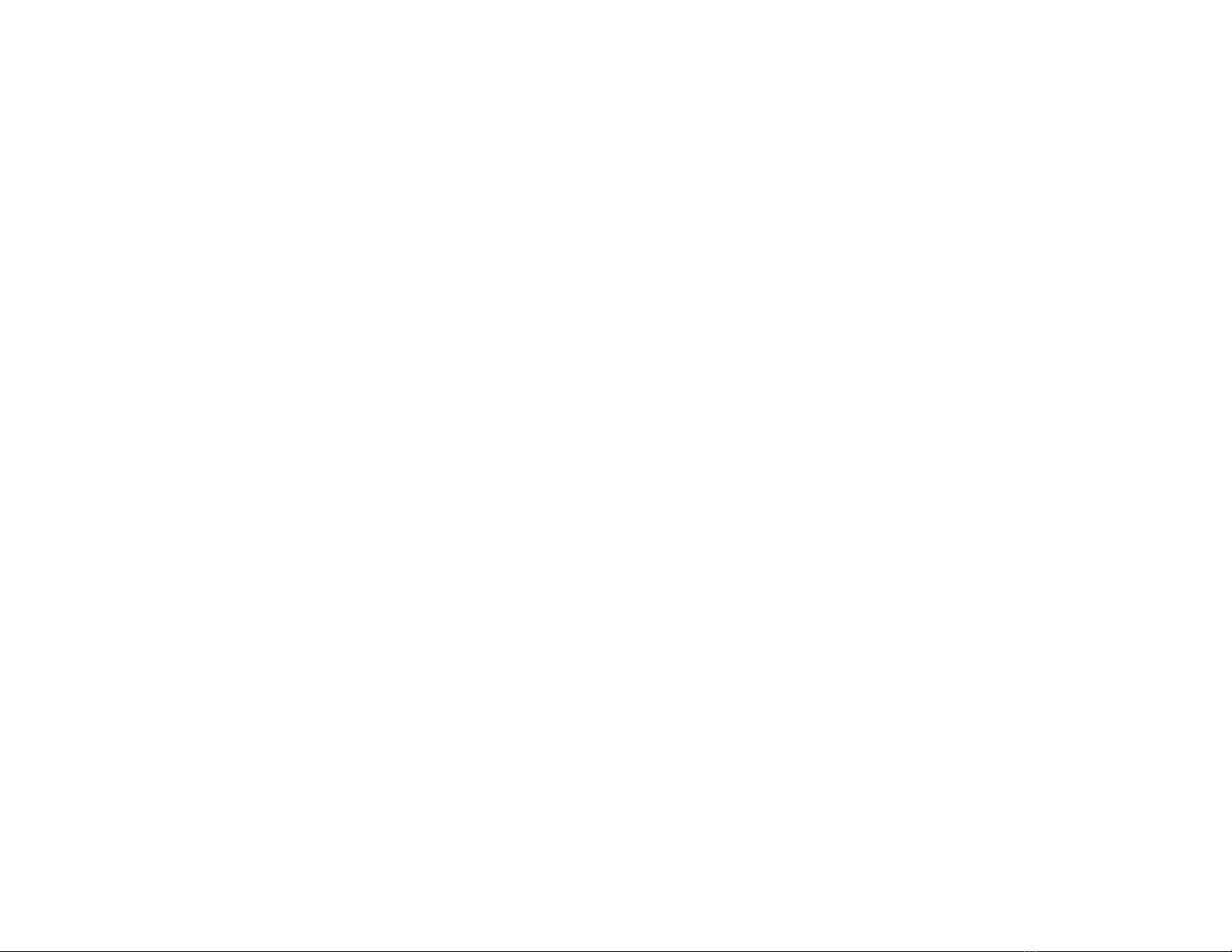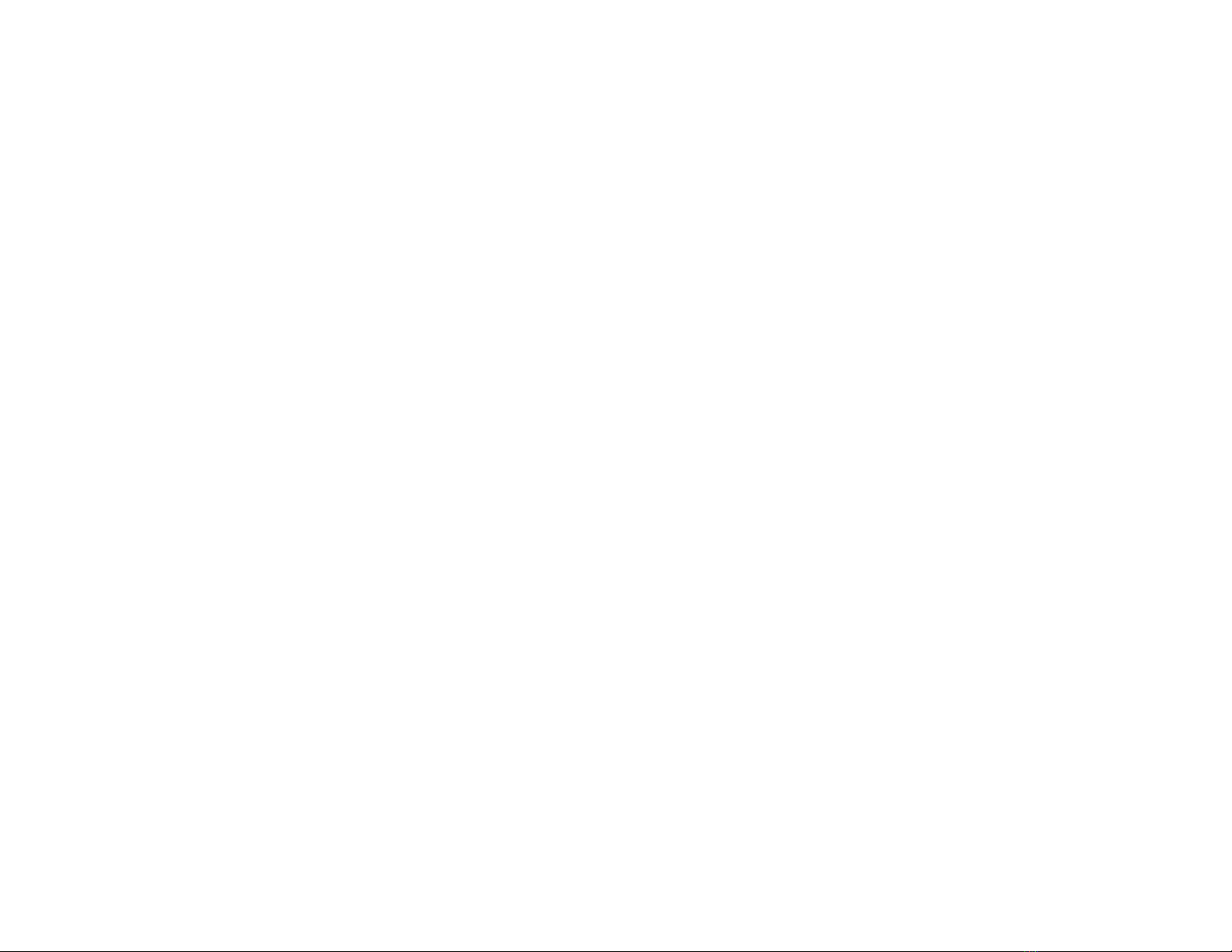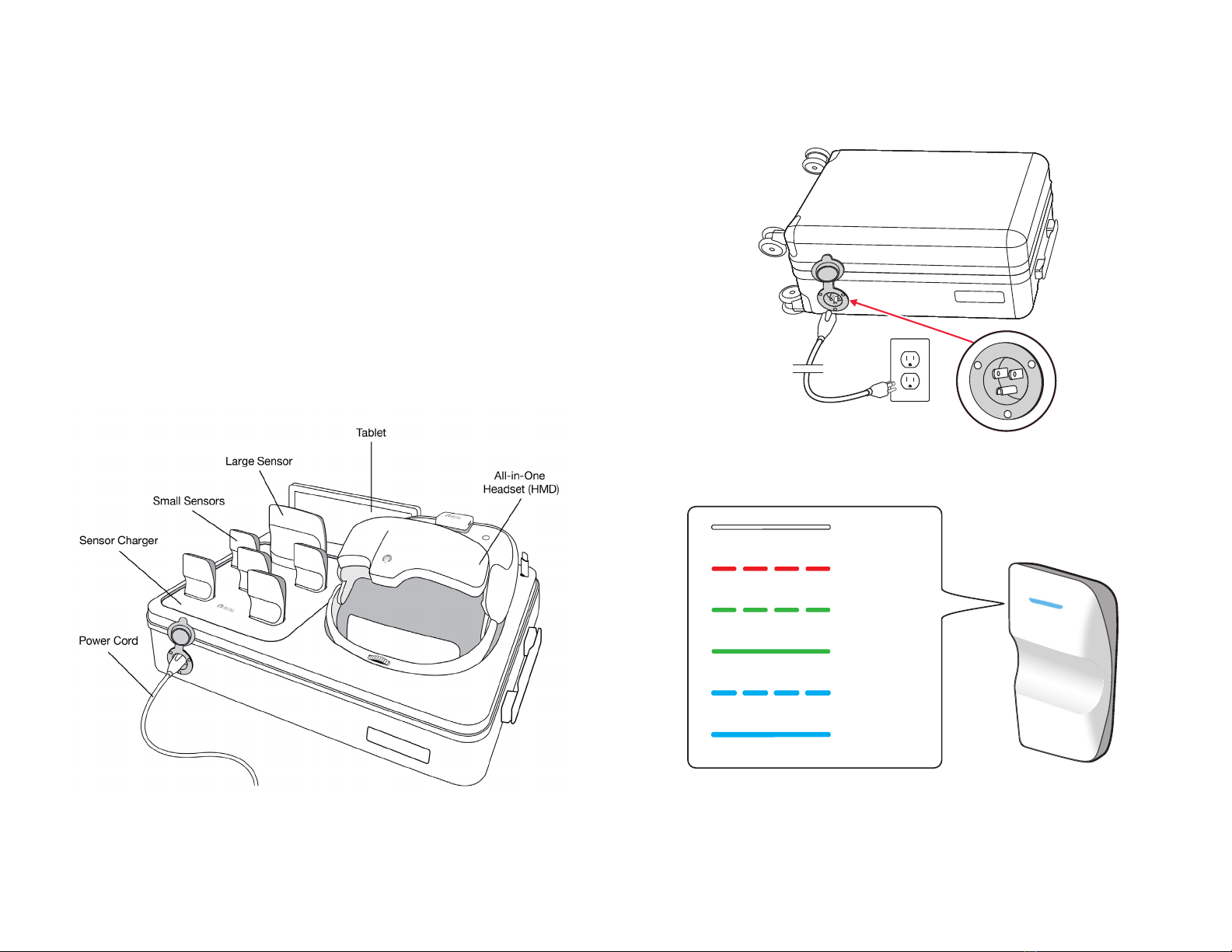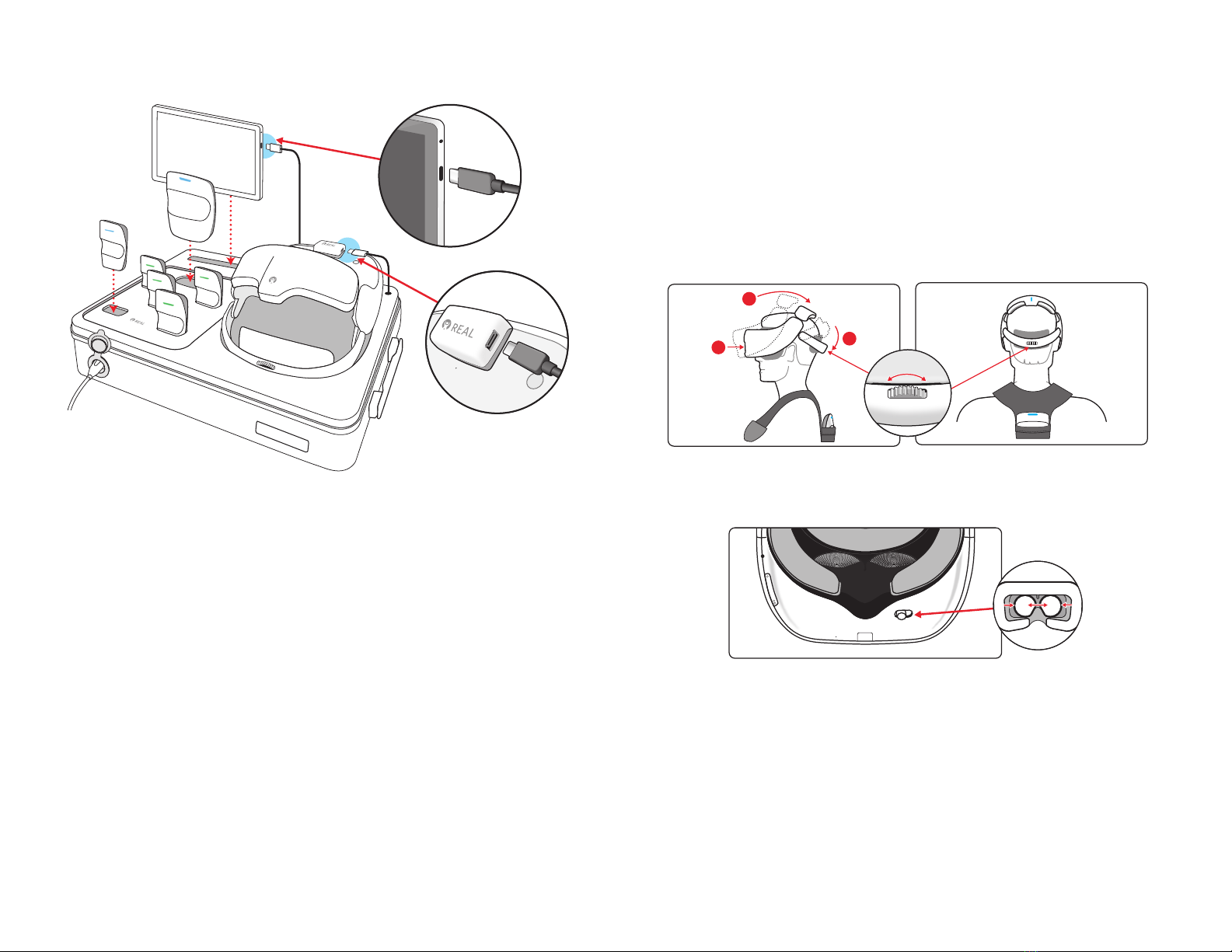4(26)
REAL Sensor Bands are recommended for one hundred uses or until the sensor
bands no longer hold the sensors or its orientation.
Supply mains are electrically isolated in medical equipment to maintain basic safety.
The full expected latency of the device, including movement detection, processing,
and visual representation is 35 milliseconds or less. This value is considered minimal
and sufficiently low enough so that movement can be quickly detected.
INDICATION FOR USE
The REAL y-Series is an immersive virtual reality and display system that interactively
displays and tracks rehabilitation exercises using a combination of virtual
environments and full presence tracked avatars for visual feedback.
CONTRAINDICATIONS
There are no known contraindications.
WARNINGS
If a patient complains of motion sickness, dizziness, headache, eye strain, or fatigue
when using the device, stop use of device immediately.
Use caution when using this device if a patient has a history of vestibular issues or
motion sickness.
PRECAUTIONS
Ensure a safe environment for the patient while performing activities with the device
(i.e. remove any surrounding obstacles and ensure that the patient is unlikely to trip or
fall). Ensure a medical professional is with the patient at all times to prevent any injury.
Be aware of the patient’s limitations in range of motion and avoid device or program
use that could lead to excessive gestures that could injure a patient.
Incorrect placement of the sensors on the patient may result in the avatar appearing
incorrectly or distorted on the headset and tablet.
Damage (mechanical and electrical) may result if the tablet, headset, sensors, and/or
sensor charger are dropped or struck against another object. Device is not intended
for continued use if dropped from higher than 1 meter.
Surface temperature around the headset exhaust may reach 46 °C if operating above
nominal room temperature.
Sensors will transmit inaccurate position data if used near metal including, but not
limited to, wheelchairs, walkers, utility carts, smartwatches and mobile devices.
Headset tracking can be lost or compromised if the front facing camera sensors on
the headset are obstructed or facing highly reflective surfaces.
Third conductor of the AC cord is a functional earth. To avoid risk of electric shock,
this equipment must only be connected to a supply mains with protective earth.
At no time should liquid products be allowed near any device component.
No modification of this equipment is allowed.
Use of accessories, transducers, and cables other than those specified or provided
by the manufacturer of this equipment could result in increased electromagnetic
emissions or decreased electromagnetic immunity of this equipment and result in
improper operation.
Portable RF communications equipment (including peripherals such as antenna
cables, external antennas, smart watches, and mobiles devices) should be used
no closer than 30 cm (12 inches) to any part of the REAL y-Series, including cables
specified by the manufacturer. Otherwise, degradation of the performance of this
equipment could result.
Use of this equipment adjacent to or stacked with other equipment should be
avoided because it could result in improper operation. If such use is necessary,
this equipment and the other equipment should be observed to verify that they are
operating normally.
Accessories such as power adapters and cords should not be replaced by the end
user and should only be replaced by Penumbra. Any changes or replacements of
accessories will likely impact compliance of REAL y-Series.
Use of system with online configurations should be in a secure information
technology environment. Https communication channels must be open.
POTENTIAL ADVERSE EFFECTS/EVENTS
Visual stimulation through head-mounted displays has a small possibility of provoking
an epileptic seizure. Should this occur, stop using the device immediately. Other
possible complications include, but are not limited to, the following:
∙ claustrophobia
∙ discomfort or pain in the head or eyes
∙ disorientation/vertigo/dizziness
∙ drowsiness
∙ eye strain
∙ falls or fractures
∙ headache/migraine
∙ insomnia
∙ light-headedness
∙ motion sickness
∙ nausea
∙ pain
∙ seizure
∙ repetitive strain injury
∙ vision problems
∙ skin irritation
Should any of the above occur, stop using the device immediately.