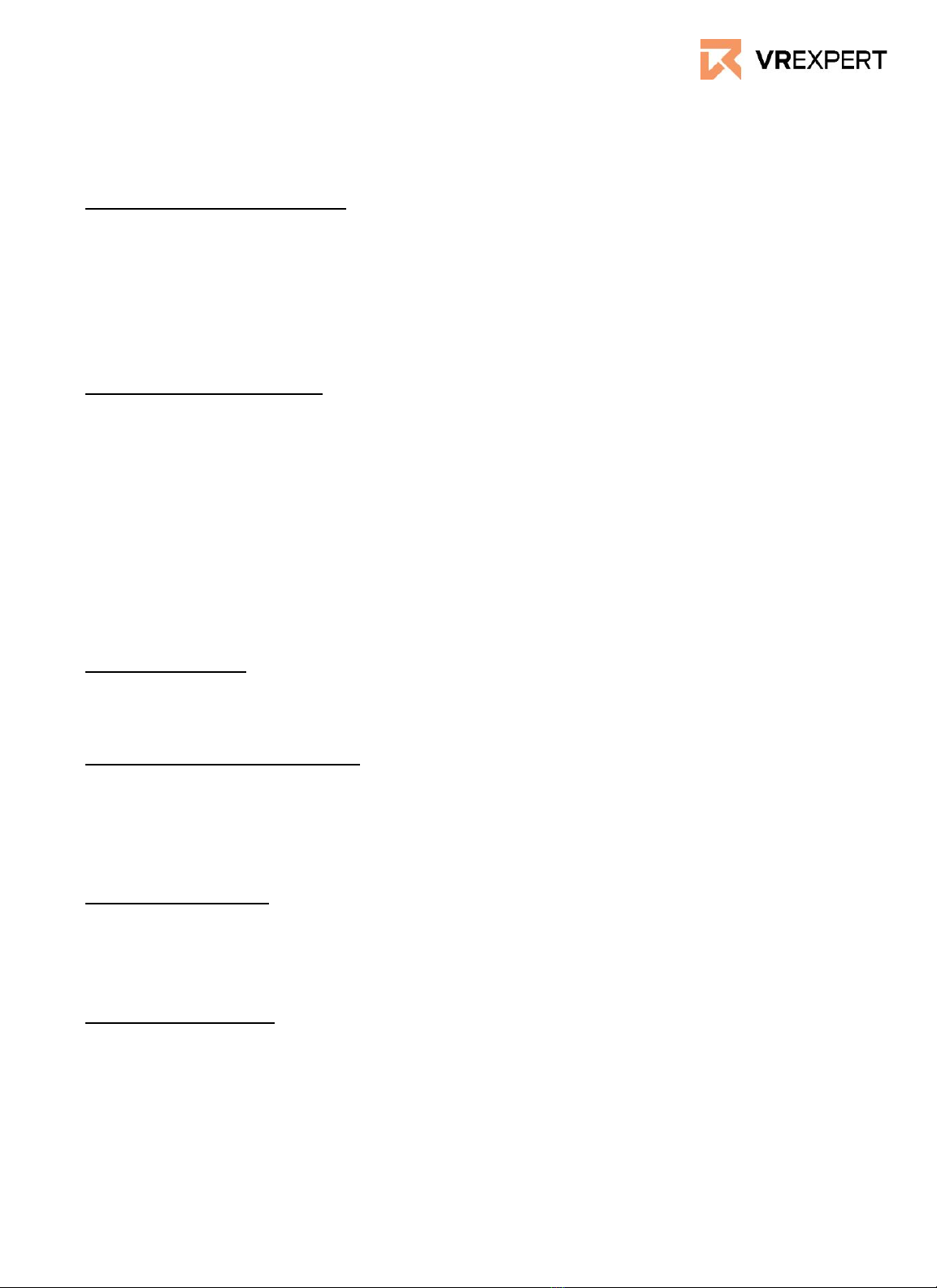HoloLens 2 - Guide
VR Expert Tips
Controls
When the menu is close up
●To select something: Tap with your finger in the air and release.
●To scroll: Put your finger on the holographic screen en swipe across the
content like you would with a normal touchscreen.
●To grab the menu: Pinch your thumb and index finger together on the
hologram and hold and move the hologram.
●Open context menu: Tap with your finger on the hologram in the air and hold.
When the menu is far up
Air ray: The ray that appears when you point at something with your index finger
in the holographic world.
Air tap: Select with air ray and pinch your thumb and index finger together to
select.
●To scroll: Pinch your index and thumb together and drag up and down to
scroll.
●To grab from far: Point your air ray on the content and make a grab gesture
to pull the content to or away from you.
●Open context menu: Air tap and hold with your air ray to open the context
menu. (copy paste, delete, etc)
Pressing buttons
Make sure you push deep into the buttons (holographic keyboard, etc) with your
fingers when typing, otherwise it won’t react.
One hand home button trick
It is possible to open your home menu with one hand.
1. Stare at the home button on the palm of your hand.
2. Pinch your index finger and thumb together to open the home menu while
staring at your palm.
3.
Follow me function
●Press on the icon which says “Follow me” on the right top corner of the
application.
●The application will now follow you wherever you go.
Resizing Holograms
1. At the corners of the hologram, a resize handle will appear when you hover
over it with your air ray.
2. Pinch the resize handle and hold it.
3. Drag to make the window bigger or smaller.