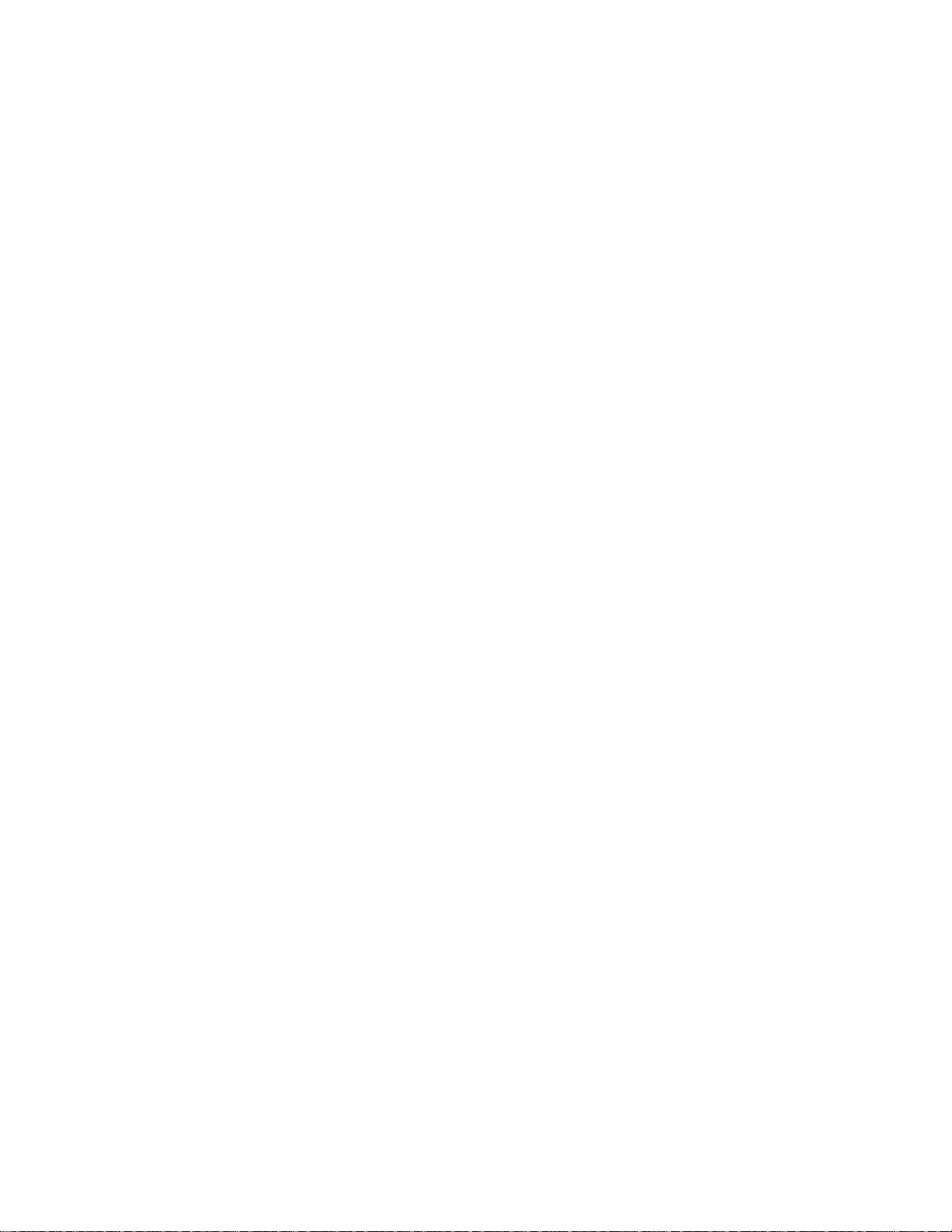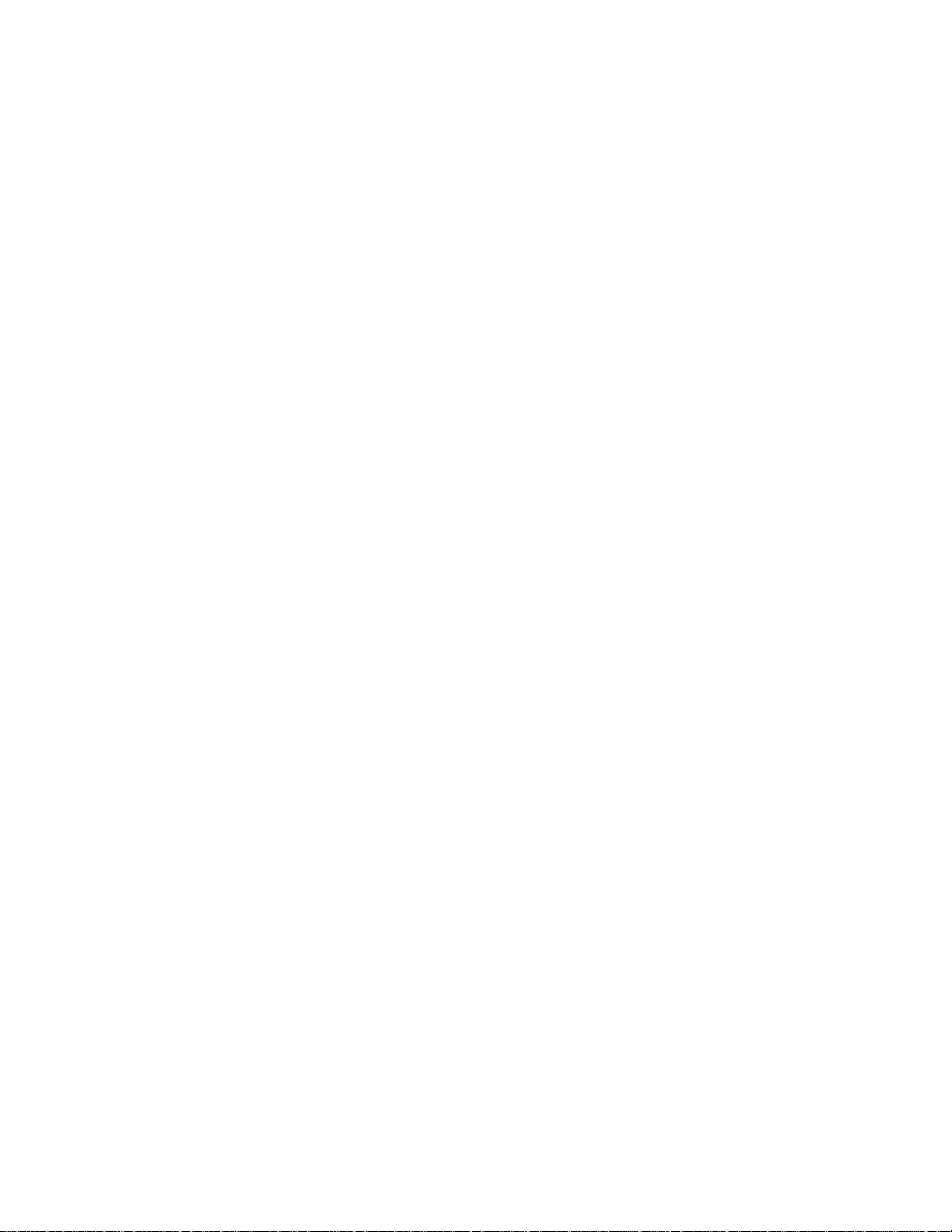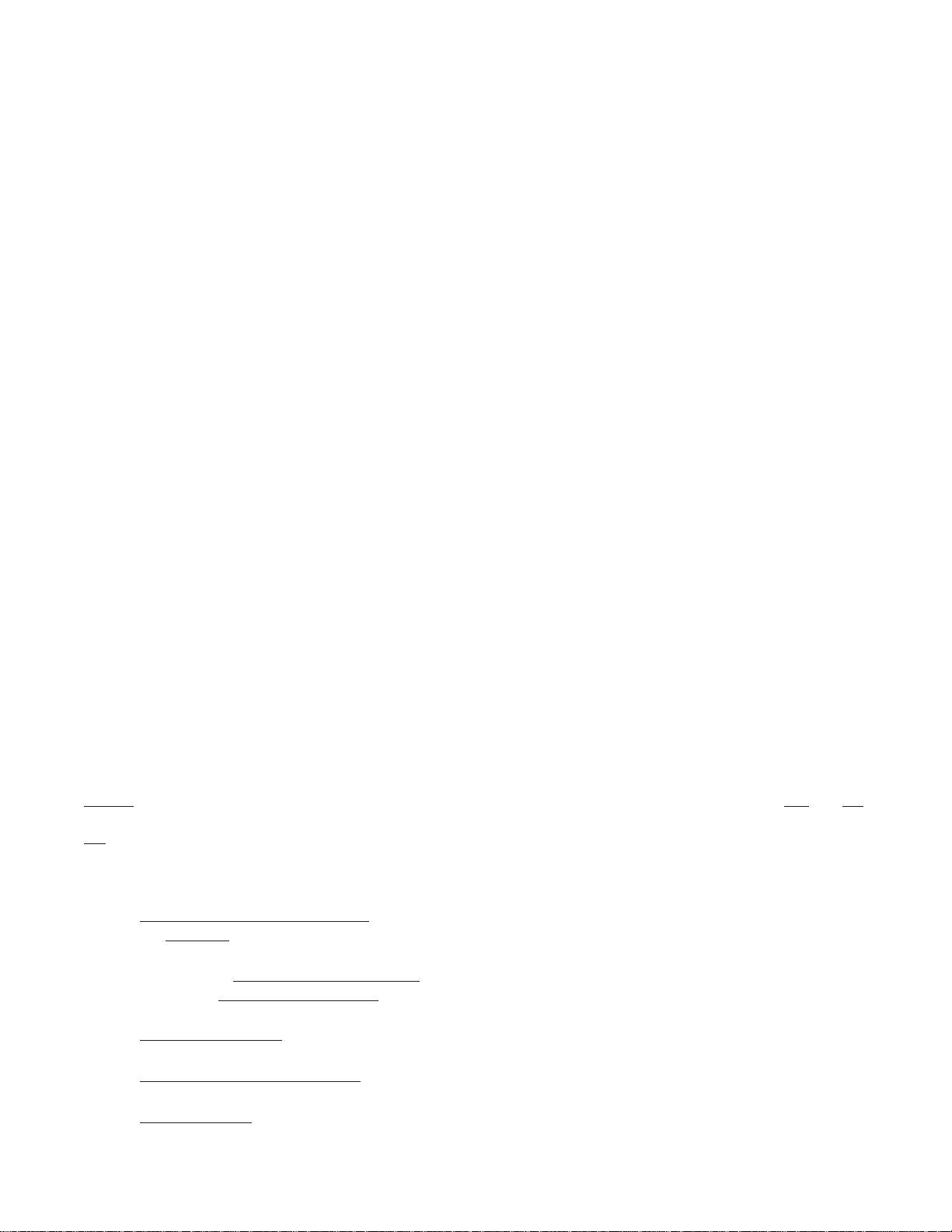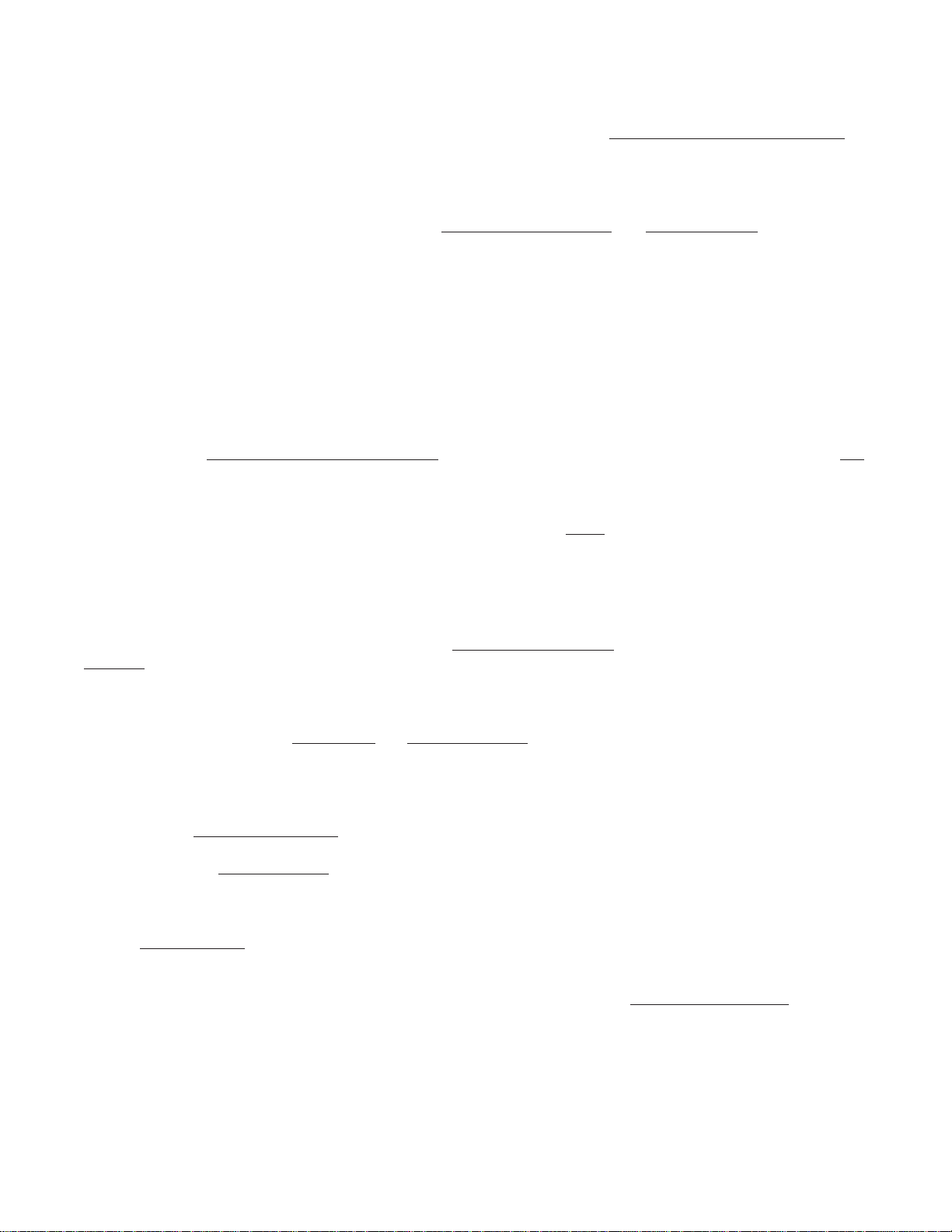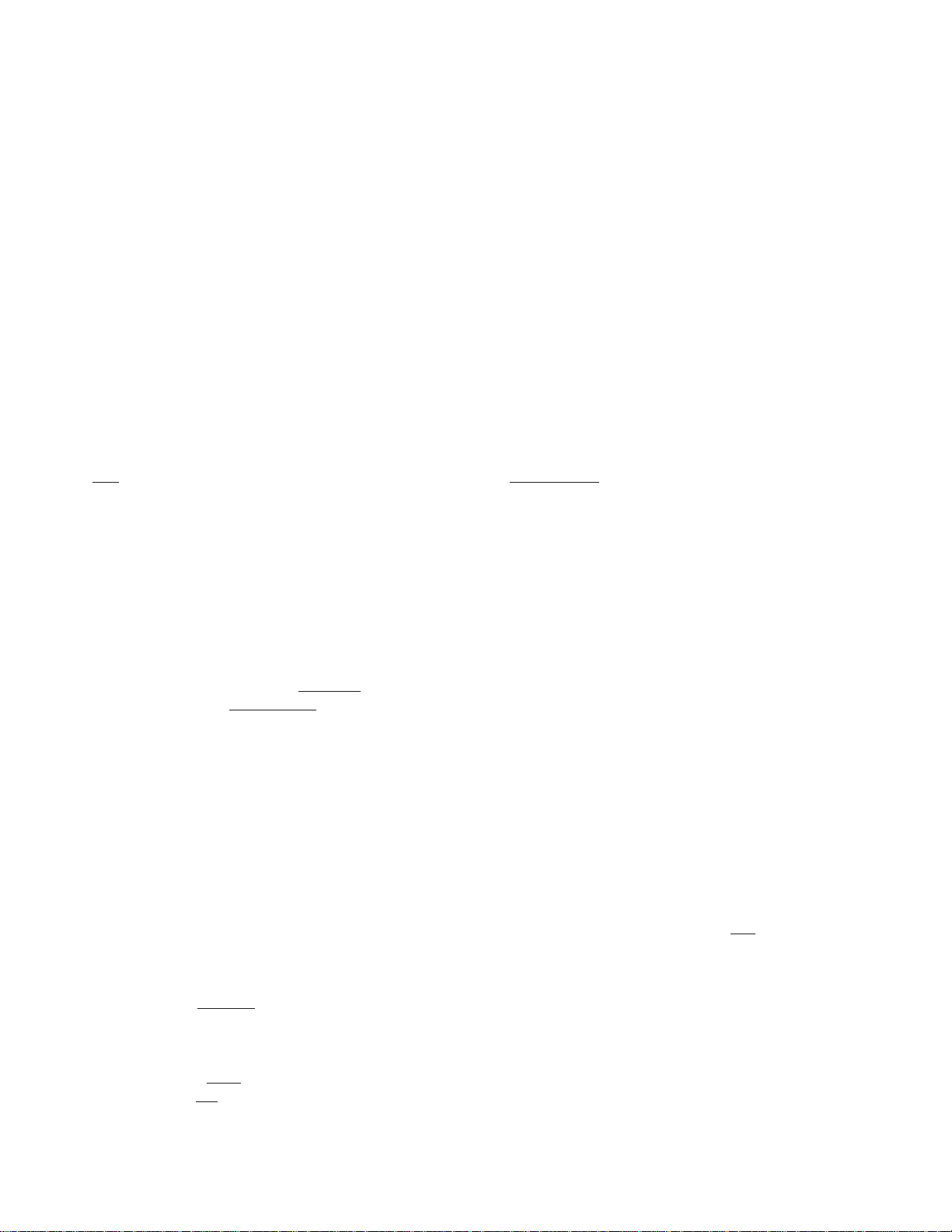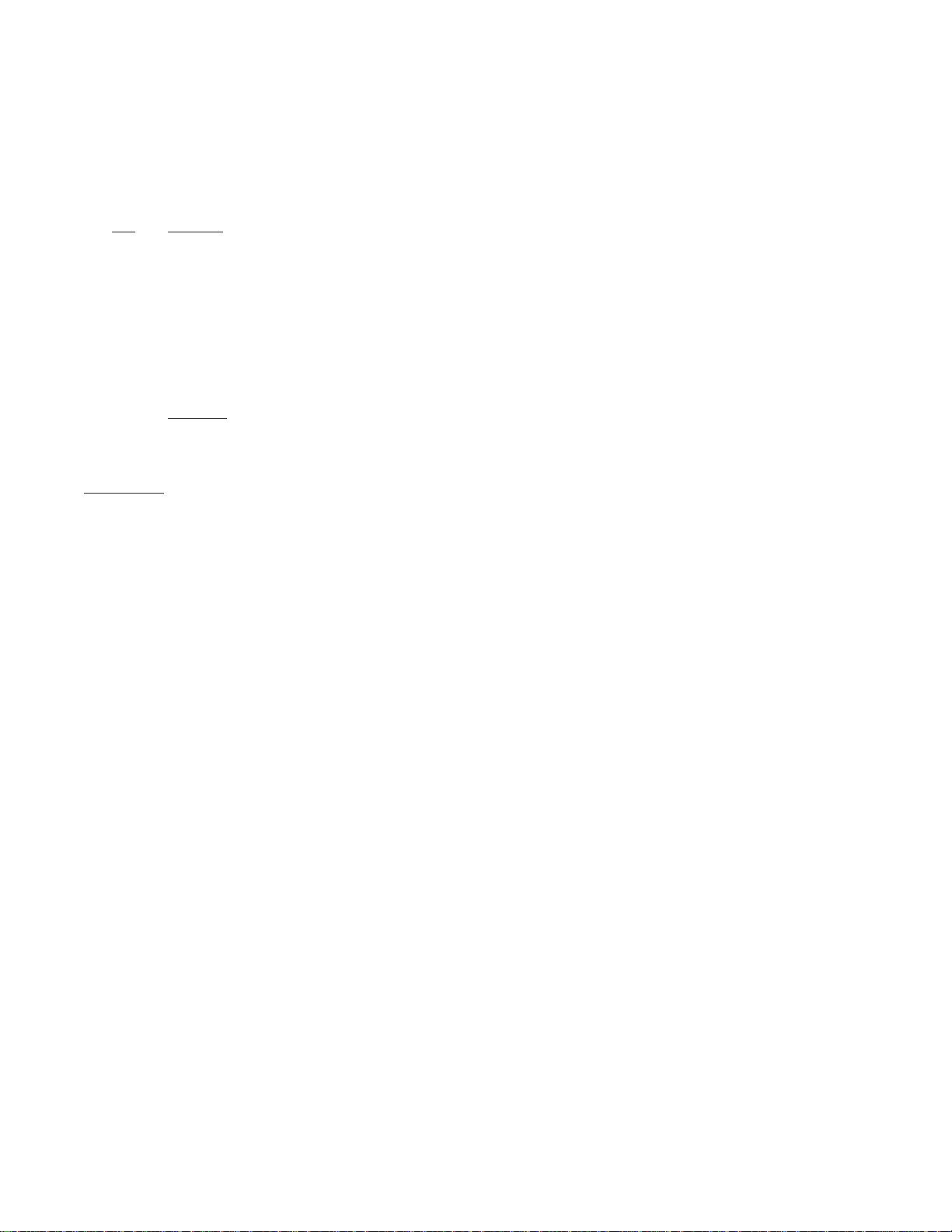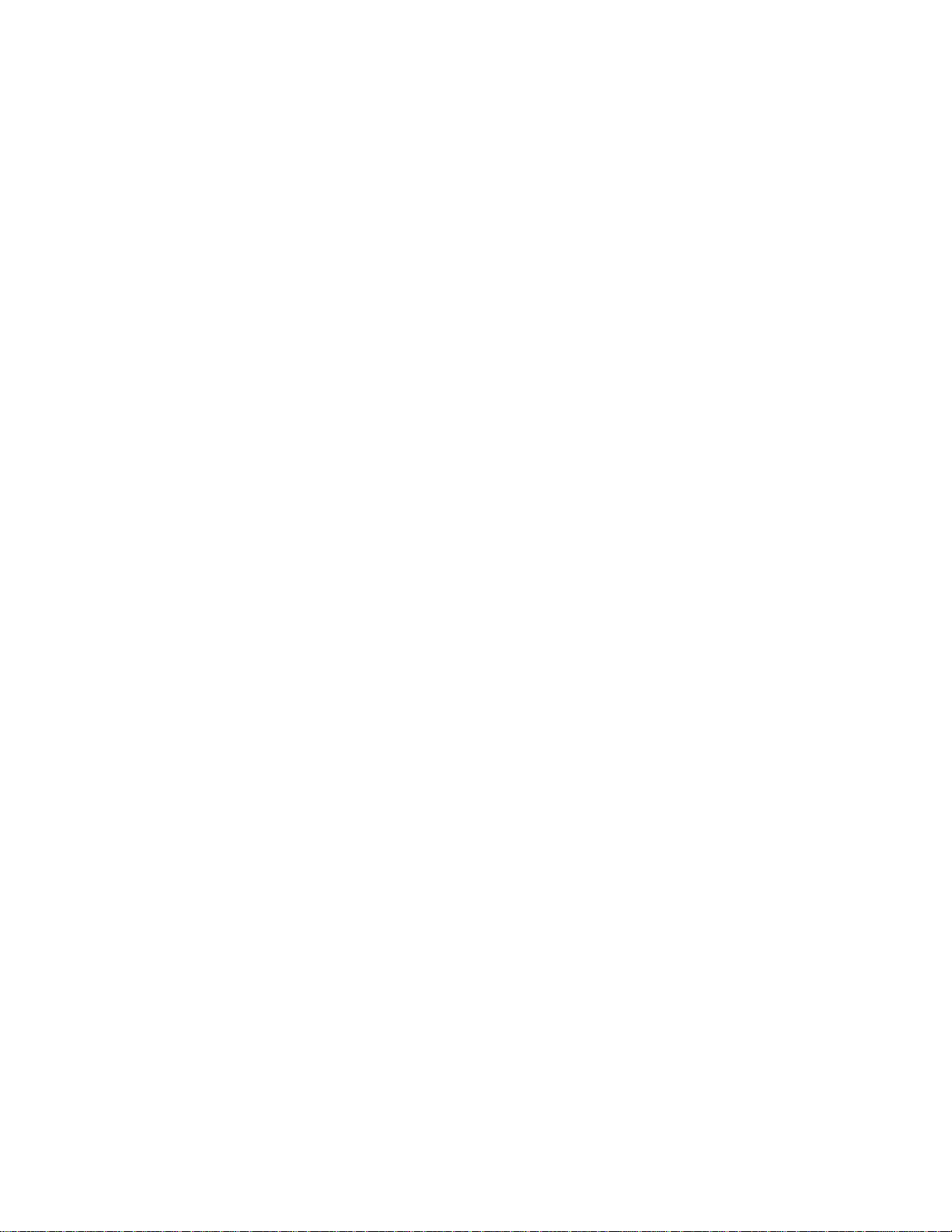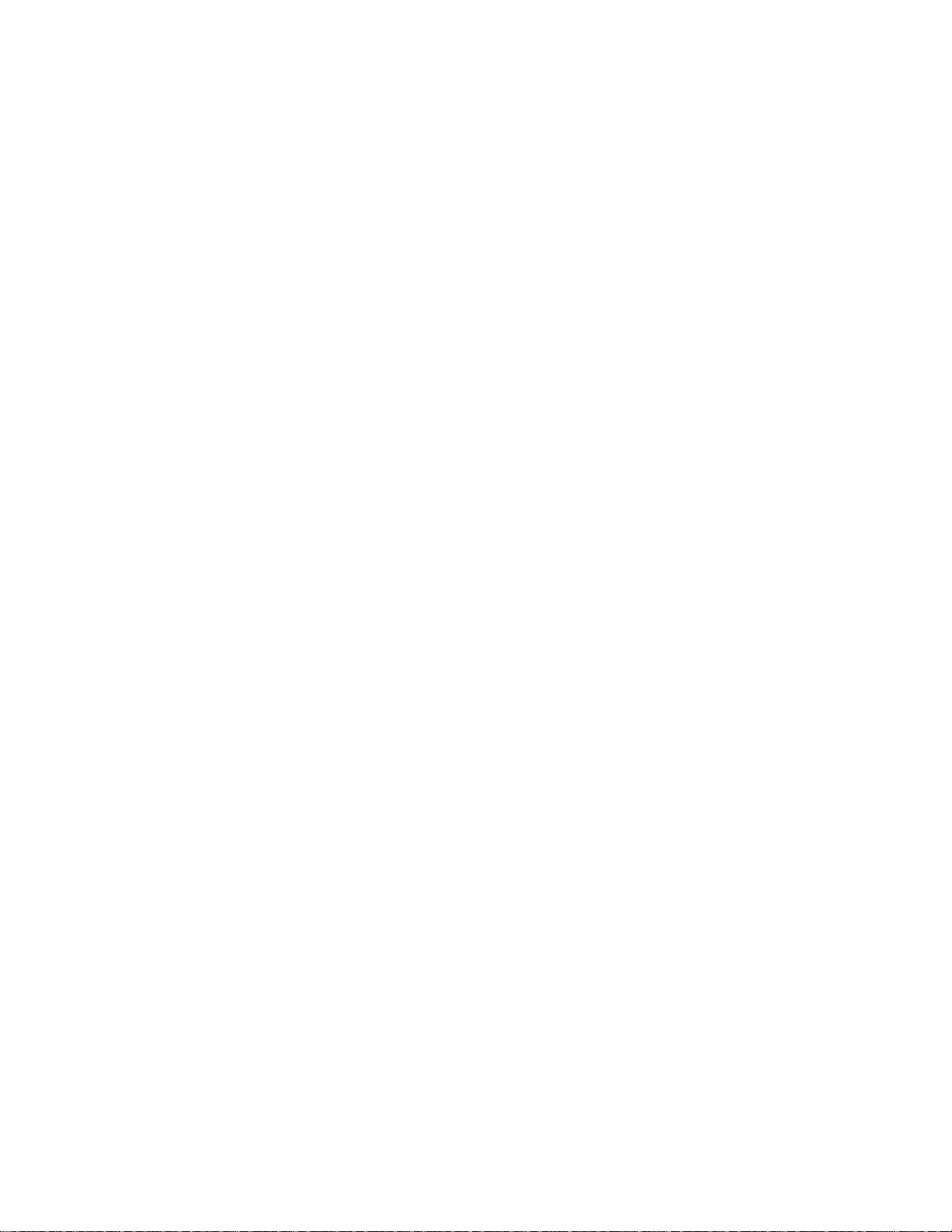
2
Contents
PREFACE ................................................................................................................................................................ 4
BENEFITSOFFERED BYTHEREALPROPLUS™ PORTABLE COMPUTER SYSTEM .......................................... 4
Ona listingpresentation .................................................................................................................................... 5
Asthe listing agent ............................................................................................................................................ 5
Workingwithhome-buyers ................................................................................................................................6
Workingwith buyerswhoare renting ................................................................................................................. 6
Whenholdinganopenhouse ............................................................................................................................. 6
OPERATINGYOURREALPROPLUS ..................................................................................................................... 7
Toinputinformation ............................................................................................................................................ 7
To calculateaninput .......................................................................................................................................... 8
To printor viewyour answers ............................................................................................................................. 8
To resetyourREALPRO PLUSprogram ............................................................................................................ 8
To enterthedate ................................................................................................................................................ 9
REALPROPLUSPROGRAMS ................................................................................................................................9
Financing ........................................................................................................................................................... 9
BuyersFees ...................................................................................................................................................... 9
SellersNet ......................................................................................................................................................... 9
Amortization .................................................................................................................................................... 10
Prequalification ................................................................................................................................................ 10
BuyingvsRenting ............................................................................................................................................ 10
Refinance ........................................................................................................................................................ 10
Disclaimer/Setup ............................................................................................................................................. 10
Personalizingthe Disclaimer .............................................................................................................................11
To printyour Disclaimer ............................................................................................................................. 13
To change one or more linesofthe Disclaimer ......................................................................................... 13
Customizingthe Setup .................................................................................................................................... 13
PrintSetup ................................................................................................................................................ 13
ChangeInformationinSetup ...................................................................................................................... 14
CAREANDMAINTENANCE OF YOURREALPROPLUS™ COMPUTER ............................................................. 16
Repairof thecomputer screen ......................................................................................................................... 16
CAREOFYOURPRINTER .................................................................................................................................... 16
PaperJam ....................................................................................................................................................... 16
To replacetheprinterpaper .............................................................................................................................. 17
Installingthepaper ........................................................................................................................................... 17
Powerforyourprinter ....................................................................................................................................... 17
Batteries ................................................................................................................................................... 17
Adapter ..................................................................................................................................................... 17
TROUBLESHOOTING ........................................................................................................................................... 18
Icannot loweror changethedownpayment ...................................................................................................... 18
Thescreen is completelyclear ........................................................................................................................ 18
Thecomputer’s screen islight ......................................................................................................................... 18
Assumablemortgages ..................................................................................................................................... 18
ERRORMESSAGES ............................................................................................................................................. 18