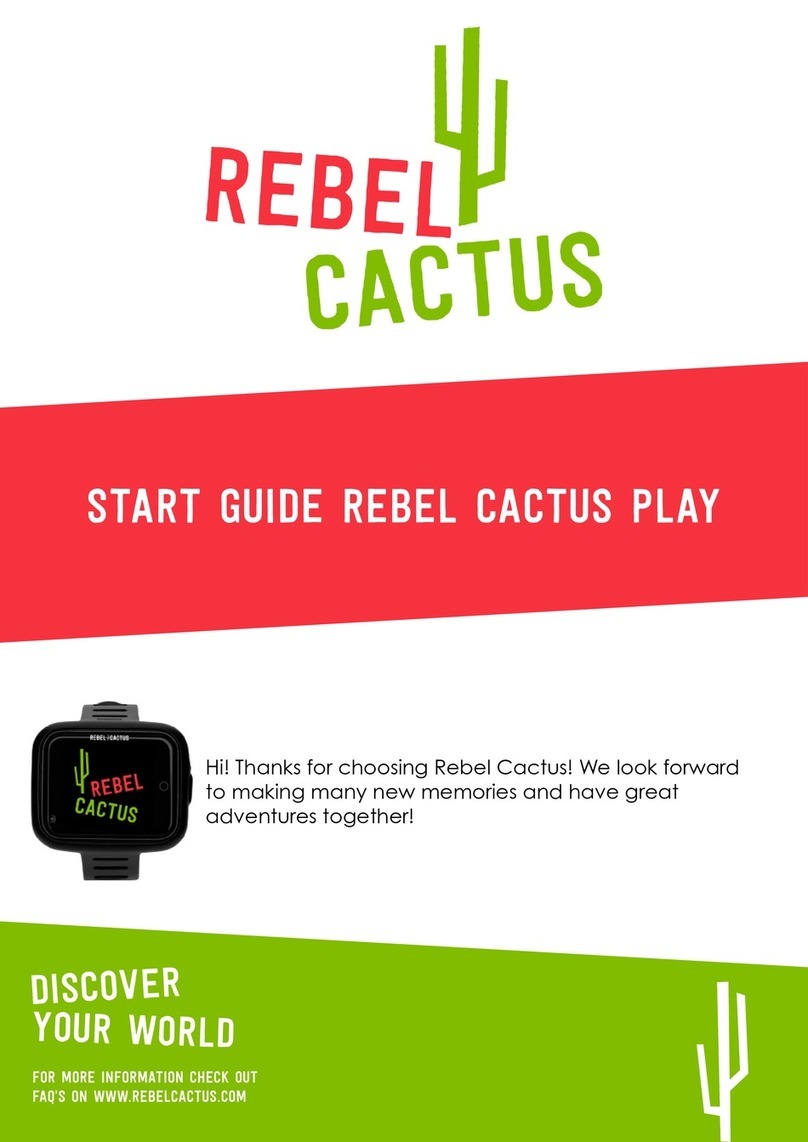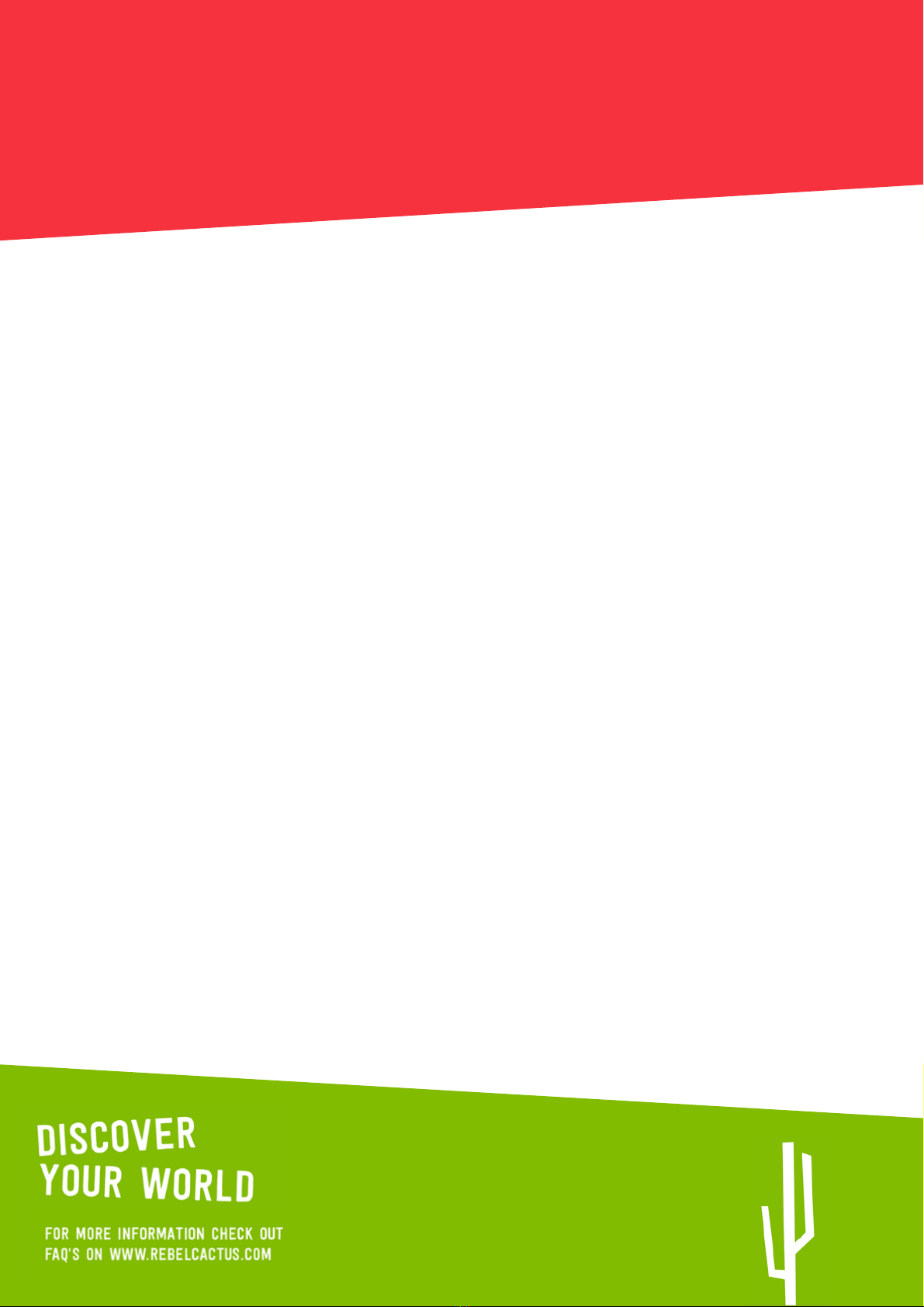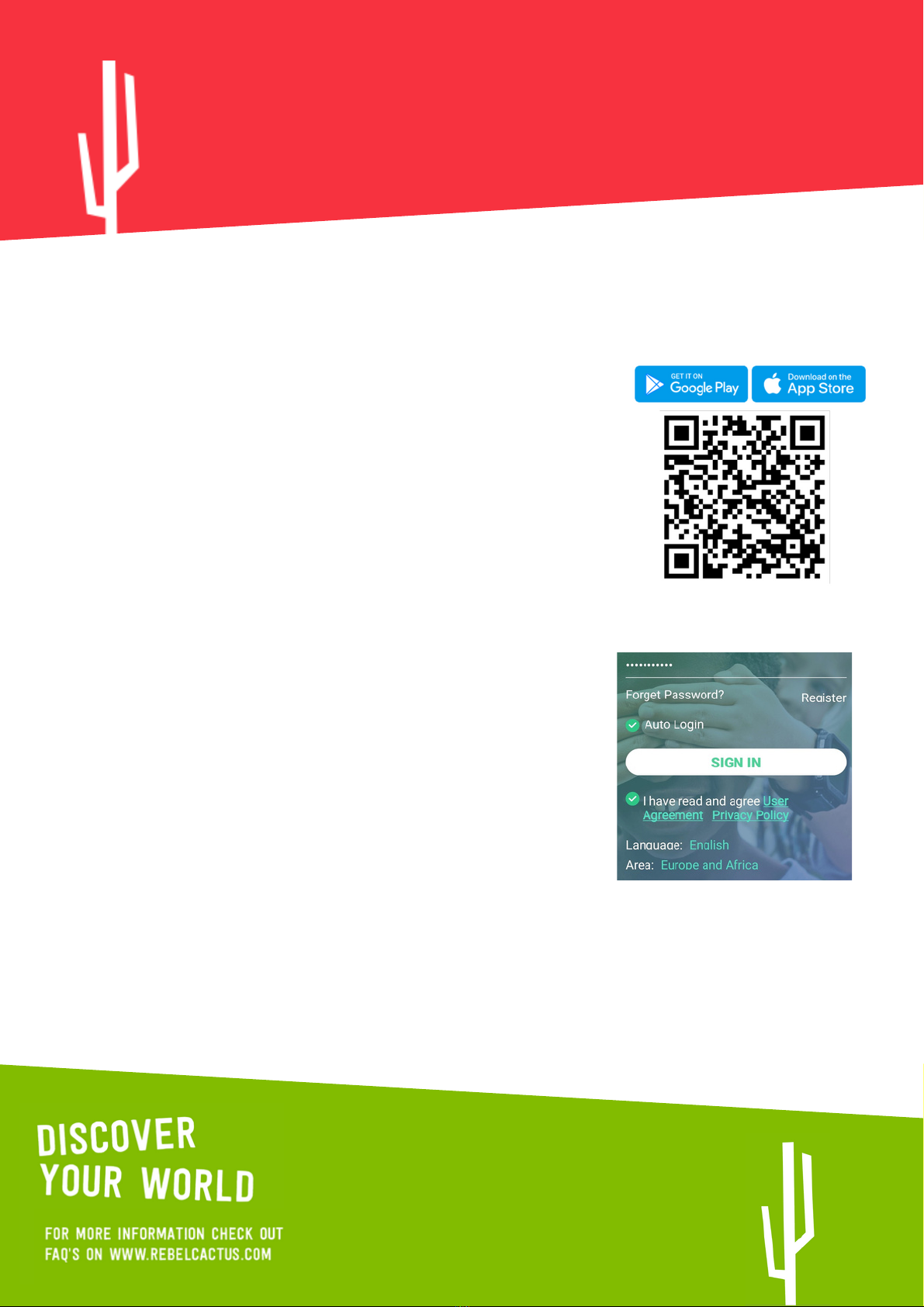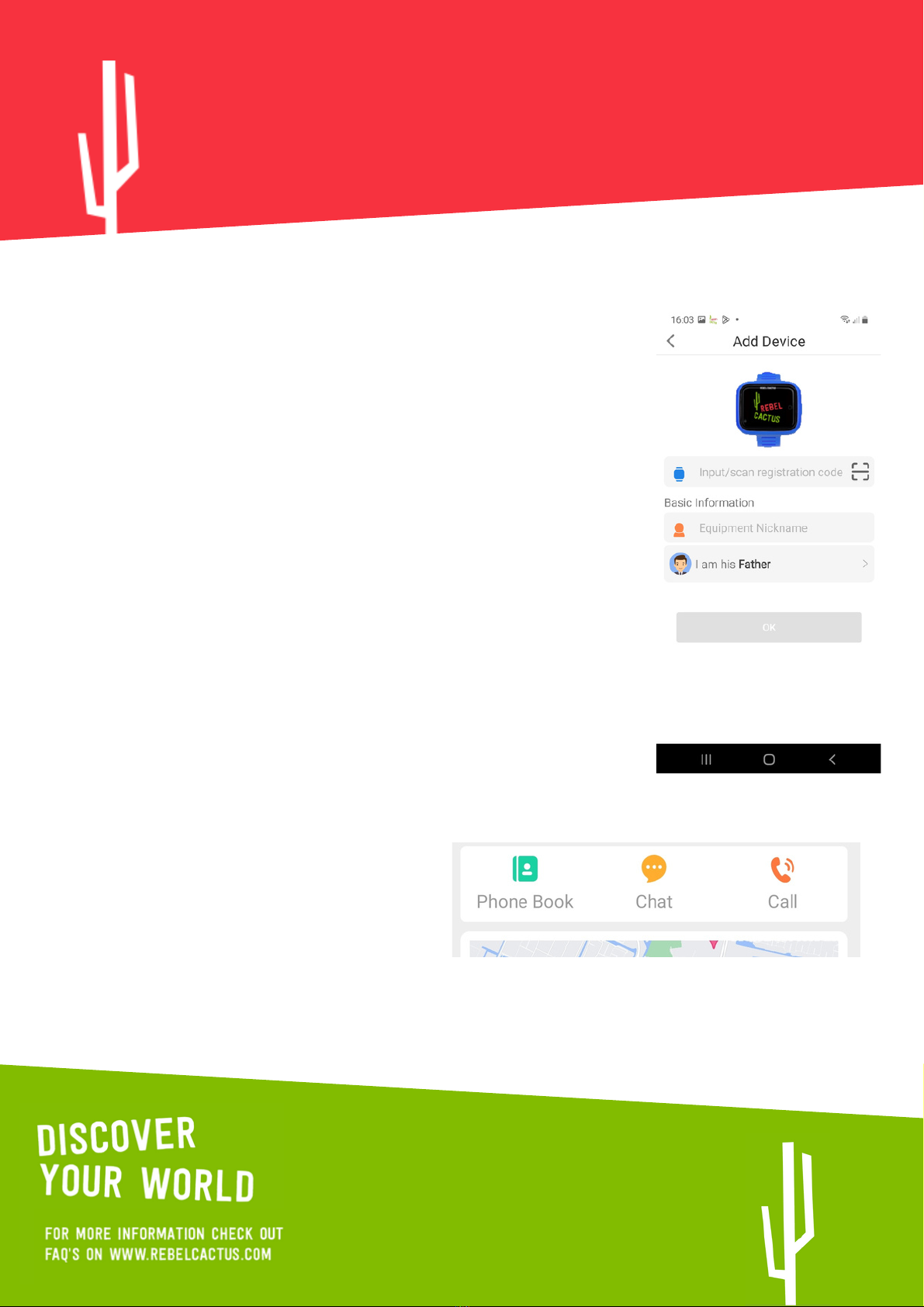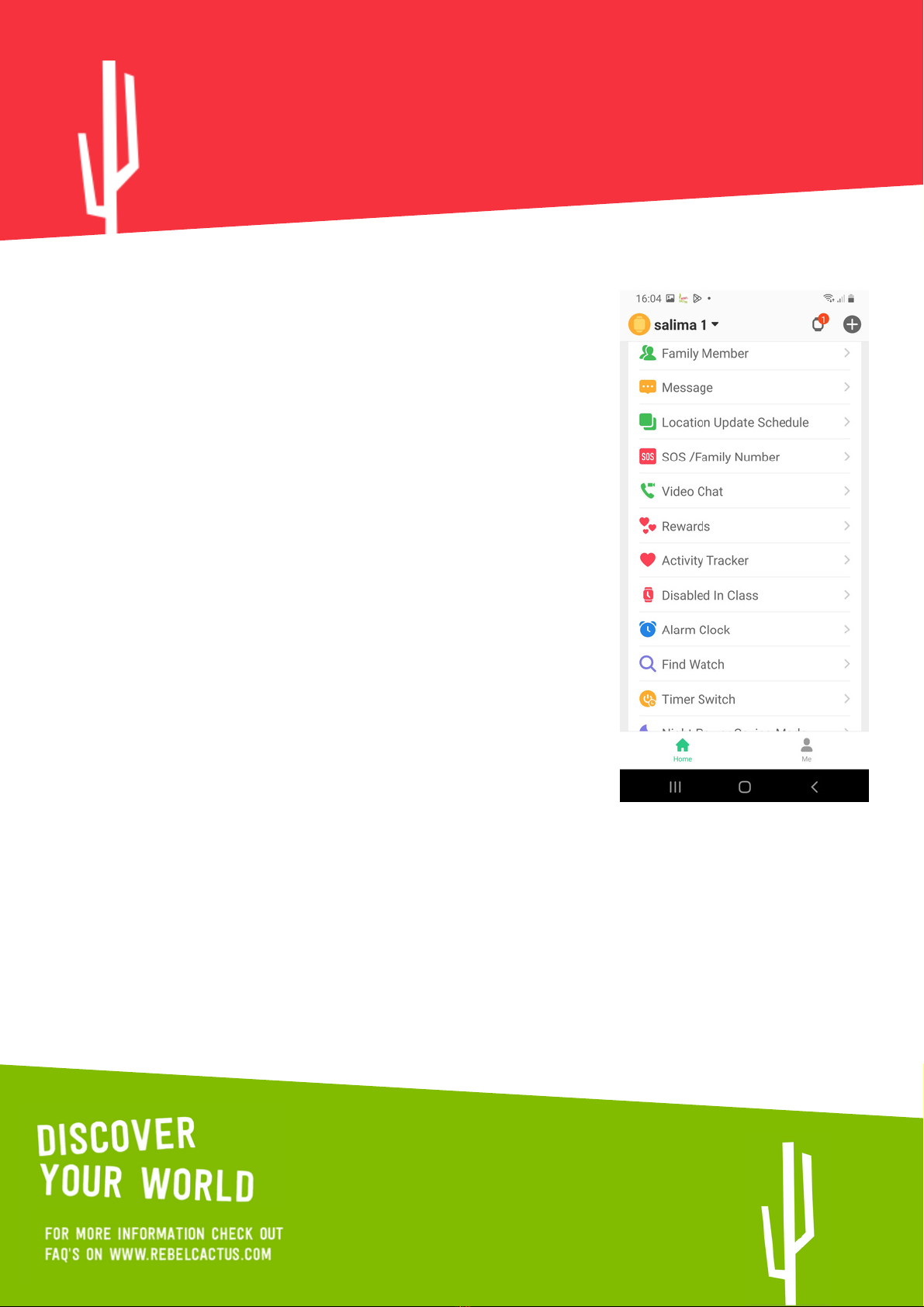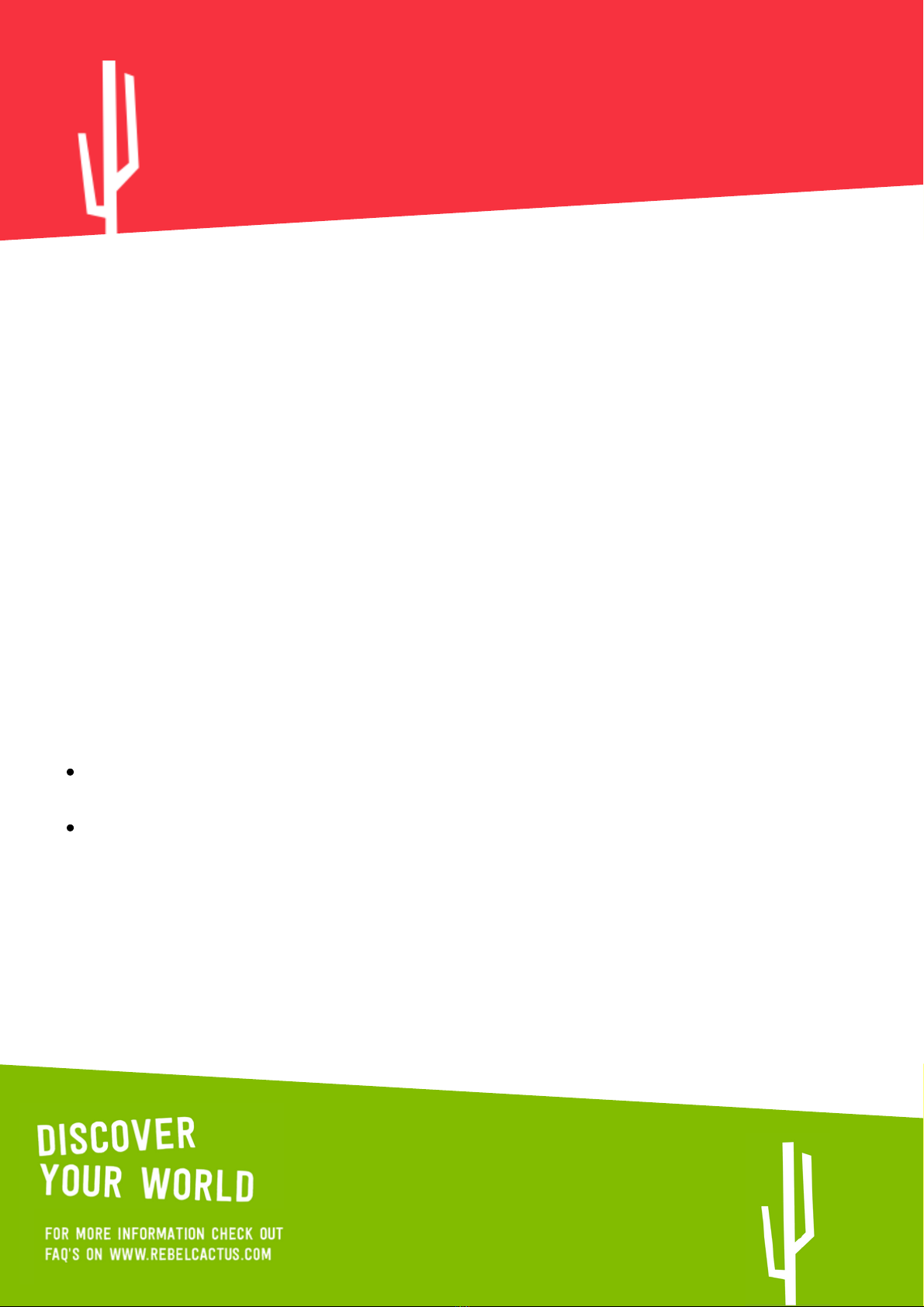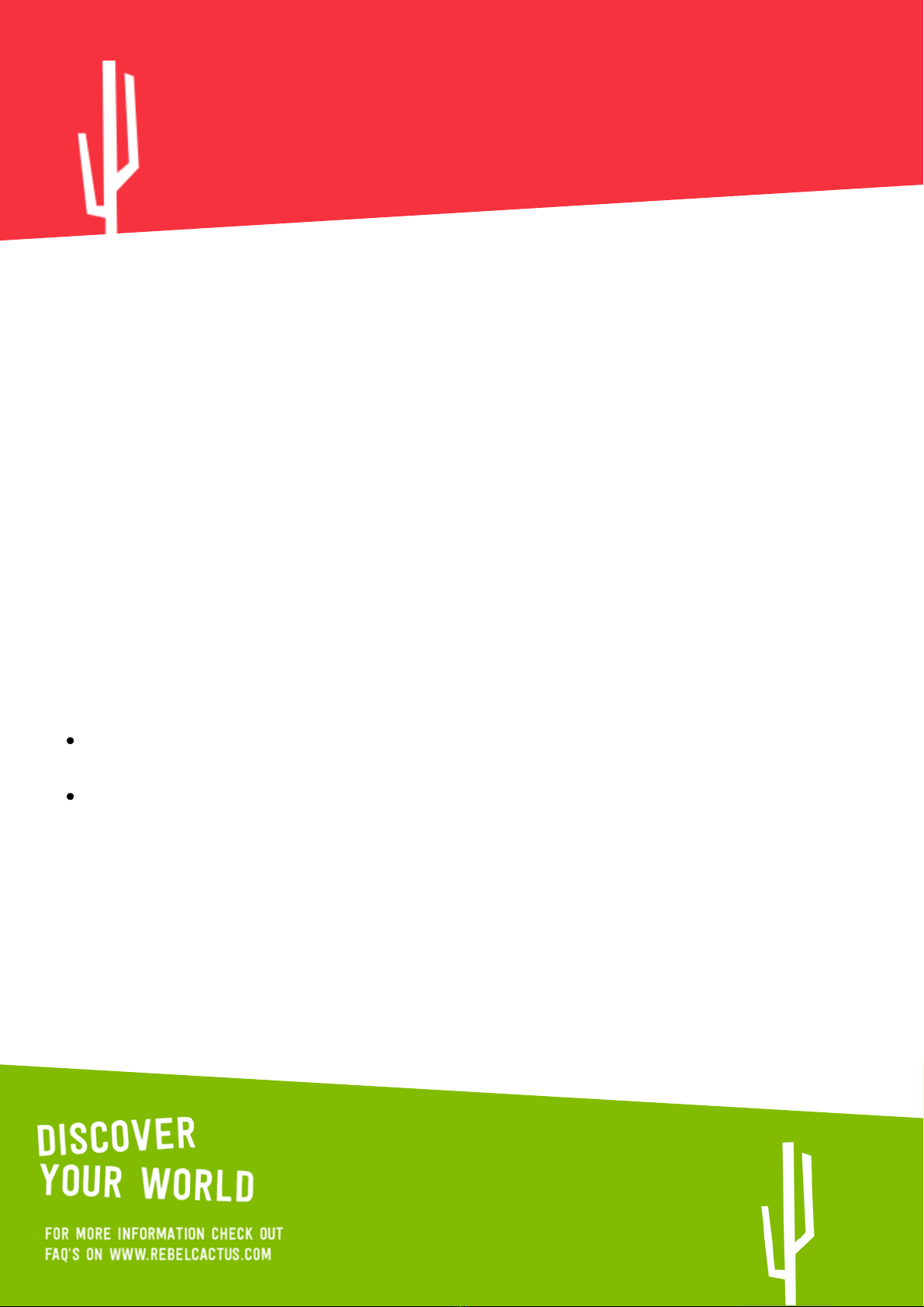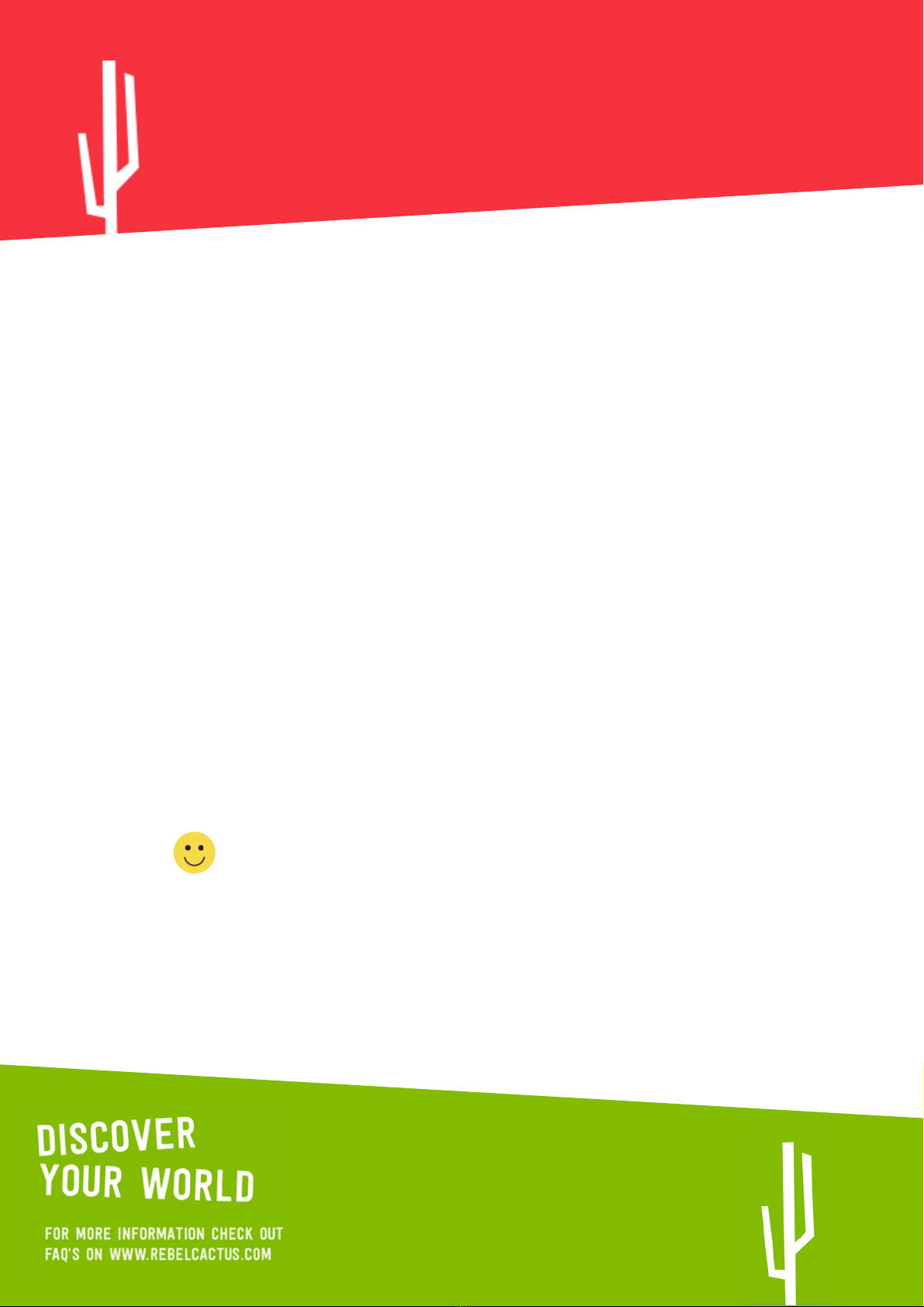Swipe left from the main screen, and put all the "calling apps" there, such as calling,
video calling, chat, missed calls and whatsapp.
Swipe to the right from the main screen and put all your favorite apps there e.g.: Music
(mp3/Spofity/Deezer), Youth News, Game app (Ninja/Plunk, Stacks), POU, Socials:
Insta, YT and Pedometer.
Step 14.
Now go to the AppStore and select which apps (WhatsApp, Spotify, etc.) your child may use
and log in to them.
As a result of installing apps on the Rebel Cactus GO, the order of apps and icons will be
changed. In fact, if you install all available apps on the smartwatch, you have a lot of apps.
Choose the apps you like to install.
On the smartwatch, you can also move the apps themselves, just like on a smartphone.
Press and hold the app's icon and drag it to the new desired position on the watch's screen.
Move the apps you use every day to the top and those you use less often further down,
such as settings, QRcode, SMS, microphone, calculator, calendar and alarm clock.
From the main screen on the smartwatch, swipe to the right. Press the + and select the apps
you are going to use most often. That way you don't have to swipe through the pages to get
to your favorite app.
Summary:
So, now you're all set to go out. Let's GO outside!
*Periodically the software is updated with new games and/or apps.
*Disclaimer: parents remain responsible for their children's use of the apps.
7