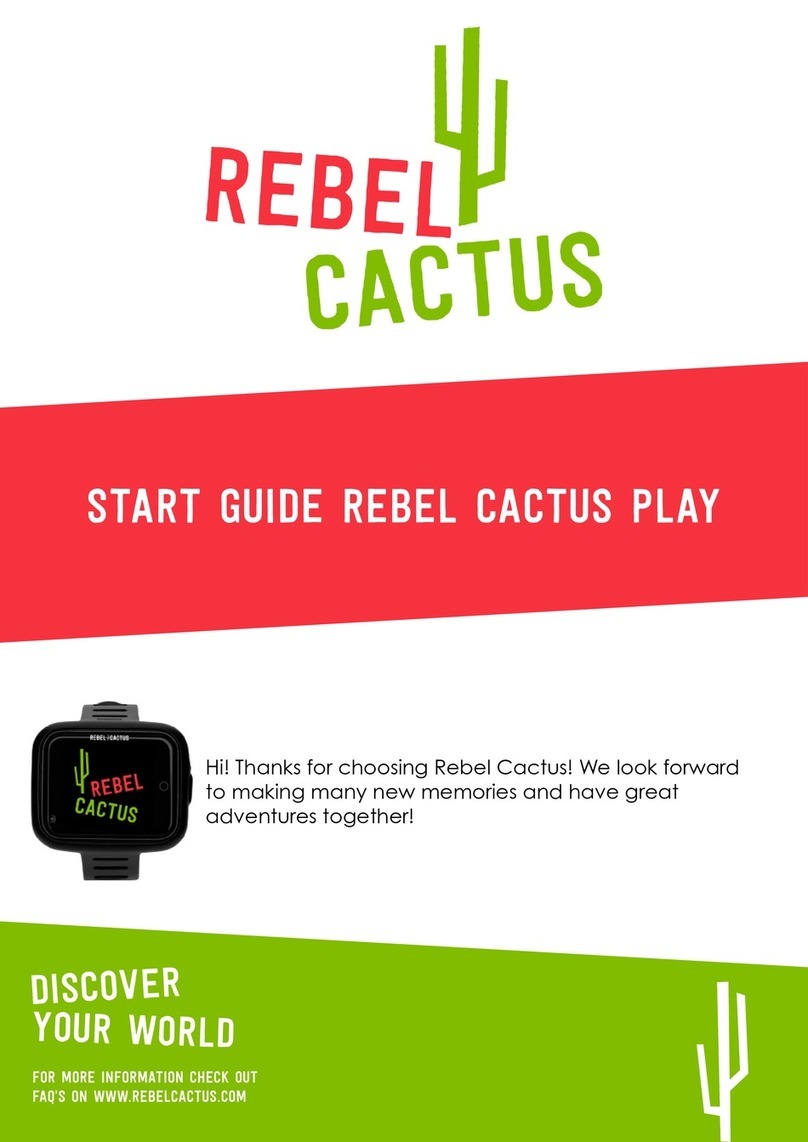table of contents
3
4
5
6
2
7
7
8
8
9
9
10
10
11
11
12
13
14
15
15
1. warnings and safety instructions
1.1 How do I maintain my Rebel Cactus smartwatch?..........................................................
1.2 Safe use of the smartwatch..................................................................................................
1.3 Safe use of the battery..........................................................................................................
1.4 Safe use of the charger........................................................................................................
2. instruction manual rebel cactus play smartwatch
2.1 What do I find on the Rebel Cactus kids smartwatch?...................................................
2.2 Charging.....................................................................................................................................
2.3 Insert and activate the SIM card..........................................................................................
2.4 Put the clock into the watch strap.......................................................................................
2.5 Power on!...................................................................................................................................
2.6 Delete the PIN from the SIM card.......................................................................................
2.7 Turn roaming on and restart.................................................................................................
2.8 Activate SIM card....................................................................................................................
2.9 Hoofdscherm Rebel Cactus...................................................................................................
2.10 Main screen Rebel Cactus...................................................................................................
2.11 Screen 3 Rebel Cactus.........................................................................................................
2.12 Screen 4 Rebel Cactus.........................................................................................................
2.13 Screen 5 Rebel Cactus.........................................................................................................
3. settings on the smartwatch
Pay attention: these are the settings that you set on the smartwatch itself and not via the
parent app. Setting settings via the parent app are under 4.
3.1 Mobile network.........................................................................................................................
3.2 Wifi...............................................................................................................................................