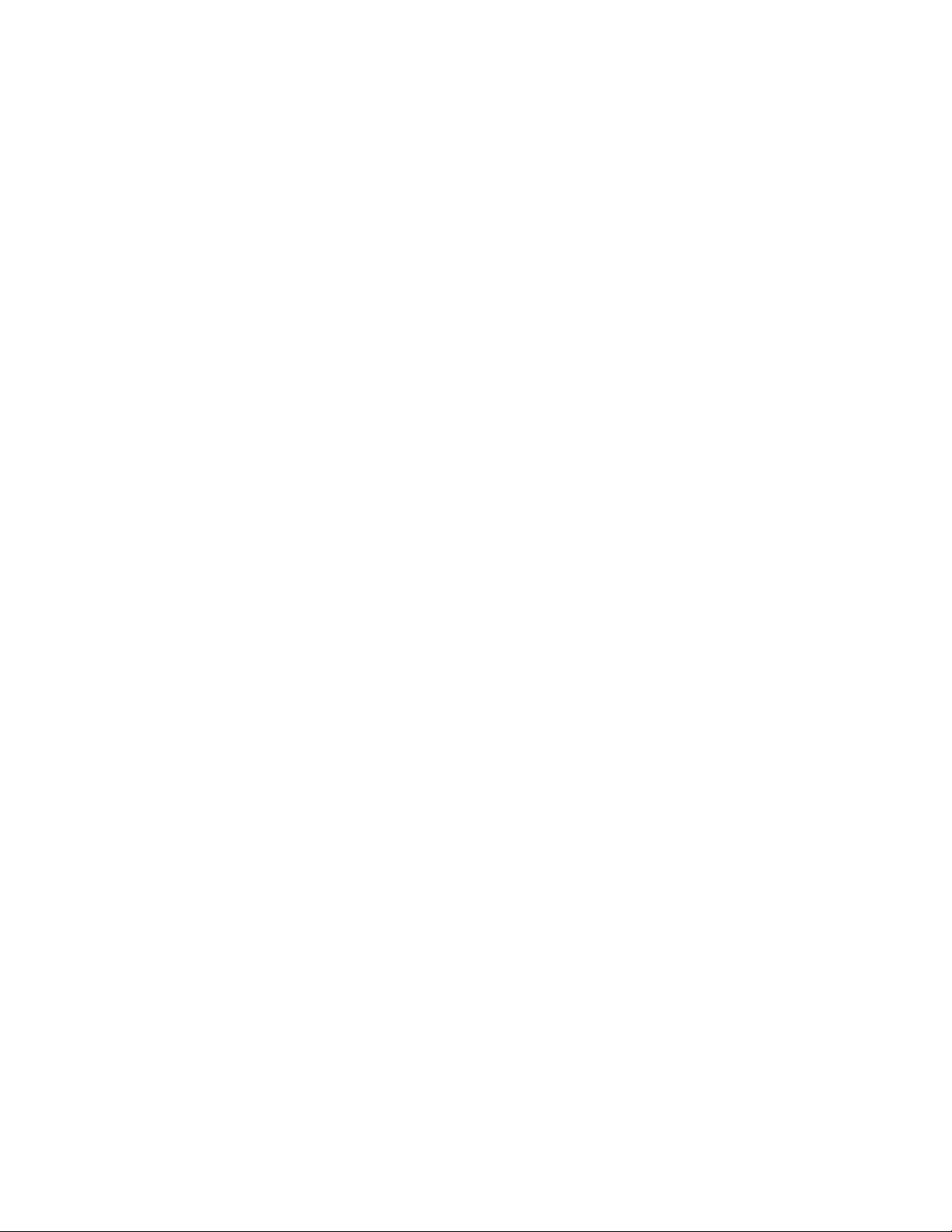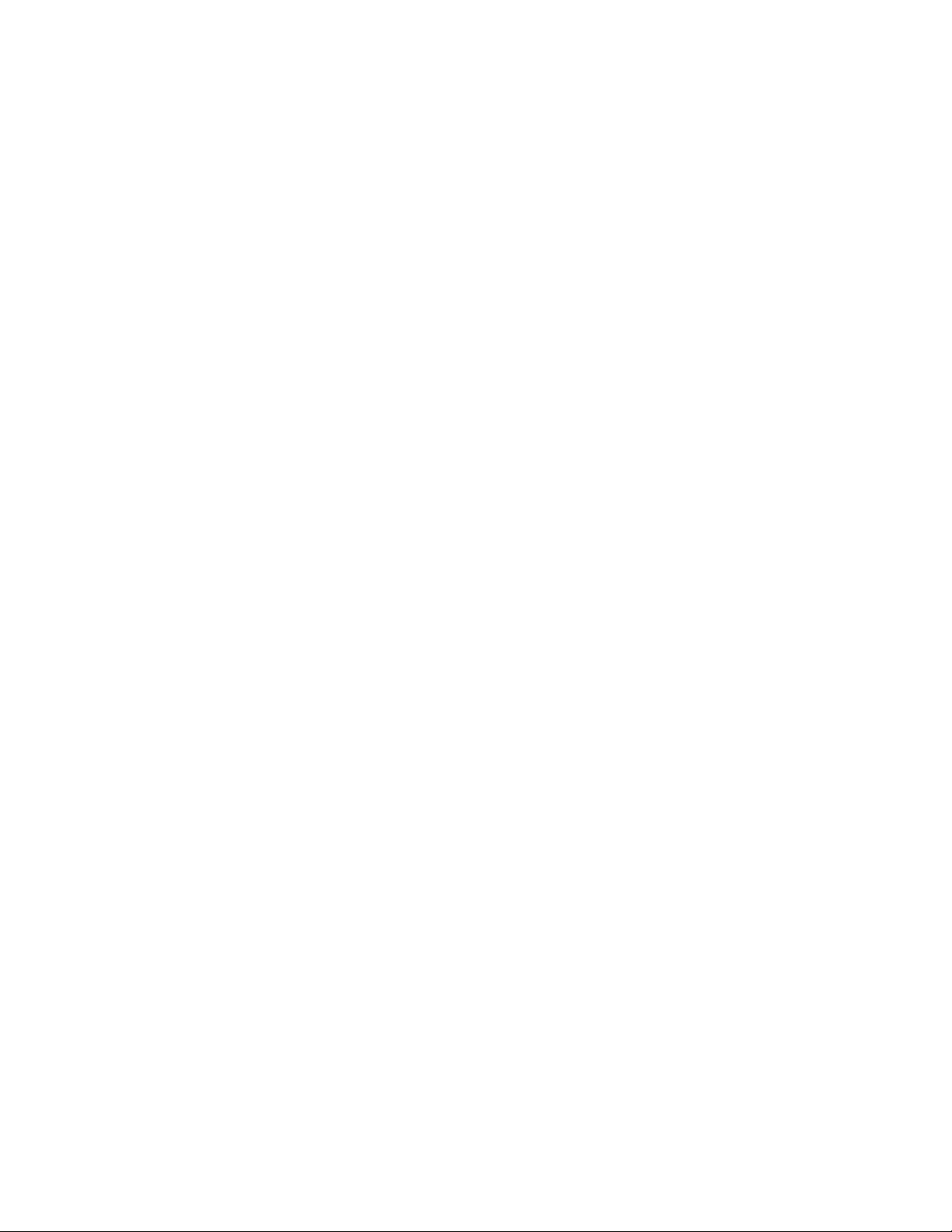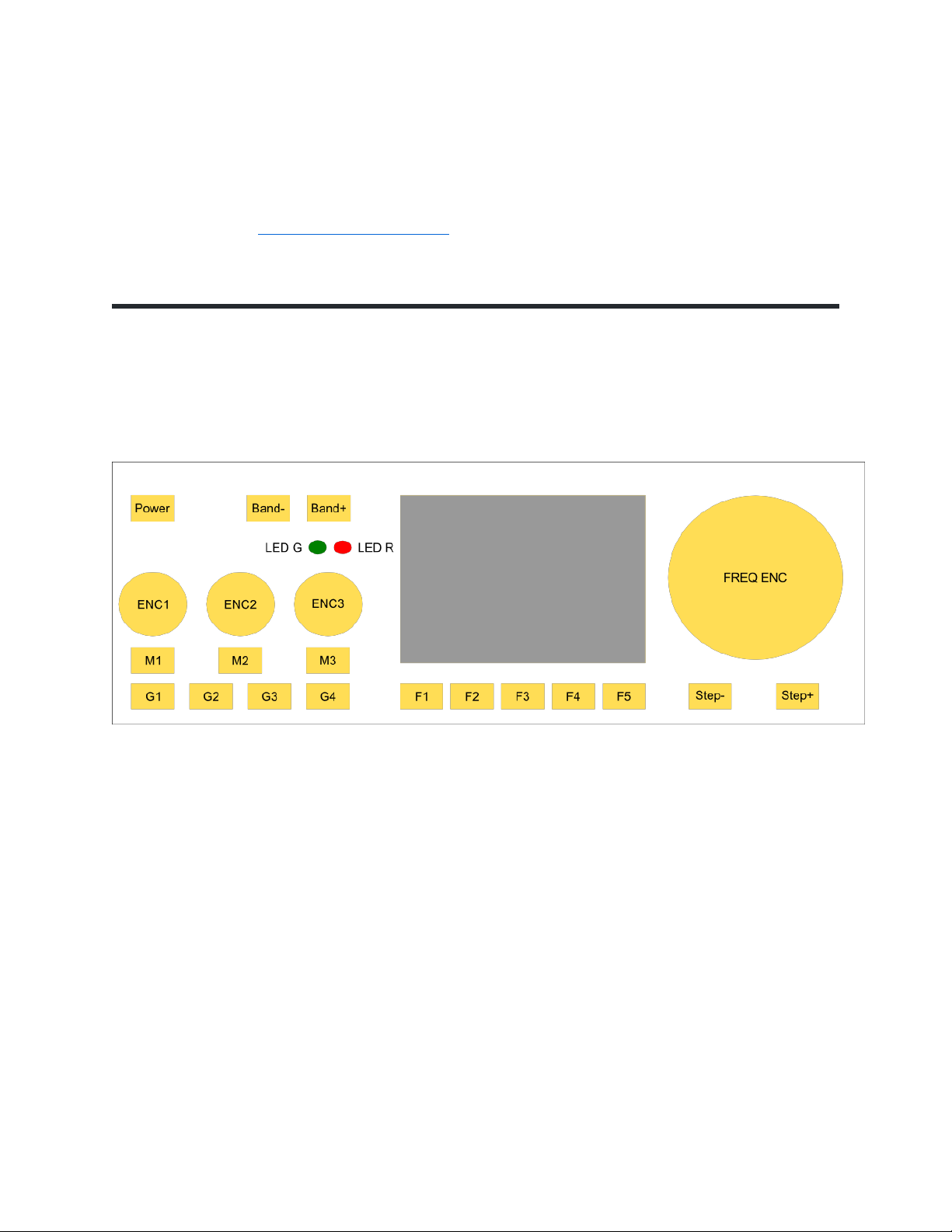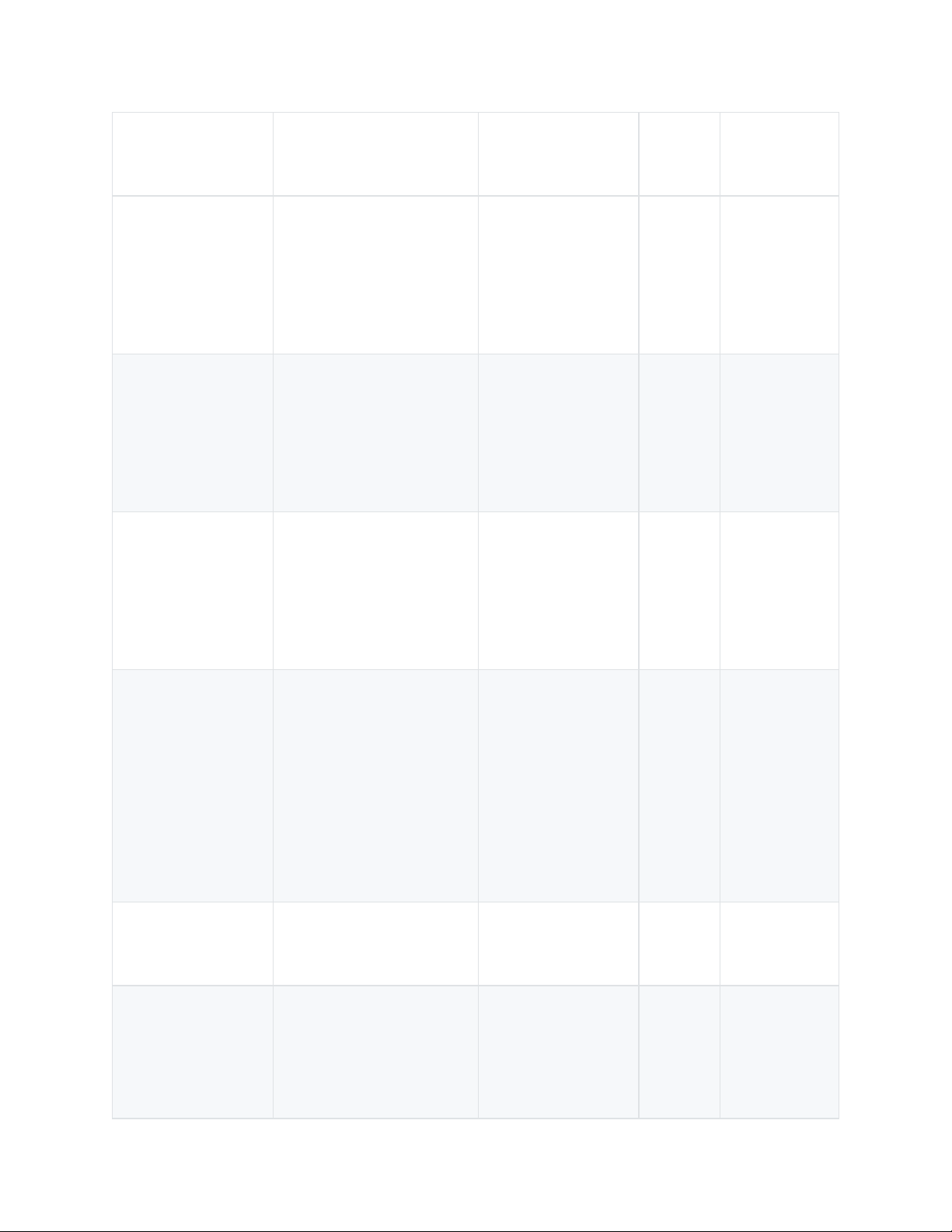Frequency Calibration ....................................................................................................................... 76
TX calibration approach [from firmware 1.5.8] ...................................................................... 76
RX calibration approach [from firmware 1.5.8] ...................................................................... 76
CW TUNE HELPER ............................................................................................................................... 78
how to use it .................................................................................................................................... 78
How does the frequency snap mode work? ................................................................................. 78
Details for programmers .................................................................................................................. 80
WDSP AGC ........................................................................................................................................ 82
AGC WDSP switch ........................................................................................................................... 83
AGC WDSP Mode ............................................................................................................................ 84
AGC threshold ................................................................................................................................. 84
AGC WDSP Slope ............................................................................................................................ 84
AGC Hang enable ............................................................................................................................ 85
AGC Hang threshold ...................................................................................................................... 85
Fixed gain ......................................................................................................................................... 85
AGC Attack ....................................................................................................................................... 86
FreeDV (Rx & Tx) ................................................................................................................................ 87
How to operate ............................................................................................................................... 87
Theory ............................................................................................................................................... 87
RTTY (RX & TX) ................................................................................................................................... 88
How to operate ............................................................................................................................... 88
RTTY TX (Experimental) ................................................................................................................ 89
Theory ............................................................................................................................................... 89
CW Decoder ......................................................................................................................................... 90
Adjustments ..................................................................................................................................... 91
Theory ............................................................................................................................................... 92
PSK ......................................................................................................................................................... 93
Keyer functionality ............................................................................................................................. 94
How to operate ............................................................................................................................... 94
Future improvements .................................................................................................................... 94
Resources .............................................................................................................................................. 94