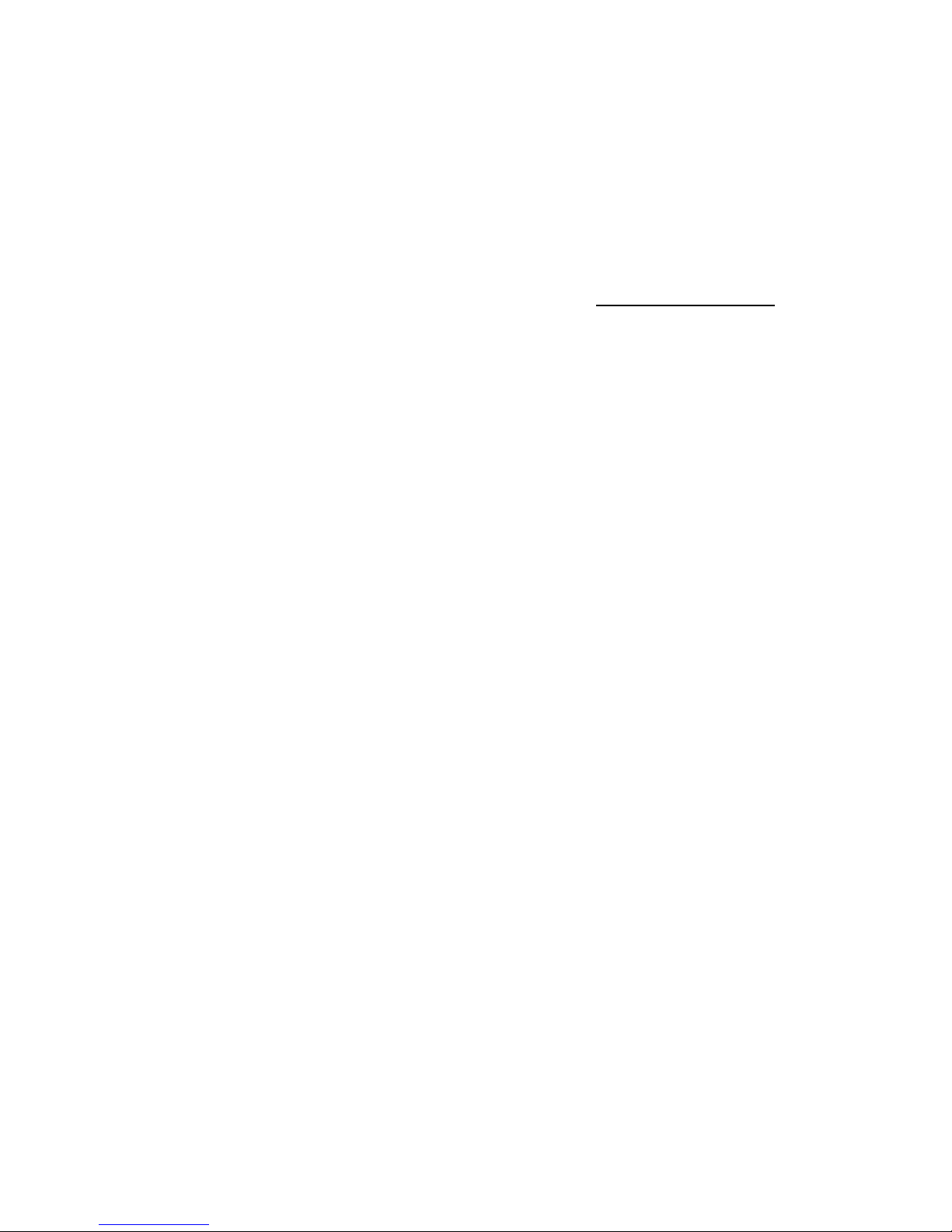4. Theory of Operation
The RED ONE Digital Cinema camera provides high performance digital imaging over a wide
range of frame rates and optical formats including Super 35mm, 35mm and Super16mm. The
camera is supplied as standard with a PL mount, and may be configured with 19 mm rods to
accommodate most cinematography lenses, matte boxes and follow focus systems. Adaptors
for 15mm offset studio and 15mm lightweight rods are also available.
In addition to compatibility with existing PL mount cinematography lenses; a select range of
S35/35mm format PL mount prime and zoom lenses are available from RED Digital Cinema.
Other lens mounts, including Canon FD, and Nikon F are available from RED and 3rd parties,
permitting the use of Nikkor and Canon photographic lenses. To use these mounts the PL
mount must be removed. This should be done in a dust-free environment, as the camera’s op-
tical path will be exposed to the elements.
A B4 mount to PL mount adaptor is also available to permit use of 2/3” HD lenses on the RED
ONE camera. The optical coverage it provides is equivalent to S16 mm. Hence, the maximum
recording resolution with these lenses will be 2K RAW. (2048 x 1152 pixel progressive scan)
Mysterium™ Sensor
The Mysterium™ sensor has been specifically designed for use with the RED ONE camera,
and provides variable frame rate imaging over 1- 60fps (1-120fps in 2K windowed mode).
Native color balance for the Mysterium sensor is 5,000 degrees Kelvin, but may be electroni-
cally compensated for any color temperature in the range 1,700 to 10,000 Kelvin. White
Balance presets at 3200K and 5600K are available for Tungsten and Daylight lighting.
Mysterium includes integrated 12bit resolution analog to digital conversion for each pixel,
capable of delivering up to 66dB dynamic range (11 stops) when operating at 320 ASA.
Image Processing
Images received from the Mysterium sensor are formatted as pixel defect corrected, but not
color processed, 12-bit RAW data -- similar to data from a high-end digital stills camera. The
sequence of progressive scan RAW images is compressed in-camera using wavelet based
REDCODE, and the compressed image data is stored on a compact flash (CF) card, or on
external e-SATA based digital media. (either a RED-DRIVE or a RED-FLASH magazine)
The RAW sensor data is also converted to a white balanced 10-bit RGB 4:4:4 monitor video
with SMPTE REC 709 color gamut that provides a Program HD-SDI output for external video
recorders, and monitor feeds for the RED-EVF, RED-LCD, Preview HD-SDI and HDMI outputs.