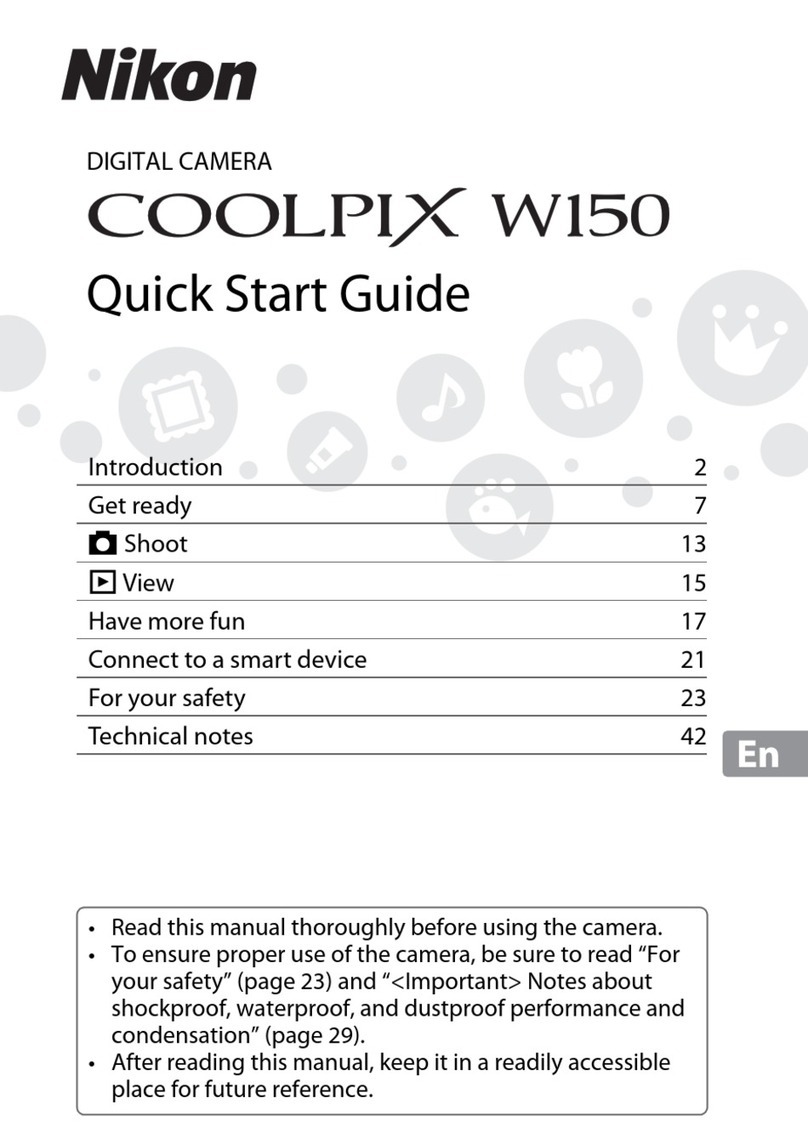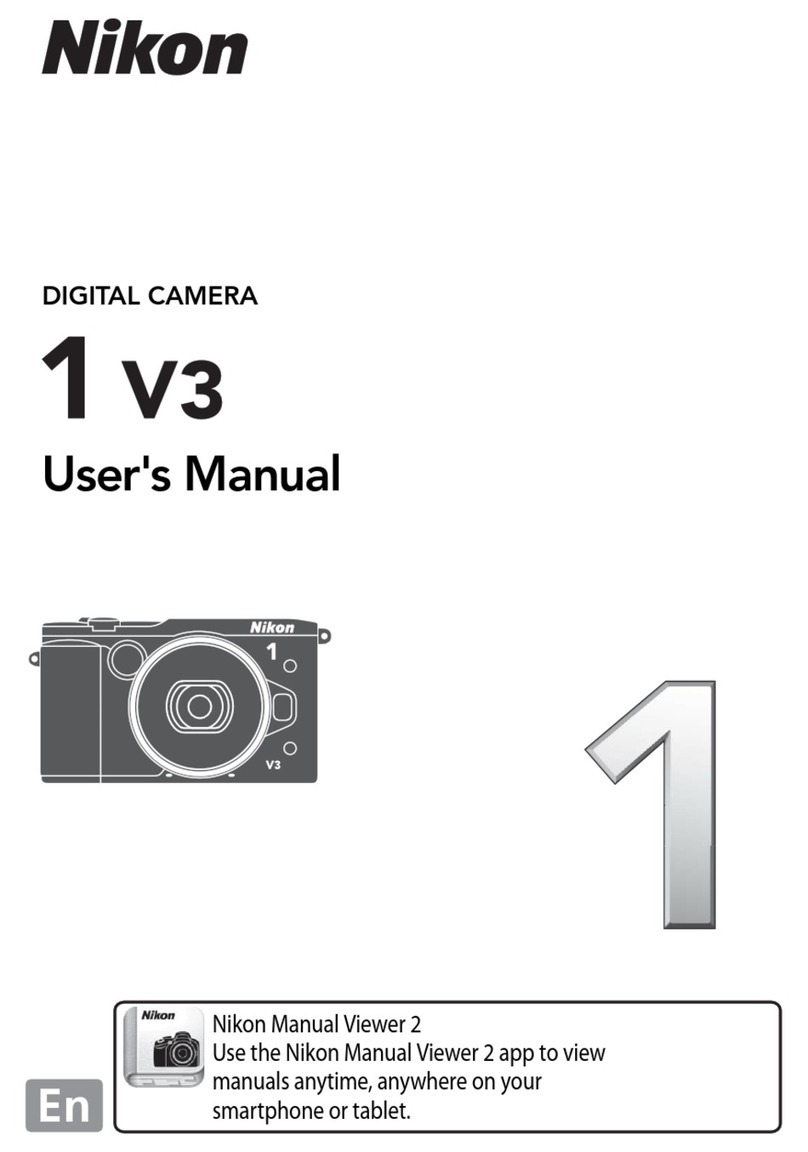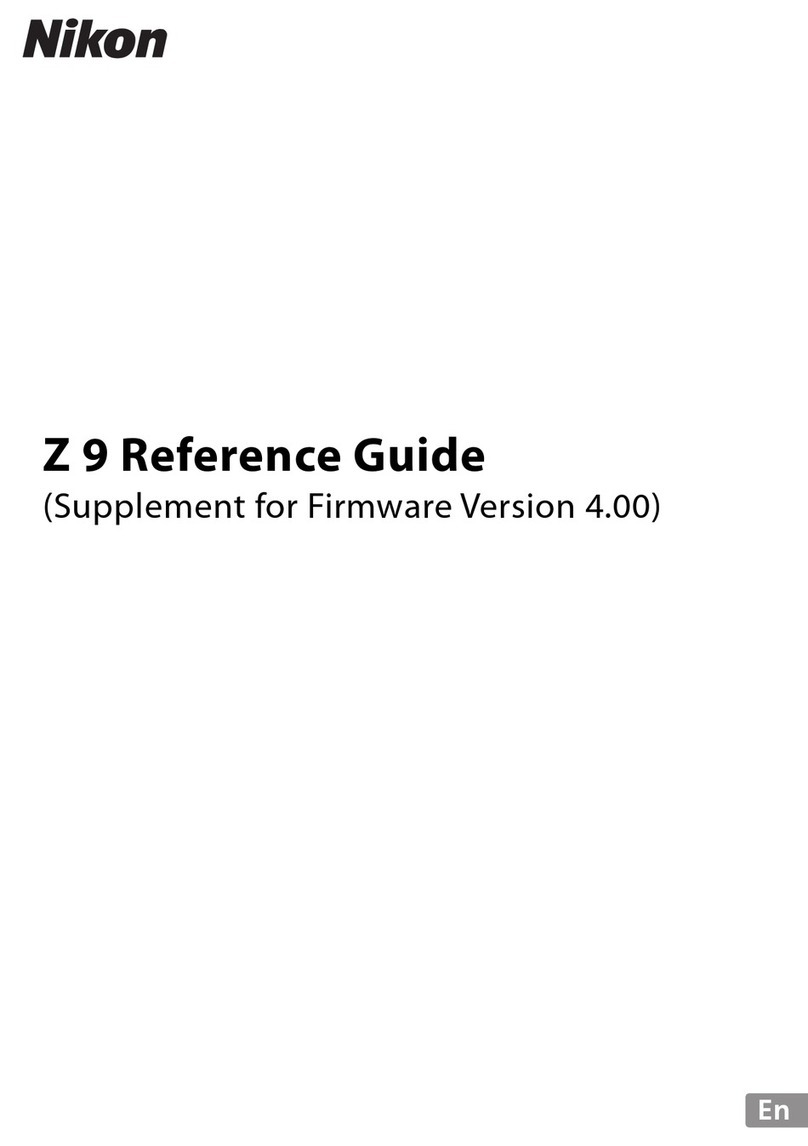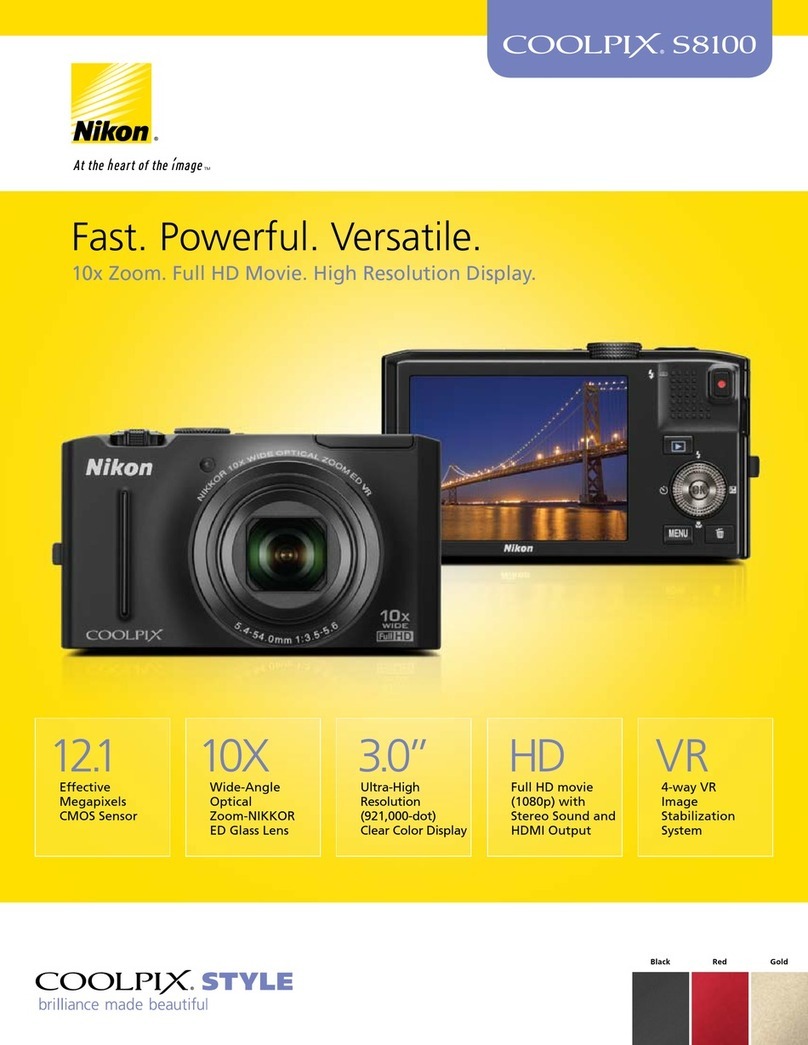Up Front
The front panel of the Nikon D70 is shown
in figure 1.1. You can’t see all the buttons
and controls from a straight-on perspective,
so I’ll show you separate, three-quarters-
view looks at each half of the front panel,
which I’ve color-coded red (the left side of
the camera when looking at it head-on) and
green (the right side of the camera from this
angle). While this illustration shows the
D70, the D70s is identical except for the
model number plate.
The easiest way to hold the D70 is by wrap-
ping your fingers of your right hand around
the hand grip, with the left hand providing
support and usually activating most of the
controls. However, there are a few controls
within the reach of the right hand’s digits, as
shown in figure 1.2. These controls and fea-
tures include the following:
✦The handgrip: The grip is the
housing for the D70’s battery, and
also serves as a comfortable hand-
hold for your fingers.
✦Depth of field preview: This is a
small button (see the figure) next
to the lens mount. Press and hold
the depth of field preview button.
The lens stops down to the taking
aperture, the view through the
finder may dim a little (or a lot),
and you can see just how much of
the image is in focus.
✦Sub-command dial: This is a sec-
ondary control dial used to supple-
ment the main command dial on
the back of the D70. It’s used
when two different, related settings
can be made, as in manual expo-
sure mode when the shutter speed
is set using the main command
dial, and the aperture is adjusted
using the sub-command dial.
Another example of this use is in
setting the white balance (which
controls how the D70 reacts to illu-
mination sources of different col-
ors, such as daylight and
incandescent light). The main com-
mand dial flips among the different
light-source types, while the sub-
command dial fine-tunes those
settings. Although you can “swap”
the command dials (turning the
sub-command dial into the com-
mand dial, and vice versa) using
the D70’s menus, it’s best to leave
them in their default configuration
to start out.
✦Front lamp: This front-mounted
source of illumination serves three
different functions. Under dim
lighting conditions that make auto-
focusing difficult, this light source
can be set to cast a little extra light
on your subject to assist the auto-
focus system. If you’ve set your
camera to self-timer mode, so that
a picture is taken after a short
delay (or if you’re using the
optional remote control in delay
mode), the lamp blinks in a pat-
tern as a sort of countdown to the
16 Part I ✦Using the Nikon D70
1.1 The “business end” of the Nikon D70.
06_596780 ch01.qxd 6/16/05 7:20 PM Page 16