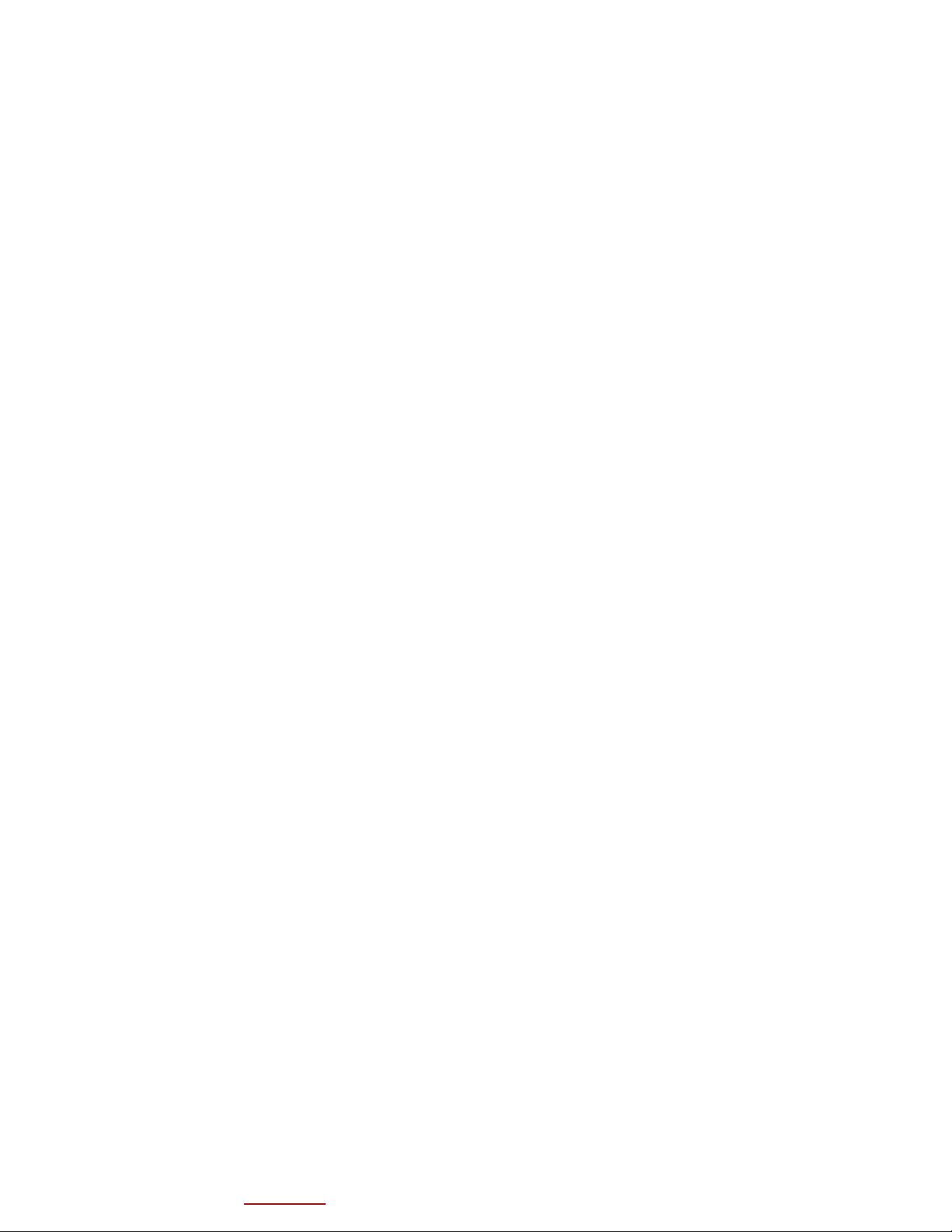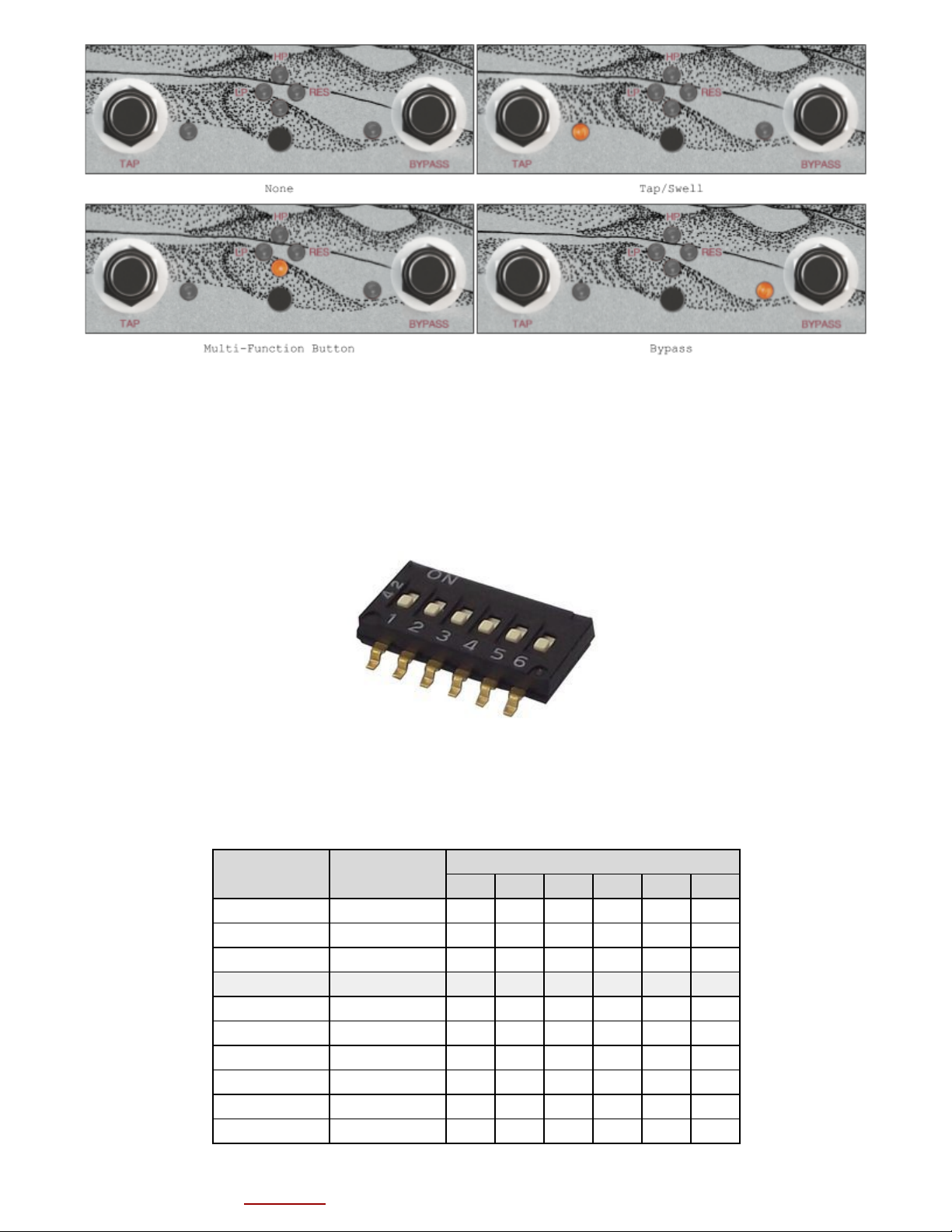Power Specs
The MIRAGE uses a standard 2.1mm 9V center negative DC supply. The pedal consumes approximately
200mA and should be used with a supply that can deliver at least 250mA.
Note: If the pedal enters firmware update/reset mode (cycling LEDs) when plugged in, this may
indicate that the pedal is not compatible with your supply. While the pedal is plugged in, try
pressing both footswitches and the multi-function button at the same time to trigger a reset.
The MIRAGE does not operate on batteries.
Bypass
The MIRAGE features true-bypass switching. In any mode, the footswitch on the right side of the
pedal functions as the bypass control. The LED next to this switch indicates the bypass state
(ON = engaged, OFF = bypassed).
Decay
The top-left knob, labelled ‘Decay’ controls the rate at which the signal decays after each
repeat. This knob’s function remains the same in any mode.
Tap
The footswitch on the left side of the pedal labelled ‘Tap’, controls the repeat time (or
tempo) of the delay in all modes. The number of taps required to set the tempo can be
configured in our pattern and configuration application. The default setting is 3 taps.
Swell
The footswitch on the left side of the pedal doubles as the ‘swell’ control. When this switch
is held down, the decay ‘swells’. When it is released, the swell subsides back to the decay
value specified by the Decay knob. The four LEDs in the middle of the pedal indicate the ‘swell
level’ while swell is active.
The rate at which swell increases and decays can be modified in the pattern and configuration
application. The maximum swell value can also be configured in software. When the maximum swell
value is 1.0, swell can be used to achieve repeat oscillation. When this value is greater than
1.0, swell can cause repeats to increase in volume. (Note: This can result in signal
clipping/distortion).
Volume and Mix
The two small black knobs located on the left side of the pedal control volume and mix. The
volume knob controls the output volume of the pedal. The mix knob is used to crossfade between
the dry and wet signals.
Modes
The MIRAGE features two main modes, selectable with the ‘mode switch’. Each mode features three
sub-modes, selectable with the ‘sub-mode switch’.
Modulation Mode
MIRAGE Manual V0.94 (Check our website for the latest version) 3