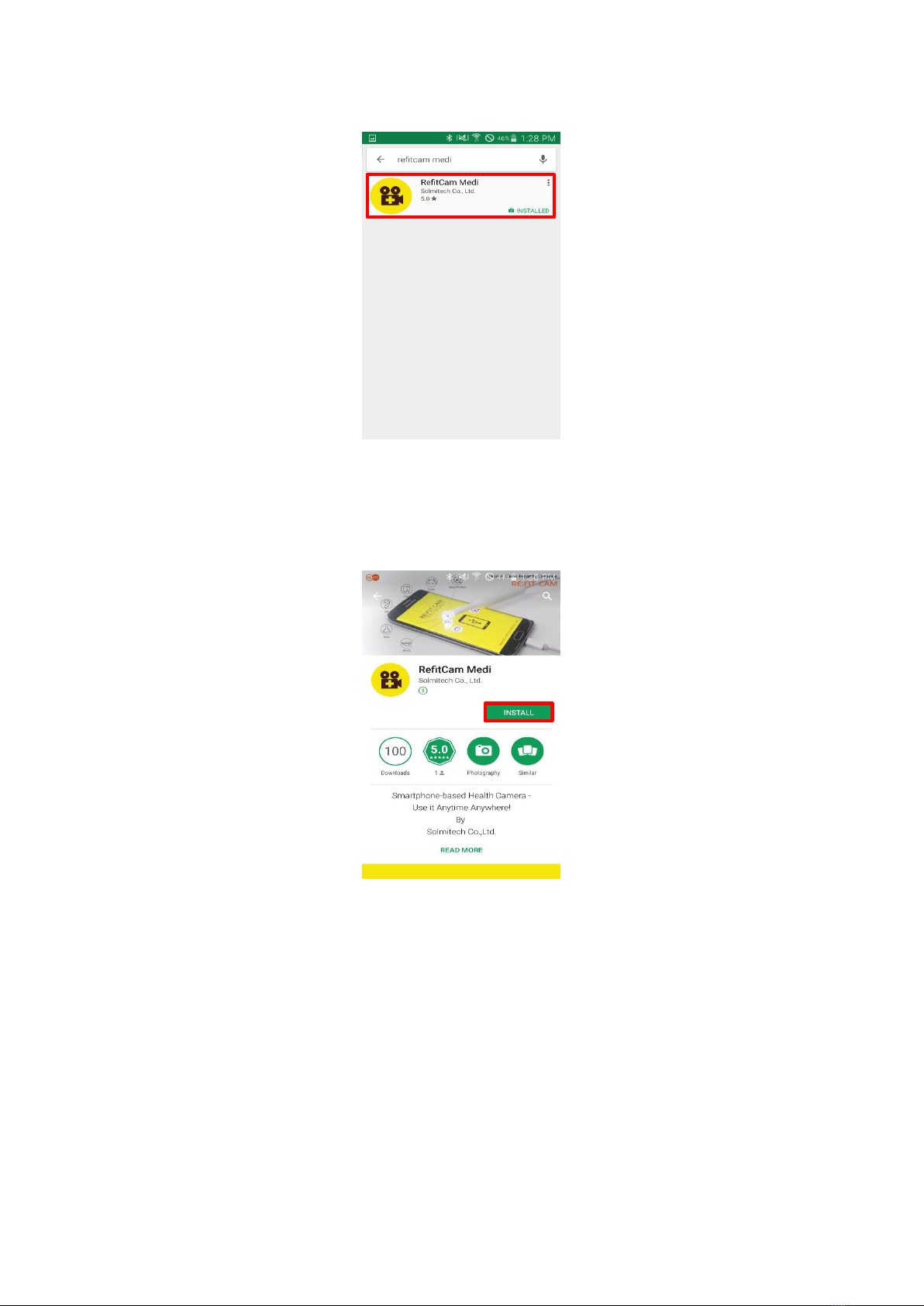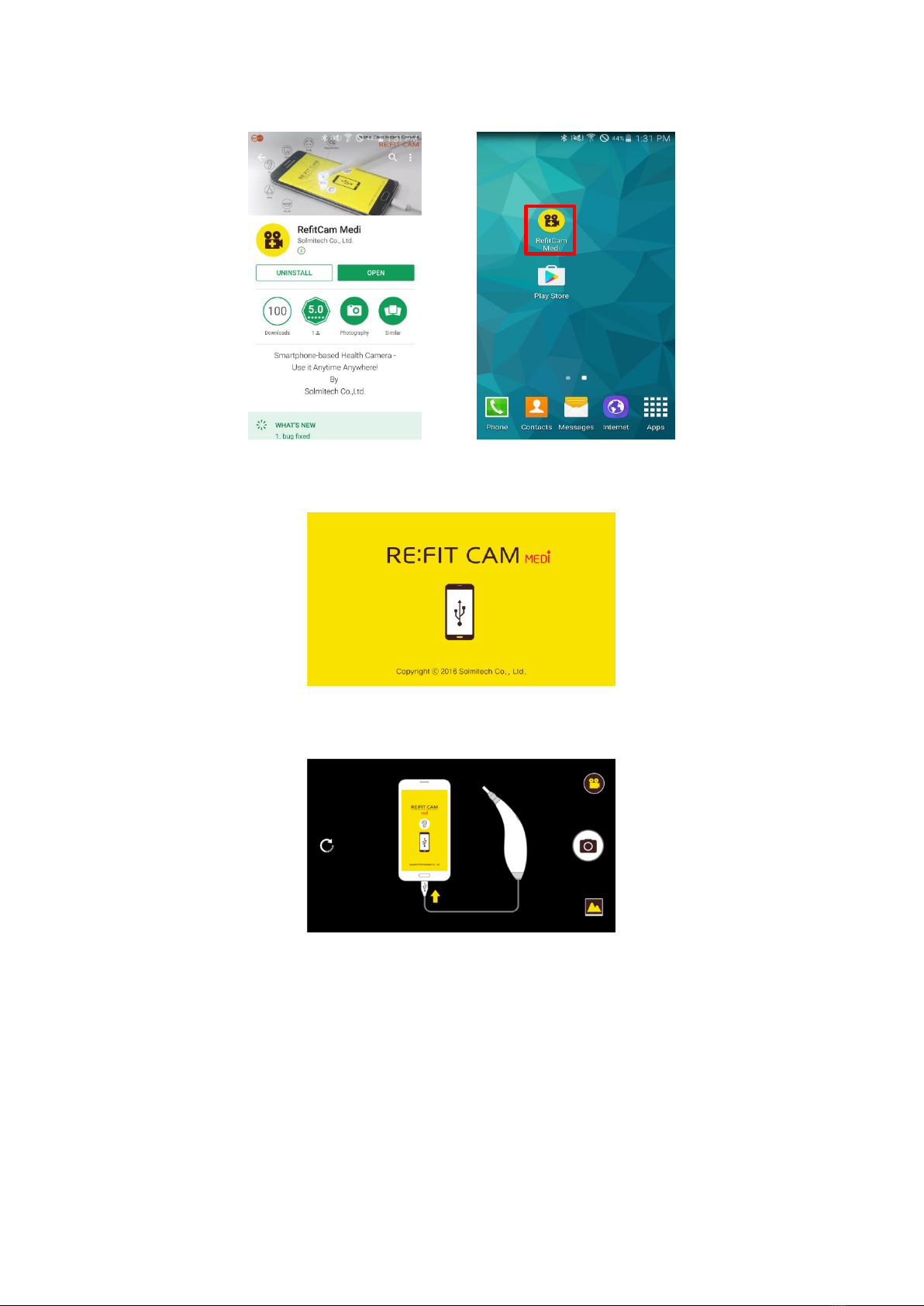3
Using Refit Cam-Medi ..............................................................................................................28
Refit Cam-Medi Appearance............................................................................................28
How to Use.......................................................................................................................29
Controlling Screen Brightness..................................................................................29
Problem Solving .......................................................................................................29
Refit Cam-Medi Specifications.........................................................................................30
A List of Available Smart Devices .....................................................................................31
Using RefitCam-Medi Application............................................................................................31
Menu Icons.......................................................................................................................31
Zoom In ....................................................................................................................31
Zoom Out .................................................................................................................31
Screen Capture.........................................................................................................31
Video Making ...........................................................................................................32
Record ......................................................................................................................32
Image Rotation Menu ..............................................................................................32
Rotate 90˚ Clockwise................................................................................................32
Rotate 90˚ Counterclockwise ...................................................................................32
Rotate 180°...............................................................................................................32
Flip Horizontally .......................................................................................................32
Flip Vertically............................................................................................................32
Gateway Connection................................................................................................33
Zoom In/Out.....................................................................................................................33
Screen Capture.................................................................................................................33
Video Making ...................................................................................................................34