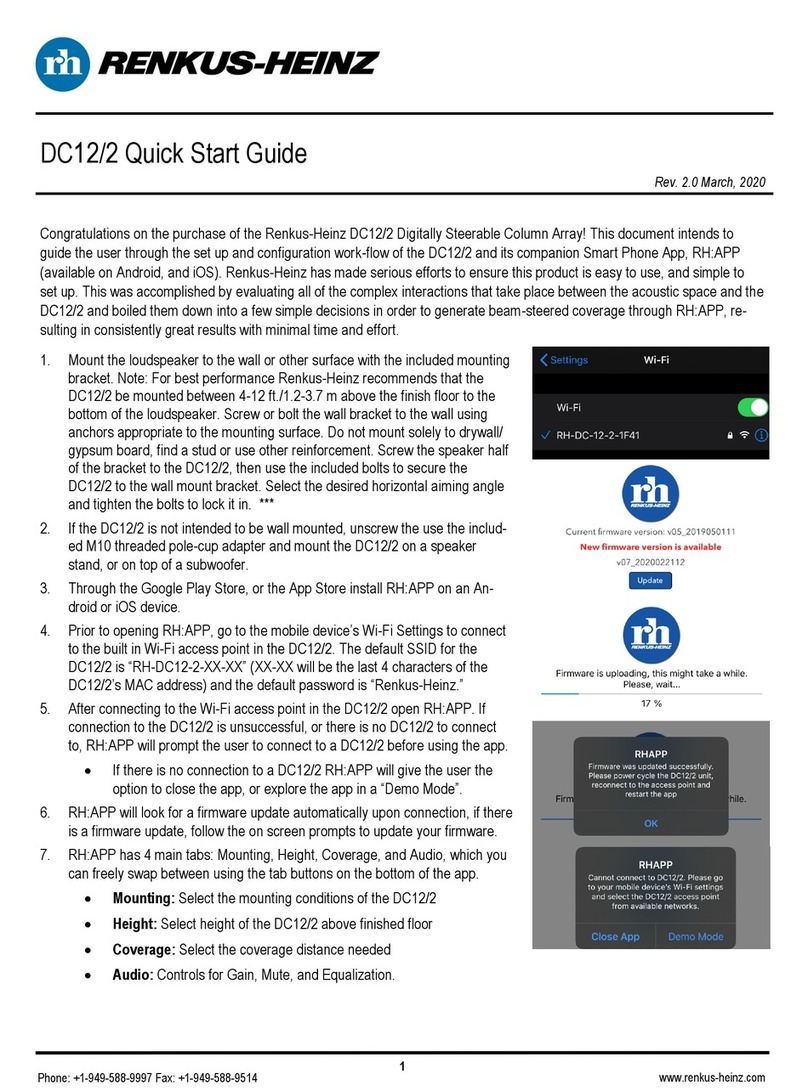CAUTION
To reiterate the above warnings: servicing instructions are for
use by qualified personnel only. To avoid electric shock, do
notperformanyservicingotherthanthatcontainedintheOpe-
ration Instructions unless you are qualified to do so. Refer all
servicing to qualified personnel.
Eindrigliche Warnung: Wartungsvorschriften dienen nur der
Benutzung durch qualifizieres Personal. Zur Vermeidung eines
elektrischen Schlages keine anderen als die in den Betriebsvor-
schriften beschriebenen Wartungsarbeiten ausführen, es sei denn
Sie sind dafür qualifiziert. Wartungsarbeiten auszuführen.
The lightning flash with arrowhead symbol,
within an equilateral triangle, is intended to
alert the use to the presence of uninsulated
"Dangerous Voltage" within the product's en-
closure that may be of sufficient magnitude
to constitute a risk of electric shock to hu-
mans.
The exclamanation point, within an equilateral
presence of important operating and mainte-
nance (servicing) instructions in the literature
accompanying the product.
VORSICHT
RISK OF ELECTRONIC SHOCK:
OPEN ONLY IF QUALIFIEDAS
SERVICE PERSONNEL
GEFAHR EINES ELEKTRISCHEN SCHLAGES:
NUR VON QUALIFIZIEREM WARTUNGSPERSONAL
ZU ÖFFNEN
Der Blitz mit nach untenzielendem Pfeil in
einem gleichseitigen Dreieck weist den
Benutzer auf das Vorhandensein einer
unisolierten, "gefährlichen Spannung" im
Gehäuse hin, die stark genug sein kann, einer
Person einen gefährlichen elektrischen Schlag
zu versetzen.
Das Ausrufezeichen in einem gleichseitigen
Dreieck weist den Benutzer auf wichtige
Betriebs- und Wartungsvorschriften in den
beiliegenden Unterlagen des Gerätes hin.
Erklärung der graphischen SymboleExplanation of Graphical Symbols
1. Read these instructions.
2. Keep these instructions.
3. Heed all warnings.
4. ollow all instructions
5. Do not use this apparatus near water. The apparatus shall not be
exposed to dripping or splashing and no objects filled with liquids,
such as vases, shall be placed on it.
6. Clean only with dry cloth.
7. Do not block any ventilation openings. Install in accordance with
the manufacturer’s instructions.
8. Do not install near any heat sources such as radiators, heat regis-
ters, stoves, or other apparatus (including amplifiers) that produce
heat.
9. Do not defeat the safety purpose of the polarized or grounding-type
plug. Apolarized plug has two blades with one wider than the other.
Agrounding type plug has two blades and a third grounding prong.
The wide blade or the third prong is provided for your safety. If the
provided plug does not fit into your outlet, consult an electrician for
replacement of the obsolete outlet.
10. Protect the power cord from being walked on or pinched particular-
ly at plugs, convenience receptacles, and the point where they exit
from the apparatus.
11. Make sure the power cord remains readily accessible at all times.
12. TheAC Power Cord is theAC Mains disconnect.
13. Only use attachments/accessories specified by the manufactur-
er.
14. Disconnect this apparatus during lightning storms or when
unused for long periods of time.
15. Refer all servicing to qualified service personnel. Servicing is
required when the apparatus has been damaged in any way, such
as power-supply cord or plug is damaged, liquid has been spilled or
objects have fallen into the apparatus, the apparatus has been
exposed to rain or moisture, does not operate normally, or has been
dropped.
“WAR I G - TO REDUCE THE RISK OF FIRE OR ELECTRIC
SHOCK, DO OT EXPOSE THIS APPARATUS TO RAI OR
MOISTURE”
“CAUTIO : THESE SERVICI G I STRUCTIO S ARE FOR USE
BY QUALIFIED SERVICE PERSO EL O LY. TO REDUCE THE
RISK OF ELECTRIC SHOCK DO OT PERFORM A Y SERVIC-
I G OTHER THA THAT CO TAI ED I THE OPERATI G
I STRUCTIO S U LESS YOU ARE QUALIFIED TO DO SO”.
IMPORTA T
Your Iconyx Steerable Column Loudspeaker contains no user-serviceable
parts and all service should be referred to qualified service personnel.