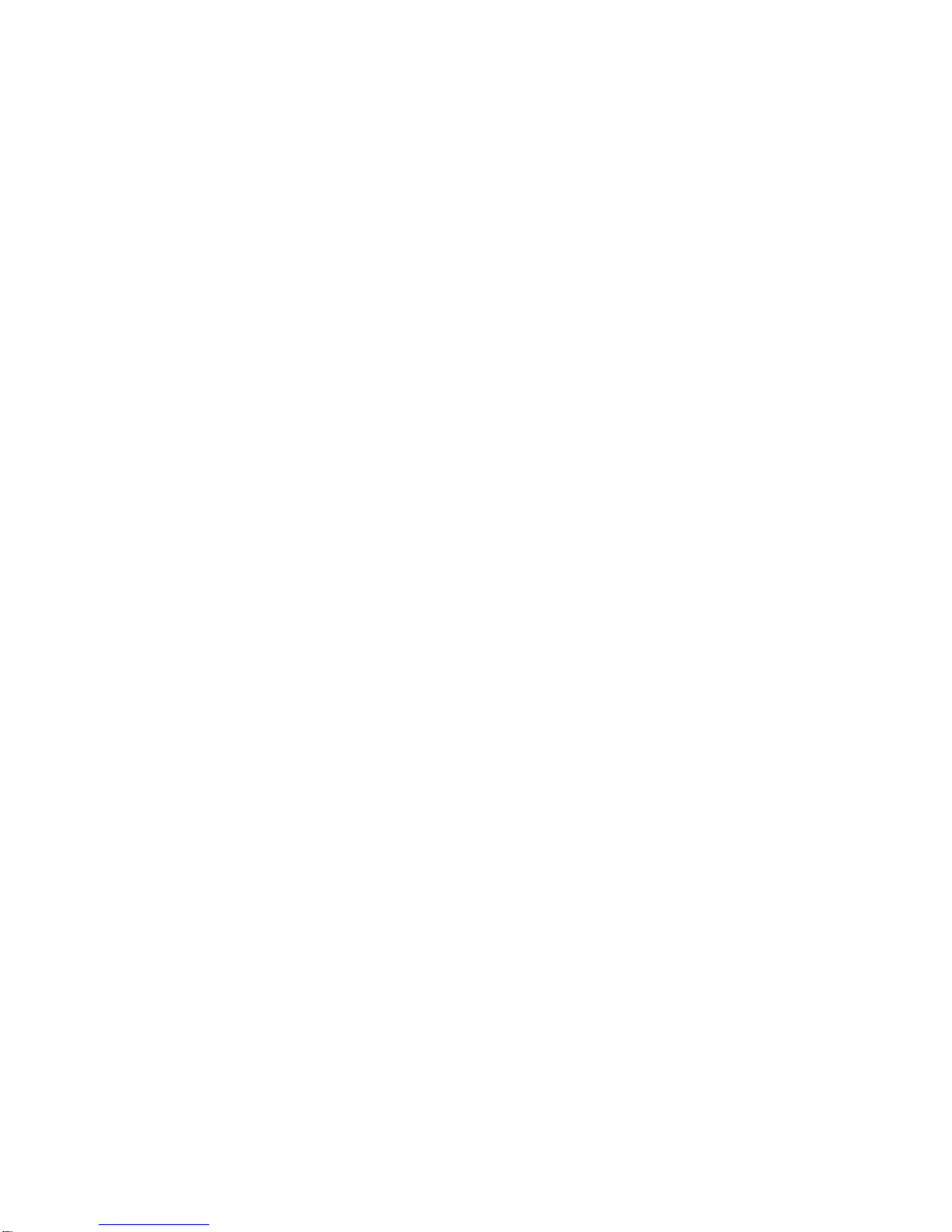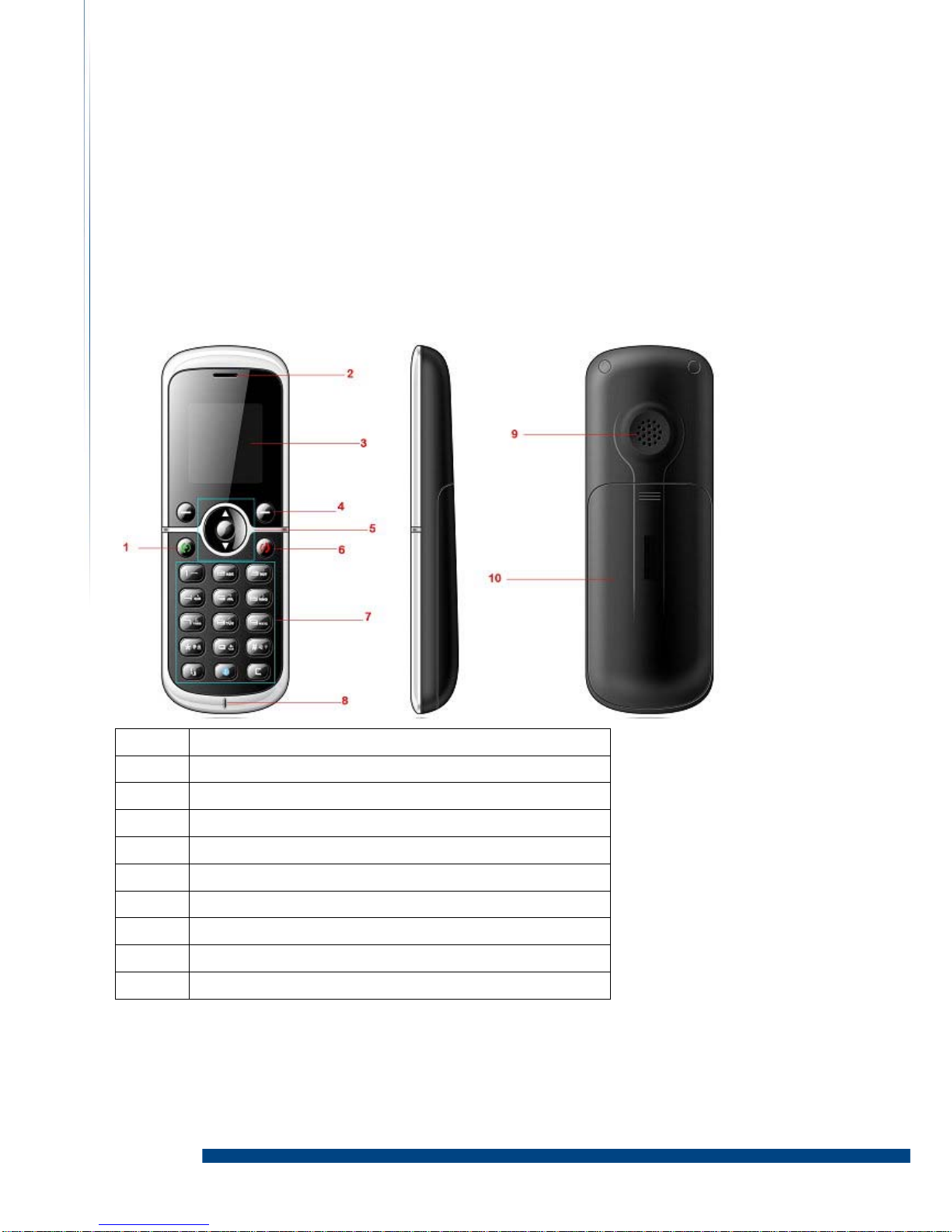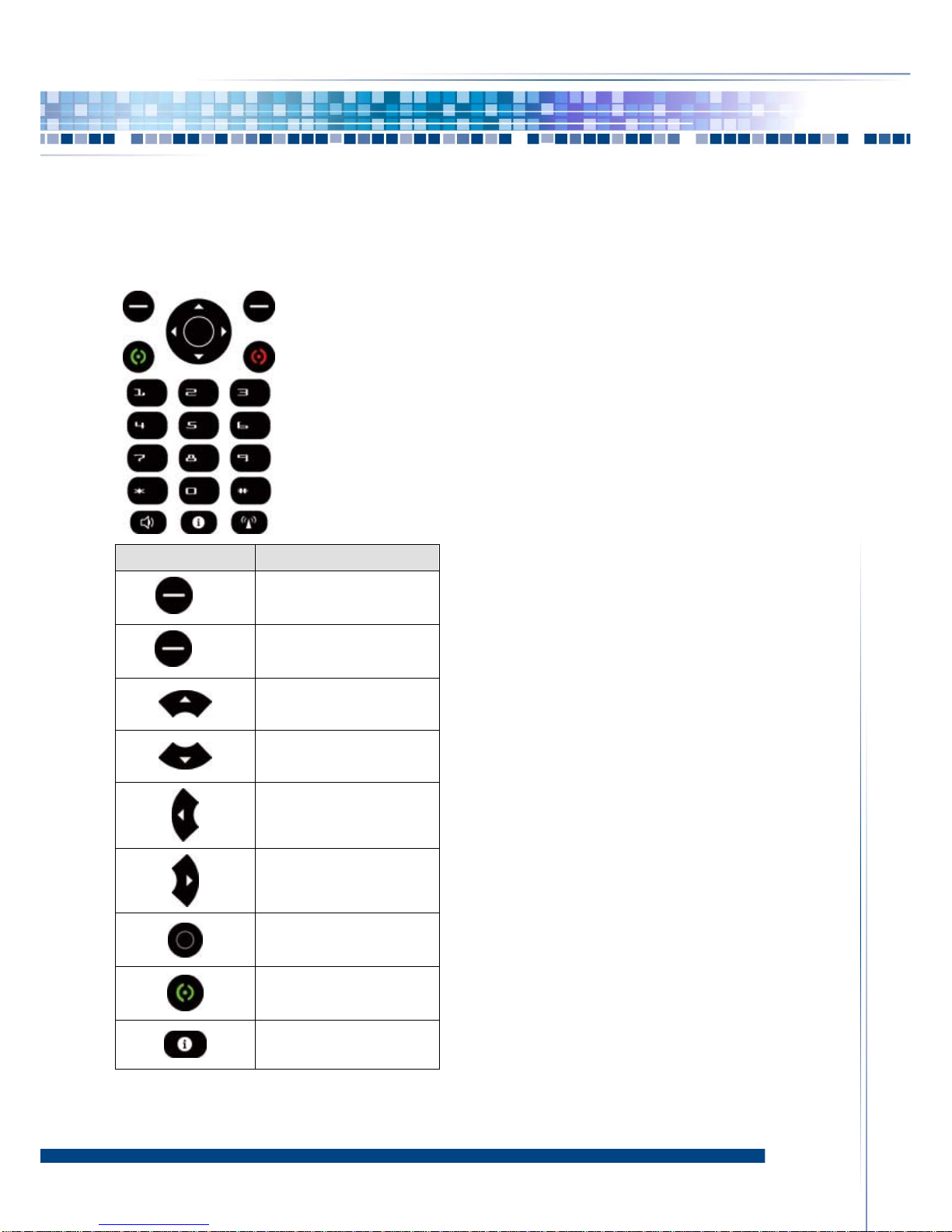n
3
Call duration ......................................................................................................16
To check the call time ............................................................................16
Organizer...................................................................................................................17
Alarm clock........................................................................................................17
To set one new alarm clock....................................................................17
To close, clear, or edit one alarm clock..............................................18
Calendar .............................................................................................................18
To create a new event ............................................................................18
Calendar view ............................................................................................19
Manage your calendar events................................................................19
Calendar settings.....................................................................................19
World clock .......................................................................................................19
Calculator..........................................................................................................20
Advanced calculation...............................................................................21
Profiles.......................................................................................................................21
Settings .....................................................................................................................21
Personalization.................................................................................................22
Wallpapers................................................................................................22
Skins ..........................................................................................................22
Lighting......................................................................................................22
Time ...........................................................................................................23
Language....................................................................................................24
WiFi settings ...................................................................................................24
To view your WiFi network...................................................................24
To add a new Wifi network ..................................................................25
Call settings......................................................................................................28
Call divert .........................................................................................................28
Security ............................................................................................................29
To activate phone lock...........................................................................29
To change phone lock code ...................................................................29
Factory reset...................................................................................................29
My phone info. .................................................................................................30
Admin Menu......................................................................................................30
Ping Test ...................................................................................................30
VoIP Setting .............................................................................................31
Codec .........................................................................................................32
Roaming .....................................................................................................33