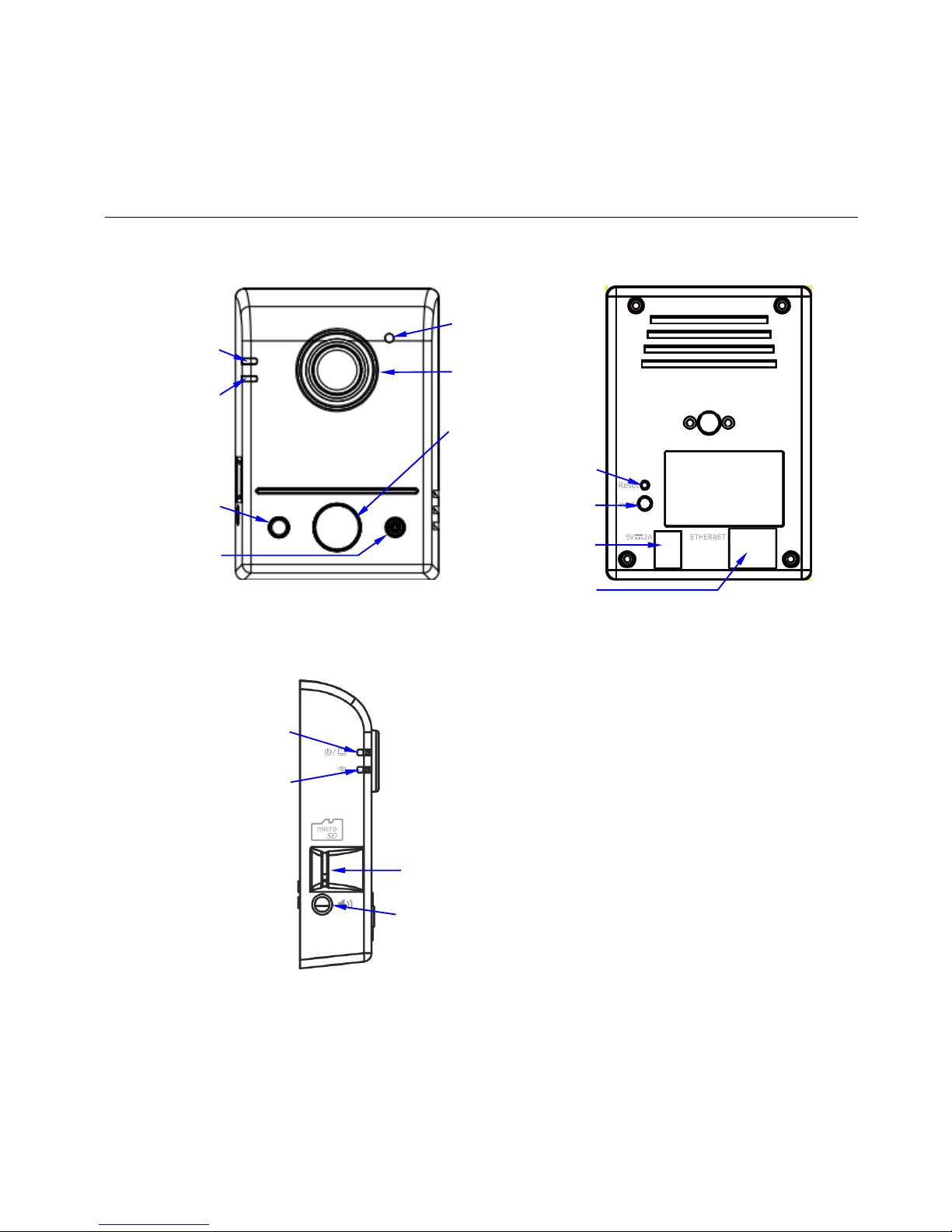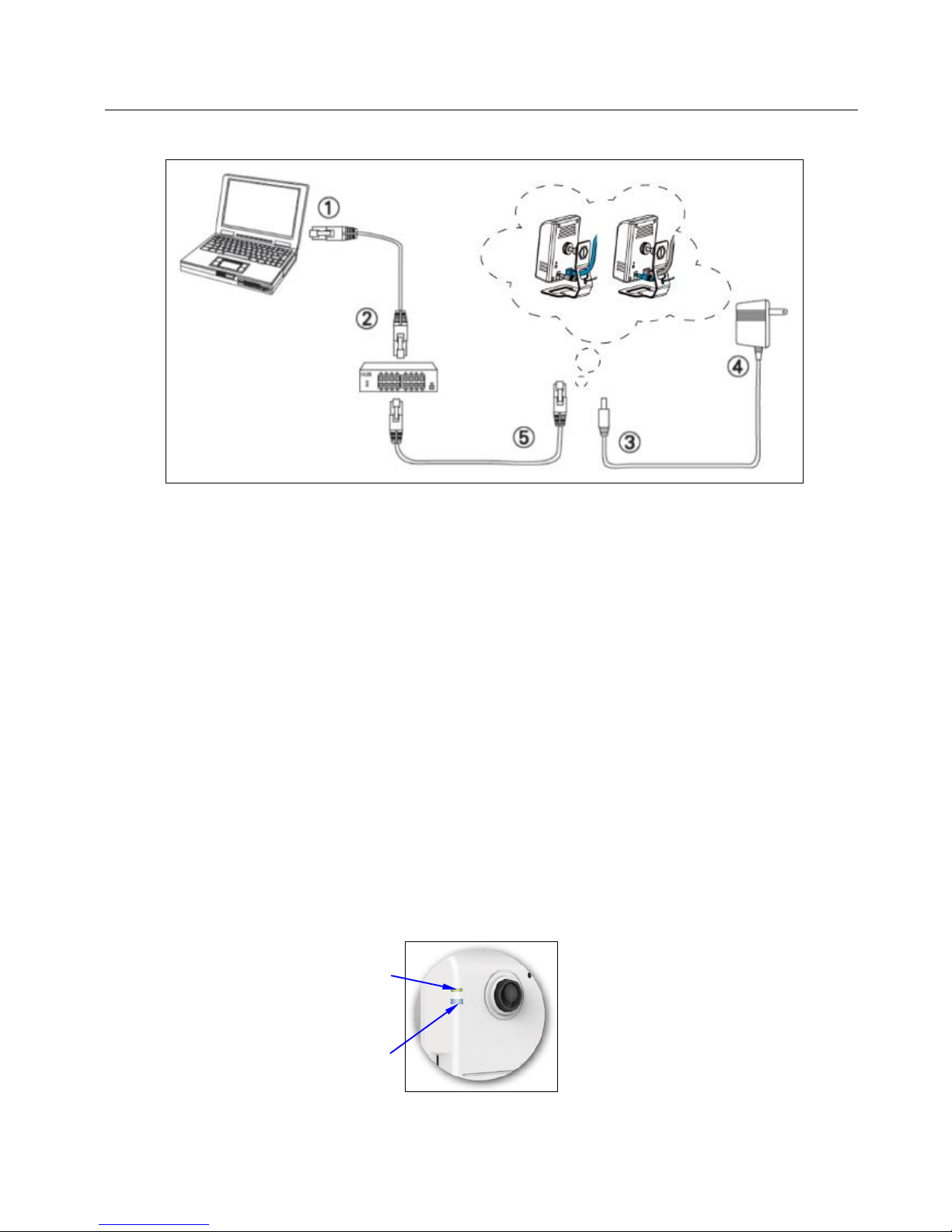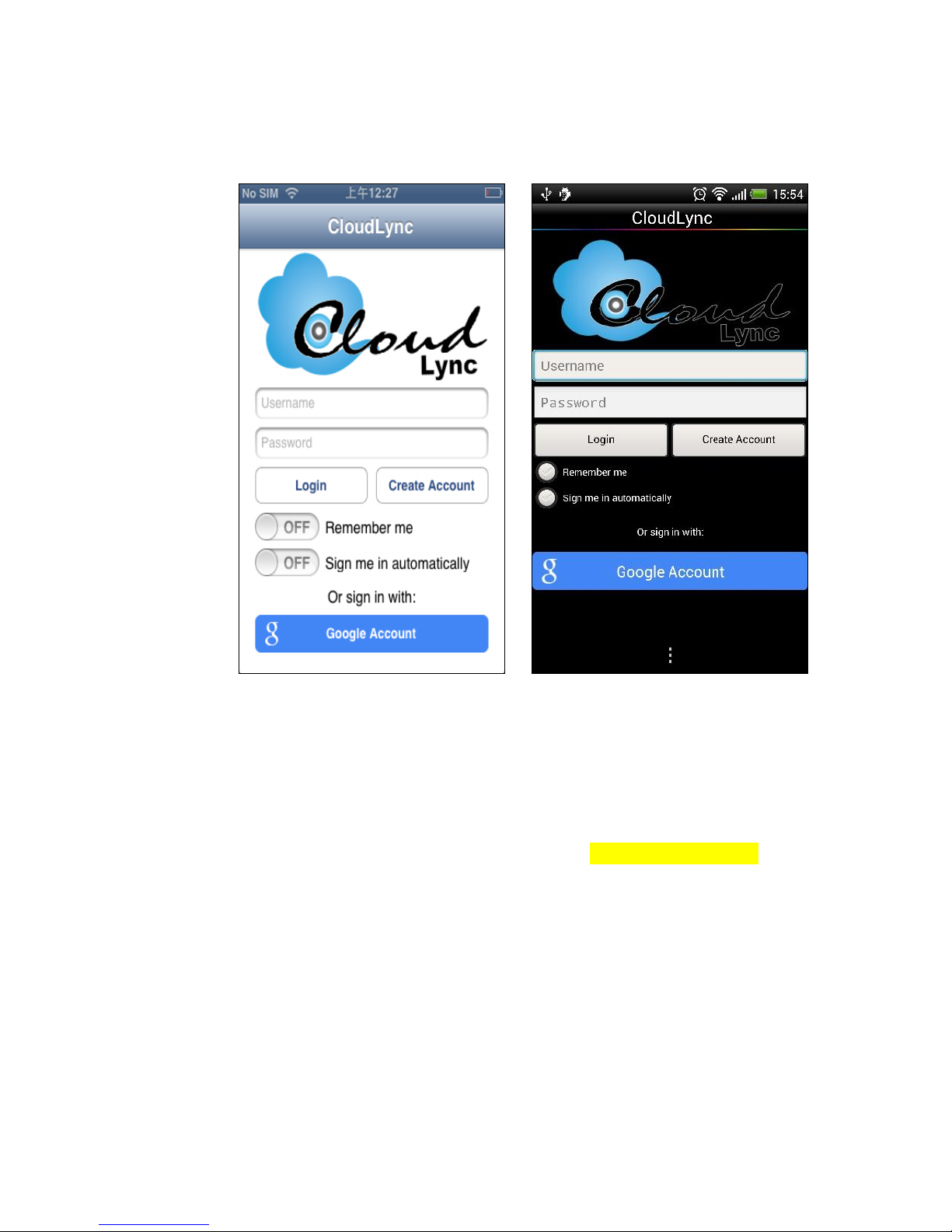2 Connecting Camera to Network
Figure 2-1 Connecting Camera to Network with PC/Notebook/Ultrabook
1. Prepare a smartphone/tablet or PC/notebook/ultrabook with Ethernet link to the local network.
2. When using PC/notebook/ultrabook as host, connect the LAN port of the host to the network router
with an RJ45 network cable ().
NOTE: If you are going to use smartphone/tablet as monitoring device, the PC/notebook/ultrabook is
required only to set up your camera with the “Installation Guide Wizard” program from the
CD (included in the camera package) as described in Section 4.
3. Plug the DC power jack of the power adaptor () to Camera and connect the power adaptor to
power outlet (110V or 220V).
4. Connect the network router to the LAN port of Camera with an RJ45network cable ().
5. With power switched on, check the status of the two LEDs at the left corner of camera:
If the Power/Network indicator (upper LED) turns into green color, it confirms that the Camera
has successfully linked with the Internet. Then proceed to the next Section 3 “CloudLync
Registration”to register your newly installed camera.
If the camera is set up to work on Wi-Fi, the Wireless LED Indicator (lower LED) will light up in
blue to indicate successful connection, while the upper LED remains in orange.
Figure 2-2 Power/Network (Upper LED)& Wireless LED (Lower LED) Indicators