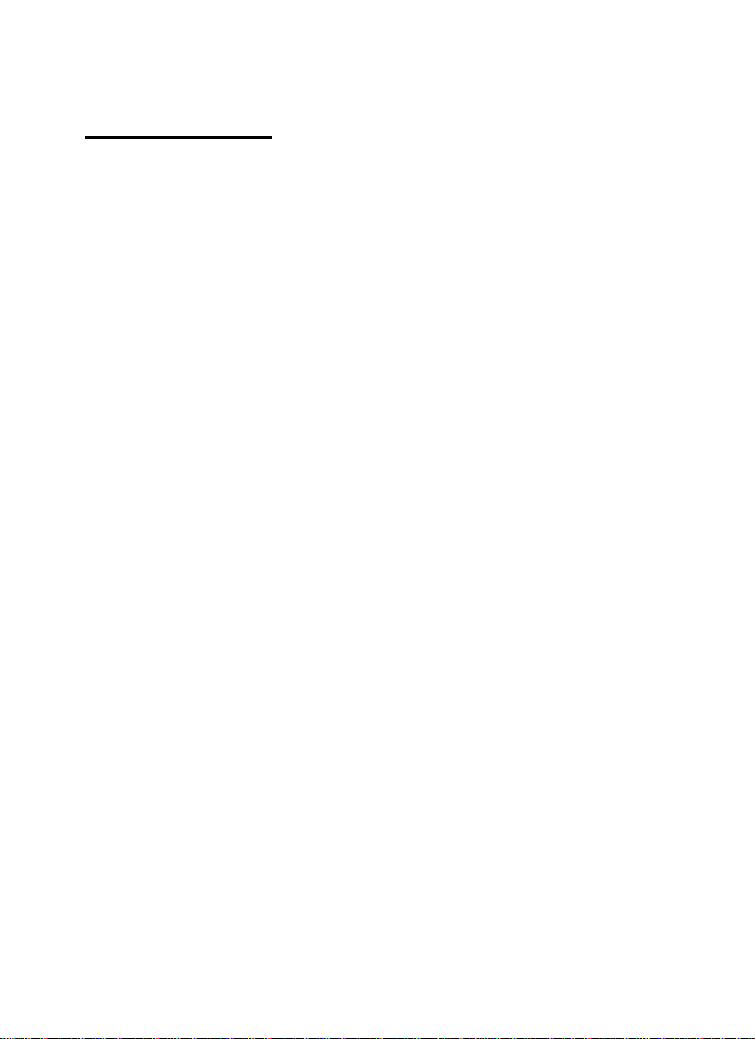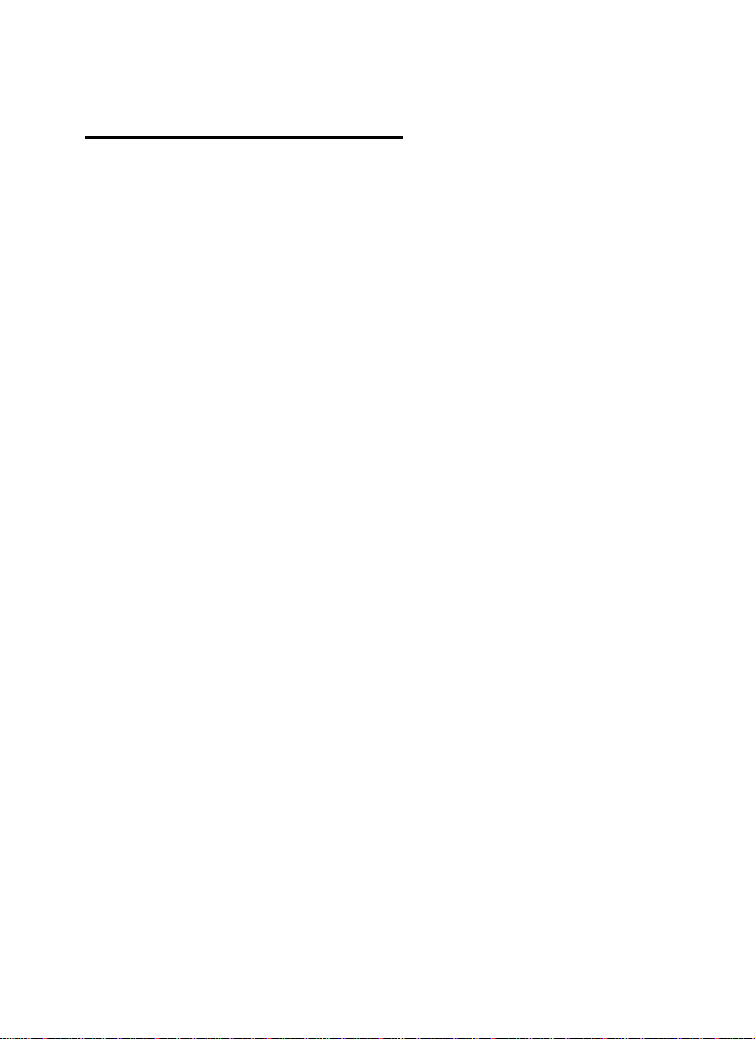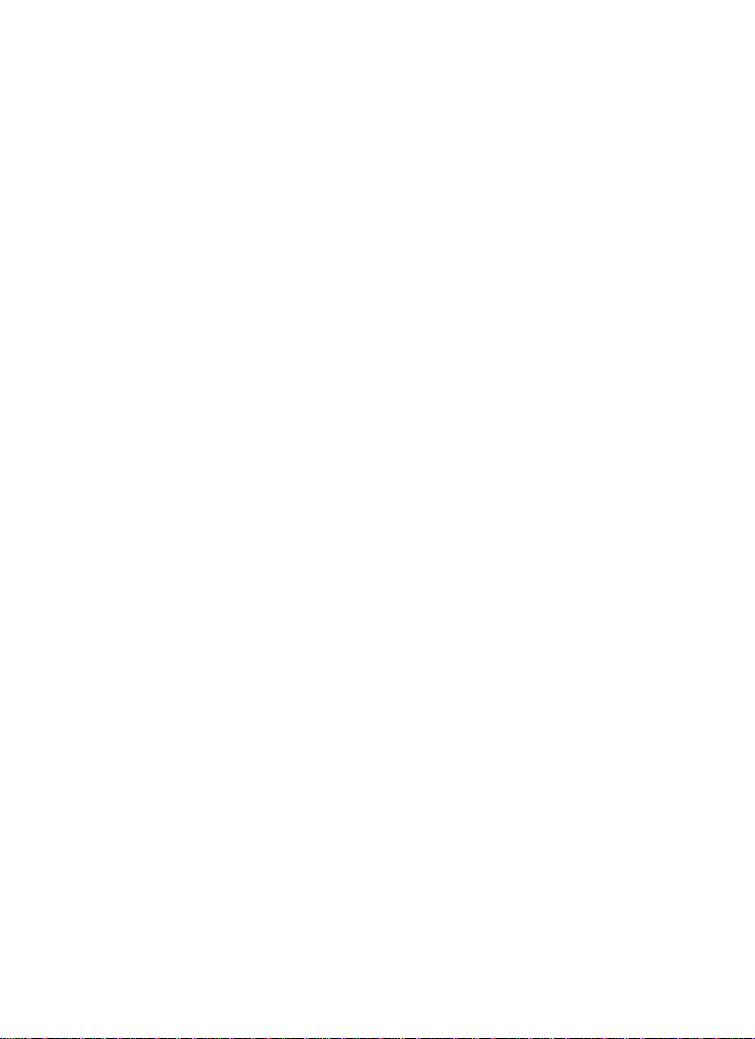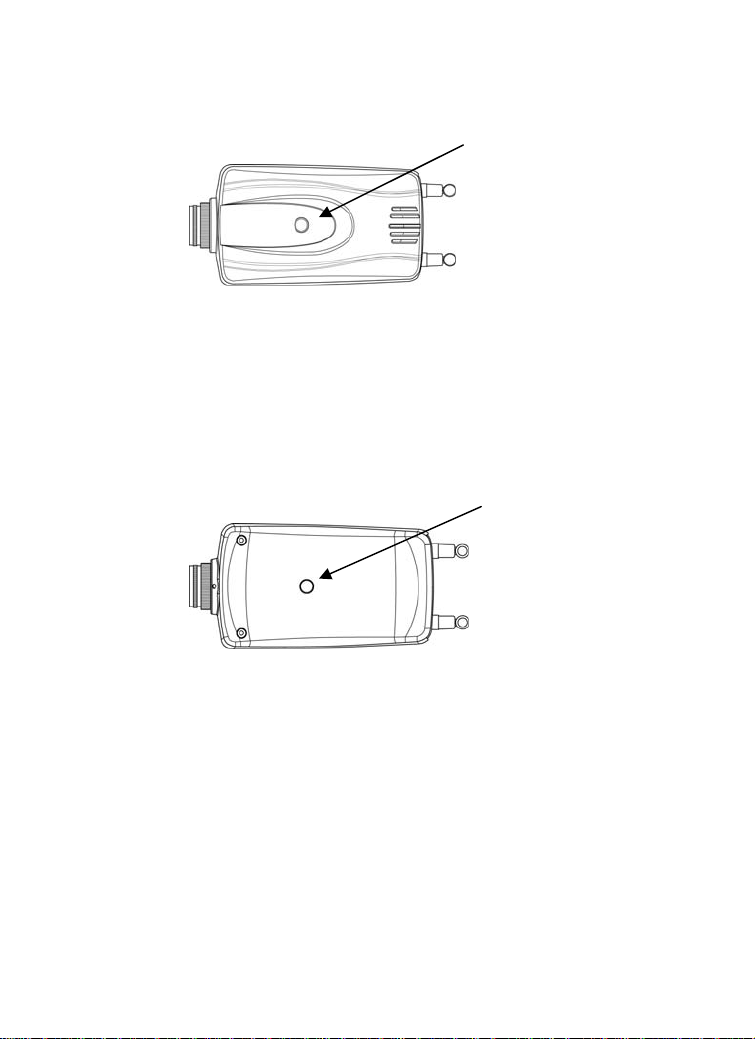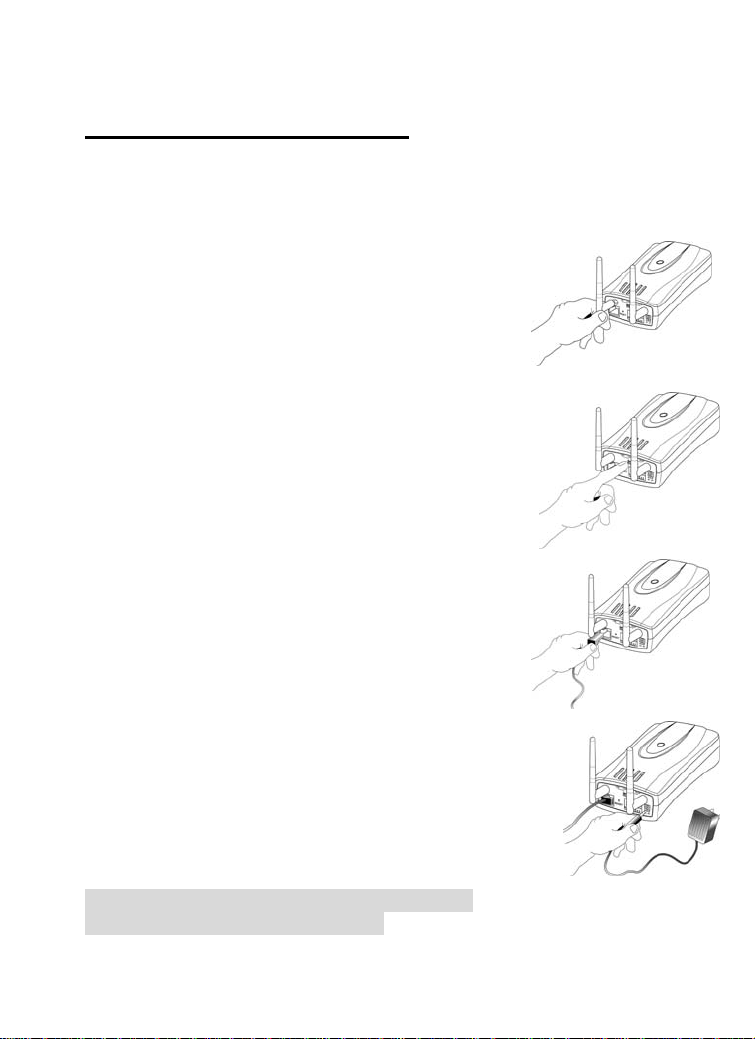Table of Content
INTRODUCTION................................................................................. 1
SYSTEM REQUIREMENT................................................................. 2
WIRELESS INTERNET CAMERA ............................................................ 2
Network: ........................................................................................ 2
Recommended PC or Notebook to Access the Wireless Internet
Camera........................................................................................... 2
PHYSICAL DESCRIPTION................................................................ 3
FRONT PANEL...................................................................................... 3
Power LED .................................................................................... 3
LAN/WLAN LED ......................................................................... 3
REAR PANEL ....................................................................................... 4
Network Cable Connector ............................................................. 4
DC Power Connector..................................................................... 4
Reset Button .................................................................................. 5
Slide Switch................................................................................... 5
I/O Connector ................................................................................ 5
Antenna Connector ........................................................................ 5
TOP PANEL .......................................................................................... 6
Screw Hole .................................................................................... 6
BOTTOM PANEL .................................................................................. 6
Screw Hole .................................................................................... 6
HARDWARE INSTALLATION......................................................... 7
1ATTACH WIRELESS ANTENNA .......................................................... 7
2CONFIGURE NETWORK COMMUNICATION ........................................ 7
3CONNECT AN ETHERNET CABLE ....................................................... 7
4ATTACH THE EXTERNAL POWER SUPPLY........................................... 7
WEB CONFIGURATION.................................................................... 8
INSTALLATION..................................................................................... 8
IPVIEW APPLICATION INSTALLATION ..................................... 9
INSTALLATION..................................................................................... 9
CHANGE IP ADDRESS ........................................................................ 14
APPENDIX.......................................................................................... 17