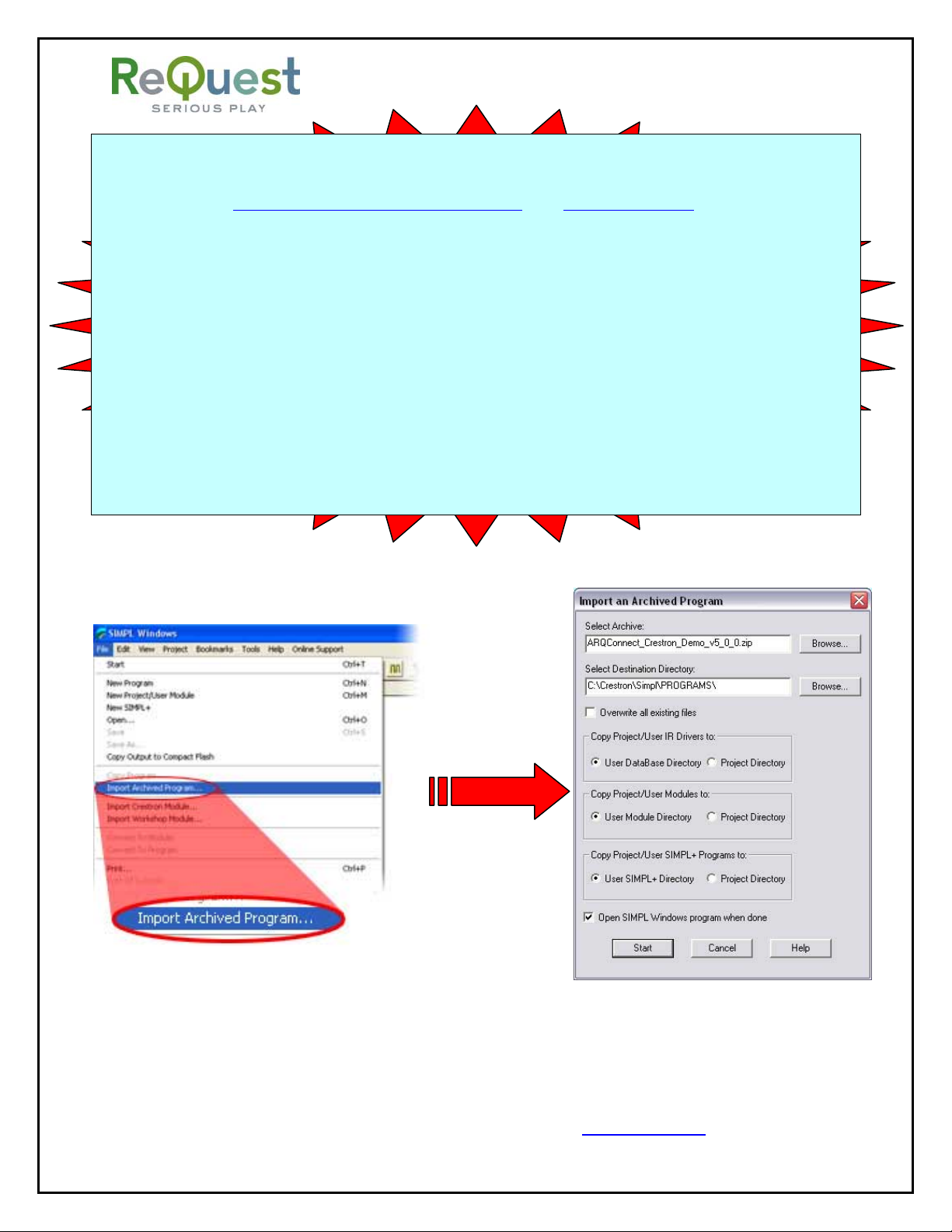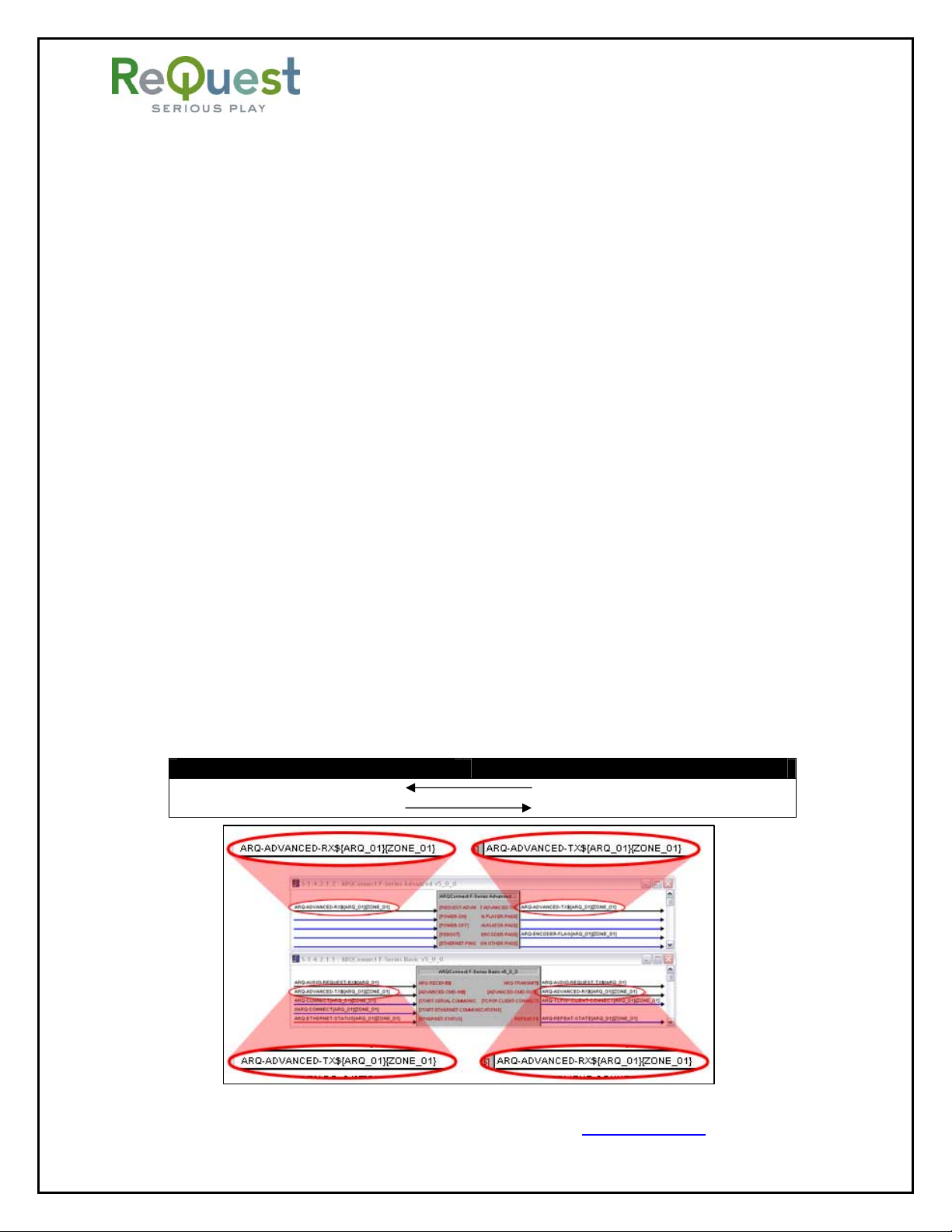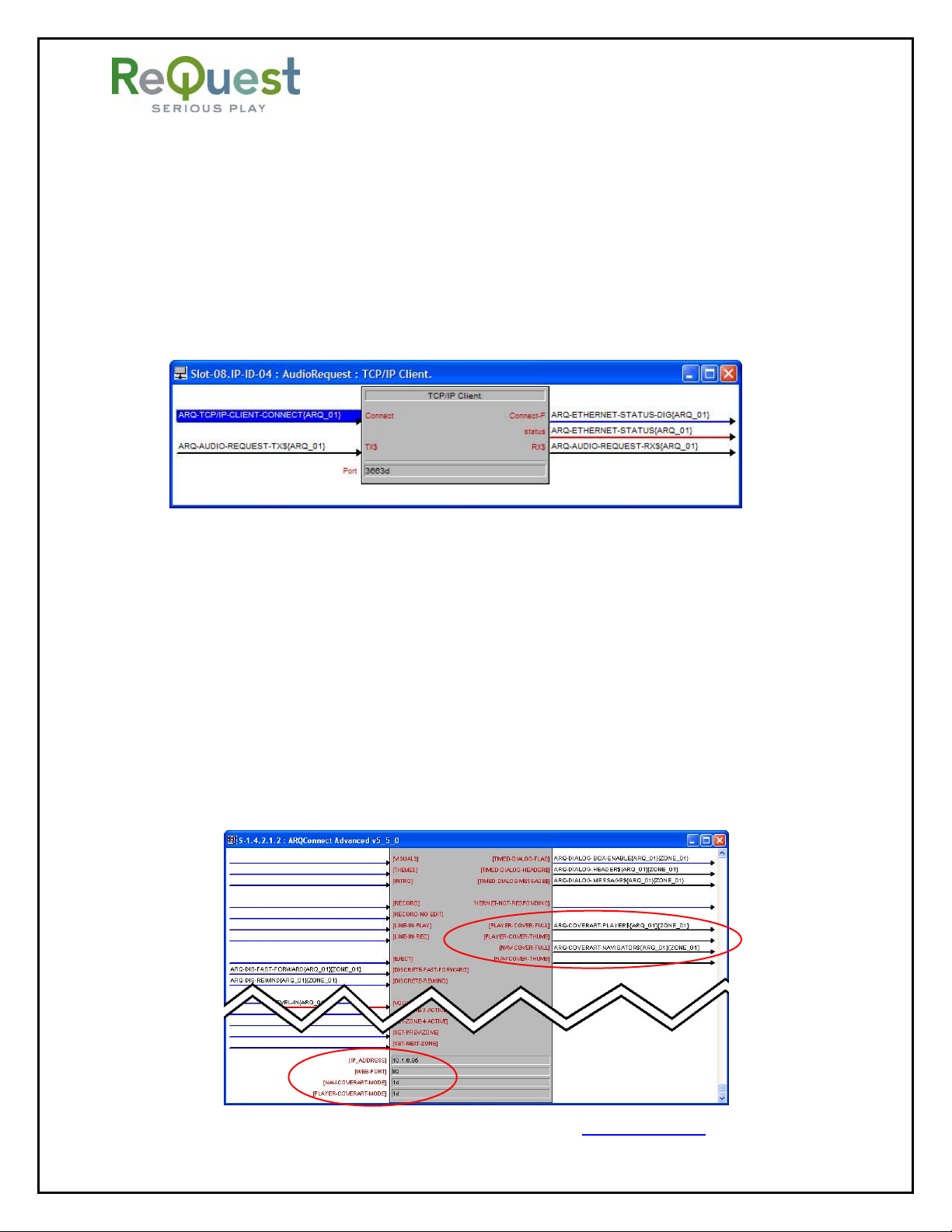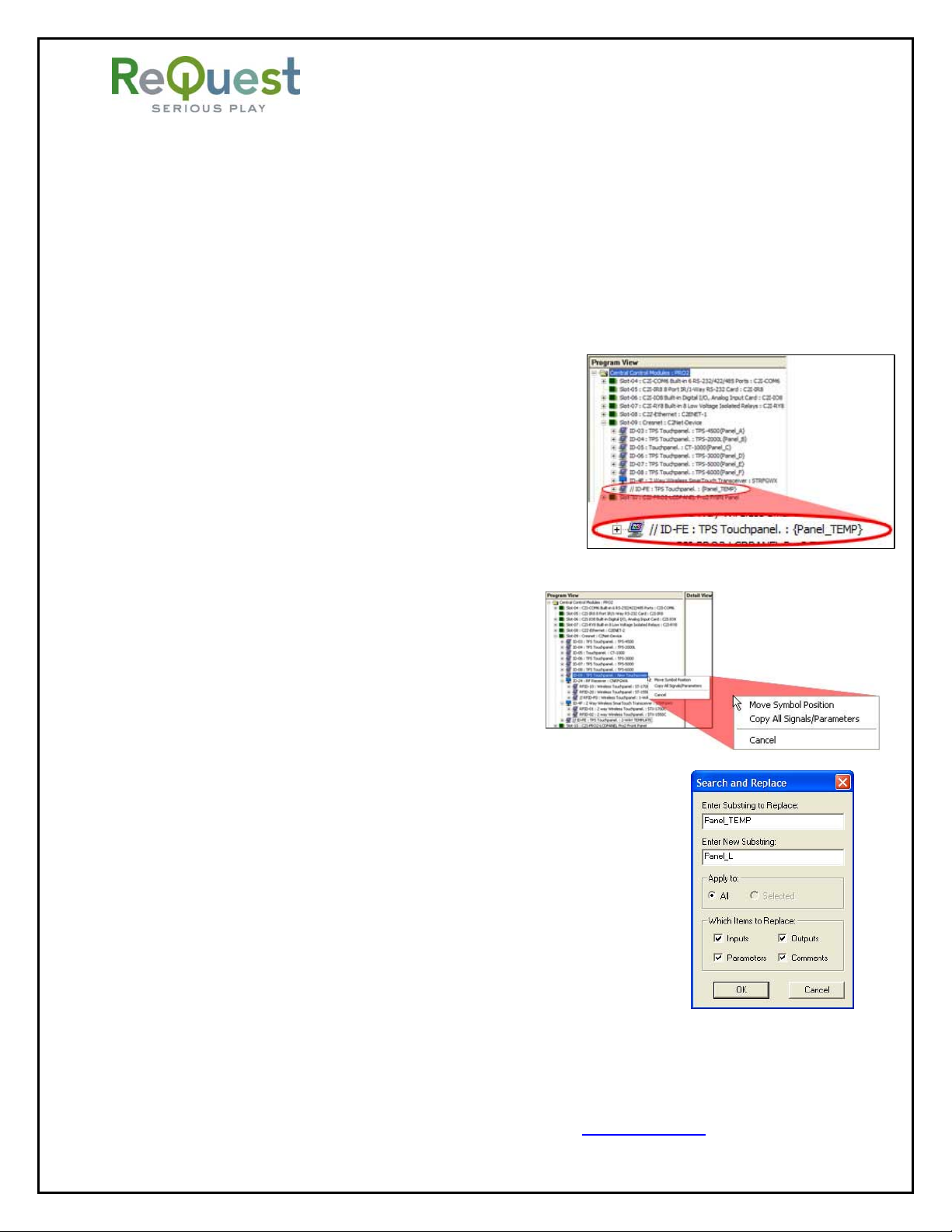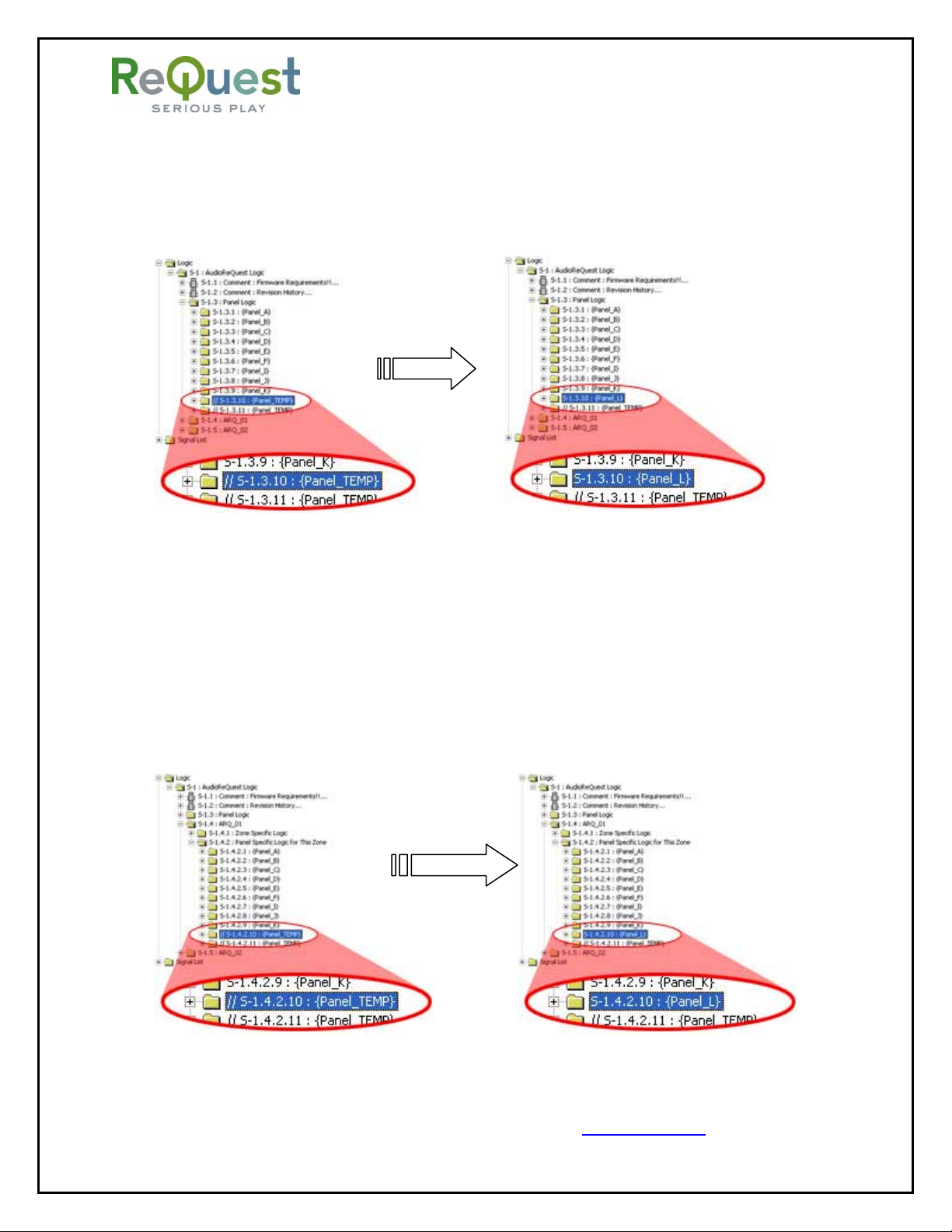AudioReQuest Crestron Interface Guide v5.5.0
Phone (518) 899-1254 •Fax (518) 899-1251 •www.request.com
-
I -
Table of Contents
Revision History
Revision HistoryRevision History
Revision History................................
................................................................
................................................................
................................................................
................................................................
................................................................
.............................................
..........................
.............II
IIII
II
Crestron Install Checklist
Crestron Install ChecklistCrestron Install Checklist
Crestron Install Checklist................................
................................................................
................................................................
................................................................
...............................................................
..............................................................
...............................III
IIIIII
III
Introduction:
Introduction:Introduction:
Introduction:................................
................................................................
................................................................
................................................................
................................................................
................................................................
...................................................
......................................
...................1
11
1
Rear Serial Port Pinout (Male RS
Rear Serial Port Pinout (Male RSRear Serial Port Pinout (Male RS
Rear Serial Port Pinout (Male RS-
--
-232 Port)
232 Port)232 Port)
232 Port)................................
................................................................
................................................................
................................................................
..........................................................
....................................................
..........................1
11
1
Seria
SeriaSeria
Serial Cable Pinout (Female
l Cable Pinout (Femalel Cable Pinout (Female
l Cable Pinout (Female
Female RS232 cable)
Female RS232 cable)Female RS232 cable)
Female RS232 cable)................................
................................................................
................................................................
................................................................
..........................................
....................
..........1
11
1
COM Settings
COM SettingsCOM Settings
COM Settings ................................
................................................................
................................................................
................................................................
................................................................
................................................................
................................................................
................................................................
....................................
........
....1
11
1
Design Changes and New Features
Design Changes and New FeaturesDesign Changes and New Features
Design Changes and New Features................................
................................................................
................................................................
................................................................
................................................
................................
................3
33
3
Multiple Product Model Support
Multiple Product Model SupportMultiple Product Model Support
Multiple Product Model Support ................................
................................................................
................................................................
................................................................
.................................................
..................................
.................3
33
3
Single START
Single STARTSingle START
Single START-
--
-COMMUNICATIONS Signal
COMMUNICATIONS SignalCOMMUNICATIONS Signal
COMMUNICATIONS Signal ................................
................................................................
................................................................
................................................................
..................................
....
..3
33
3
Dual Module Design
Dual Module DesignDual Module Design
Dual Module Design ................................
................................................................
................................................................
................................................................
................................................................
................................................................
...................................
......
...3
33
3
Ethernet Control
Ethernet ControlEthernet Control
Ethernet Control................................
................................................................
................................................................
................................................................
................................................................
................................................................
.............................................
..........................
.............4
44
4
Customizing the Program
Customizing the ProgramCustomizing the Program
Customizing the Program................................
................................................................
................................................................
................................................................
...............................................................
..............................................................
...............................5
55
5
Adding Touch Panels
Adding Touch PanelsAdding Touch Panels
Adding Touch Panels ................................
................................................................
................................................................
................................................................
................................................................
................................................................
..................................
....
..5
55
5
Adding AudioReQuests
Adding AudioReQuestsAdding AudioReQuests
Adding AudioReQuests................................
................................................................
................................................................
................................................................
...............................................................
..............................................................
...............................7
77
7
Serial Control
Serial ControlSerial Control
Serial Control................................
................................................................
................................................................
................................................................
................................................................
................................................................
................................................................
................................................................
......................................
............
......9
99
9
Ethernet Control
Ethernet ControlEthernet Control
Ethernet Control................................
................................................................
................................................................
................................................................
................................................................
................................................................
................................................................
................................................................
.................................
..
.9
99
9
Complete List of Module Inputs and Outputs
Complete List of Module Inputs and OutputsComplete List of Module Inputs and Outputs
Complete List of Module Inputs and Outputs ................................
................................................................
...............................................................
..............................................................
...............................10
1010
10
Basic Module
Basic ModuleBasic Module
Basic Module –
––
– Inputs
InputsInputs
Inputs ................................
................................................................
................................................................
................................................................
..............................................................
............................................................
..............................10
1010
10
B
BB
Basic Module
asic Moduleasic Module
asic Module –
––
– Outputs
OutputsOutputs
Outputs................................
................................................................
................................................................
................................................................
............................................................
........................................................
............................12
1212
12
Advanced Module
Advanced ModuleAdvanced Module
Advanced Module –
––
– Inputs
InputsInputs
Inputs ................................
................................................................
................................................................
................................................................
.......................................................
..............................................
.......................14
1414
14
Advanced Module
Advanced ModuleAdvanced Module
Advanced Module –
––
– Outputs
OutputsOutputs
Outputs................................
................................................................
................................................................
................................................................
.....................................................
..........................................
.....................15
1515
15
Appendix A: Troubleshooting
Appendix A: TroubleshootingAppendix A: Troubleshooting
Appendix A: Troubleshooting................................
................................................................
................................................................
................................................................
........................................................
................................................
........................16
1616
16
A)
A)A)
A) Can’t establish 1
Can’t establish 1Can’t establish 1
Can’t establish 1-
--
-way serial communication:
way serial communication:way serial communication:
way serial communication: ................................
................................................................
......................................................
............................................
......................16
1616
16
B)
B)B)
B) I have one
I have oneI have one
I have one-
--
-way control but
way control butway control but
way control but I can’t get any feedback:
I can’t get any feedback:I can’t get any feedback:
I can’t get any feedback: ................................
................................................................
..........................................
....................
..........16
1616
16
C)
C)C)
C) Getting garbage text or lines not refreshing on Crestron Touch panels:
Getting garbage text or lines not refreshing on Crestron Touch panels:Getting garbage text or lines not refreshing on Crestron Touch panels:
Getting garbage text or lines not refreshing on Crestron Touch panels: ..............
............................
..............17
1717
17
D)
D)D)
D) The text is being
The text is beingThe text is being
The text is being drawn slowly on the touch screens:
drawn slowly on the touch screens:drawn slowly on the touch screens:
drawn slowly on the touch screens:................................
................................................................
.........................................
..................
.........17
1717
17
E)
E)E)
E) When I go into the ARQ pages on my touch panel nothing happens:
When I go into the ARQ pages on my touch panel nothing happens:When I go into the ARQ pages on my touch panel nothing happens:
When I go into the ARQ pages on my touch panel nothing happens:..................
....................................
..................17
1717
17
Appendix B: Using H
Appendix B: Using HAppendix B: Using H
Appendix B: Using Hyper Terminal:
yper Terminal:yper Terminal:
yper Terminal: ................................
................................................................
................................................................
................................................................
.............................................
..........................
.............18
1818
18