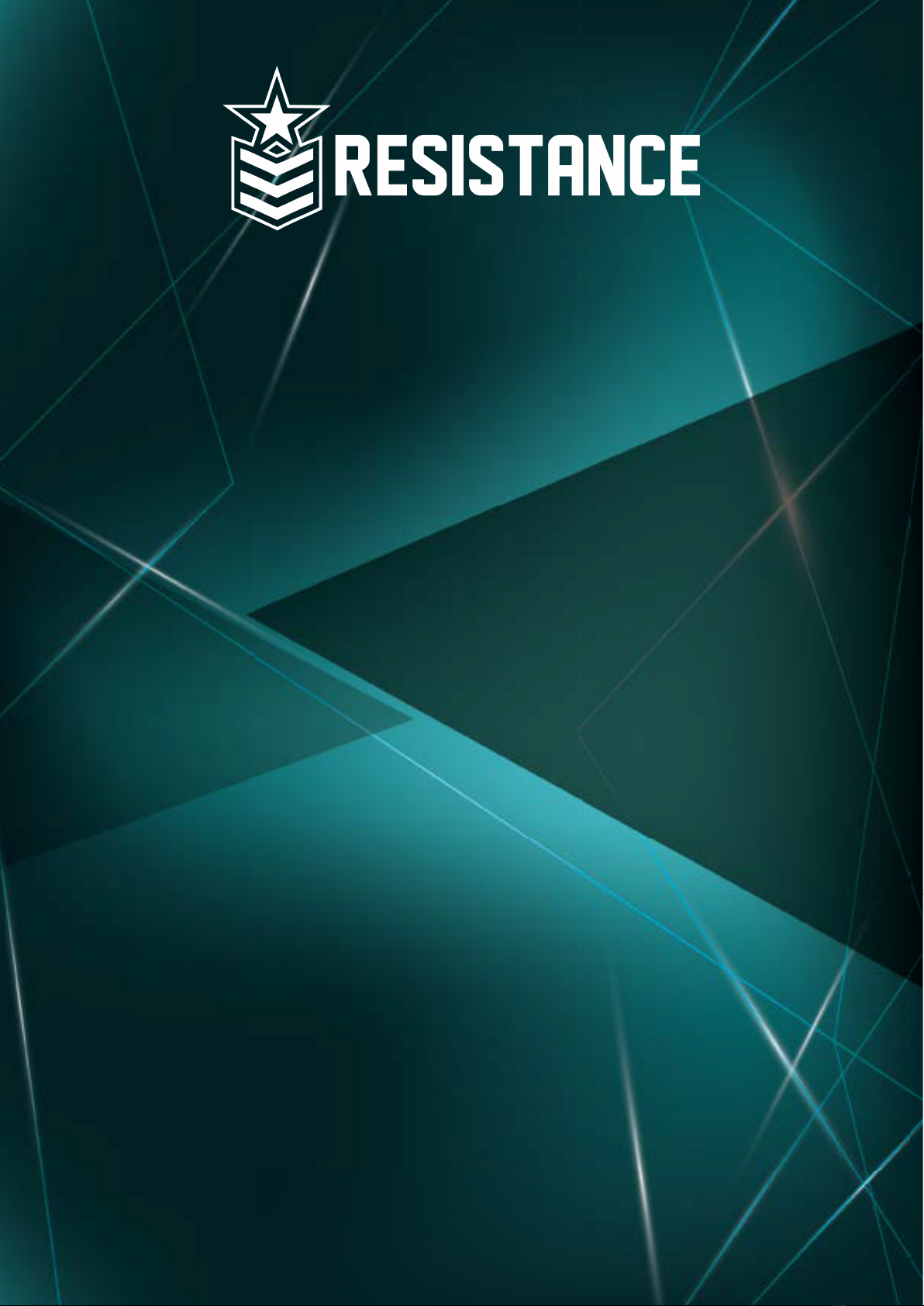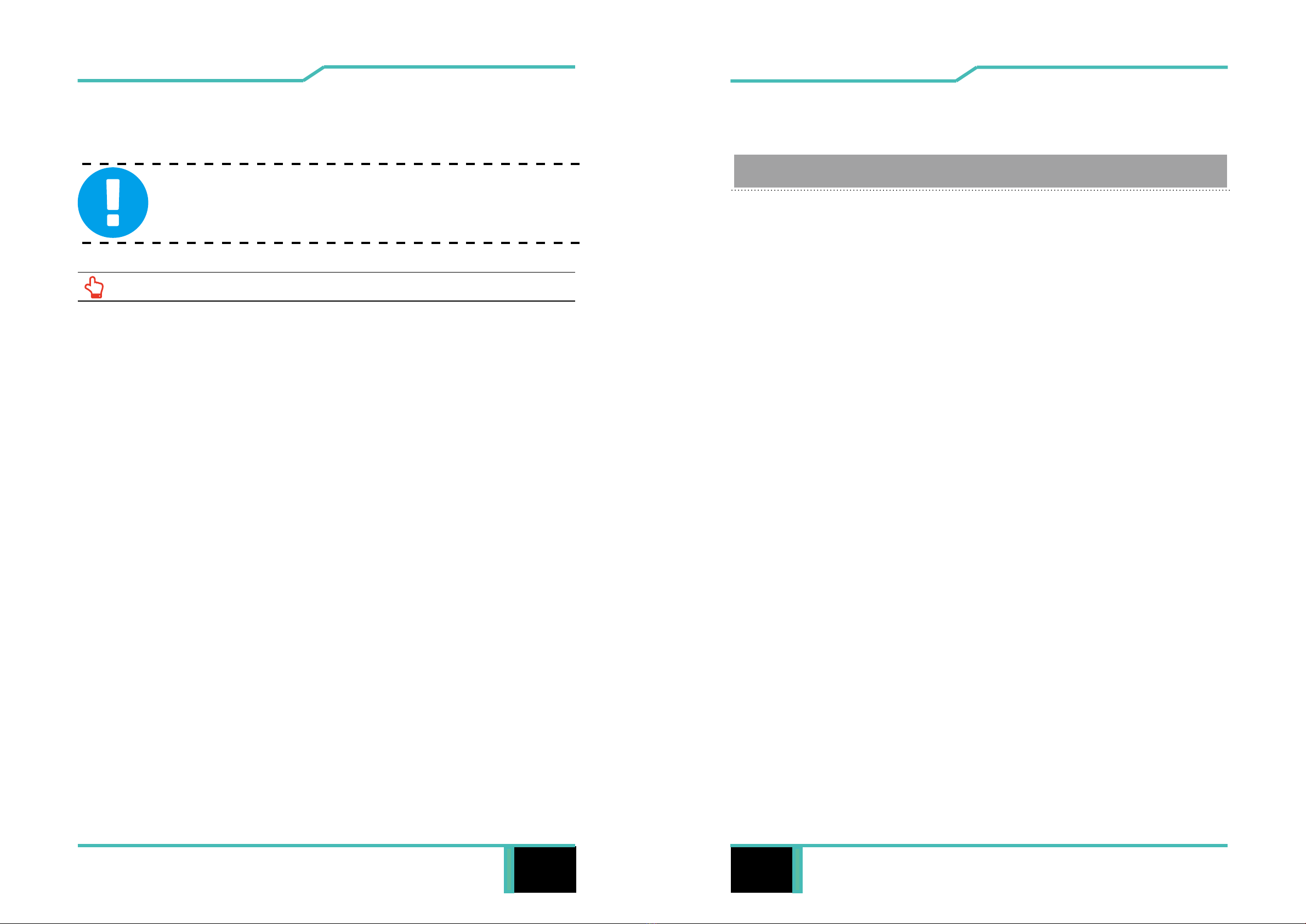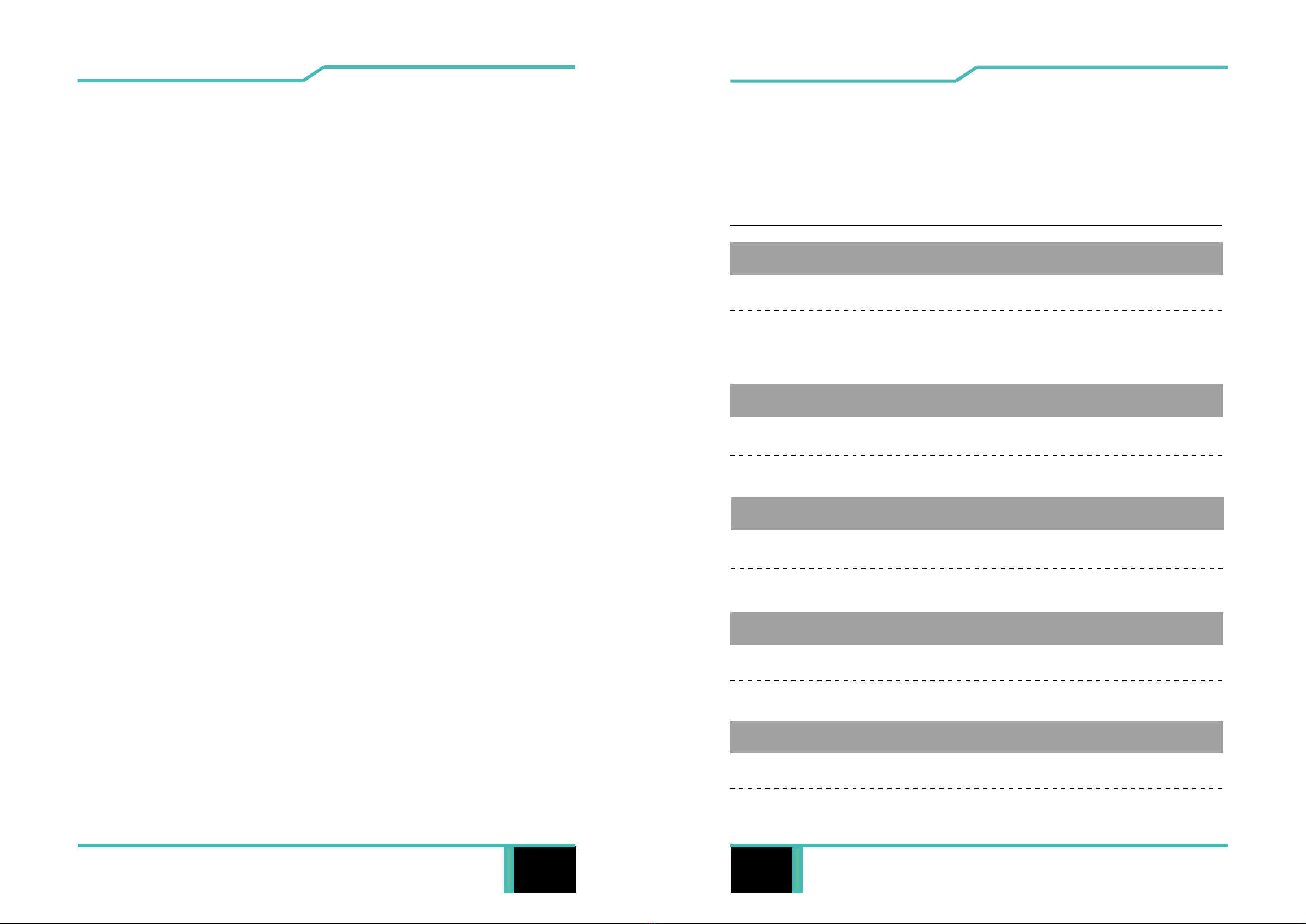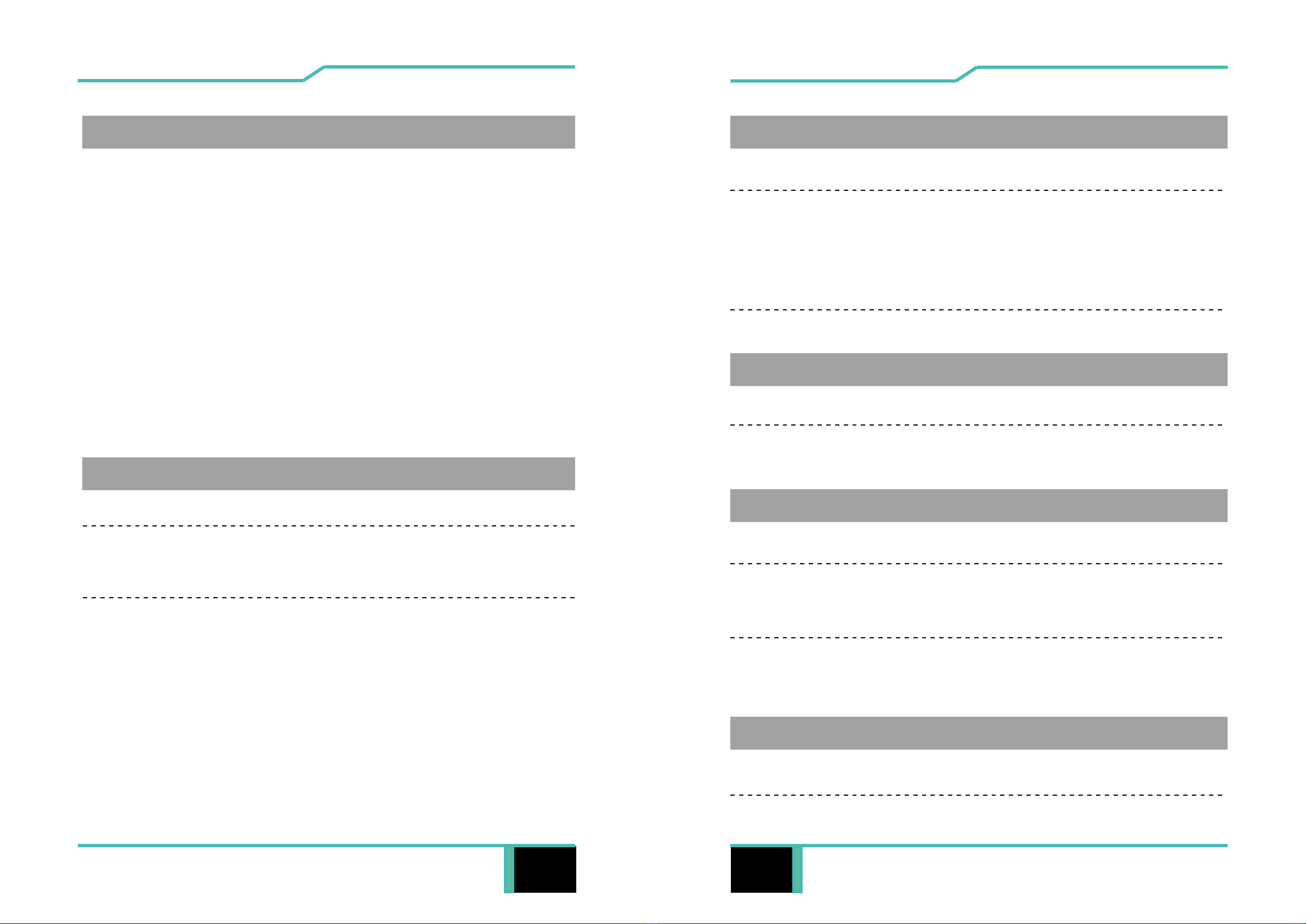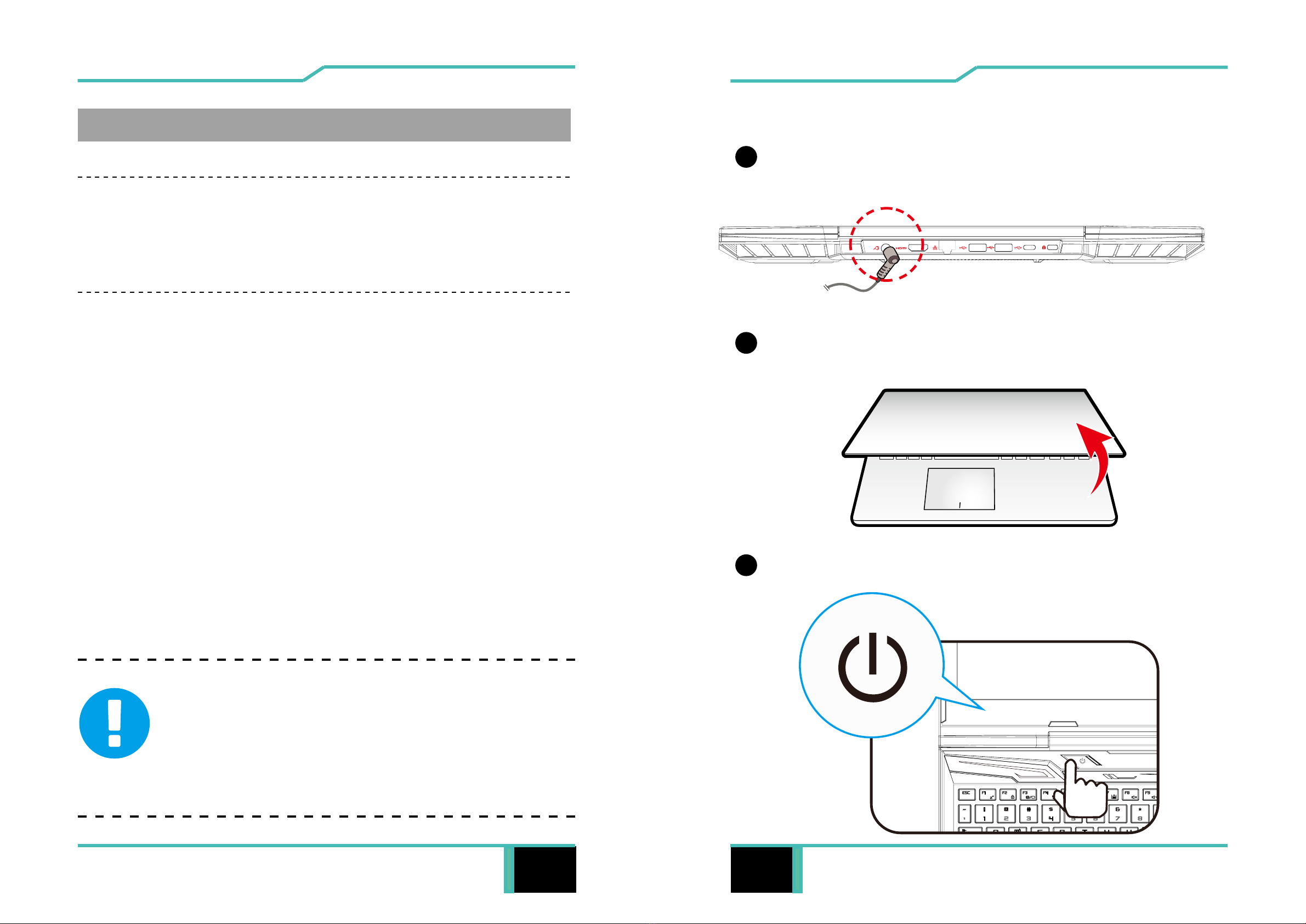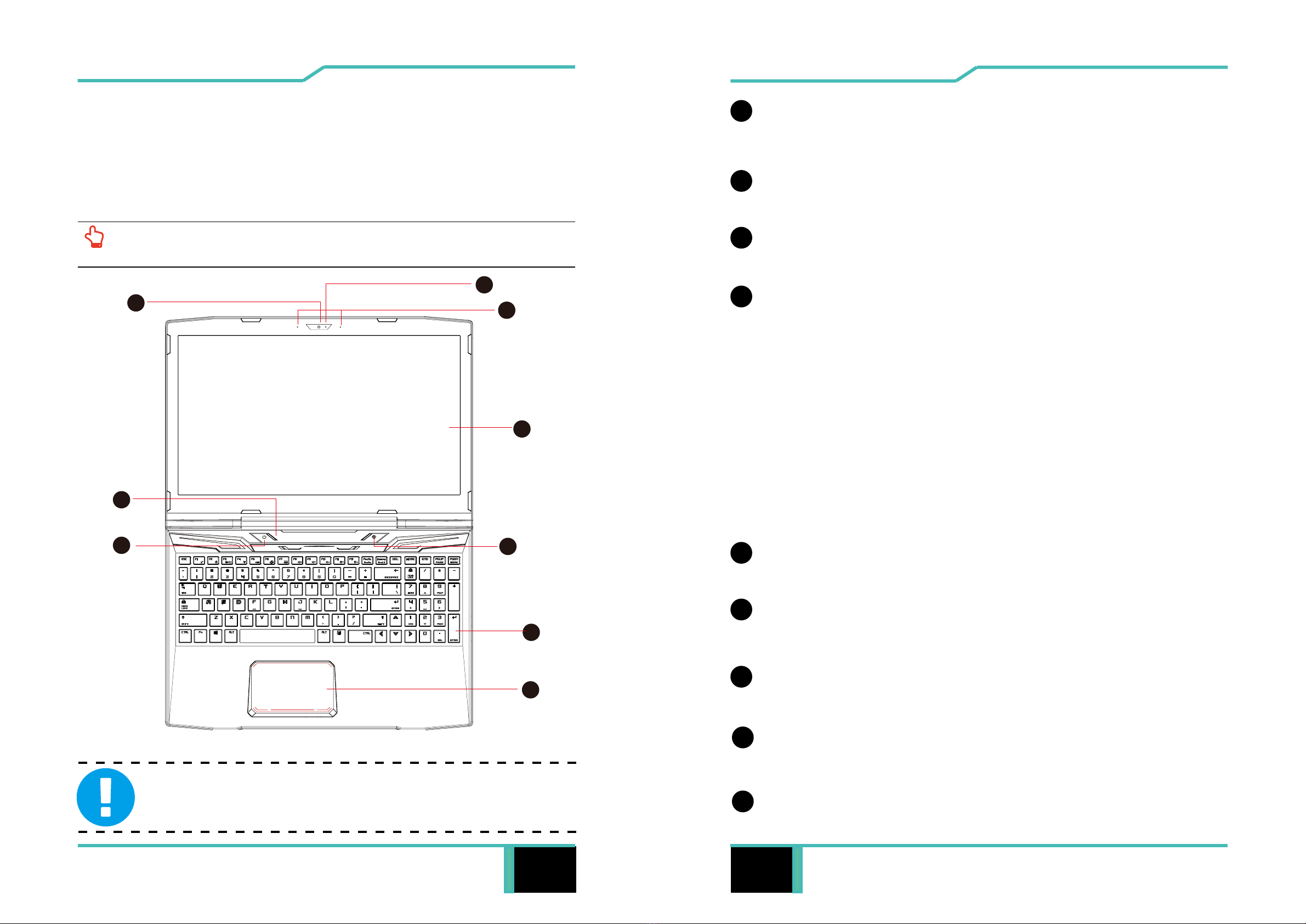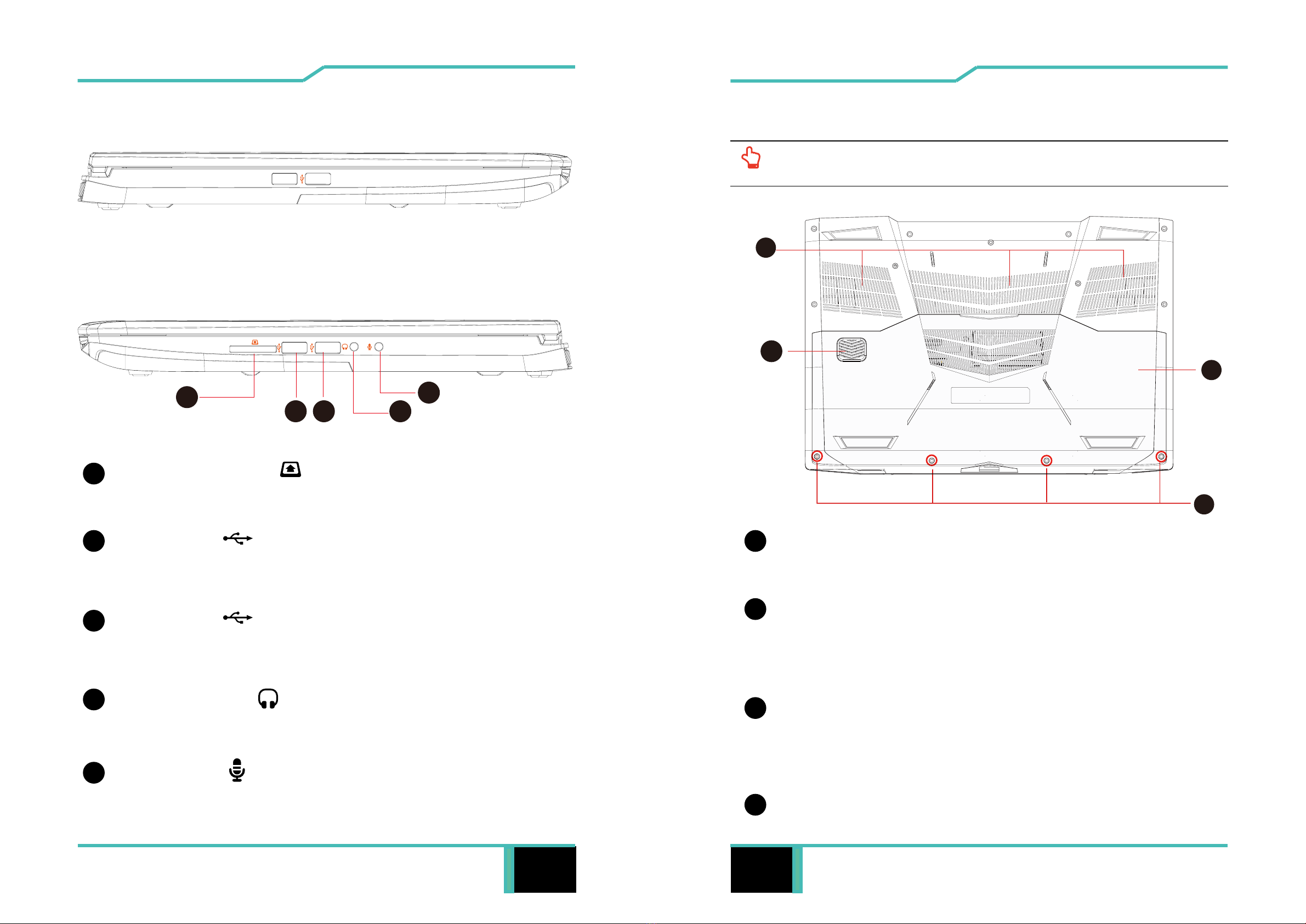TABLE OF CONTENTS
Notice ...................................................................................................... 2
Preface .................................................................................................... 5
1.1 Regulations Information..................................................................... 6
1.2 Safety Instructions............................................................................. 7
1.3 Conventions for this Manual.............................................................. 8
1.4 Release History ................................................................................. 9
Getting to know the basics .................................................................... 10
2.1 Product Specication........................................................................11
2.2 Preparing your Computer ............................................................... 15
2.3 Product Overview ........................................................................... 16
Getting started....................................................................................... 23
3.1 AC Adapter ...................................................................................... 24
3.2 Knowing the Keyboard .................................................................... 25
3.2.1 For keyboard users....................................................................... 26
3.3 Using the touchpad / clickpad.......................................................... 29
3.3.1 Windows 10 Touchpad Usage ...................................................... 30
BIOS setup ............................................................................................ 31
The information in this user’s manual is protected by copyright
laws, all parts of this manual, including the products and software
described in it, can not be reproduced, transmitted, transcribed,
stored in a retrieval system, nor translated into any language.
THE MANUFACTURER OR RESELLER SHALL NOT BE LIABLE
FOR ERRORS OR OMISSIONS CONTAINED IN THIS MANUAL
AND SHALL NOT BE LIABLE FOR ANY CONSEQUENTIAL
DAMAGES, WHICH MAY RESULT FROM THE PERFORMANCE
OR USE OF THIS MANUAL.
The illustrations in this user’s manual are for reference only.
Actual product specications may vary with territories.
The information in this user’s manual is subject to change without
notice.
Notice