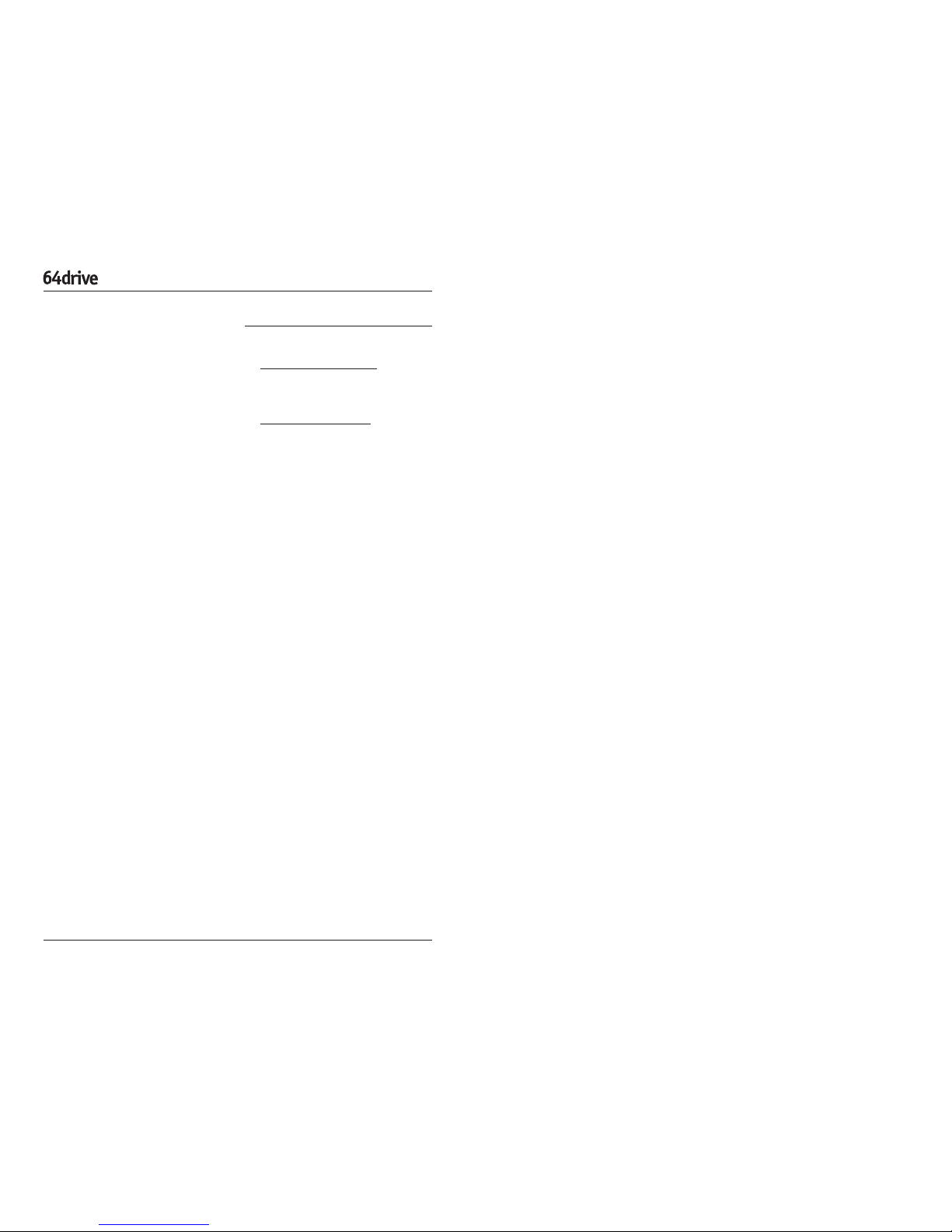PA G E 3
DEVELOPMENT TOOL USER’S MANUAL
PA G E 4
Menu
This is the version of the MENU.BIN
le stored on your memory card, and is
upgraded by copying a new le from the
Support page onto the memory card.
Firmware
Inside the 64drive itself is some memory
that controls the details of how the car-
tridge works, at a very low level.
It is upgraded with a special program over
USB. Periodically there may be a new
rmware available for download from the
product website that may x problems.
Bootloader
Also contained within the cartridge is a
small program that loads the menu itself
at each power-on. Generally this won’t
need to be updated, but it’s possible.
Other Features
Background Skinning
The menu supports background images.
However, the console must have an
Expansion Pak installed.
• Create a JPEG image that is
exactly
640x480 pixels, and less than about
100KB in size.
• Rename the le so that it is exactly
“background.jpg”.
• Copy the picture to the root directory of
the memory card, just like you did for
the MENU.BIN le.
• Turn on the console.
Menu - Options
In the “Options” tab you can tweak a few
things. The changes are committed once
you load an image, and are stored in the
“
settings.cfg
” le on the memory card.
Use ‘Saves’ Folder
By default, when an image is loaded that
supports internal savegames, the menu
will create a new folder called “Saves”,
and also create a new save le within that
folder.
Turn off this option if you want to keep
the save les in the same place as each
image le.
Reset Button Action
When the RESET button on the console is
pressed, this option determines whether
the menu is loaded or it instantly reboots
to the same image.
In both cases, any changed internal
save progress will be written back to the
memory card.
Font Size
Changes the width of the menu listing
font. The smaller font looks better when
stretched on widescreen displays.
Controller Pak Saving
Opens a submenu for management of
virtual pak les. More details follow in the
next section.
Menu - About
This tab displays the list of tools and
people that helped and shaped the devel-
opment of the 64drive.
It also displays the current versions of
the software on your cartridge. These are
detailed below:
With this option you can have 1 physical
Pak plugged into your controller, and copy
the entire contents into a virtual “con-
tainer” le stored on the memory card.
The menu supports 6 of these virtual
“containers”, so that if you run out of
space on your real Controller Pak, it may
be set aside. You may move around the
pak contents as whole, but at this time re-
moving individual entries is unsupported.
All software designed for the N64 console
utilizing a Controller Pak should have a
menu for editing Game Notes - this is ac-
cessed by holding START on the controller
just as the software starts (just after the
menu loading screen goes away).
The virtual containers are stored on the
memory card as “
virtpak1.bin
”, “
virtpak2.
bin
”, and so on. The format is a raw 32KB
dump.
Astute readers may wonder if this is the
same as a DexDrive save le - it is, but not
quite. DexDrive saves have an additional
0x1040 byte-long header at the start of
the le.
Force NTSC Menu Mode
For PAL users only, the menu will be slight-
ly squashed vertically due to the higher
line count of the PAL video standard.
If you have a TV that supports 60hz,
you can press Z+DpadLeft, and then
Z+DpadRight to switch the display mode
to NTSC.
This option is persistent. If your TV does
not support this mode, you may see
“SYNC LOST” or something similar. Just
enter the button combo again to toggle it
back off.
Alternatively, you can delete the “
settings.
cfg
” le from the memory card to revert to
the defaults.
Every time the 64drive is booted, it will
check for the presence of this le. If it is
found, and you also have an Expansion
Pak installed, it will decode the JPEG,
convert it to an intermediate format and
render a transparent overlay using Floyd-
Steinberg dithering.
The menu will create a system le called
“background.bin” after the conversion is
complete.
The menu will detect a change in the
JPEG’s lesize and apply the changes if
it is found. To remove the background,
delete both “background.jpg” and “back-
ground.bin”.
Quick-Start
While in the menu, you can instantly load
the previously started image by pressing
the START button.
Additionally, you can hold down the START
button when turning on the console, and
bypass the menu completely.
Controller Pak Saving
While the 64drive can easily handle and
isolate savegames that are supposed to
be stored internally, it cannot access the
Controller Pak while it is running user
software.
A lot of software will use up the entire
Controller Pak and because the 64drive
can’t easily get around that, this option
exists.