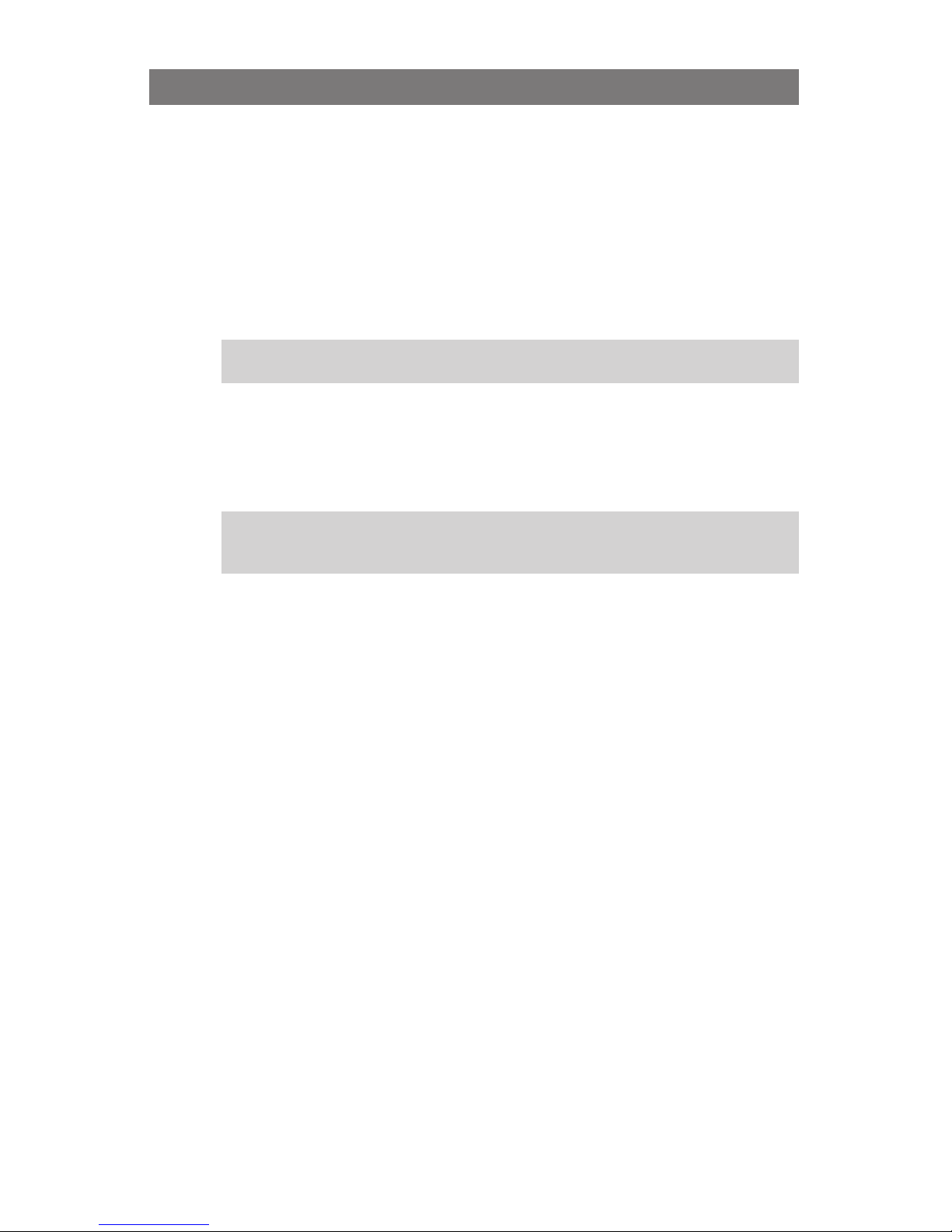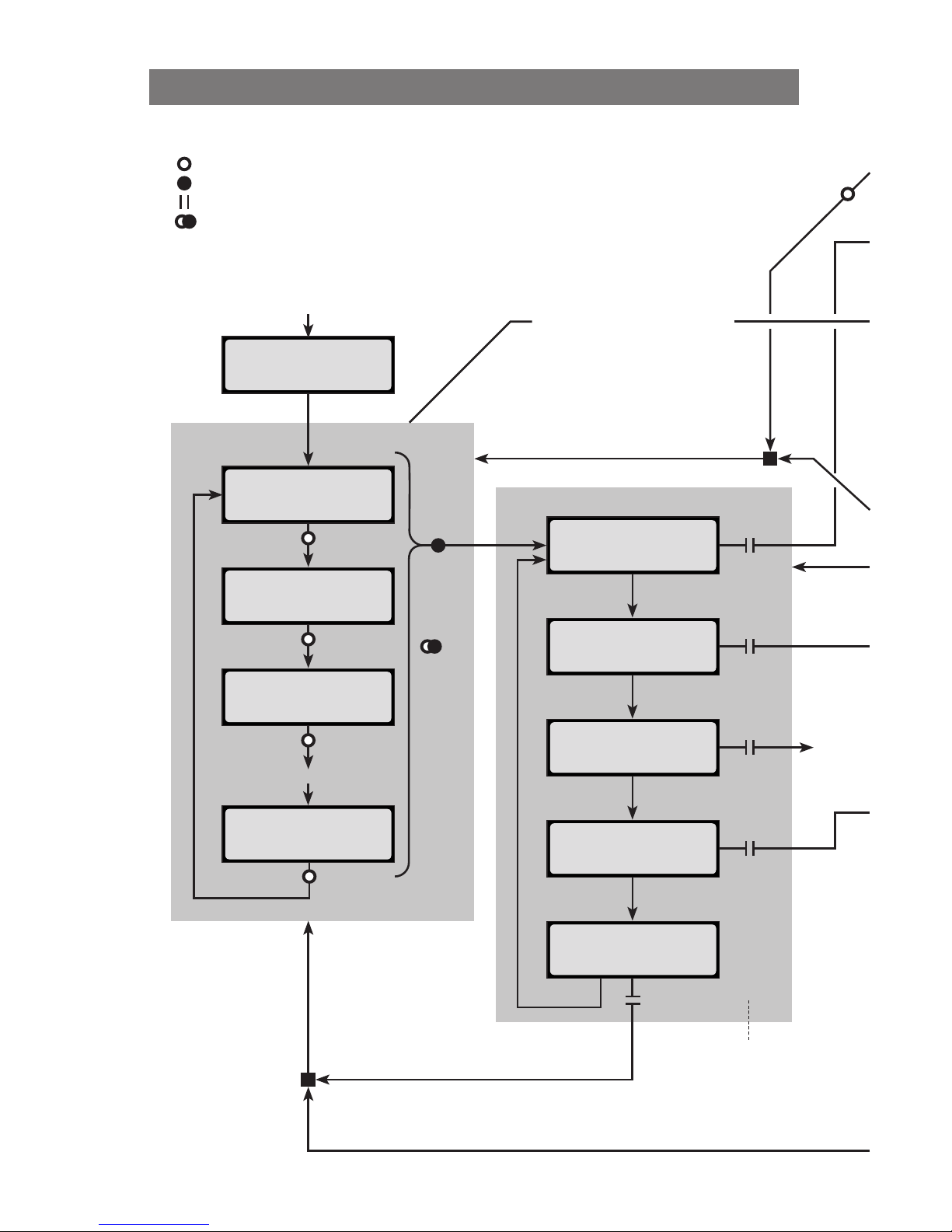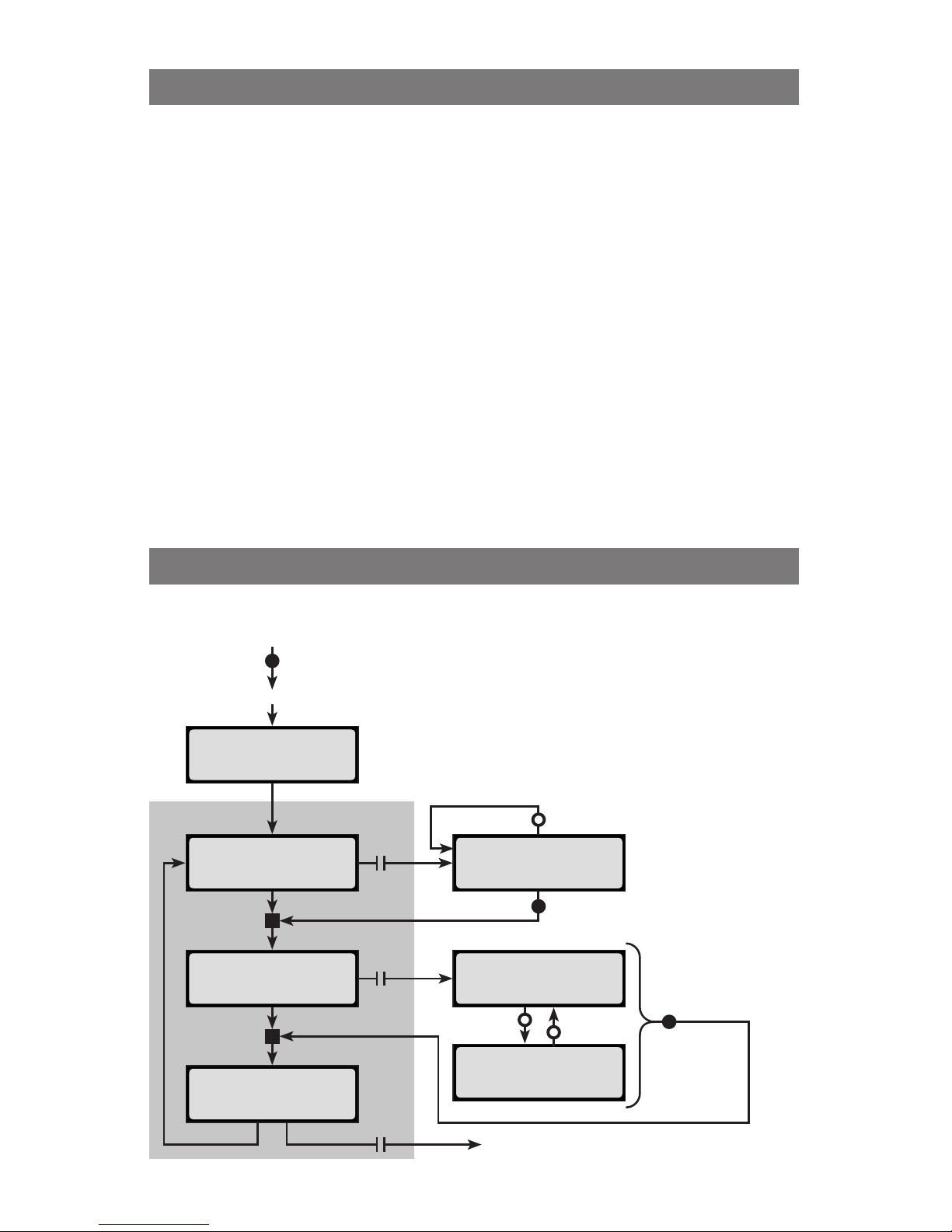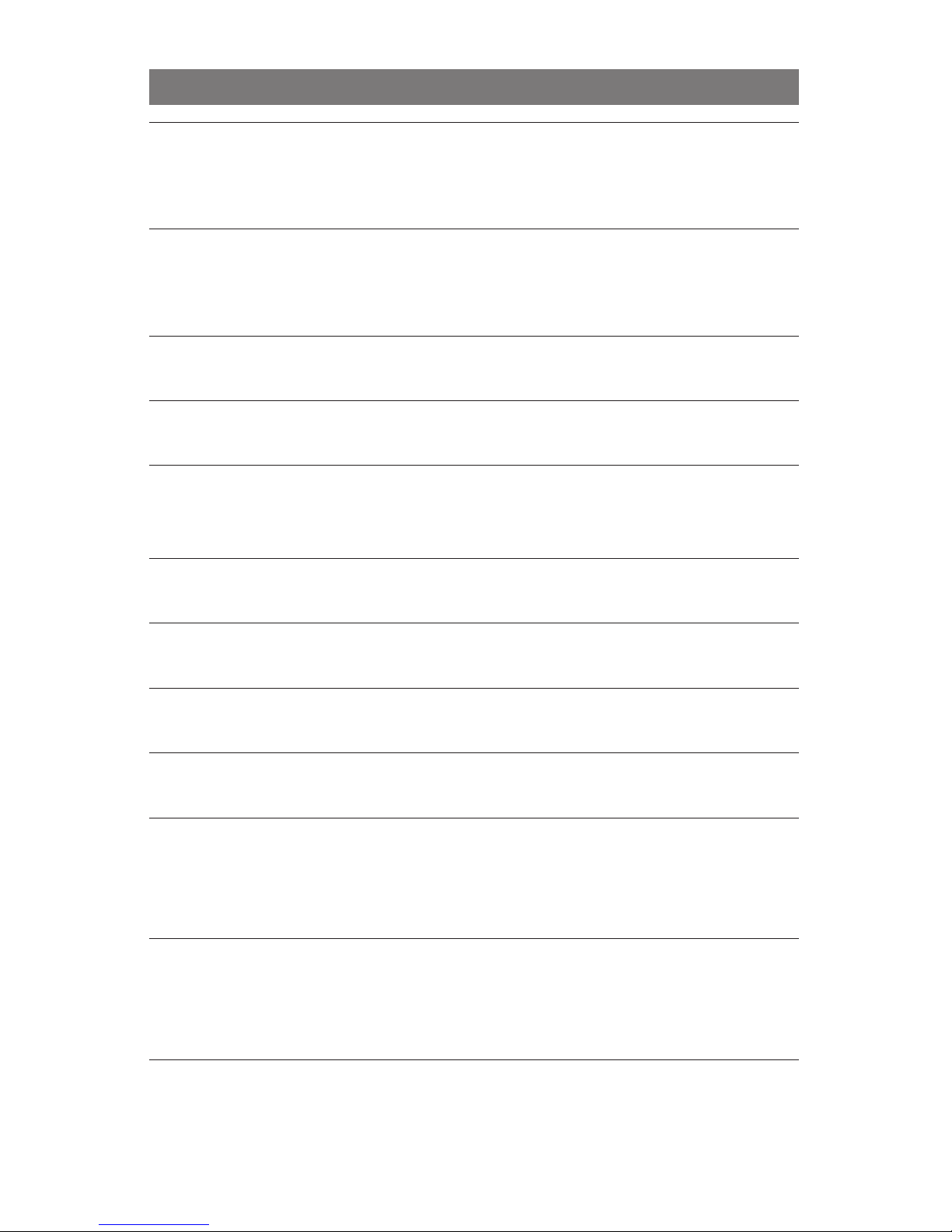8
Factory-installed User Presets
1 LiPo Generic Accurate Charge. Basic LiPo preset can be used for any LiPo battery. Fuel Table is
optimized for generic LiPo batteries from C discharge ratings up to 20C. Selectable charge rates
include 1C, 2C, 3C AUTO or 0.25A to 4.0A manual. Optimization is for the most accurate charging
with termination settings of C/20 and max of 30 min timeout for C.V. mode. This preset requires that
every cell in the battery is charged to exactly 100%. If using high C rate discharge batteries (25C and
higher), Fuel Gauge readout may not be accurate and AUTO charge rate may be higher or lower than
expected. Default charge rate setting is 1C AUTO.
2 LiPo Generic Faster Charge. Basic LiPo preset can be used for any LiPo battery. Fuel Table is optimized
for generic LiPo batteries from C discharge ratings up to 20C. Selectable charge rates include 1C,
2C, 3C AUTO or 0.25A to 4.0A manual. Optimization is for faster charging with termination settings
of C/10 and max of 5 min timeout for C.V. mode. This preset does not require that every cell in the
battery is charged to exactly 100%. If using high C rate discharge batteries (25C and higher), Fuel
Gauge readout may not be accurate and AUTO charge rate may be higher or lower than expected.
Default charge rate setting is 2C AUTO.
3 LiPo Generic Long Life (4.1v). Basic LiPo preset copied from Preset 1 above but with end-charge voltage
reduced to 4.1v. Use this preset if you wish to have the longest life from your LiPo batteries, but be
aware, your ight times will be reduced slightly. Fuel Table is optimized for generic LiPo batteries from
C discharge ratings up to 20C, but table is revised to correlate to lower end charge voltage.
4 LiPo Generic Small Balanced. Special LiPo preset designed for charging small batteries but still using
balance connector. This preset is recommended for battery sizes as small as 5 mAh and up to 500
mAh. Preset requires manual charge rate settings of between 5 and 500 mA in 5 mA increments.
Fuel Table is optimized for generic LiPo batteries from C discharge ratings up to 20C.
5 LiPo 1s/2s Small Non Balanced. Special LiPo preset designed for charging small Park Flier type batteries
that are not equipped with balance connectors. Be cautious when charging any LiPo battery
non-balanced. The charger is not capable of detecting imbalance between cells. Never charge
unattended using this preset. Fuel Table is optimized for generic LiPo batteries from C discharge
ratings up to 20C. This preset has termination characteristics similar to Preset 2 above for faster top
off.
6 LiPo All Brands Storage Charge. Special LiPo preset designed to storage charge a discharged battery up
to 3.86v per cell. This preset will only work if the battery is below the storage charge voltage when
connected. Manual charge rate setting is required when using this preset and ranges from 0.25A to
4.00A. Default setting is 2.0A.
7 LiPo REVO Black Accurate Charge. Brand Specic LiPo preset similar in all regards to Preset 1 above,
but with Fuel Table optimized for REVOLECTRIX “Black Label” batteries. If used with other brands,
the Fuel Gauge readout may not be accurate and AUTO charge rate may be higher or lower than
expected. Default charge rate setting is 1C AUTO.
8 LiPo REVO Black Faster Charge. Brand Specic LiPo preset similar in all regards to Preset 2 above,
but with Fuel Table optimized for REVOLECTRIX “Black Label” batteries. If used with other brands,
the Fuel Gauge readout may not be accurate and AUTO charge rate may be higher or lower than
expected. Default charge rate setting is 2C AUTO.
9 LiPo REVO Black Long Life (4.1v). Brand Specic LiPo preset similar in all regards to Preset 3 above,
but with Fuel Table optimized for REVOLECTRIX “Black Label” batteries. If used with other brands,
the Fuel Gauge readout may not be accurate and AUTO charge rate may be higher or lower than
expected. Default charge rate setting is 2C AUTO.
10 A123 2300 mAh Accurate Charge. Optimized for balance charging A123, 2300 mAh battery packs
(requires node wires on the pack). Fuel Table is optimized for this specic battery type and capacity.
Selectable charge rates include 1C, 2C, 3C AUTO or 0.25A to 4.0A manual. Optimization is for the
most accurate charging with termination settings of C/20 and max of 30 min timeout for C.V. mode.
This preset requires that every cell in the battery is charged to exactly 100%. This preset may also
be used for LiFePO4 type batteries which have similar charge characteristics. When using LiFePO4
batteries, Fuel Gauge readout may not be accurate and AUTO charge rate may be higher or lower
than expected. Default charge rate setting is 4.0A manual.
11 A123 2300 mAh Faster Charge. Optimized for balance charging A123, 2300 mAh battery packs (requires
node wires on the pack). Fuel Table is optimized for this specic battery type and capacity.
Selectable charge rates include 1C, 2C, 3C AUTO or 0.25A to 4.0A manual. Optimization is for faster
charging with termination settings of C/20 and max of 15 min timeout for C.V. mode. This preset
does not require that every cell in the battery is charged to exactly 100%. This preset may also be
used for LiFePO4 type batteries which have similar charge characteristics. When using LiFePO4
batteries, Fuel Gauge readout may not be accurate and AUTO charge rate may be higher or lower
than expected. Default charge rate setting is 4.0A manual.
12 A123 2300 mAh Non Balanced. Optimized for non-balance charging A123, 2300 mAh battery packs (node
wires not required on the pack). Fuel Table is optimized for this specic battery type and capacity.
Selectable charge rates include 1C, 2C, 3C AUTO or 0.25A to 4.0A manual. Optimization is for faster
charging with termination settings of C/10 and max of 15 min timeout for C.V. mode. This preset is
not capable of charging every cell in the battery to exactly 100% because it does not have access to
individual cell voltages. Imbalance will be present at the end of charge; however, A123 cells are not