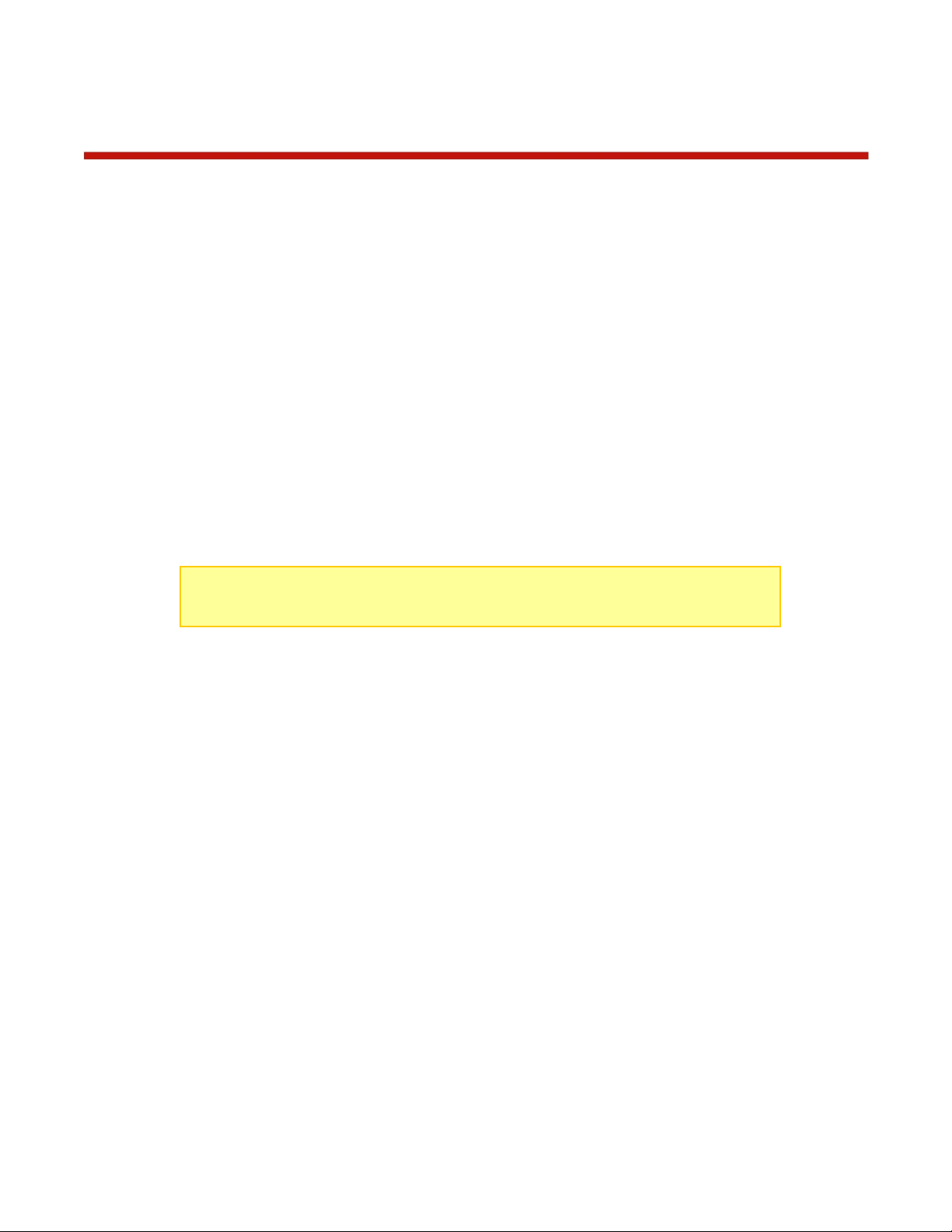PowerLab Touch Battery Workstation Features
FEATURES:
•Simple, intuitive color touchscreen user interface
•Complete charger setup with a simple "bump" of the battery ... just bump, connect,
and press Go
•Optimizes charger settings for each individual battery, speeds up the charging setup
process
•Reduces accidental mistakes that could lead to expensive (and potentially
dangerous) battery damage
•Automatic calculation for parallel charging, even for different battery capacities and
C-ratings
•Each BumpTag contains the full factory ratings of the battery (write-once), as well as
user preferences and settings that can be changed at any time
•Each BumpTag contains a unique ID which enables automatic battery history and
performance tracking – battery cycle history is automatically cached and uploaded to
the mobile app whenever it connects via Bluetooth
•Flexible charger setup with BumpTags, Battery Presets, or Manual operations
•Unlimited number of BumpTags can be used with a single workstation, and across
multiple workstations
•Up to 99 Battery Presets, fully configurable directly from the PL Touch interface
•Manual operation mode for quick, simple one-off battery maintenance operations
•External control ports (PL Ports 3 and 4) work with legacy Cellpro PowerLab 6,
PowerLab 8v2, and Dual PowerLab (8x2) Battery Workstations
•Supported Chemistries: LiPo (including LiHV), LiFe, Li-Ion, NiMH, NiCd, and Pb
•Supported Operations: Accurate Charge, Normal Charge, Fastest Charge,
Discharge, Storage Charge, Trickle Charger, and Analyze Cycle
•Analyze Cycle allows battery performance characteristics (Fuel Table, actual
capacity, IR, etc.) to be stored back to the BumpTag for accurate fuel level and cycle
time estimates
•Designed to be easily mounted “under-deck” with the user interface exposed in a
simple rectangular cutout, allowing chargers and electronics to be completely hidden
inside a charging case or beneath charging tables/benches – ideal for integrated
charging solutions for consumer or commercial purposes
•Feature Controls settings allow the capabilities and user interface to be tailored to
specific use-cases – ideal for integration into commercial charging systems such as
drone operations